Page 21 of 260

DESTINATION SEARCH
41
8“Intersection”
The names of two intersecting streets can
be entered. This is helpful if only the gen-
eral vicinity, not the specific address, is
known. 57. . . . . . . . . . . . . . . . . . . . . . . . . . .
9“Freeway Ent./Exit”
The name of a freeway (interstate) en-
trance or exit can be entered. 58. . . . . . .
10“?”
Function help for the “Destination” screen
can be viewed on this screen. 28. . . . . . .
11“Change”
To change the search area, touch this
touch−screen button. 42. . . . . . . . . . . . . .
12Quick access touch�screen but-
tons
One of 5 preset destinations can be se-
lected by touching the screen directly. To
use this function, it is necessary to set the
“Quick access” for each memory point. (To
register a “Quick Access”, see “ — Editing
memory points” on page 94.) 44. . . . . . . .
13Home touch�screen button
A personal home address can be selected
without entering the address each time. To
use this function, it is necessary to set
“Home” for the memory point. (To register
“Home”, see “ — Registering home” on
page 100.) 44. . . . . . . . . . . . . . . . . . . . . . . .
14“Phone #”
A destination can be entered by the tele-
phone number. 60. . . . . . . . . . . . . . . . . . . .
15“Coordinates”
A destination can be set by using latitude
and longitude as coordinates. 59. . . . . . .
Push the “DEST” button.
You can use one of 13 different methods to
search your destination. (See pages 44
through 60.)
INFORMATION
When searching the destination, the
response to the touch�screen button
may be slow.
Destination search —
Page 86 of 260
ADVANCED FUNCTIONS
106
The previous destination can be deleted.
1. Push the “MENU” button.
2. Touch “My Places”.
3. Touch “Delete Previous Points”.
4. Touch the touch�screen button you
want to delete.
“Delete All”: To delete all previous points
in the system.
5. To delete the point, touch “Yes”. To
cancel the deletion, touch “No”.Setting the items shown on the “Setup”
screen can be done. (See page 87.)
1. Push the “MENU” button.
2. Touch “Setup”.
3. Touch the items to be set.
4. Touch “OK”.
The previous screen will be displayed.
INFORMATION
To reset all setup items, touch “De-
fault”.
— Deleting previous pointsSetup
Page 98 of 260
OTHER FUNCTIONS
11 8
When the Navigation System is turned on,
the “Information” screen displays when it is
time to replace a part or certain compo-
nents. (See page 23.)
1. Push the “INFO” button.
2. Touch “Maintenance”.
3. Touch the desired touch�screen
button.
For details of each touch−screen button,
see “INFORMATION ITEMS” on page 119.
“Delete All”: To cancel all conditions
which have been inputted.
“Reset All”: To reset the item which has
satisfied a condition.
“Set Dealer”: To register or edit dealer in-
formation. (See “ — Dealer setting” on
page 120.)
If “ON” is selected, the system gives main-
tenance information with the “Information”
screen when the system is turned on. (See
page 23.)
If “OFF” is selected, the “Information”
screen is disabled.
When the vehicle needs to be serviced, the
touch−screen button color will change to
orange.
Maintenance information —
— Maintenance information
setting
Page 99 of 260
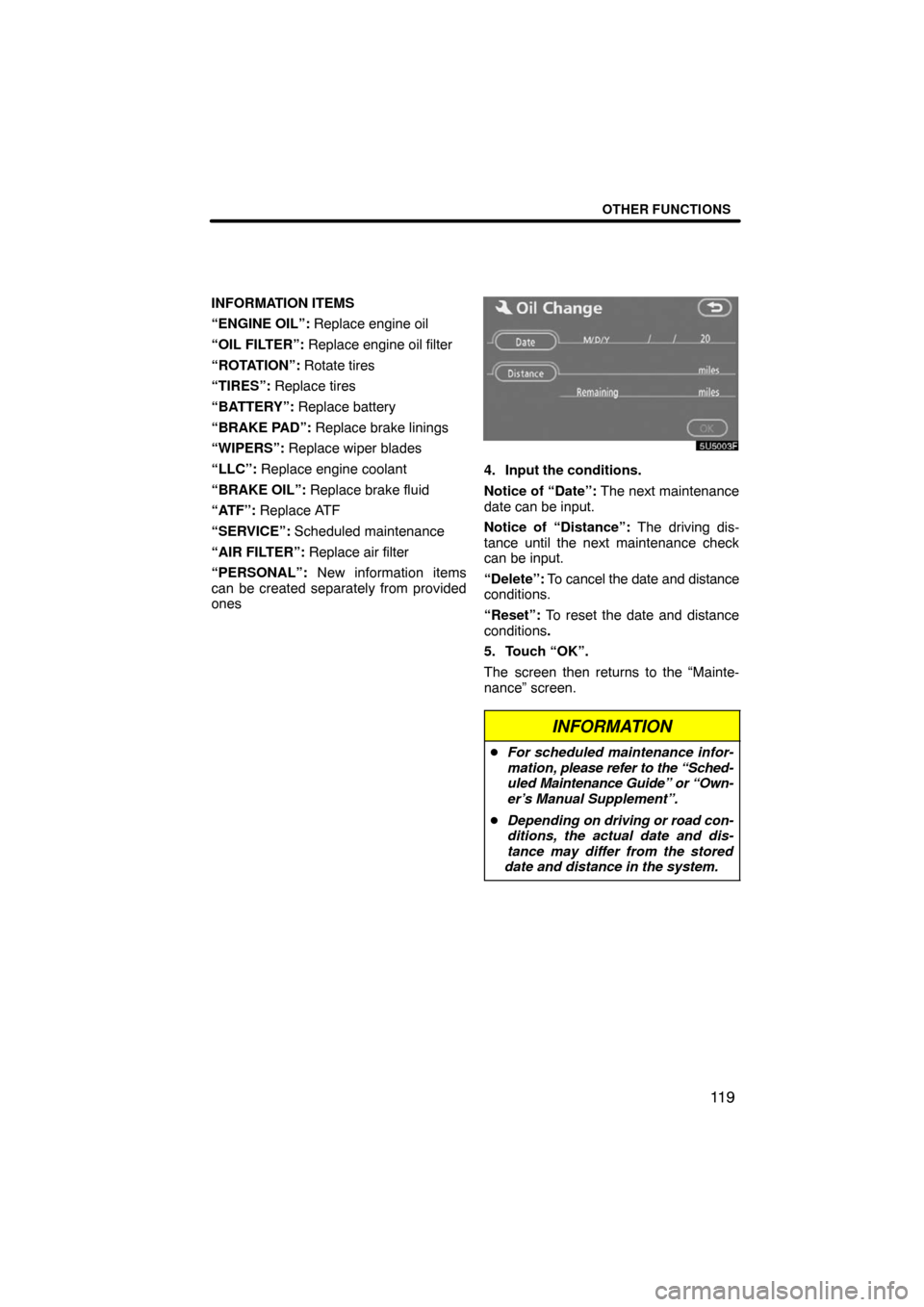
OTHER FUNCTIONS
11 9
INFORMATION ITEMS
“ENGINE OIL”: Replace engine oil
“OIL FILTER”: Replace engine oil filter
“ROTATION”: Rotate tires
“TIRES”: Replace tires
“BATTERY”: Replace battery
“BRAKE PAD”: Replace brake linings
“WIPERS”: Replace wiper blades
“LLC”: Replace engine coolant
“BRAKE OIL”: Replace brake fluid
“ATF”: Replace ATF
“SERVICE”: Scheduled maintenance
“AIR FILTER”: Replace air filter
“PERSONAL”: New information items
can be created separately from provided
ones
4. Input the conditions.
Notice of “Date”: The next maintenance
date can be input.
Notice of “Distance”: The driving dis-
tance until the next maintenance check
can be input.
“Delete”: To cancel the date and distance
conditions.
“Reset”: To reset the date and distance
conditions.
5. Touch “OK”.
The screen then returns to the “Mainte-
nance” screen.
INFORMATION
�For scheduled maintenance infor-
mation, please refer to the “Sched-
uled Maintenance Guide” or “Own-
er’s Manual Supplement”.
�Depending on driving or road con-
ditions, the actual date and dis-
tance may differ from the stored
date and distance in the system.
Page 132 of 260
OTHER FUNCTIONS
152 �
Auto answer
When a call is received, the display au-
tomatically changes to the talking
screen and you can start to talk on the
phone (without touching any switch) af-
ter the preset time.
Touch “ON” of “Auto Answer” and “�”
or “+” to adjust the waiting time of auto
answer within 1 � 60 seconds.
�The Bluetooth� connection status at
startup
Vehicles with smart key system —
When the “ENGINE START STOP”
switch is in ACCESSORY or IGNITION
ON mode and the Bluetooth� is auto-
matically connected, the connection
check is displayed.
Vehicles without smart key system —
When the engine switch is in “ACC” or
“ON” position and the Bluetooth� is au-
tomatically connected, the connection
check is displayed.
Touch “ON” or “OFF” of “Show
Bluetooth∗ connection status at start
up”.
∗: Bluetooth is a registered trademark of
Bluetooth SIG. Inc.
Page 174 of 260

AUDIO/VIDEO SYSTEM
194
Turn the knob clockwise to step up the
station band or counterclockwise to
step down.
Your radio automatically changes to stereo
reception when a stereo broadcast is re-
ceived. “ST” appears on the screen. If the
signal becomes weak, the radio reduces
the amount of channel separation to pre-
vent the weak signal from creating noise.
If the signal becomes extremely weak, the
radio switches from stereo to mono recep-
tion. In this case, “ST” disappears from the
screen.
(b) Presetting a station
1. Tune in the desired station.
2. Touch one of the touch�screen but-
tons (1 — 6) you want and hold it until
a beep is heard. This sets the station to
the touch�screen button and the fre-
quency appears on the touch�screen
button.
Each radio mode (AM, FM1 or FM2) can
store up to 6 stations. To change the pre-
set station to a different one, follow the
same procedure.
The preset station memory is cancelled
when the power source is interrupted by
battery disconnection or a blown fuse.
Page 175 of 260
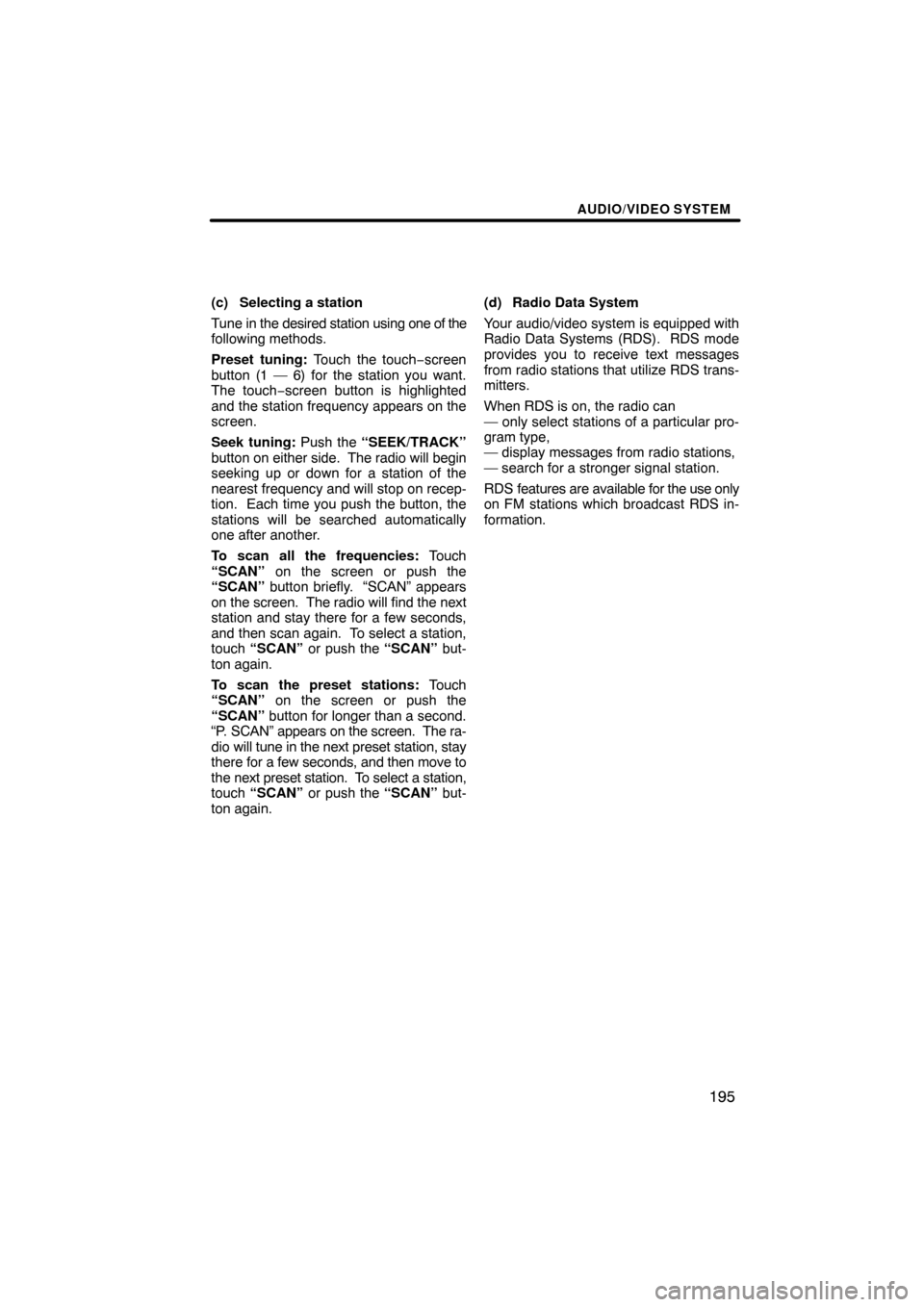
AUDIO/VIDEO SYSTEM
195
(c) Selecting a station
Tune in the desired station using one of the
following methods.
Preset tuning: Touch the touch−screen
button (1 — 6) for the station you want.
The touch−screen button is highlighted
and the station frequency appears on the
screen.
Seek tuning: Push the “SEEK/TRACK”
button on either side. The radio will begin
seeking up or down for a station of the
nearest frequency and will stop on recep-
tion. Each time you push the button, the
stations will be searched automatically
one after another.
To scan all the frequencies: Touch
“SCAN” on the screen or push the
“SCAN” button briefly. “SCAN” appears
on the screen. The radio will find the next
station and stay there for a few seconds,
and then scan again. To select a station,
touch “SCAN” or push the “SCAN” but-
ton again.
To scan the preset stations: Touch
“SCAN” on the screen or push the
“SCAN” button for longer than a second.
“P. SCAN” appears on the screen. The ra-
dio will tune in the next preset station, stay
there for a few seconds, and then move to
the next preset station. To select a station,
touch “SCAN” or push the “SCAN” but-
ton again.(d) Radio Data System
Your audio/video system is equipped with
Radio Data Systems (RDS). RDS mode
provides you to receive text messages
from radio stations that utilize RDS trans-
mitters.
When RDS is on, the radio can
— only select stations of a particular pro-
gram type,
— display messages from radio stations,
— search for a stronger signal station.
RDS features are available for the use only
on FM stations which broadcast RDS in-
formation.
Page 180 of 260
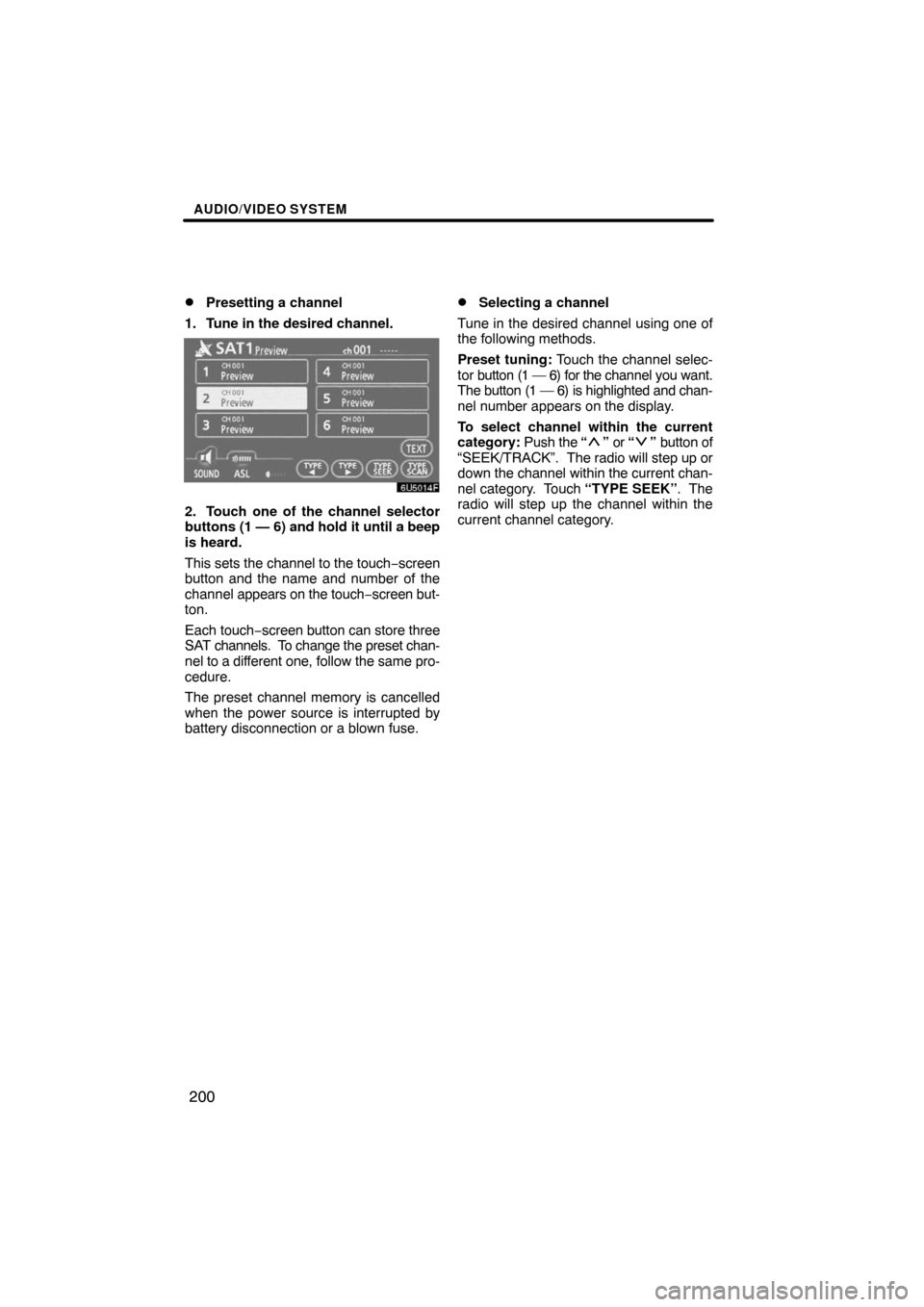
AUDIO/VIDEO SYSTEM
200 �
Presetting a channel
1. Tune in the desired channel.
2. Touch one of the channel selector
buttons (1 — 6) and hold it until a beep
is heard.
This sets the channel to the touch−screen
button and the name and number of the
channel appears on the touch−screen but-
ton.
Each touch−screen button can store three
SAT channels. To change the preset chan-
nel to a different one, follow the same pro-
cedure.
The preset channel memory is cancelled
when the power source is interrupted by
battery disconnection or a blown fuse.
�Selecting a channel
Tune in the desired channel using one of
the following methods.
Preset tuning: Touch the channel selec-
tor button (1 — 6) for the channel you want.
The button (1 — 6) is highlighted and chan-
nel number appears on the display.
To select channel within the current
category: Push the “
” or “” button of
“SEEK/TRACK”. The radio will step up or
down the channel within the current chan-
nel category. Touch “TYPE SEEK”. The
radio will step up the channel within the
current channel category.