Page 109 of 260
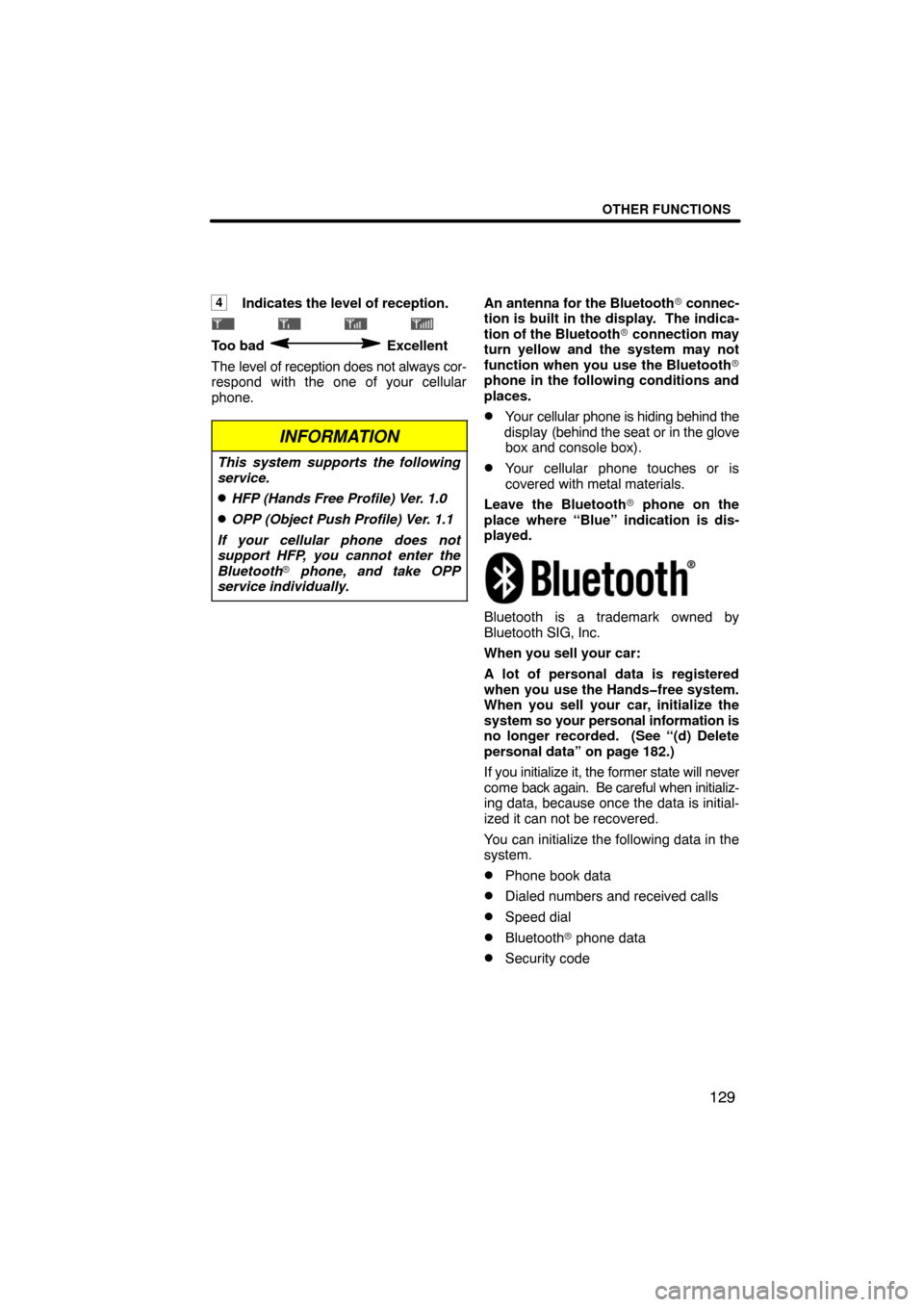
OTHER FUNCTIONS
129
4Indicates the level of reception.
Too bad Excellent
The level of reception does not always cor-
respond with the one of your cellular
phone.
INFORMATION
This system supports the following
service.
�HFP (Hands Free Profile) Ver. 1.0
�OPP (Object Push Profile) Ver. 1.1
If your cellular phone does not
support HFP, you cannot enter the
Bluetooth� phone, and take OPP
service individually.
An antenna for the Bluetooth� connec-
tion is built in the display. The indica-
tion of the Bluetooth� connection may
turn yellow and the system may not
function when you use the Bluetooth�
phone in the following conditions and
places.
�Your cellular phone is hiding behind the
display (behind the seat or in the glove
box and console box).
�Your cellular phone touches or is
covered with metal materials.
Leave the Bluetooth� phone on the
place where “Blue” indication is dis-
played.
Bluetooth is a trademark owned by
Bluetooth SIG, Inc.
When you sell your car:
A lot of personal data is registered
when you use the Hands�free system.
When you sell your car, initialize the
system so your personal information is
no longer recorded. (See “(d) Delete
personal data” on page 182.)
If you initialize it, the former state will never
come back again. Be careful when initializ-
ing data, because once the data is initial-
ized it can not be recovered.
You can initialize the following data in the
system.
�Phone book data
�Dialed numbers and received calls
�Speed dial
�Bluetooth� phone data
�Security code
Page 145 of 260
OTHER FUNCTIONS
165
(b) All at once
1. Touch “Delete All” on the “Outgoing
Calls” or “Incoming Calls” screen.
2. Touch “Yes”.(vi) Setting the security
When you set the security, you can pre-
vent people from using some functions
of the Hands�free system. It is useful
when you leave your car with the hotel
or you don’t want others to see the data
you registered.
When you set or unlock the security, you
have to input the security code. Be sure to
change the default code when you use the
security for the first time.
Page 146 of 260
OTHER FUNCTIONS
166 �
Changing the security code
The security code is 4 digits and the de-
fault is “0000”.
Change a new code that is hard for other
people to know.
When you change the security code, don’t
forget the code. The dealers cannot unlock
the security when you forget it.
If you forget the security code, initialize
your personal data. When you initialize it,
not only the phonebook data but also the
memory points in the navigation system,
etc. will be deleted. (See “
� Initializing the
security code” on page 168.)
1. Touch “Phone Book Lock”.
2. Touch “Change”.
3. Input the current code.
Each time you touch �, an inputted digit is
deleted.
4. Input a new code.
5. Touch “Yes”.
Page 147 of 260
OTHER FUNCTIONS
167 �
Phone Book Lock
When you set the phone book lock, you
can have the following functions
locked.
�Display of the phone book screen and
transferring, registering, editing,
deleting the phone book data.
�Display of speed dial screen,
registering, deleting the speed dial and
speed dialing.
�Display of the other party’s name for
calls being received or made.
�Display of dialed numbers screen and
received calls screen, deleting dialed
numbers and received numbers.
�Display of phone information screen.
�Changing the security code.
When you set this function, the speed dial
screen is not displayed while you are driv-
ing.
1. Touch “ON”.
2. Input the security code and touch
“OK”.
Page 148 of 260
OTHER FUNCTIONS
168 �
Initializing the security code
You can initialize the settings.
1. Touch “Default”.
2. Input the security code and touch
“OK”.
3. Touch “Yes”.
(f) Set a Bluetooth� phone
�Selecting a Bluetooth� phone
In case you register more than one
Bluetooth� phone, you need to choose
a favorite one.
1. Touch “Settings” to display “Set-
tings” screen.
2. Touch “Select Telephone” to dis-
play “Select Telephone” screen.
Page 150 of 260
OTHER FUNCTIONS
170 �
Displaying Bluetooth� information
You can see or set the information of the
Bluetooth� phone on the system.
“Device Name”
The name of Bluetooth� phone . . . . . .
which is displayed on the screen.
You can change it into a desired
name.
“Bluetooth
∗ Device Address”
The address peculiar to the sys- . . . . . .
tem. You cannot change it.
1. Select the desired phone and touch
“Information”.
∗: Bluetooth is a registered trademark of
Bluetooth SIG. Inc.
2. Touch “Change”.
3. When you complete the setting,
touch
.
Page 151 of 260
OTHER FUNCTIONS
171 �
Changing a Device Name
You can change a Device Name. If you
change a Device Name, the name regis-
tered in your cellular phone is not
changed.
1. Touch “Change”.
2. Use the software keyboard to input
the Device name.
�Changing the Bluetooth� settings
You can change the display and settings of
Bluetooth� information on the system.
The information displays the following
items.
“Device Name”
The name in the Bluetooth� . . . . . .
network. You can change it.
“Passkey”
The password when you register . . . . . .
your cellular phone in the sys-
tem. You can change it into the
figure of 4−8 digits.
“Bluetooth
∗ Device Address”
The address peculiar to the . . . . . .
system. You can not change it. If
you have registered two
Bluetooth� phones with the
same Device Name or Passkey
and you cannot distinguish one
from the other, refer to it.
∗: Bluetooth is a registered trademark of
Bluetooth SIG. Inc.
Page 162 of 260
OTHER FUNCTIONS
182
(d) Delete personal data
The following personal data can be de-
leted or returned to their default set-
tings:
�Maintenance conditions
�Maintenance information “off” set-
ting
�Memory points
�Areas to avoid
�Previous points
�Route trace
�User selection settings
�Phone book data
�Dialed numbers and received calls
�Speed dial
�Bluetooth� phone data
�Security code
This function is available only when the
vehicle is not moving.
1. Touch “Delete personal data”. The
“Delete personal data” screen appears.
2. Touch “Delete”. The “Confirmation
to delete all personal data” screen ap-
pears.
3. Touch “Yes”.