Page 181 of 260
AUDIO/VIDEO SYSTEM
201
To scan the currently selected channel
category: Touch “TYPE SCAN” or push
the “SCAN” button briefly. “SCAN” ap-
pears on the display. The radio will find the
next channel in the same channel catego-
ry, stay there for a few seconds, and then
scan again. To select a channel, touch
“TYPE SCAN” or push the “SCAN” but-
ton a second time.
To scan the preset channels: Push the
“SCAN” button and hold it until you hear
a beep. “P.SCAN” appears on the display.
The radio will find the next preset channel,
stay there for a few seconds, and then
move to the next preset channel. To select
a channel, push the “SCAN” button a sec-
ond time.
�Displaying the title and name
When you touch “TEXT”, the song/pro-
gram title and the artist name/feature are
displayed.
Up to 16 alphanumeric characters can be
displayed. (Some information will not be
fully displayed.)
When you touch “TEXT” again, the dis-
play returns.
Page 195 of 260
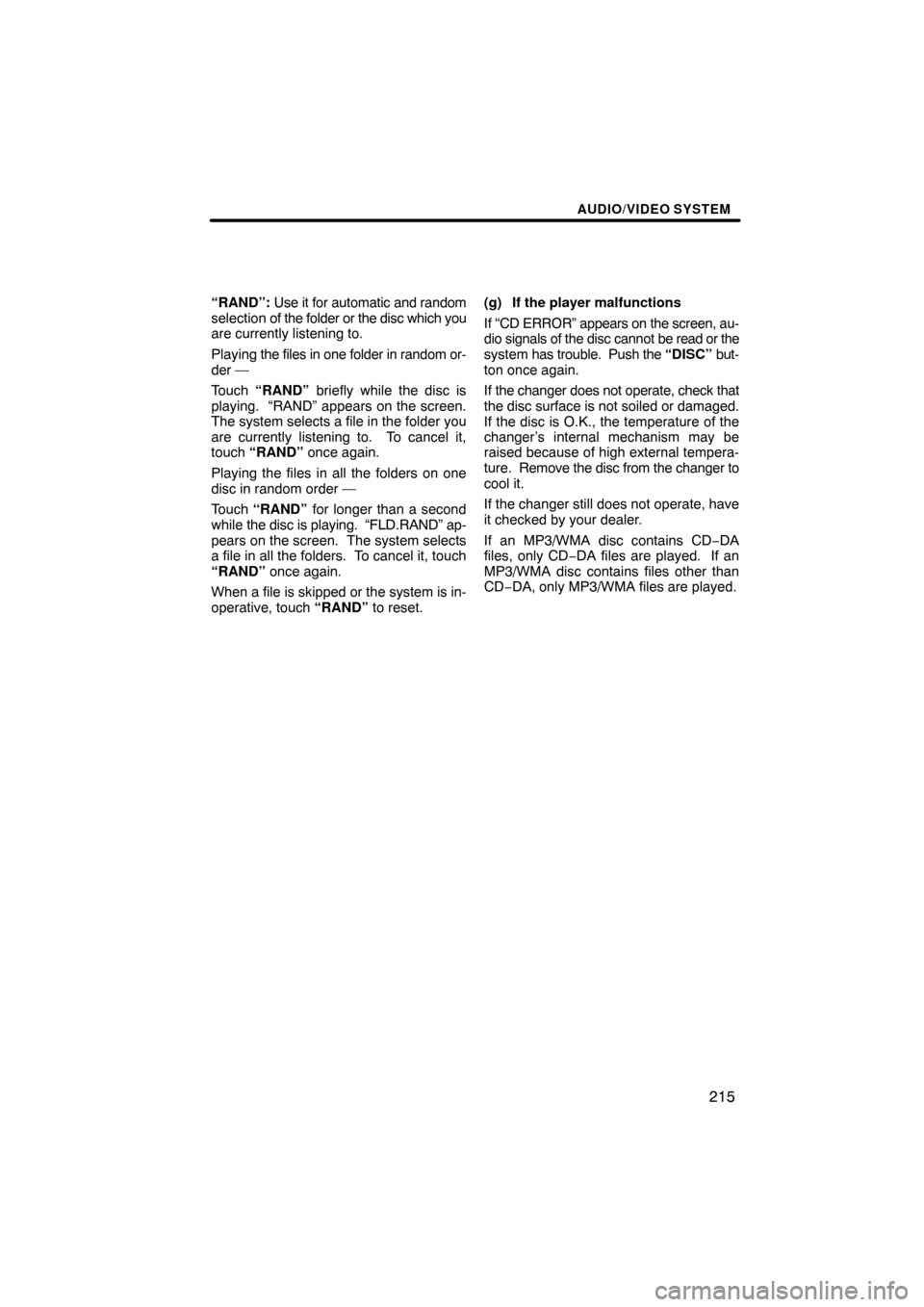
AUDIO/VIDEO SYSTEM
215
“RAND”: Use it for automatic and random
selection of the folder or the disc which you
are currently listening to.
Playing the files in one folder in random or-
der —
Touch “RAND” briefly while the disc is
playing. “RAND” appears on the screen.
The system selects a file in the folder you
are currently listening to. To cancel it,
touch “RAND” once again.
Playing the files in all the folders on one
disc in random order —
Touch “RAND” for longer than a second
while the disc is playing. “FLD.RAND” ap-
pears on the screen. The system selects
a file in all the folders. To cancel it, touch
“RAND” once again.
When a file is skipped or the system is in-
operative, touch “RAND” to reset.(g) If the player malfunctions
If “CD ERROR” appears on the screen, au-
dio signals of the disc cannot be read or the
system has trouble. Push the “DISC” but-
ton once again.
If the changer does not operate, check that
the disc surface is not soiled or damaged.
If the disc is O.K., the temperature of the
changer’s internal mechanism may be
raised because of high external tempera-
ture. Remove the disc from the changer to
cool it.
If the changer still does not operate, have
it checked by your dealer.
If an MP3/WMA disc contains CD−DA
files, only CD−DA files are played. If an
MP3/WMA disc contains files other than
CD−DA, only MP3/WMA files are played.
Page 204 of 260
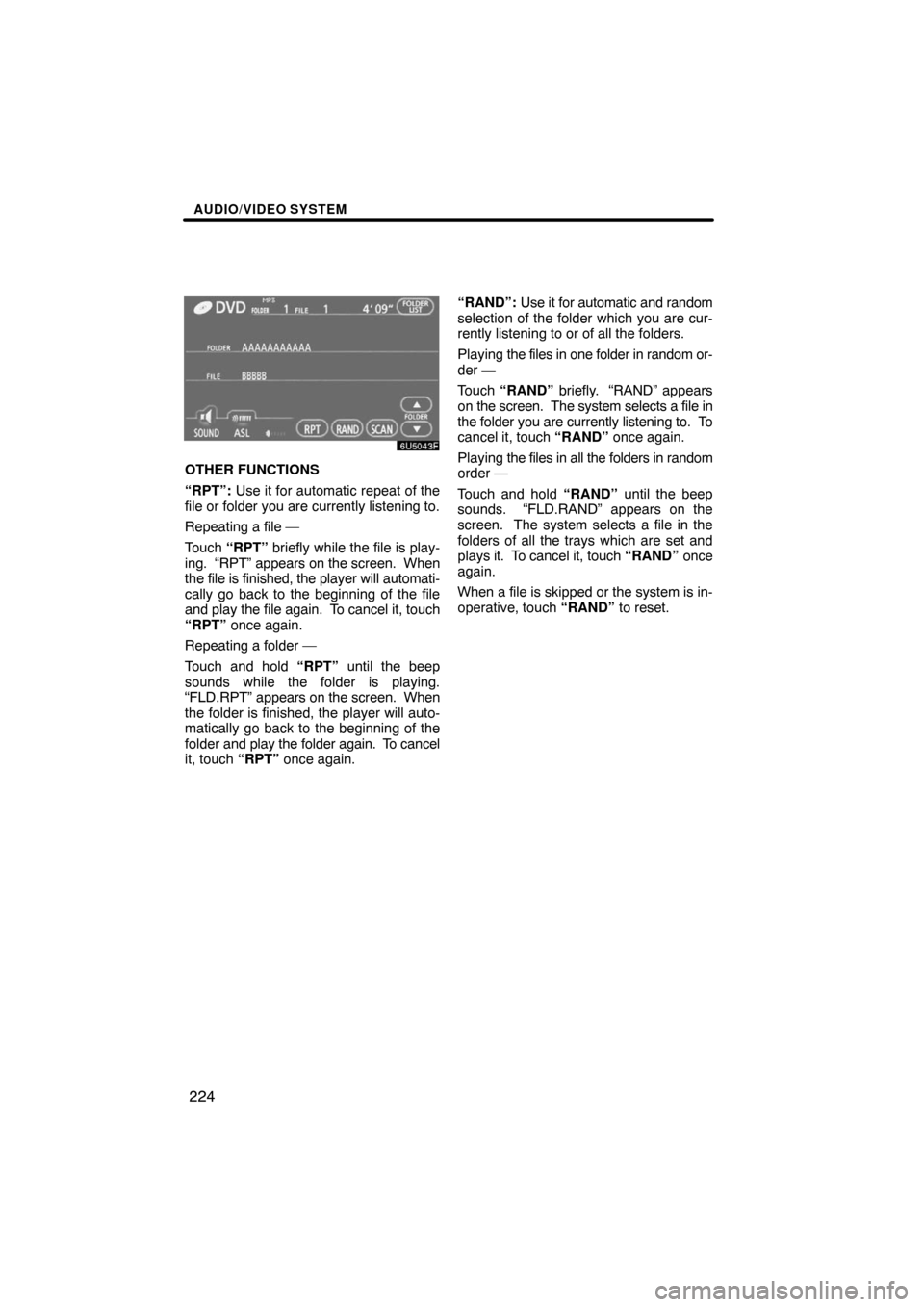
AUDIO/VIDEO SYSTEM
224
OTHER FUNCTIONS
“RPT”: Use it for automatic repeat of the
file or folder you are currently listening to.
Repeating a file —
Touch “RPT” briefly while the file is play-
ing. “RPT” appears on the screen. When
the file is finished, the player will automati-
cally go back to the beginning of the file
and play the file again. To cancel it, touch
“RPT” once again.
Repeating a folder —
Touch and hold “RPT” until the beep
sounds while the folder is playing.
“FLD.RPT” appears on the screen. When
the folder is finished, the player will auto-
matically go back to the beginning of the
folder and play the folder again. To cancel
it, touch “RPT” once again.“RAND”: Use it for automatic and random
selection of the folder which you are cur-
rently listening to or of all the folders.
Playing the files in one folder in random or-
der —
Touch “RAND” briefly. “RAND” appears
on the screen. The system selects a file in
the folder you are currently listening to. To
cancel it, touch “RAND” once again.
Playing the files in all the folders in random
order —
Touch and hold “RAND” until the beep
sounds. “FLD.RAND” appears on the
screen. The system selects a file in the
folders of all the trays which are set and
plays it. To cancel it, touch “RAND” once
again.
When a file is skipped or the system is in-
operative, touch “RAND” to reset.
Page 220 of 260
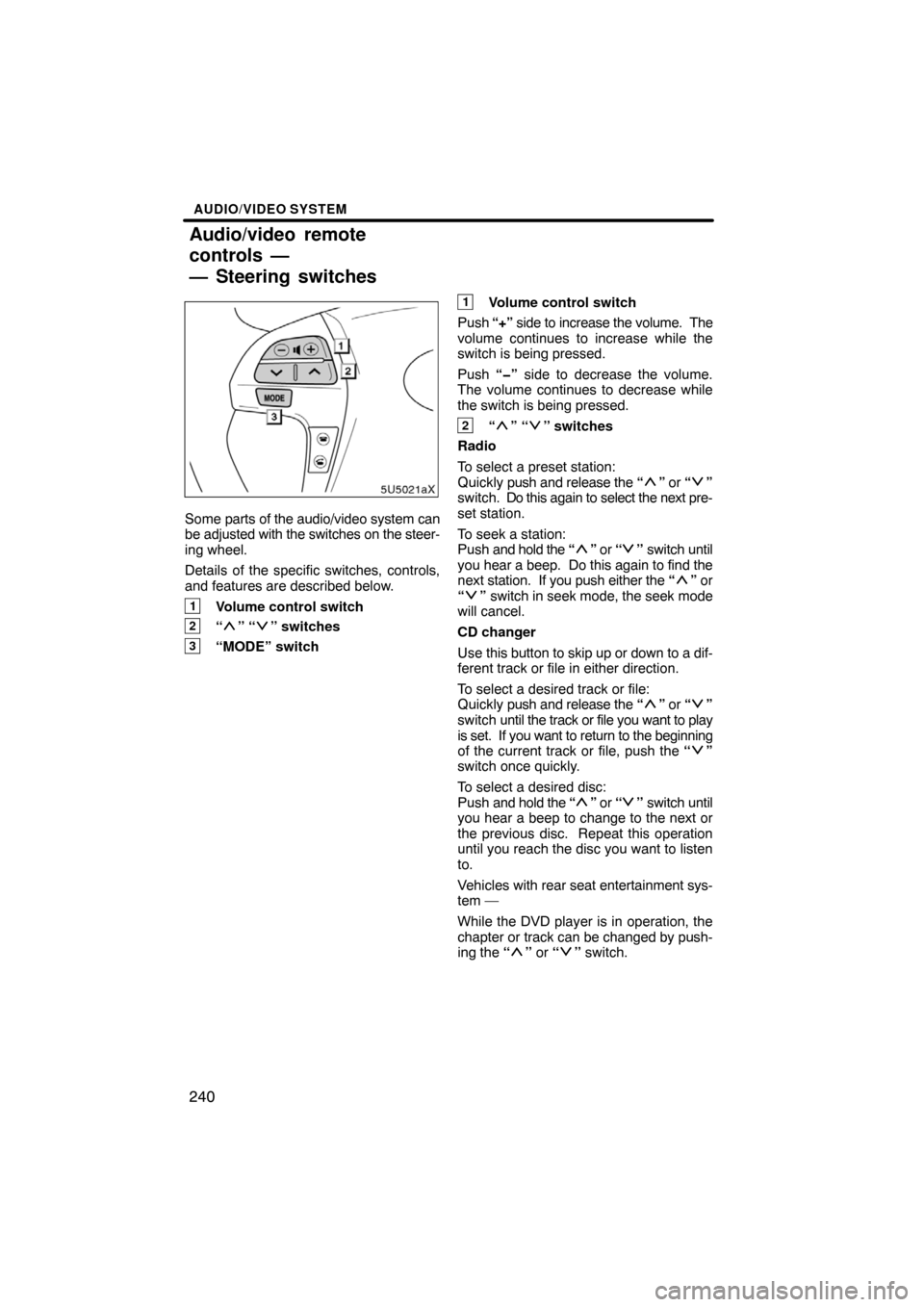
AUDIO/VIDEO SYSTEM
240
Some parts of the audio/video system can
be adjusted with the switches on the steer-
ing wheel.
Details of the specific switches, controls,
and features are described below.
1Volume control switch
2“” “” switches
3“MODE” switch
1Volume control switch
Push “+” side to increase the volume. The
volume continues to increase while the
switch is being pressed.
Push “�” side to decrease the volume.
The volume continues to decrease while
the switch is being pressed.
2“” “” switches
Radio
To select a preset station:
Quickly push and release the “
” or “”
switch. Do this again to select the next pre-
set station.
To seek a station:
Push and hold the “
” or “” switch until
you hear a beep. Do this again to find the
next station. If you push either the “
” or
“” switch in seek mode, the seek mode
will cancel.
CD changer
Use this button to skip up or down to a dif-
ferent track or file in either direction.
To select a desired track or file:
Quickly push and release the “
” or “”
switch until the track or file you want to play
is set. If you want to return to the beginning
of the current track or file, push the “
”
switch once quickly.
To select a desired disc:
Push and hold the “
” or “” switch until
you hear a beep to change to the next or
the previous disc. Repeat this operation
until you reach the disc you want to listen
to.
Vehicles with rear seat entertainment sys-
tem —
While the DVD player is in operation, the
chapter or track can be changed by push-
ing the “
” or “” switch.
Audio/video remote
controls —
— Steering switches
Page 257 of 260
9
0U5074X
0U5007F
0U5008F
0U5009F
1Push “MENU” button.
2Touch “My Places”.
3Touch “Register” of the memory
points.
4There are 13 different methods to
search a preset memory point.
See “Destination search” on page 41.
— Registering preset memory point
(Quick access)
Page 258 of 260
10
0U5010F
0U5011F
0U5012F
0U5013F
5Touch “Enter”.
The “Memory Point” screen is displayed.
6Touch “Quick Access”.
7Touch one of preset buttons 1 to
5.
8Touch “OK”.
Registration of the preset memory point is
complete.
You can change the icon, quick access,
name, location and phone number. (See
“ — Editing memory points” on page 94.)
The registered points can be used on the
“Destination” screen. (See “ — Destination
search by Quick access” on page 44.)