Page 178 of 230
AUDIO SYSTEM
198
Satellite tuner technology notice:
Toyota’s satellite radio tuners are awarded
Type Approval Certificates from XM�
Satellite Radio Inc. as proof of
compatibility with the services offered by
the XM� Satellite Radio.
�Displaying the radio ID
Each XM� tuner is identified with a unique
radio ID. You will need the radio ID when
activating XM� service or when reporting
a problem.
If you select the “CH 000” using the
“TUNE” knob, the ID code of 8 alphanu-
meric characters appears. If you select
another channel, display of the ID code is
canceled. The channel (000) alternates
the display between the radio ID and the
specific radio ID code.
�Listening to satellite radio
Push the “AM·SAT” button to choose
either an AM station or a SAT (satellite)
channel.
Besides “AM”, “SAT1”, “SAT2” or “SAT3”
appears on the display.
Turn this knob to select the next or pre-
vious channel.
If you turn continuously, you can rapidly
scroll forward or down through the chan-
nels.
Page 180 of 230
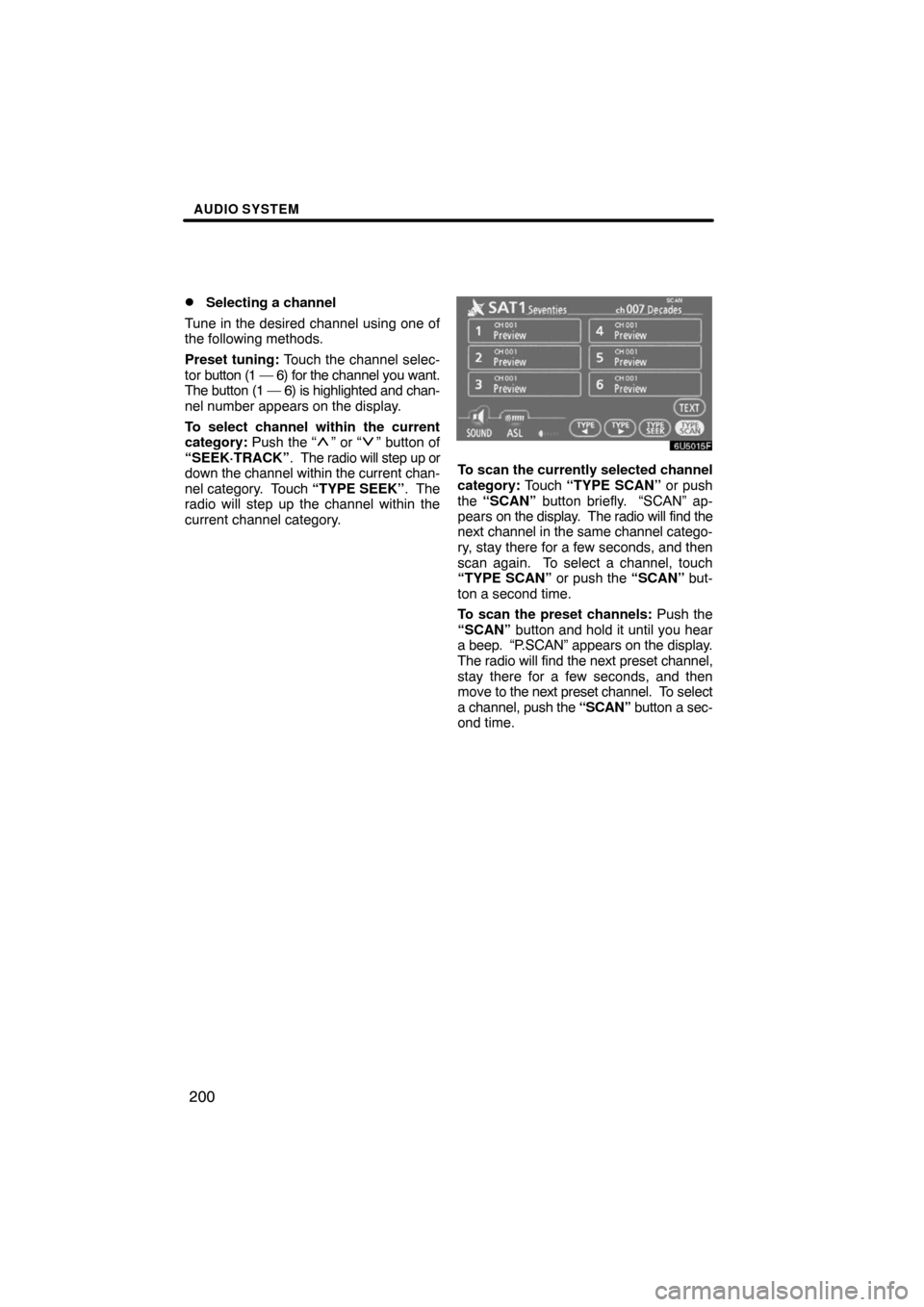
AUDIO SYSTEM
200 �
Selecting a channel
Tune in the desired channel using one of
the following methods.
Preset tuning: Touch the channel selec-
tor button (1 — 6) for the channel you want.
The button (1 — 6) is highlighted and chan-
nel number appears on the display.
To select channel within the current
category: Push the “
” or “” button of
“SEEK·TRACK”. The radio will step up or
down the channel within the current chan-
nel category. Touch “TYPE SEEK”. The
radio will step up the channel within the
current channel category.
To scan the currently selected channel
category: Touch “TYPE SCAN” or push
the “SCAN” button briefly. “SCAN” ap-
pears on the display. The radio will find the
next channel in the same channel catego-
ry, stay there for a few seconds, and then
scan again. To select a channel, touch
“TYPE SCAN” or push the “SCAN” but-
ton a second time.
To scan the preset channels: Push the
“SCAN” button and hold it until you hear
a beep. “P.SCAN” appears on the display.
The radio will find the next preset channel,
stay there for a few seconds, and then
move to the next preset channel. To select
a channel, push the “SCAN” button a sec-
ond time.
Page 181 of 230
AUDIO SYSTEM
201 �
Displaying the title and name
When you touch “TEXT”, the song/pro-
gram title and the artist name/feature are
displayed.
Up to 16 alphanumeric characters can be
displayed. (Some information will not be
fully displayed.)
When you touch “TEXT” again, the dis-
play returns.
Page 182 of 230
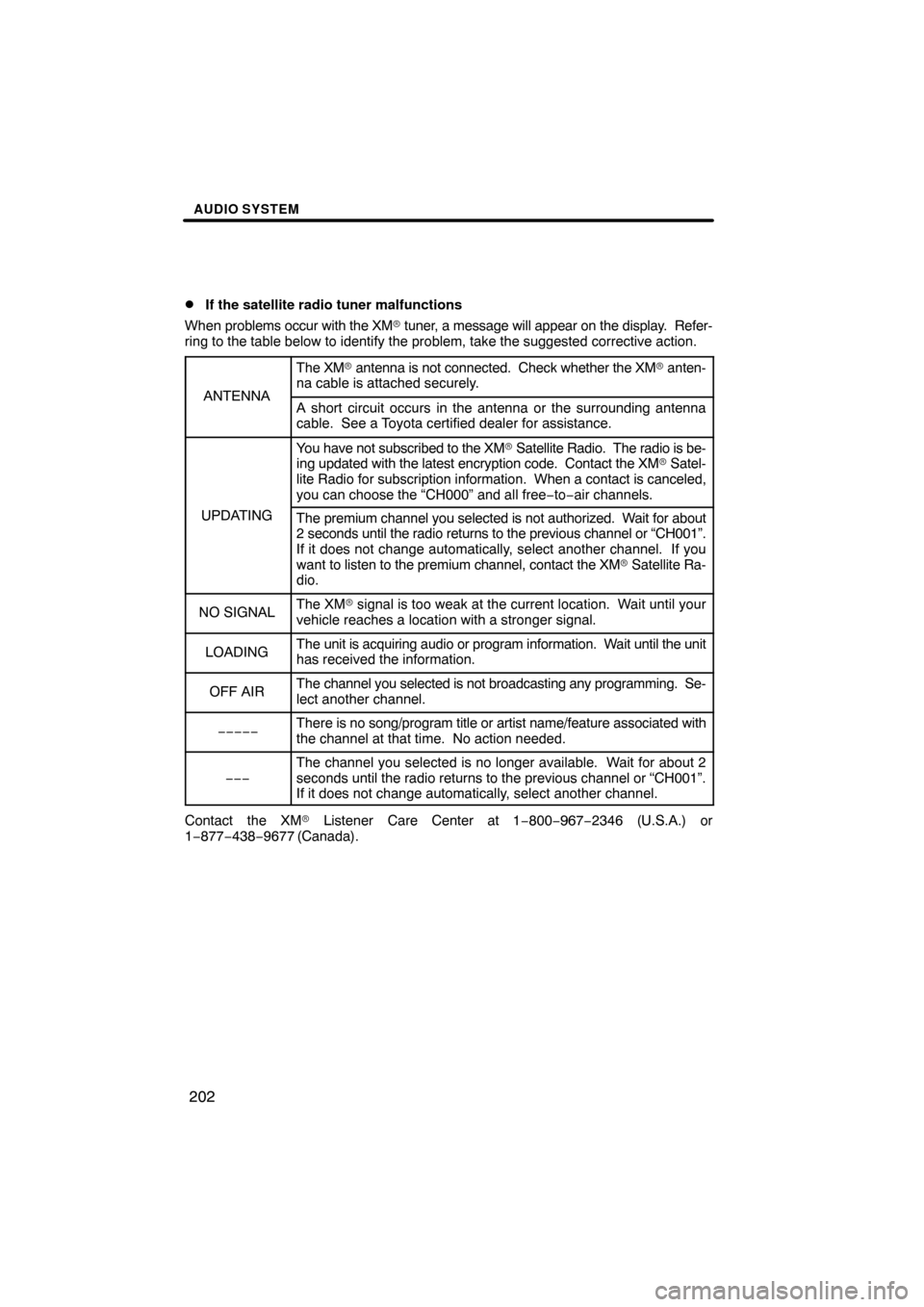
AUDIO SYSTEM
202 �
If the satellite radio tuner malfunctions
When problems occur with the XM� tuner, a message will appear on the display. Refer-
ring to the table below to identify the problem, take the suggested corrective action.
ANTENNA
The XM� antenna is not connected. Check whether the XM� anten-
na cable is attached securely.
A short circuit occurs in the antenna or the surrounding antenna
cable. See a Toyota certified dealer for assistance.
UPDATING
You have not subscribed to the XM� Satellite Radio. The radio is be-
ing updated with the latest encryption code. Contact the XM� Satel-
lite Radio for subscription information. When a contact is canceled,
you can choose the “CH000” and all free−to−air channels.
The premium channel you selected is not authorized. Wait for about
2 seconds until the radio returns to the previous channel or “CH001”.
If it does not change automatically, select another channel. If you
want to listen to the premium channel, contact the XM� Satellite Ra-
dio.
NO SIGNALThe XM� signal is too weak at the current location. Wait until your
vehicle reaches a location with a stronger signal.
LOADINGThe unit is acquiring audio or program information. Wait until the unit
has received the information.
OFF AIRThe channel you selected is not broadcasting any programming. Se-
lect another channel.
−−−−−There is no song/program title or artist name/feature associated with
the channel at that time. No action needed.
−−−
The channel you selected is no longer available. Wait for about 2
seconds until the radio returns to the previous channel or “CH001”.
If it does not change automatically, select another channel.
Contact the XM� Listener Care Center at 1−800−967−2346 (U.S.A.) or
1−877−438−9677 (Canada).
Page 184 of 230
AUDIO SYSTEM
204
The CD changer can play audio CDs,
CD text, WMA discs, MP3 discs.
�Audio CD, CD text 208. . . . . . . . .
�MP3/WMA disc 211. . . . . . . . . . . .
For appropriate discs for this changer, see
“Audio system operating hints” on page
217.(a) Inserting discs
Vehicles with smart key system —
The “ENGINE START STOP” switch must
be set at ACCESSORY or IGNITION ON
mode.
Vehicles without smart key system —
The engine switch must be set at “ACC” or
“ON” position.
Your CD changer can store up to 4 discs.
You can set a disc at the lowest empty disc
number.
1. Push the “ CLOSE” button. The
“LOAD·EJECT” screen appears.
2. Touch “LOAD”. The display opens.
— CD changer operation
Page 185 of 230
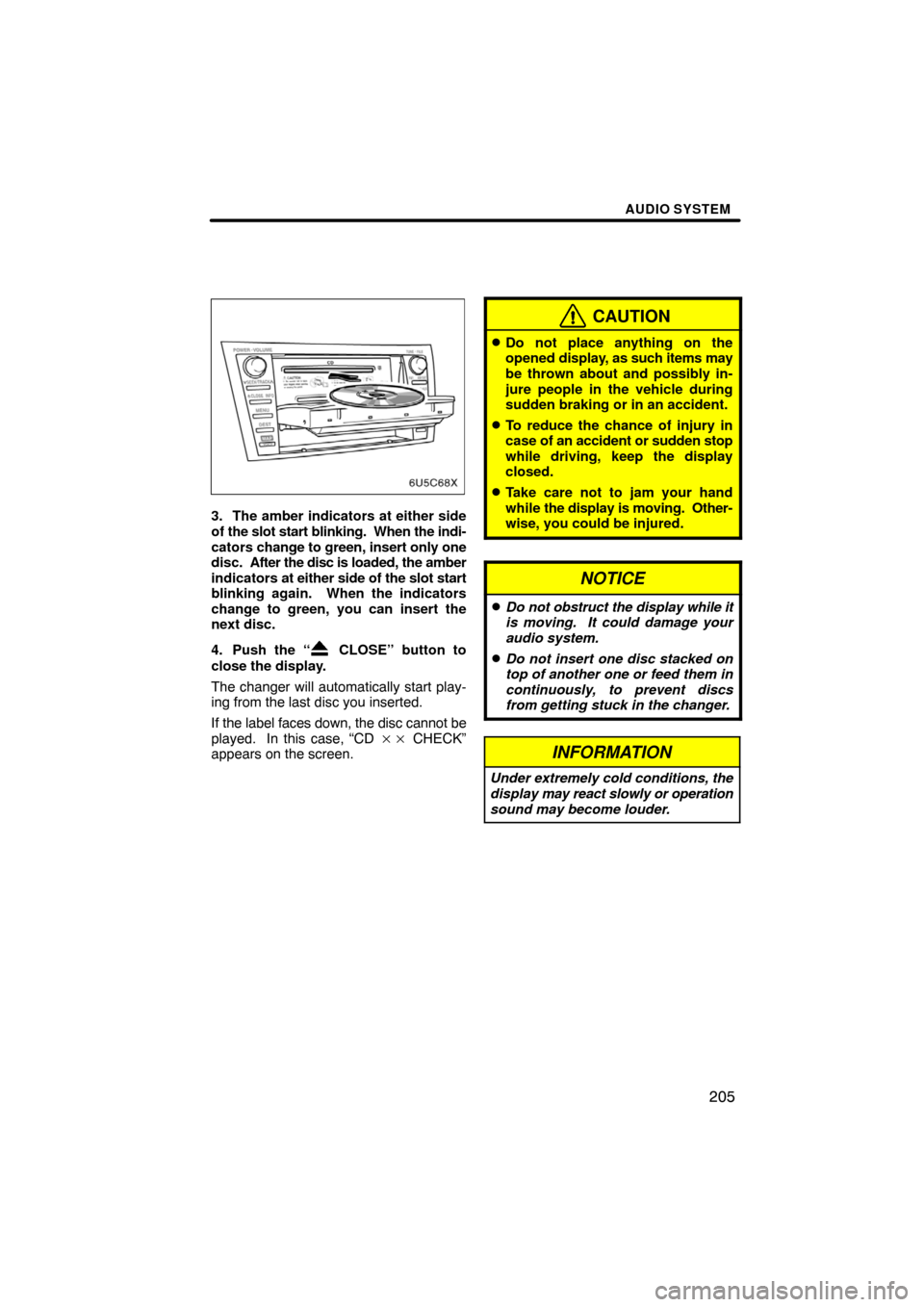
AUDIO SYSTEM
205
3. The amber indicators at either side
of the slot start blinking. When the indi-
cators change to green, insert only one
disc. After the disc is loaded, the amber
indicators at either side of the slot start
blinking again. When the indicators
change to green, you can insert the
next disc.
4. Push the “
CLOSE” button to
close the display.
The changer will automatically start play-
ing from the last disc you inserted.
If the label faces down, the disc cannot be
played. In this case, “CD �� CHECK”
appears on the screen.
CAUTION
�Do not place anything on the
opened display, as such items may
be thrown about and possibly in-
jure people in the vehicle during
sudden braking or in an accident.
�To reduce the chance of injury in
case of an accident or sudden stop
while driving, keep the display
closed.
�Take care not to jam your hand
while the display is moving. Other-
wise, you could be injured.
NOTICE
�Do not obstruct the display while it
is moving. It could damage your
audio system.
�Do not insert one disc stacked on
top of another one or feed them in
continuously, to prevent discs
from getting stuck in the changer.
INFORMATION
Under extremely cold conditions, the
display may react slowly or operation
sound may become louder.
Page 186 of 230
AUDIO SYSTEM
206
(b) Ejecting discs
�A single disc alone:
1. Push the “ CLOSE” button. The
“LOAD·EJECT” screen appears.
2. Touch the disc number to be
ejected.
The display opens and the amber indica-
tors at either side of the slot start blinking.
After the disc is ejected, the amber indica-
tors change to green. A disc can be in-
serted.
�All the discs:
1. Push the “
CLOSE” button. The
“LOAD·EJECT” screen appears.
2. Touch “All_CD ”.
The display opens and the amber indica-
tors at either side of the slot start blinking.
After the disc is ejected, the blinking indi-
cators stay on.
3. Remove the disc.
The indicators start blinking again and the
next disc is ejected.
If a disc is not remove within 15 seconds
after it is ejected, the operation will be can-
celed.
When all the discs are removed, the amber
indicators change to green. A disc can be
inserted.
The numbers of the trays where the disc is
not set are dimmed.
Page 188 of 230
AUDIO SYSTEM
208
(e) Operating an audio CD
�Playing an audio CD
Push the “AUDIO” button to display
this screen.
CD text only — The disc title and track title
will appear on the screen when pushing
the “DISC·AUX” button.
You can operate the touch screen buttons
and choose the number of the disc you
want to play. The selected disc is automat-
ically played.
�Selecting a desired track
“SEEK·TRACK” button: Use for a direct
access to a desired track.
Push the “
” or “” button of
“SEEK·TRACK” and repeat it until the de-
sired track number appears on the screen.
As you release the button, the changer will
start playing the selected track from the
beginning.
“TRACK LIST”: The desired track can be
selected from a list. This function is avail-
able only when the vehicle is not moving.
Touch “TRACK LIST”. The track list is
displayed.