Page 119 of 230
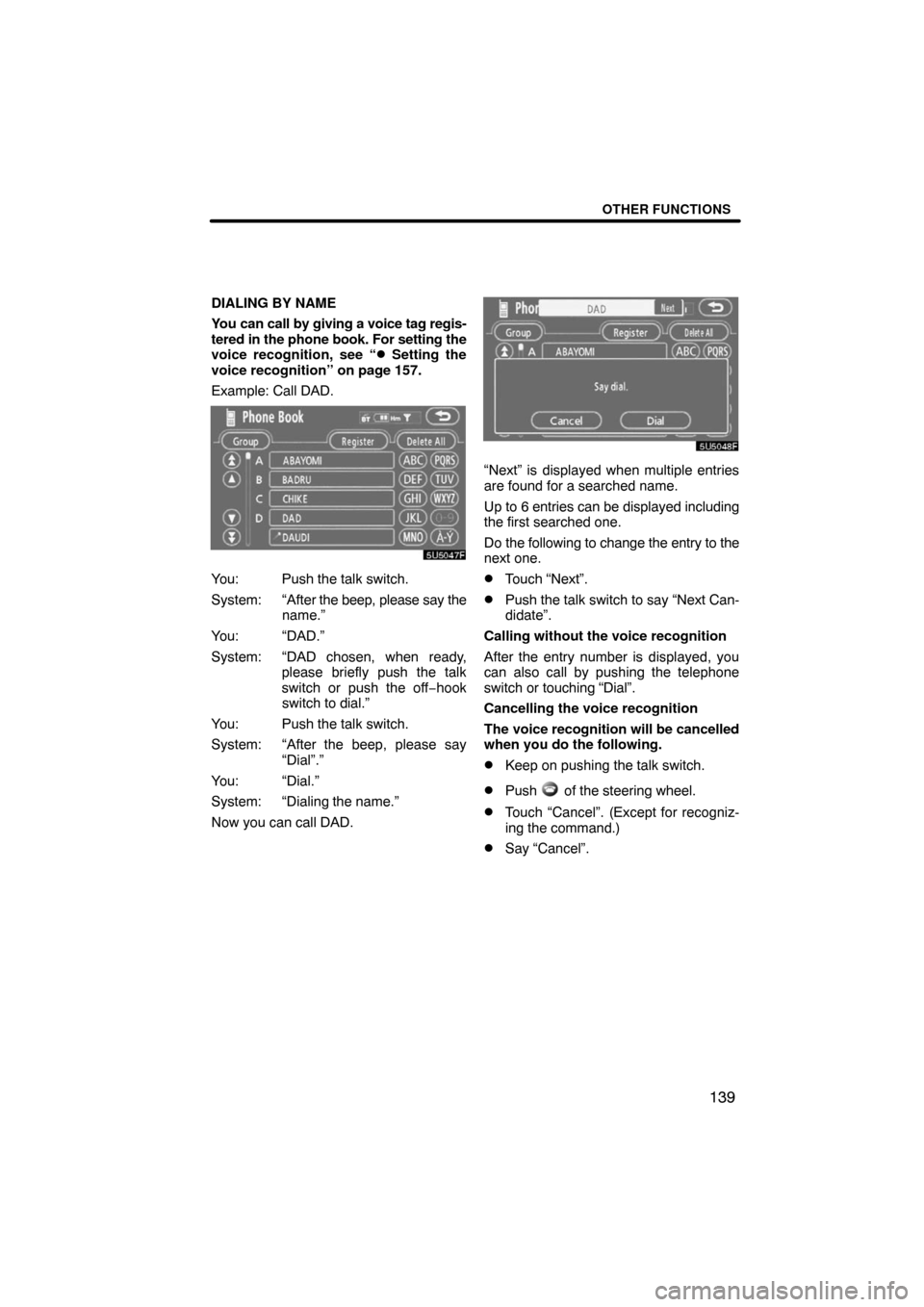
OTHER FUNCTIONS
139
DIALING BY NAME
You can call by giving a voice tag regis-
tered in the phone book. For setting the
voice recognition, see “
� Setting the
voice recognition” on page 157.
Example: Call DAD.
You: Push the talk switch.
System: “After the beep, please say the
name.”
You: “DAD.”
System: “DAD chosen, when ready,
please briefly push the talk
switch or push the off−hook
switch to dial.”
You: Push the talk switch.
System: “After the beep, please say
“Dial”.”
You: “Dial.”
System: “Dialing the name.”
Now you can call DAD.
“Next” is displayed when multiple entries
are found for a searched name.
Up to 6 entries can be displayed including
the first searched one.
Do the following to change the entry to the
next one.
�Touch “Next”.
�Push the talk switch to say “Next Can-
didate”.
Calling without the voice recognition
After the entry number is displayed, you
can also call by pushing the telephone
switch or touching “Dial”.
Cancelling the voice recognition
The voice recognition will be cancelled
when you do the following.
�Keep on pushing the talk switch.
�Push of the steering wheel.
�Touch “Cancel”. (Except for recogniz-
ing the command.)
�Say “Cancel”.
Page 121 of 230
OTHER FUNCTIONS
141 �
By POI call
You can call by touching when it is
displayed on the screen from naviga-
tion system. (See page 32 for details.)
When a call is received, this screen is
displayed with a sound. Touch
or
push
of the steering wheel to talk on
the phone.
To hang up the phone:
Touch
or push of the steering
wheel again.
To refuse to receive the call:
Touch
and hold it.
To adjust the volume of received call:
Touch
“–” or “+” or use the volume
switch of the steering wheel.
On the international phone call, the other
party’s name may not be displayed cor-
rectly depending on the cellular phone
which you have.
— Receive on the
Bluetooth� phone
Page 122 of 230
OTHER FUNCTIONS
142
While you are talking on the phone, this
screen is displayed. You can do the op-
eration below on the screen.
To adjust the volume of the other party’s
voice:
Touch
“–” or “+” or use the volume
switch of the steering wheel.
To hang up the phone:
Touch
or push of the steering
wheel.
To mute your voice:
Touch “Mute”.
To input a Key:
Touch “0�9”.
To transfer the call
Touch “Transfer Call”.
You cannot change from Hands−free call
to cellular phone call while driving.
When you change from cellular phone call
to Hands−free call, the Hands−free screen
will be displayed and you can operate it on
the screen.
Transferring method and behavior are dif-
ferent depending on the cellular phone
which you have.
For the operation of the phone, see the
manual that comes with your cellular
phone.
Touch the desired number to input the key.
To hang up the phone:
Touch
or push of the steering
wheel.
This cannot be operated while driving.
— Talk on the Bluetooth�
phone
Page 123 of 230
OTHER FUNCTIONS
143
If the continuous tone signal is regis-
tered in a phone book, this screen ap-
pears. (If not registered, “Send” and
“Exit” are not displayed.)
Confirm the number displayed on the
screen and touch “Send”. The number
before marked sign will be sent.
When you touch “Exit”, this function will
be finished and normal tone screen ap-
pears.
To hang up the phone:
Touch
or push of the steering
wheel.
The continuous tone signal is the marked
sign (p or w) and the number following tele-
phone number. (ex. 056133p0123w#1
�)
You can do this operation when you want
to operate an answering machine or use a
telephone service in bank for example.
You can register the phone number and
the code number in the phone book.
�Sending a tone by the speed tone
You can send a tone by the speed tone.
(For registering the speed tone, see “(b)
Registering the speed tone” on page
146.)
1. Touch “Speed Tone”.
2. Touch the desired switch to send a
tone.
Page 124 of 230
OTHER FUNCTIONS
144
Touch “Settings” to display “Settings”
screen.
You can change the settings of the
phone.(a) Registering the speed dial
You can register the desired telephone
number from phone book, dialed num-
bers and received calls. Up to 17 speed
dial numbers can be registered.
The 6th entry is the speed dial for redialing.
1. Touch “Speed Dial” to display the
“Speed Dial Settings” screen.
2. Touch “Register” of “Speed Dial”.
3. Select the data you want to register.
— Change the settings of
the Bluetooth� phone
Page 129 of 230
OTHER FUNCTIONS
149 �
Deleting all the speed tone
1. Touch “Delete All” of “Speed Tone”.
2. Touch “Yes”.(c) Setting the volume
1. Touch “Volume” to display the “Vol-
ume Settings” screen.
2. Touch “�” or “+” to adjust the “Voice
Volume” or “Ring Volume”.
“Voice Volume” Adjusting the other . . . . . .
party’s voice.
“Ring Volume” Adjusting the ring. . . . . . .
volume.
Page 131 of 230
OTHER FUNCTIONS
151
(d) Setting the screen
1. Touch “Screen” to display the
“Screen Settings” screen.
2. Do the detail settings of the screen
and touch “OK”.
�Incoming call display
You can select the method of the receiv-
ing call display.
Touch “Full” or “Icon”.
“Full” mode
When a call is received, the . . . . . .
Hands−free screen is dis-
played and you can operate it
on the screen.
“Icon” mode
The message is displayed on . . . . . .
the upper side of the screen.
You can only operate the
steering switch.
Page 132 of 230
OTHER FUNCTIONS
152 �
Auto answer
When a call is received, the display au-
tomatically changes to the talking
screen and you can start to talk on the
phone (without touching any button) af-
ter the preset time.
Touch “ON” of “Auto Answer” and “�”
or “+” to adjust the waiting time of auto
answer within 1 � 60 seconds.
�The Bluetooth� connection status at
startup
Vehicles with smart key system —
When the “ENGINE START STOP”
switch is in ACCESSORY or IGNITION
ON mode and the Bluetooth� is auto-
matically connected, the connection
check is displayed.
Vehicles without smart key system —
When the engine switch is in “ACC” or
“ON” position and the Bluetooth� is au-
tomatically connected, the connection
check is displayed.
Touch “ON” or “OFF” of “Show
Bluetooth∗ connection status at start
up”.
∗: Bluetooth is a registered trademark of
Bluetooth SIG. Inc.