Page 163 of 230
OTHER FUNCTIONS
183
3. Touch “English”, “Français” or “Es-
pañol” to select a language.
If a screen other than for the navigation
system is displayed, the current screen
would change to the “CAUTION” screen by
pushing the “MAP/VOICE”, “DEST” or
“MENU” button.
4. Touch “OK”.
The language is changed and the screen
returns to the map display.
Page 166 of 230

AUDIO SYSTEM
186
1Function menu display screen
To control the radio or CD changer,
touch the touch screen buttons. For
details, see page 189.
2“TUNE·FILE” knob
Turn this knob to move the station
band and files up or down. For de-
tails, see pages 193 and 212.
3“AM·SAT” button
Push this button to choose an AM or
SAT station. For details, see pages
189 and 193.
4“FM1” or “FM2” button
Push this button to choose an FM sta-
tion. For details, see pages 189 and
193.
5“DISC·AUX” button
Push this button to turn the CD
changer and AUX on. For details,
see pages 189, 192, 207 and 208.
6“SCAN” button
Push this button to scan radio sta-
tions. For details, see pages 194 and
200.
7“AUDIO” button
Push this button to display the audio
control screen. For details, see page
188.
8“ CLOSE” button
Push this button to display the
“LOAD·EJECT” screen or close the
display. For details, see page 206.
9“SEEK·TRACK” button
Push either side of this button to seek
up or down for a station, or to access
a desired track or file. For details, see
pages 194, 200, 208 and 212.
10“POWER·VOLUME” knob
Push this knob to turn the audio sys-
tem on and off, and turn it to adjust the
volume. For details, see page 188.
Quick reference
Page 168 of 230
AUDIO SYSTEM
188 �
Speech command system
�Type A
�Type B
By pushing the switch above, you can
operate the speech command system.
For the operation of the speech command
system and the list of commands, see
pages 174 and 177.
�Turning the system on and off
“POWER·VOLUME”: Push this knob to
turn the audio system on and off. Turn this
knob to adjust the volume. The system
turns on in the last mode used.
“AUDIO”: Push this button to display
touch screen buttons for audio system (au-
dio control mode).
You can select the function that enables
automatic return to the previous screen
from the audio screen. See “(a) Automatic
transition” on page 180 for details.
Page 169 of 230
AUDIO SYSTEM
189 �
Switching between functions
Push “AM·SAT”, “FM1”, “FM2” or
“DISC·AUX” button to turn on the de-
sired mode. The selected mode turns
on immediately.
Push these buttons if you want to switch
from one mode to another.
If the disc is not set, the CD changer does
not turn on.
You can turn off the CD changer by eject-
ing the all disc. If the audio system was
previously off, then the entire audio system
will be turned off when you eject the disc.
If another function was previously playing,
it will come on again.
The function buttons for radio and CD
changer operation are displayed on the
screen when the audio control mode is se-
lected.
Page 170 of 230
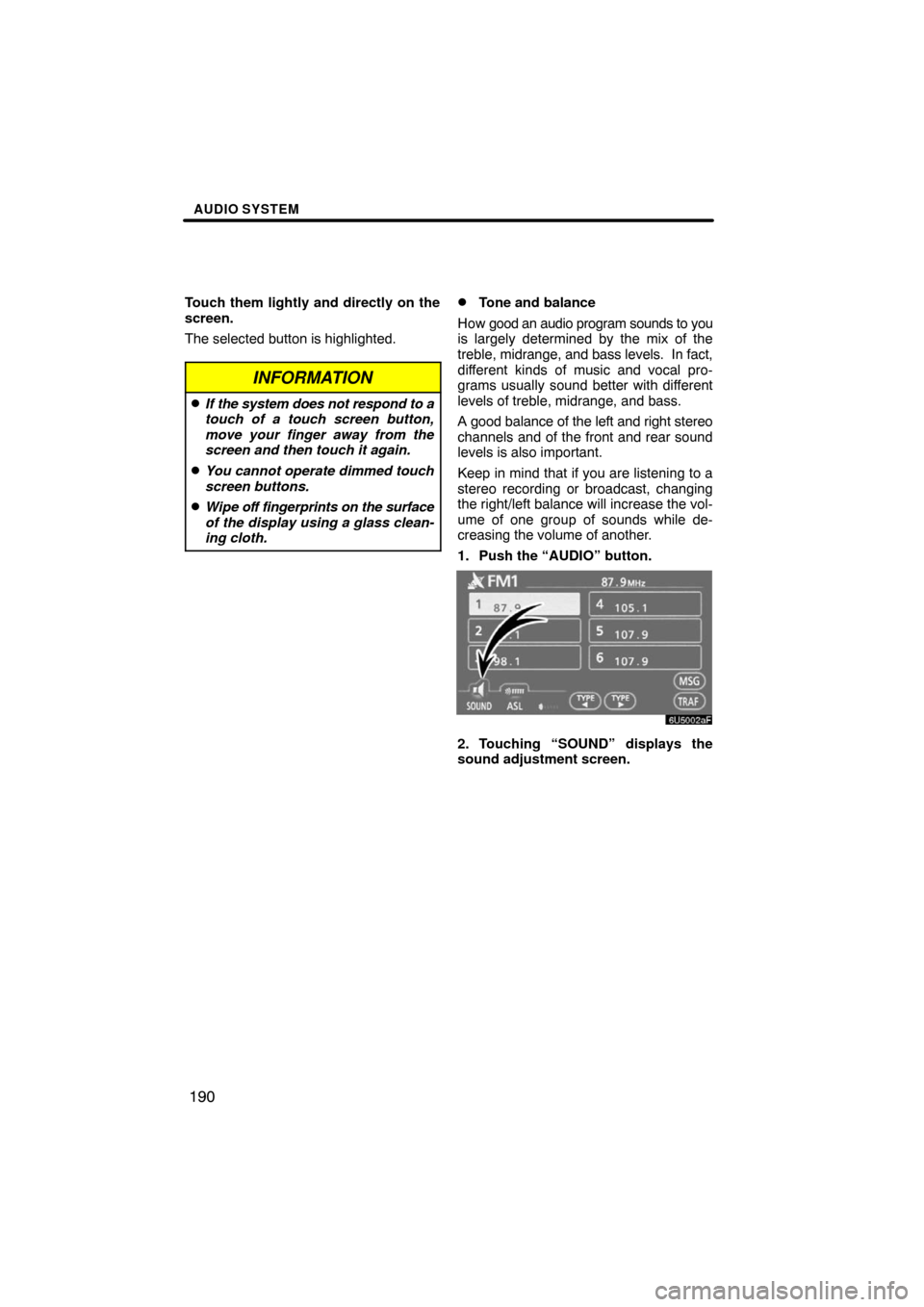
AUDIO SYSTEM
190
Touch them lightly and directly on the
screen.
The selected button is highlighted.
INFORMATION
�If the system does not respond to a
touch of a touch screen button,
move your finger away from the
screen and then touch it again.
�You cannot operate dimmed touch
screen buttons.
�Wipe off fingerprints on the surface
of the display using a glass clean-
ing cloth.
�Tone and balance
How good an audio program sounds to you
is largely determined by the mix of the
treble, midrange, and bass levels. In fact,
different kinds of music and vocal pro-
grams usually sound better with different
levels of treble, midrange, and bass.
A good balance of the left and right stereo
channels and of the front and rear sound
levels is also important.
Keep in mind that if you are listening to a
stereo recording or broadcast, changing
the right/left balance will increase the vol-
ume of one group of sounds while de-
creasing the volume of another.
1. Push the “AUDIO” button.
2. Touching “SOUND” displays the
sound adjustment screen.
Page 175 of 230
AUDIO SYSTEM
195 �
RDS (Radio Data System)
Your audio system is equipped with Radio
Data Systems (RDS). RDS mode allows
you to receive text messages from radio
stations that utilize RDS transmitters.
When RDS is on, the radio can
— select only stations of a particular pro-
gram type,
— display messages from radio stations,
— search for a stronger signal station.
RDS features are available for use only on
FM stations which broadcast RDS infor-
mation.
If the system receives no RDS stations,
“NOTHING” appears on the display.
“TYPE � �”
If the system receives no RDS stations,
“NO PTY” appears on the display.
Each time you touch “TYPE �” or “TYPE
�”, the program type changes as follows:
�ROCK
�MISC (Miscellaneous)
�INFORM (Information)
�EASY LIS (Easy listening)
�CLS/JAZZ (Classical music and Jazz)
�R & B (Rhythm and Blues)
�RELIGION
�ALARM (Emergency message)
Page 176 of 230
AUDIO SYSTEM
196
“TYPE SEEK”
When a program is set, “TYPE SEEK” ap-
pears. Touch this button and the system
starts to seek the station in the relevant
program type.
If any type program station is not found,
“NOTHING” appears on the display.“MSG” (MESSAGE)
If the system receives a radio text from an
RDS station, “MSG” appears on the dis-
play. Touch “MSG”, and a text message
is displayed on the screen. This function
is available only when the vehicle is not
moving.
When you touch “MSG OFF”, the display
returns.
Page 177 of 230
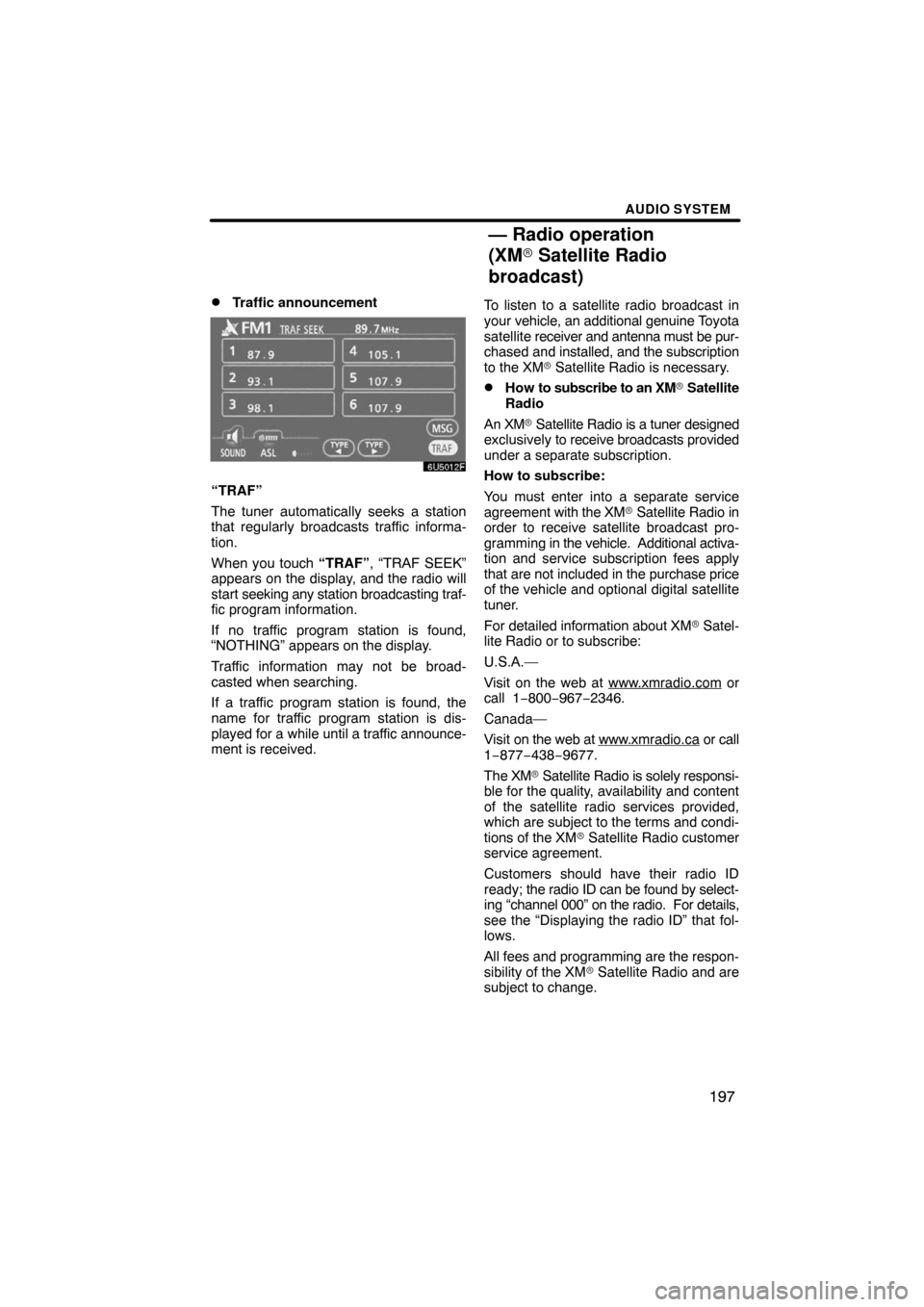
AUDIO SYSTEM
197 �
Traffic announcement
“TRAF”
The tuner automatically seeks a station
that regularly broadcasts traffic informa-
tion.
When you touch “TRAF”, “TRAF SEEK”
appears on the display, and the radio will
start seeking any station broadcasting traf-
fic program information.
If no traffic program station is found,
“NOTHING” appears on the display.
Traffic information may not be broad-
casted when searching.
If a traffic program station is found, the
name for traffic program station is dis-
played for a while until a traffic announce-
ment is received.To listen to a satellite radio broadcast in
your vehicle, an additional genuine Toyota
satellite receiver and antenna must be pur-
chased and installed, and the subscription
to the XM� Satellite Radio is necessary.
�How to subscribe to an XM� Satellite
Radio
An XM� Satellite Radio is a tuner designed
exclusively to receive broadcasts provided
under a separate subscription.
How to subscribe:
You must enter into a separate service
agreement with the XM� Satellite Radio in
order to receive satellite broadcast pro-
gramming in the vehicle. Additional activa-
tion and service subscription fees apply
that are not included in the purchase price
of the vehicle and optional digital satellite
tuner.
For detailed information about XM� Satel-
lite Radio or to subscribe:
U.S.A.—
Visit on the web at www.xmradio.com
or
call 1−800−967−2346.
Canada—
Visit on the web at www.xmradio.ca
or call
1−877−438−9677.
The XM� Satellite Radio is solely responsi-
ble for the quality, availability and content
of the satellite radio services provided,
which are subject to the terms and condi-
tions of the XM� Satellite Radio customer
service agreement.
Customers should have their radio ID
ready; the radio ID can be found by select-
ing “channel 000” on the radio. For details,
see the “Displaying the radio ID” that fol-
lows.
All fees and programming are the respon-
sibility of the XM� Satellite Radio and are
subject to change.
— Radio operation
(XM� Satellite Radio
broadcast)