Page 107 of 230

OTHER FUNCTIONS
127
Hands�free system allows you to make
or receive a call without taking your
hands off the steering wheel by con-
necting your cellular phone.
This system supports Bluetooth�.
Bluetooth� is a wireless data system by
which you can call without your cellular
phone being connected with a cable or
placed on a cradle.
If your cellular phone does not support
Bluetooth�, this system can not function.
CAUTION
While driving, do not use a cellular
phone or connect the Bluetooth�
phone.
NOTICE
Do not leave your cellular phone in
the car. The temperature indoor may
be high and damage the phone.
INFORMATION
In the following conditions, the sys-
tem may not function.
�The cellular phone is turned off.
�The current position is outside the
communication area.
�The cellular phone is not con-
nected.
�The cellular phone has a low bat-
tery.
�Type A
�Type B
By pushing the telephone switch
above, you can receive a call or hang up
without taking your hands off the steer-
ing wheel.
Hands�free system
(for cellular phone)
Page 111 of 230

OTHER FUNCTIONS
131
CAUTION: Radio Frequency Radi-
ation Exposure
This equipment complies with FCC
radiation exposure limits set forth for
uncontrolled equipment and meets the
FCC radio frequency (RF) Exposure
Guidelines in Supplement C to OET65.
This equipment has very low levels of
RF energy that it deemed to comply
without maximum permissive expo-
sure evaluation (MPE). But it is desir-
able that it should be installed and op-
erated with at least 20 cm and more be-
tween the radiator and person’s body
(excluding extremities: hands, wrists,
feet and legs).
Co�location: This transmitter must
not be co−located or operated in con-
junction with any other antenna or
transmitter.To use the hands�free system, you
need to enter your phone into the sys-
tem. Once you have registered it, you
can make a hands�free call.
1. Push the “INFO” button.
2. Touch “Telephone” to display “Tele-
phone” screen.
You can also push
of the steering
wheel to display this screen when the ve-
hicle is stopped.
— Enter a Bluetooth� phone
Page 115 of 230
OTHER FUNCTIONS
135
After you enter the Bluetooth� phone,
you can call by using hands�free sys-
tem. You can call using the 7 methods
described below.
�By dial
You can call by inputting the telephone
number.
This cannot be operated while driving.
Touch the desired key to input the tele-
phone number.
Each time you touch �, an inputted digit is
deleted.
When you touch
, the number you
called last is inputted.
Touch
or push of the steering
wheel.
�By phone book
You can call by phone book data which
is transferred from your cellular phone.
The system has one phone book. You
can register up to 1000 numbers.
This cannot be operated while driving.
1. Touch “Phone Book” to display
“Phone Book” screen.
2. Select the desired number from the
list.
Touch or push of the steering
wheel.
— Call on the Bluetooth�
phone
Page 116 of 230
OTHER FUNCTIONS
136 �
By dialed numbers
You can call by dialed number. The sys-
tem memorizes up to 5 dialed numbers.
If it is more than 5, the oldest number is
deleted.
This cannot be operated while driving.
1. Touch “Call Log” to display “Outgo-
ing Calls” screen.
�When you call by phone book, the
name (if registered) is displayed.
�When you call the same number
continuously, only the newest number
is registered.
2. Select the desired number from the
list.
Touch or push of the steering
wheel.
Page 117 of 230
OTHER FUNCTIONS
137 �
By received calls
You can call by received calls. When a
call is received, the system memorizes
up to 5 numbers. If it is more than 5, the
oldest number is deleted.
This cannot be operated while driving.
1. Touch “Call Log” to display “Outgo-
ing Calls” screen.
2. Touch “Incoming Calls” to display
the “Incoming Calls” screen.
�When a telephone number registered
in phone book is received, the name
and the number are displayed.
�Received calls which you did not
answer are also memorized in the
system and “Abs.” is displayed on the
left side of the number.
�Unnoticed telephone number such as
a public telephone is not memorized in
the system.
3. Select the desired number from the
list.
Touch or push of the steering
wheel.
�An international phone call may not be
made depending on the cellular phone
which you have.
Page 119 of 230
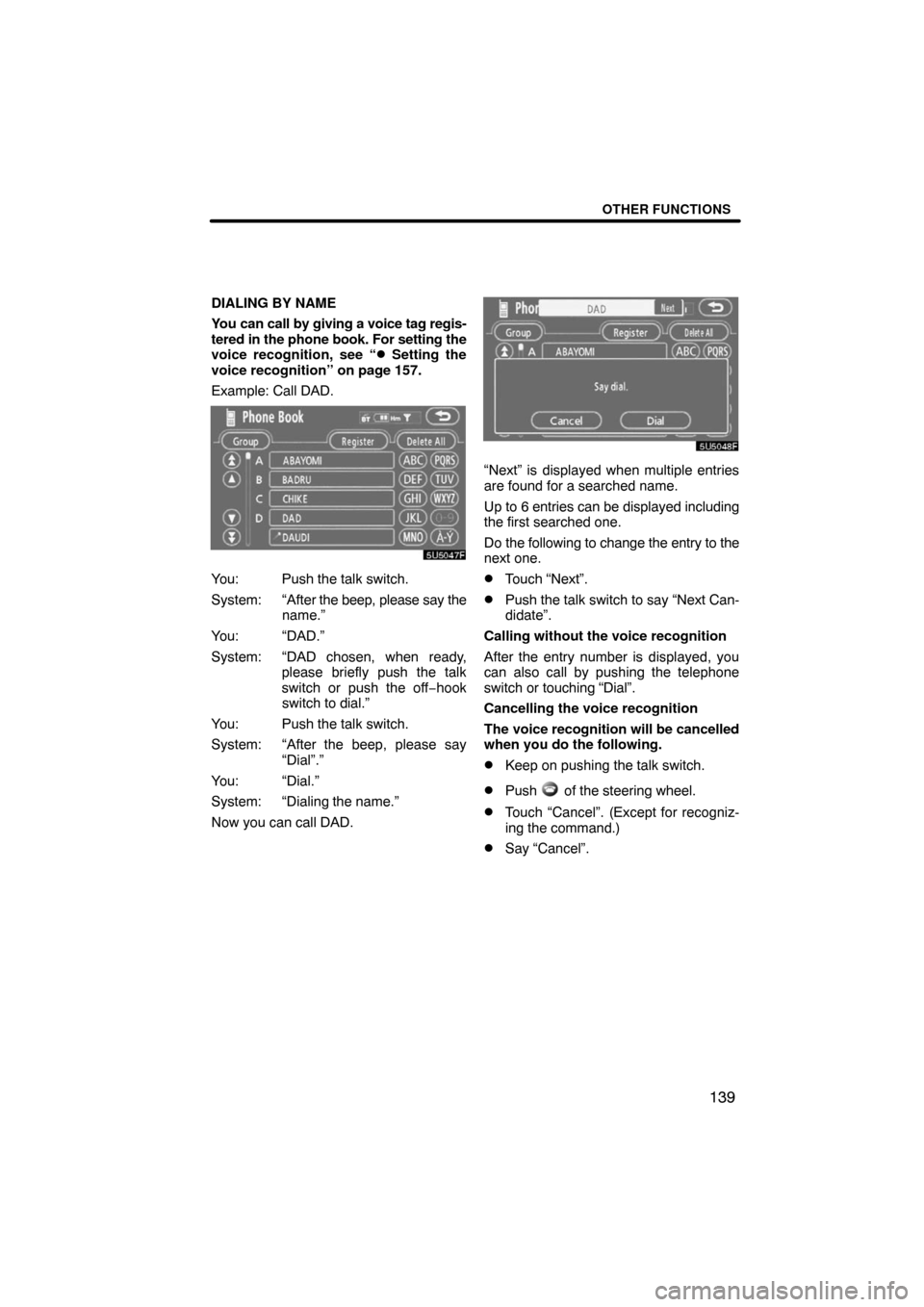
OTHER FUNCTIONS
139
DIALING BY NAME
You can call by giving a voice tag regis-
tered in the phone book. For setting the
voice recognition, see “
� Setting the
voice recognition” on page 157.
Example: Call DAD.
You: Push the talk switch.
System: “After the beep, please say the
name.”
You: “DAD.”
System: “DAD chosen, when ready,
please briefly push the talk
switch or push the off−hook
switch to dial.”
You: Push the talk switch.
System: “After the beep, please say
“Dial”.”
You: “Dial.”
System: “Dialing the name.”
Now you can call DAD.
“Next” is displayed when multiple entries
are found for a searched name.
Up to 6 entries can be displayed including
the first searched one.
Do the following to change the entry to the
next one.
�Touch “Next”.
�Push the talk switch to say “Next Can-
didate”.
Calling without the voice recognition
After the entry number is displayed, you
can also call by pushing the telephone
switch or touching “Dial”.
Cancelling the voice recognition
The voice recognition will be cancelled
when you do the following.
�Keep on pushing the talk switch.
�Push of the steering wheel.
�Touch “Cancel”. (Except for recogniz-
ing the command.)
�Say “Cancel”.
Page 121 of 230
OTHER FUNCTIONS
141 �
By POI call
You can call by touching when it is
displayed on the screen from naviga-
tion system. (See page 32 for details.)
When a call is received, this screen is
displayed with a sound. Touch
or
push
of the steering wheel to talk on
the phone.
To hang up the phone:
Touch
or push of the steering
wheel again.
To refuse to receive the call:
Touch
and hold it.
To adjust the volume of received call:
Touch
“–” or “+” or use the volume
switch of the steering wheel.
On the international phone call, the other
party’s name may not be displayed cor-
rectly depending on the cellular phone
which you have.
— Receive on the
Bluetooth� phone
Page 122 of 230
OTHER FUNCTIONS
142
While you are talking on the phone, this
screen is displayed. You can do the op-
eration below on the screen.
To adjust the volume of the other party’s
voice:
Touch
“–” or “+” or use the volume
switch of the steering wheel.
To hang up the phone:
Touch
or push of the steering
wheel.
To mute your voice:
Touch “Mute”.
To input a Key:
Touch “0�9”.
To transfer the call
Touch “Transfer Call”.
You cannot change from Hands−free call
to cellular phone call while driving.
When you change from cellular phone call
to Hands−free call, the Hands−free screen
will be displayed and you can operate it on
the screen.
Transferring method and behavior are dif-
ferent depending on the cellular phone
which you have.
For the operation of the phone, see the
manual that comes with your cellular
phone.
Touch the desired number to input the key.
To hang up the phone:
Touch
or push of the steering
wheel.
This cannot be operated while driving.
— Talk on the Bluetooth�
phone