Page 283 of 496
271
Z17489
SELECTING THE DISC MENU NUMBER
(video CD only)
Push the �Select Number" switch and then
the disc menu number search screen will
appear. You can also display the screen
by pushing the �SEARCH" button on the
controller.
Z17433
Enter the disc menu number by using the
joystick and push the �ENT" button. The
player starts playing the disc from the
entered disc menu number. The entered
disc menu number will appear on the
screen.
Push the �Back" switch to return to the
menu screen.
Z18014
OPERATING THE ��", ���" AND
� �� " SWITCHES (video CD only)
� �
" switch: Push this switch to pause
the disc or to cancel the pause and return
to normal playing.
� �� " and ��� " switches: Push this
switch to fast forward or reverse. If you
want to return to the beginning of the
current track, release the switch.
Video CD only�
Push the ��� " switch/button while paus-
ing, the DVD video plays the slow−motion
video replay.
�DVD player operation (video
CD/audio CD/CD text/MP3)
Page 285 of 496
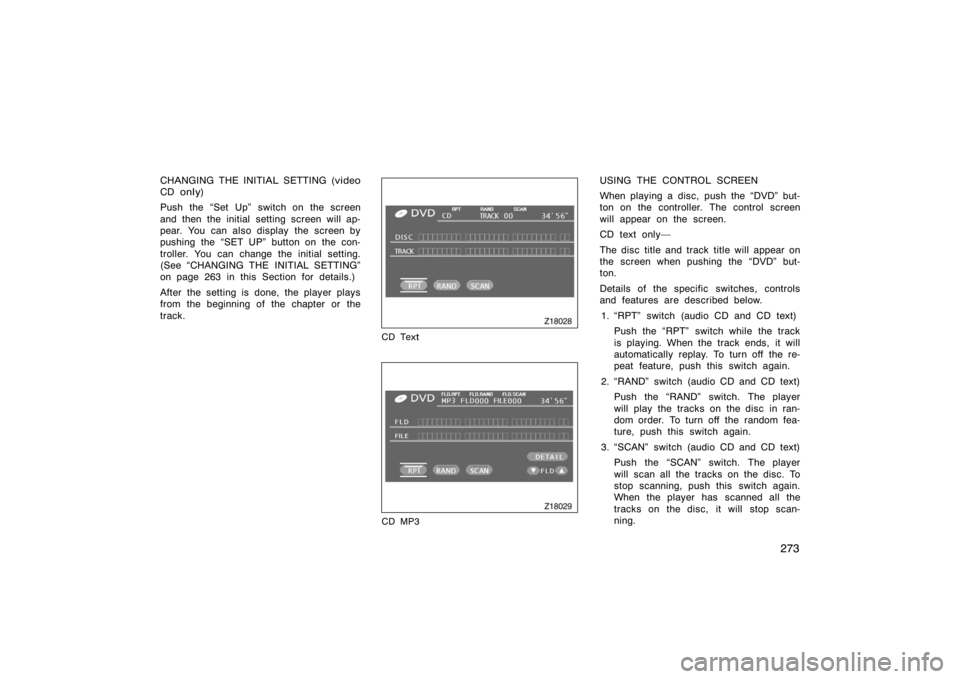
273
CHANGING THE INITIAL SETTING (video
CD only)
Push the �Set Up" switch on the screen
and then the initial setting screen will ap-
pear. You can also display the screen by
pushing the �SET UP" button on the con-
troller. You can change the initial setting.
(See �CHANGING THE INITIAL SETTING"
on page 263 in this Section for details.)
After the setting is done, the player plays
from the beginning of the chapter or the
track.
Z18028
CD Text
Z18029
CD MP3
USING THE CONTROL SCREEN
When playing a disc, push the �DVD" but-
ton on the controller. The control screen
will appear on the screen.
CD text only�
The disc title and track title will appear on
the screen when pushing the �DVD" but-
ton.
Details of the specific switches, controls
and features are described below.1. �RPT" switch (audio CD and CD text) Push the �RPT" switch while the track
is playing. When the track ends, it will
automatically replay. To turn off the re-
peat feature, push this switch again.
2. �RAND" switch (audio CD and CD text) Push the �RAND" switch. The player
will play the tracks on the disc in ran-
dom order. To turn off the random fea-
ture, push this switch again.
3. �SCAN" switch (audio CD and CD text) Push the �SCAN" switch. The player
will scan all the tracks on the disc. To
stop scanning, push this switch again.
When the player has scanned all the
tracks on the disc, it will stop scan-
ning.
Page 287 of 496
275
Z18030
Operate the joystick up and down to se-
lect Brightness, Contrast, Tone, or Color
and left and right to make adjustments.
− or �Red"+ or
�Green"
BrightnessDarkensBrightens
ContrastWeakens
the contrastStrengthens
the contrast
ToneWeakens
the toneStrengthens
the tone
ColorStrengthens
the red
colorStrengthens
the green
color
After adjusting the screen, push the �ENT"
button or �DISPLAY" button to return to
the previous screen.
Z17478
The audio machine connected to the input
terminal adapter can be played in the
video mode.
To select the video mode, push the
�VIDEO" button on the controller.
�Selecting the video mode
Page 288 of 496

276
DVD PLAYER AND DVD VIDEO DISCS
This DVD player conforms to NTSC col-
or TV formats. DVD video discs con-
forming to other formats such as PAL
or SECAM cannot be used.
Region codes: Some DVD video discs
have a region code indicating where you
can use. If the DVD video disc is not
labeled �ALL" or �1", you cannot use it in
this DVD player. If you attempt to play an
inappropriate DVD video disc in this play-
er, �REGION CODE ERROR" appears on
the screen. Even if the DVD video disc
does not have a region code, in some
cases you cannot use it. Marks shown on DVD video discs:
Indicates NTSC format
of color TV.
Indicates the number
of audio tracks.
Indicates the number
of language subtitles.
Indicates the number
of angles.
Indicates the screen
to be selected.
Wide screen: 16:9
Standard: 4:3
Indicates regions in
which this video disc
can be played.
ALL: all countries
Number: region codeDVD VIDEO DISC GLOSSARY
DVD video discs:
Digital Versatile Disc
that holds video. DVD video discs have
adopted �MPEG2", one of the world stan-
dards of digital compression technologies.
The picture data is compressed by 1/40
on average and stored. Variable rate en-
coded technology in which the volume of
data assigned to the picture is changed
depending on the picture format has also
been adopted. Audio data is stored using
PCM and Dolby digital, which enables
higher quality of sound. Furthermore, mul-
ti−angle and multi−language features will
also help you enjoy the more advanced
technology of DVD video.
Viewer restrictions: This feature limits
what can be viewed in conformity with the
level of restrictions of the country. The
level of restrictions varies depending on
the DVD video disc. Some DVD video
discs cannot be played at all, or violent
scenes are skipped or replaced with other
scenes.
Level 1: DVD video discs for children can
be played.
Level 2�7: DVD video discs for children
and G−rated movies can be played.
�DVD video disc information
Page 289 of 496
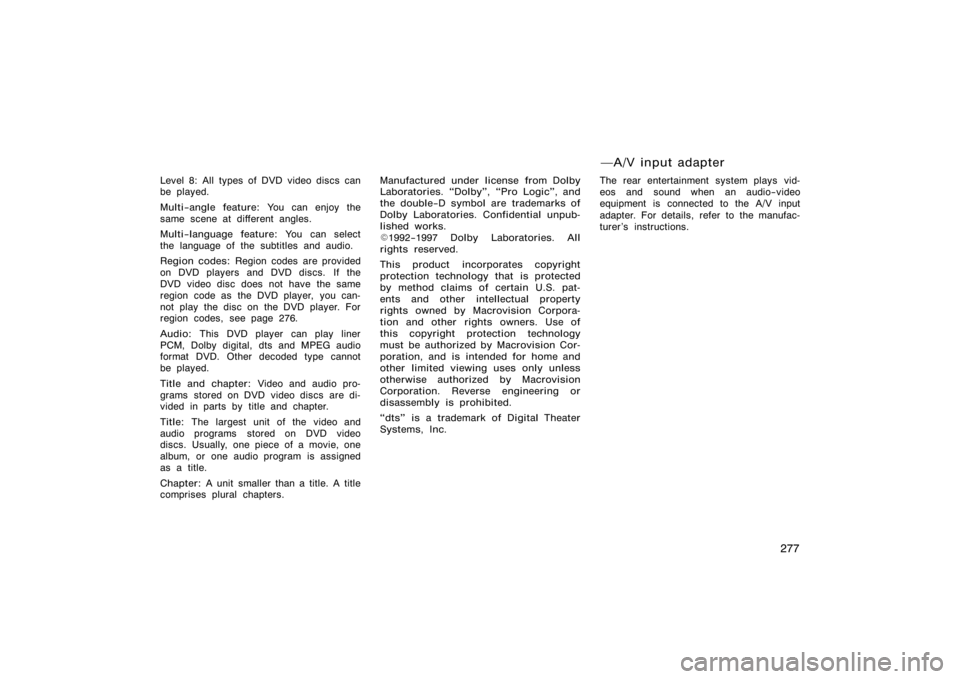
277
Level 8: All types of DVD video discs can
be played.
Multi−angle feature: You can enjoy the
same scene at different angles.
Multi−language feature: You can select
the language of the subtitles and audio.
Region codes: Region codes are provided
on DVD players and DVD discs. If the
DVD video disc does not have the same
region code as the DVD player, you can-
not play the disc on the DVD player. For
region codes, see page 276.
Audio: This DVD player can play liner
PCM, Dolby digital, dts and MPEG audio
format DVD. Other decoded type cannot
be played.
Title and chapter: Video and audio pro-
grams stored on DVD video discs are di-
vided in parts by title and chapter.
Title: The largest unit of the video and
audio programs stored on DVD video
discs. Usually, one piece of a movie, one
album, or one audio program is assigned
as a title.
Chapter: A unit smaller than a title. A title
comprises plural chapters. Manufactured under license from Dolby
Laboratories. �Dolby", �Pro Logic", and
the double−D symbol are trademarks of
Dolby Laboratories. Confidential unpub-
lished works.
�
1992−1997 Dolby Laboratories. All
rights reserved.
This product incorporates copyright
protection technology that is protected
by method claims of certain U.S. pat-
ents and other intellectual property
rights owned by Macrovision Corpora-
tion and other rights owners. Use of
this copyright protection technology
must be authorized by Macrovision Cor-
poration, and is intended for home and
other limited viewing uses only unless
otherwise authorized by Macrovision
Corporation. Reverse engineering or
disassembly is prohibited.
�dts" is a trademark of Digital Theater
Systems, Inc. The rear entertainment system plays vid-
eos and sound when an audio−video
equipment is connected to the A/V input
adapter. For details, refer to the manufac-
turer’s instructions.
�A/V input adapter
Page 290 of 496
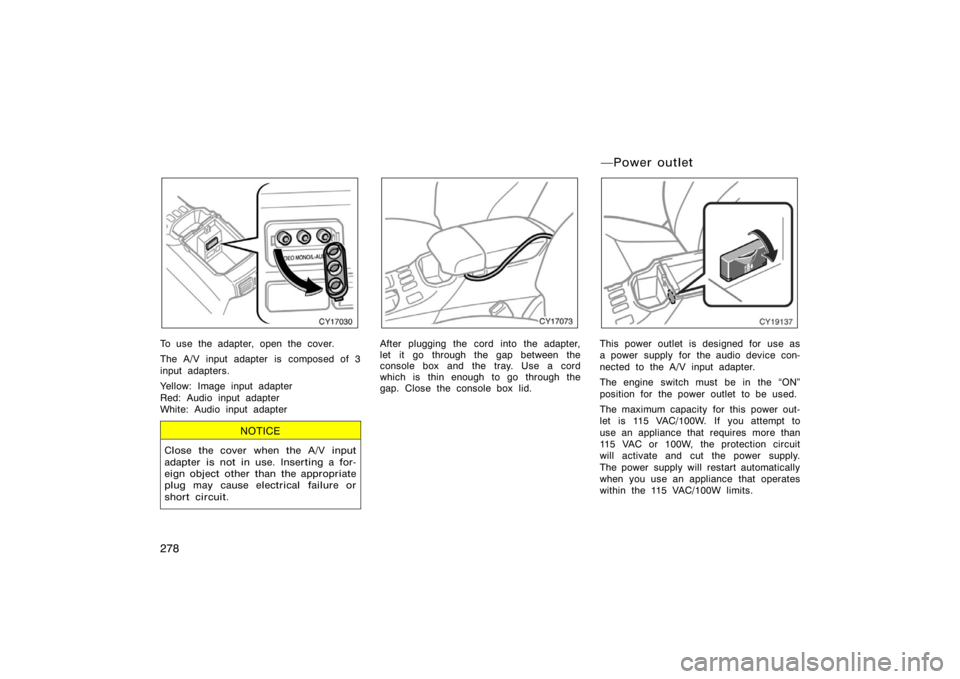
278
CY17030
To use the adapter, open the cover.
The A/V input adapter is composed of 3
input adapters.
Yellow: Image input adapter
Red: Audio input adapter
White: Audio input adapter
NOTICE
Close the cover when the A/V input
adapter is not in use. Inserting a for-
eign object other than the appropriate
plug may cause electrical failure or
short circuit.
CY17073
After plugging the cord into the adapter,
let it go through the gap between the
console box and the tray. Use a cord
which is thin enough to go through the
gap. Close the console box lid.
CY19137
This power outlet is designed for use as
a power supply for the audio device con-
nected to the A/V input adapter.
The engine switch must be in the �ON"
position for the power outlet to be used.
The maximum capacity for this power out-
let is 115 VAC/100W. If you attempt to
use an appliance that requires more than
115 VAC or 100W, the protection circuit
will activate and cut the power supply.
The power supply will restart automatically
when you use an appliance that operates
within the 115 VAC/100W limits.
�Power outlet
Page 292 of 496
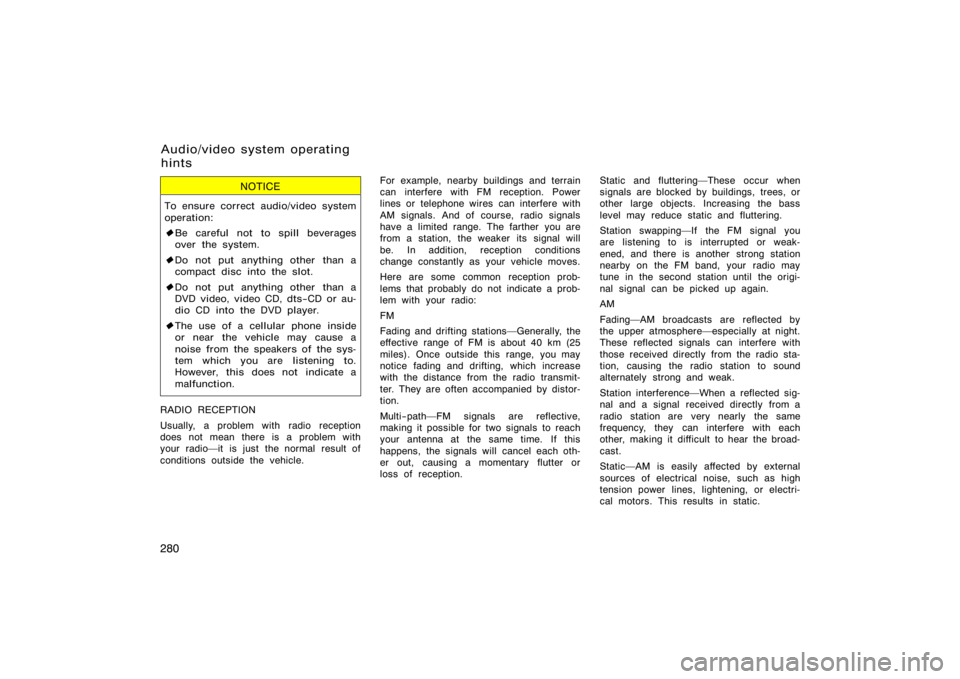
280
NOTICE
To ensure correct audio/video system
operation:
�Be careful not to spill beverages
over the system.
� Do not put anything other than a
compact disc into the slot.
� Do not put anything other than a
DVD video, video CD, dts−CD or au-
dio CD into the DVD player.
� The use of a cellular phone inside
or near the vehicle may cause a
noise from the speakers of the sys-
tem which you are listening to.
However, this does not indicate a
malfunction.
RADIO RECEPTION
Usually, a problem with radio reception
does not mean there is a problem with
your radio�it is just the normal result of
conditions outside the vehicle. For example, nearby buildings and terrain
can interfere with FM reception. Power
lines or telephone wires can interfere with
AM signals. And of course, radio signals
have a limited range. The farther you are
from a station, the weaker its signal will
be. In addition, reception conditions
change constantly as your vehicle moves.
Here are some common reception prob-
lems that probably do not indicate a prob-
lem with your radio:
FM
Fading and drifting stations�Generally, the
effective range of FM is about 40 km (25
miles). Once outside this range, you may
notice fading and drifting, which increase
with the distance from the radio transmit-
ter. They are often accompanied by distor-
tion.
Multi−path�FM signals are reflective,
making it possible for two signals to reach
your antenna at the same time. If this
happens, the signals will cancel each oth-
er out, causing a momentary flutter or
loss of reception.Static and fluttering�These occur when
signals are blocked by buildings, trees, or
other large objects. Increasing the bass
level may reduce static and fluttering.
Station swapping�If the FM signal you
are listening to is interrupted or weak-
ened, and there is another strong station
nearby on the FM band, your radio may
tune in the second station until the origi-
nal signal can be picked up again.
AM
Fading�AM broadcasts are reflected by
the upper atmosphere�especially at night.
These reflected signals can interfere with
those received directly from the radio sta-
tion, causing the radio station to sound
alternately strong and weak.
Station interference�When a reflected sig-
nal and a signal received directly from a
radio station are very nearly the same
frequency, they can interfere with each
other, making it difficult to hear the broad-
cast.
Static�AM is easily affected by external
sources of electrical noise, such as high
tension power lines, lightening, or electri-
cal motors. This results in static.
Audio/video system operating
hints
Page 294 of 496
282
XS18016
Compact disc player
�Use only compact discs marked as
shown above. The following products
may not be playable on your compact
disc player.
SACD
dts−CD
Copy−protected CD
CD−ROM
Audio CDsDVD video
discs
Video CDs
DVD player
�Use only discs marked as shown
above. The following products may not
be playable on your DVD player.
SACD
Copy−protected CD
CD−ROM
DVD−R
DVD+R
DVD+RW
DVD−RW
DVD−ROM
DVD−RAM