Page 29 of 54

USB/iPod® from Apple* mode
28To switch the function on, press button briefly. The loudspeaker symbol on
the display appears with a line through it.
To switch the function off, press or turn button briefly.INFO FunctionDisplay information (artist, track name, ...) if available on the ID3.
The function is switched on using the key “info”. This button is only avail-
able when the information has been correctly read by the device.
If the length of the information is greater than the display capacity, the
display scrolls once the text to the left.
Additional instructions
Additional instructions for the mass storage device (MSD: Mass Storage
Device):•
Only USB devices compatible with USB 2.0 protocol are compatible.
•
The file systems of the external data storage devices must be FAT16 (<
2GB) or FAT32 (>2GB). (FAT: File Allocation Table)
•
If the data structures on the storage device are very complex (many
folders, subfolders, non-playable data fi les), they may take some time to read
the contents of the device data. (Message on the radio: Loading) The reaction
time may also be influenced by the connected device.
•
The maximum supported levels in data structure are 8 subfolders. Each
folder must contain a maximum of 1,000 files.
•
USB-HUBS cannot be used for the connection of audio devices.
•
The use of memory cards adapter may lead to a system non-operation.
•
If there are several partitions on one disc, only the first containing music
is played.
•
If the MP3 music player has been updated by the manufacturer (Firmware-
Upgrade), this may lead to misfunctioning.
•
Some audio players will have to be switched on before connecting them
to the vehicle and the data mode selected, if possible.
•
Please, consult the manufacturer's instruction manual to handle the
external audio devices.
•
Compatible formats include: MP3, WMA, OGG-Vorbis, AAC.
•
The files in WMA (Windows Media Auto) format can be played whenever
they are not protected with DRM (Digital Rights Management).
•
Play lists are compatible with the following formats: PLS, B4S, ASX and
WPL
•
Play lists store play order of the files stores in the CD. The play list has no
audio file by itself. A play list can only be played if the file is found at the same
directory in which it was found when the play list was created. Otherwise, the
list will not be played.
•
Some tracks may not play or may be played incorrectly. This may be due
to the configuration of the disc, the so ftware or the hardware used for the
recording.
WARNING
•
The connected audio devices must be protected from possible mechan-
ical damage and other kind of wear.
•
We do not hold responsible for any possible damage on the connected
devices.
AC
AC
AA
Car stereo_EN.book Seite 28 Dienstag, 18. März 2008 4:15 16
Page 30 of 54
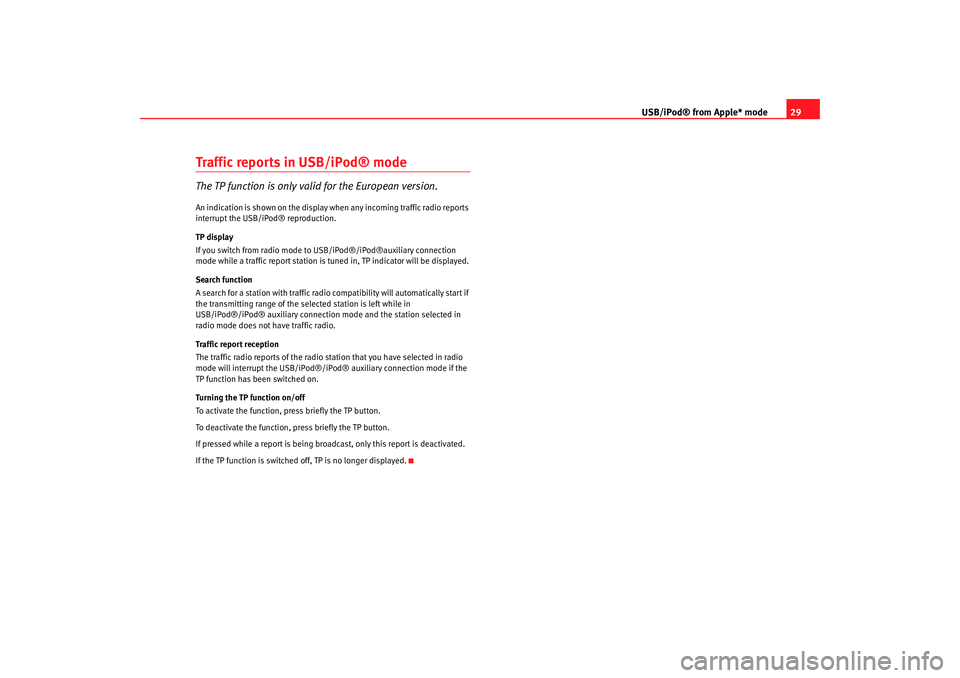
USB/iPod® from Apple* mode29
Traffic reports in USB/iPod® modeThe TP function is only valid for the European version.An indication is shown on the display when any incoming traffic radio reports
interrupt the USB/iPod® reproduction.
TP display
If you switch from radio mode to USB/iPod®/iPod®auxiliary connection
mode while a traffic report station is tuned in, TP indicator will be displayed.
Search function
A search for a station with traffic radio compatibility will automatically start if
the transmitting range of the selected station is left while in
USB/iPod®/iPod® auxiliary connection mode and the station selected in
radio mode does not have traffic radio.
Traffic report reception
The traffic radio reports of the radio station that you have selected in radio
mode will interrupt the USB/iPod®/iPo d® auxiliary connection mode if the
TP function has been switched on.
Turning the TP function on/off
To activate the function, press briefly the TP button.
To deactivate the function, press briefly the TP button.
If pressed while a report is being broadcast, only this report is deactivated.
If the TP function is switched off, TP is no longer displayed.
Car stereo_EN.book Seite 29 Dienstag, 18. März 2008 4:15 16
Page 35 of 54
Installation for mobile telephone with voice command system
34Example of incoming call
An incoming call can be accepted by pressing the “answer call” button
⇒ fig. 12 on the multi-function control, as well as from the ⇒fig. 12 radio
control.
If the number from which the incoming ca ll is being made is associated with
a name in the existing phone book then the name will be displayed on the
radio display.
Fig. 12 Multi-function
controlFig. 13 Example of an
incoming call from the
radio display
AE
AA
Car stereo_EN.book Seite 34 Dienstag, 18. März 2008 4:15 16
Page 36 of 54
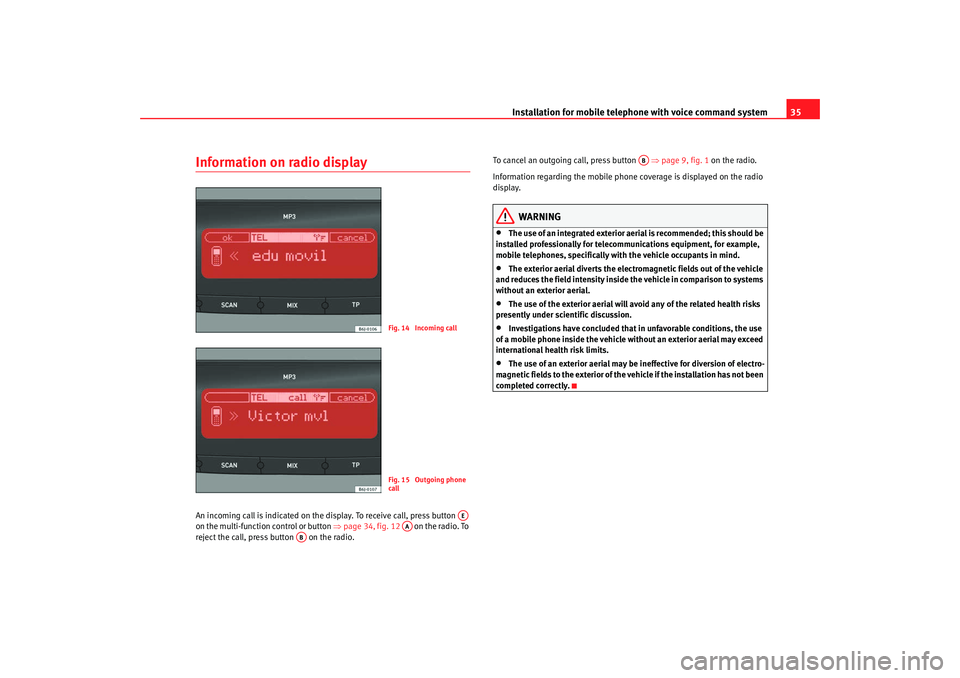
Installation for mobile telephone with voice command system35
Information on radio displayAn incoming call is indicated on the display. To receive call, press button
on the multi-function control or button ⇒page 34, fig. 12 on the radio. To
reject the call, press button on the radio. To cancel an outgoing call, press button
⇒page 9, fig. 1 on the radio.
Information regarding the mobile phone coverage is displayed on the radio
display.
WARNING
•
The use of an integrated exterior aerial is recommended; this should be
installed professionally for telecommunications equipment, for example,
mobile telephones, specifically with the vehicle occupants in mind.
•
The exterior aerial diverts the electromagnetic fields out of the vehicle
and reduces the field intensity inside the vehicle in comparison to systems
without an exterior aerial.
•
The use of the exterior aerial will avoid any of the related health risks
presently under scientific discussion.
•
Investigations have concluded that in unfavorable conditions, the use
of a mobile phone inside the vehicle without an exterior aerial may exceed
international health risk limits.
•
The use of an exterior aerial may be ineffective for diversion of electro-
magnetic fields to the exterior of the vehicle if the installation has not been
completed correctly.
Fig. 14 Incoming callFig. 15 Outgoing phone
call
AE
AA
AB
AB
Car stereo_EN.book Seite 35 Dienstag, 18. März 2008 4:15 16
Page:
< prev 1-8 9-16 17-24