Page 28 of 36
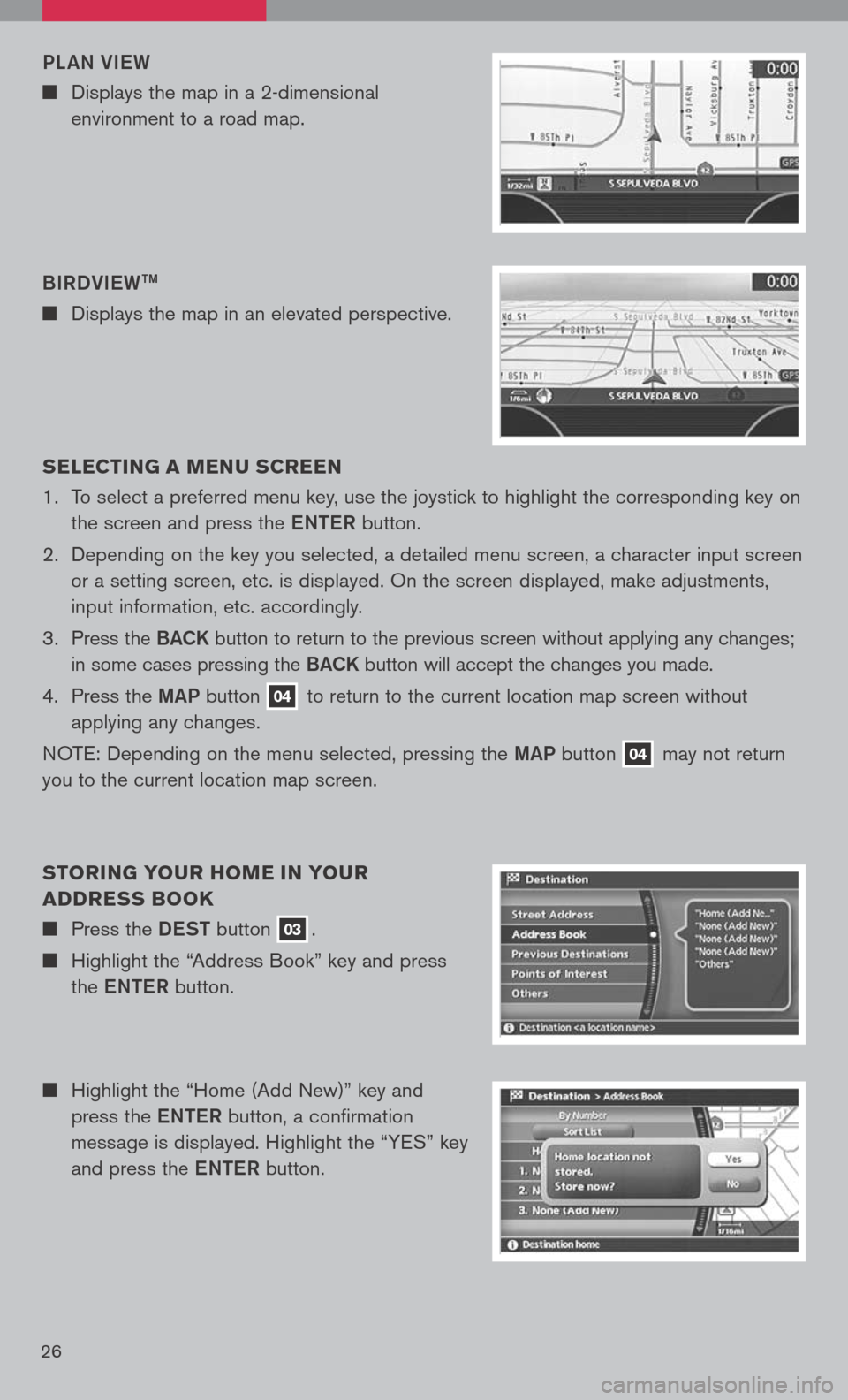
26
n Highlight the “Home (Add New)” key and
press the eNTe R button, a confirmation
message is displayed. Highlight the “YES” key
and press the eNTe R button.
s
ELEC TIN g A MEN u s CREEN
1. To select a preferred menu key, use the joystick to highlight the corresponding key on
the screen and press the eNTe R button.
2. Depending on the key you selected, a detailed menu screen, a character input screen
or a setting screen, etc. is displayed. On the screen displayed, make adjustments,
input information, etc. accordingly.
3. Press the B aCK button to return to the previous screen without applying any changes;
in some cases pressing the B aCK button will accept the changes you made.
4. Press the MaP button
04 to return to the current location map screen without
applying any changes.
NOTE: Depending on the menu selected, pressing the MaP button
04 may
not return
you to the current location map screen.
s TORIN g YO uR HOME IN YO uR
ADDRE ss BOOK
n Press the DeST button 03.
n Highlight the “Address Book” key and press
the eNTe R button.
BIRDVI
eW
TM
n Displays the map in an elevated perspective.
PL
aN VI eW
n Displays the map in a 2-dimensional
environment to a road map.
Page 29 of 36
27
sETTIN g A sTREET ADDRE ss As A
DE sTINATION
n Press the DeST button 03.
n Highlight the “Street Address” key and press
the eNTe R button. A character input screen is
displayed.
n Highlight the “Street Address” key and press
the eNTe R button. A character input screen is
displayed.
n Enter the address of your home, highlight the
“OK” key and press the eNTe R button. The
map screen is displayed.
n Your home is displayed at the center of the
map. A confirmation message is displayed.
n Press the MaP button 04 to return to the
current location map screen. The home icon is
displayed on the screen.
n
Moving the joystick right or left, adjust your
home location if necessary. After adjusting the
location, press the eNTe R button.
Page 30 of 36
n Make sure that the correct region is selected
before inputting the name of the location.
n Enter the house number; when finished
highlight the “OK” key and press the eNTe R
button. If you do not know the house number,
highlight the “Skip” key and press the eNTe R
button.
n Enter the name of the street. After finishing
the entry, highlight the “OK” key and press the
e NTe R button. A list of cities is displayed.
n Highlight the correct city of the destination
from the list and press the eNTe R button.
s ETTIN g A PLACE As A DE sTINATION
n Press the DeST button 03.
n Touch the “Points of Interest” key and press
the eNTe R button.
n The selected destination is displayed at the
center of the map. Highlight the “OK” key
and press the eNTe R button after confirming
the location of the displayed destination. The
system sets the destination to the selected
location and starts calculating a route.
28
Page 31 of 36
n
The selected destination is displayed at the
center of the map. Highlight the “OK” key
after confirming the location of the displayed
destination, and press the eNTe R button. The
system sets the destination to the selected
location and starts calculating a route.
n Highlight the preferred airport key from the list
and press the eNTe R button.
n Highlight the “Travel” key and press the
e NTe R button.
n
, highlight the
“AIRPORT” key and press the eNTe R button.
A character input screen appears.
n
the correct region is selected
before inputting the name of the location.
n
name of the location,
highlight the “OK” key and press the eNTe R
button. A list screen appears.
29
Page 32 of 36
BEgINNIN g ROuTE gu IDANCE
After setting a destination and performing route calculation, the suggested route
is displayed.
n
a guide point, the
system automatically changes to the split
screen and shows an enlarged view of the
intersection in the left screen.
n When arriving at the destination, the route
guidance automatically ends.
n
“OK” key and press the eNTe R
button. The system will navigate you through
the guide points using visual and voice
guidance.
30