Page 17 of 237
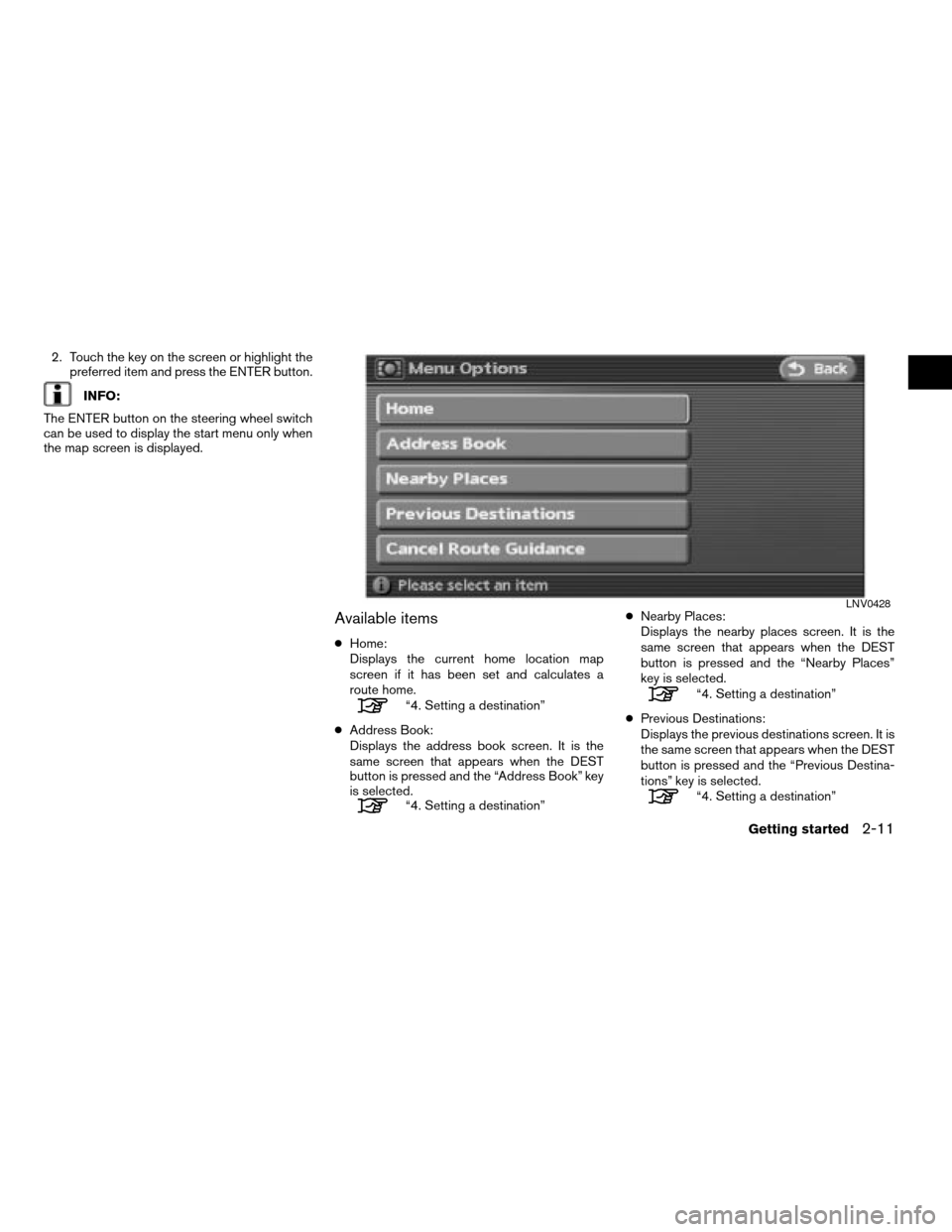
2. Touch the key on the screen or highlight the
preferred item and press the ENTER button.
INFO:
The ENTER button on the steering wheel switch
can be used to display the start menu only when
the map screen is displayed.
Available items
cHome:
Displays the current home location map
screen if it has been set and calculates a
route home.
“4. Setting a destination”
cAddress Book:
Displays the address book screen. It is the
same screen that appears when the DEST
button is pressed and the “Address Book” key
is selected.
“4. Setting a destination”cNearby Places:
Displays the nearby places screen. It is the
same screen that appears when the DEST
button is pressed and the “Nearby Places”
key is selected.
“4. Setting a destination”
cPrevious Destinations:
Displays the previous destinations screen. It is
the same screen that appears when the DEST
button is pressed and the “Previous Destina-
tions” key is selected.
“4. Setting a destination”
LNV0428
Getting started2-11
ZREVIEW COPYÐ2008 Altima(alt)
Navigation System OMÐUSA_English(nna)
03/13/07Ðarosenma
X
Page 28 of 237
CHARACTER (letter and number) IN-
PUT SCREEN
You will have to enter alphanumeric characters
when setting a destination, searching for a facil-
ity or editing the stored locations, etc.
1. Use the touch-screen or steering wheel
switches.2. Touch one of the character keys on the
touch-screen or use the steering wheel
switch to highlight the correct character
then press the ENTER button. The charac-
ter is entered.
LNV0091LNV0092
2-22Getting started
ZREVIEW COPYÐ2008 Altima(alt)
Navigation System OMÐUSA_English(nna)
03/06/07Ðarosenma
X
Page 29 of 237
3. Touch the “Delete” key to delete the last
character entered.
INFO:
Touch and hold the “Delete” key for approxi-
mately 2 seconds, to delete all characters
entered.
Touch the “Space” key to enter a space.4. After finishing the entry, touch the “OK” key.
It may bring you to another character input
screen depending on what step or screen
you are on.
INFO:
You can touch the “Back” key to return to the
previous screen.
PHONE NUMBER INPUT SCREEN
You can enter a phone number as a search
method to look for a business or facility.
INFO:
Only the locations included in the database in
the map DVD-ROM can be searched by the
phone number.1. Touch the number keys on the touch-screen
or use the steering wheel switches to input
the numbers.
LNV0093LNV0094LNV0095
Getting started2-23
ZREVIEW COPYÐ2008 Altima(alt)
Navigation System OMÐUSA_English(nna)
03/06/07Ðarosenma
X
Page 40 of 237
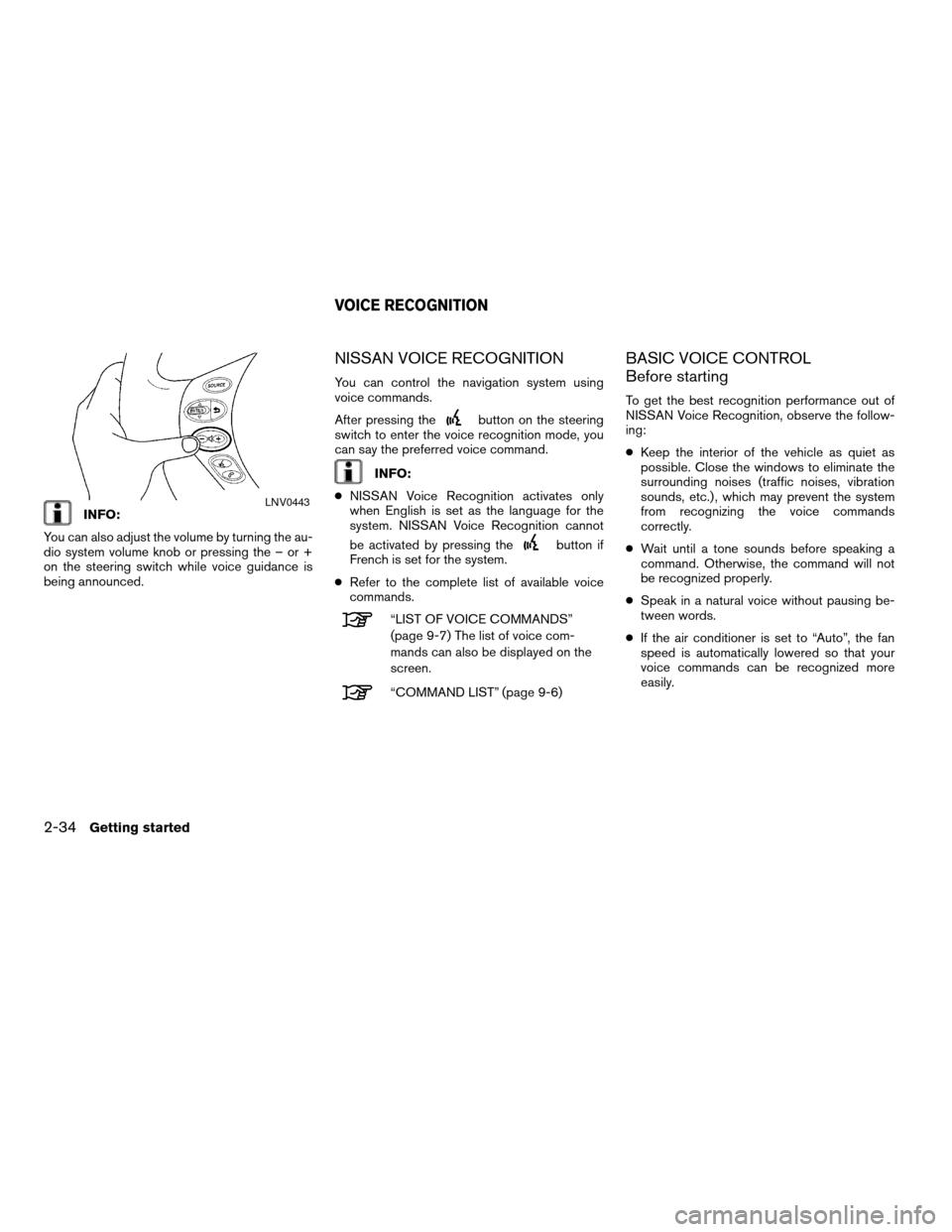
INFO:
You can also adjust the volume by turning the au-
dio system volume knob or pressing the – or +
on the steering switch while voice guidance is
being announced.
NISSAN VOICE RECOGNITION
You can control the navigation system using
voice commands.
After pressing the
button on the steering
switch to enter the voice recognition mode, you
can say the preferred voice command.
INFO:
cNISSAN Voice Recognition activates only
when English is set as the language for the
system. NISSAN Voice Recognition cannot
be activated by pressing the
button if
French is set for the system.
cRefer to the complete list of available voice
commands.
“LIST OF VOICE COMMANDS”
(page 9-7) The list of voice com-
mands can also be displayed on the
screen.
“COMMAND LIST” (page 9-6)
BASIC VOICE CONTROL
Before starting
To get the best recognition performance out of
NISSAN Voice Recognition, observe the follow-
ing:
cKeep the interior of the vehicle as quiet as
possible. Close the windows to eliminate the
surrounding noises (traffic noises, vibration
sounds, etc.) , which may prevent the system
from recognizing the voice commands
correctly.
cWait until a tone sounds before speaking a
command. Otherwise, the command will not
be recognized properly.
cSpeak in a natural voice without pausing be-
tween words.
cIf the air conditioner is set to “Auto”, the fan
speed is automatically lowered so that your
voice commands can be recognized more
easily.
LNV0443
VOICE RECOGNITION
2-34Getting started
ZREVIEW COPYÐ2008 Altima(alt)
Navigation System OMÐUSA_English(nna)
03/13/07Ðarosenma
X
Page 41 of 237
Giving voice commands
1. Press and release thebutton located
on the steering wheel switches.2. A list of commands appears on the screen,
and the system announces, “Please say a
command after a tone”.
3. After the tone sounds and the icon on the
screen changes from a gray
item to
an orange
item, say ”Help” or “Com-
mand list”.4. The system confirms the recognized
command, and a list of command list cat-
egories appears.
5. The system will display the first page of sev-
eral navigation command lists.INFO:
cIf the system did not recognize your
command, press and hold the
button
for more than 2 seconds to return to the pre-
vious screen.
cVoice commands cannot be accepted when
the icon
is gray.
LNV0444WNV0552WNV0553
Getting started2-35
ZREVIEW COPYÐ2008 Altima(alt)
Navigation System OMÐUSA_English(nna)
03/06/07Ðarosenma
X
Page 49 of 237
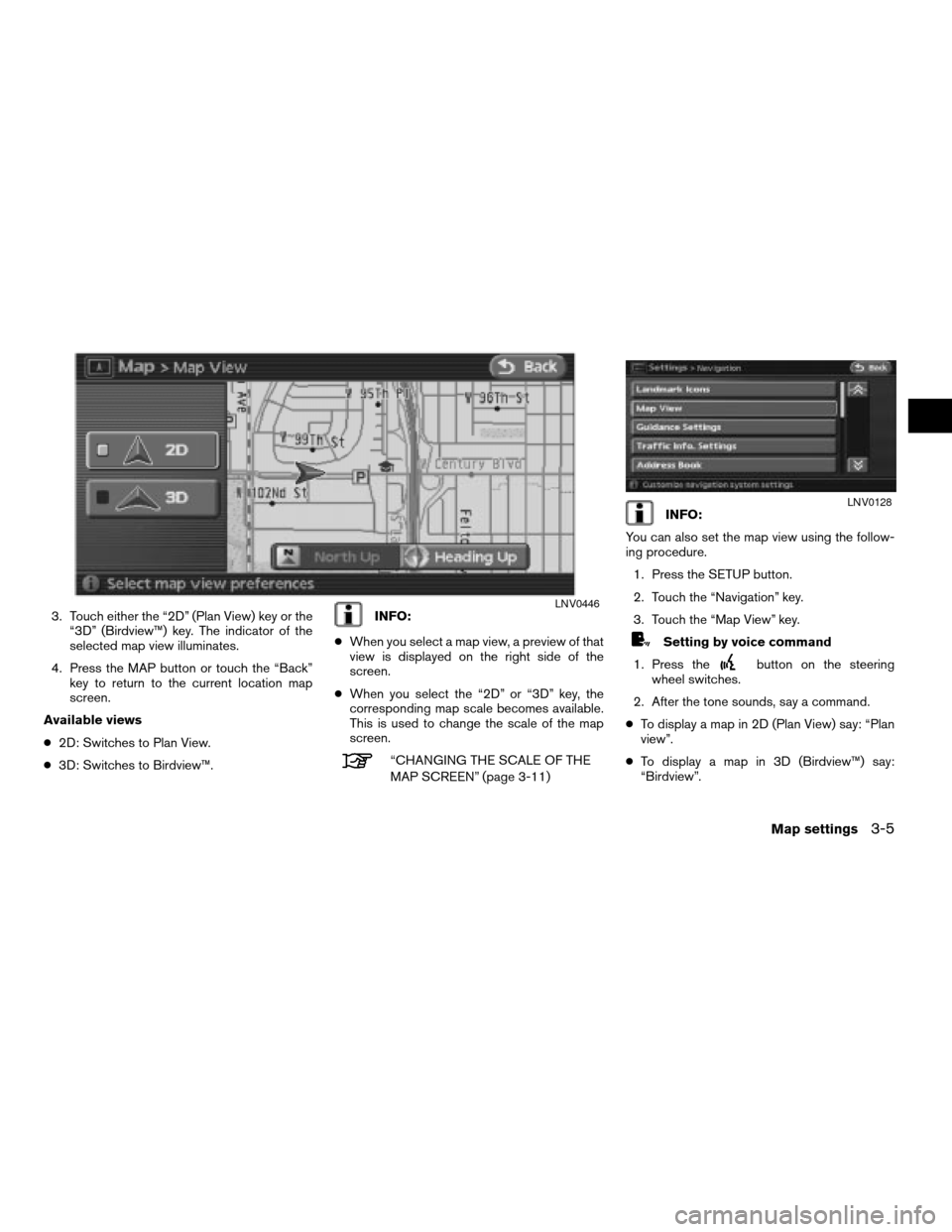
3. Touch either the “2D” (Plan View) key or the
“3D” (Birdview™) key. The indicator of the
selected map view illuminates.
4. Press the MAP button or touch the “Back”
key to return to the current location map
screen.
Available views
c2D: Switches to Plan View.
c3D: Switches to Birdview™.INFO:
cWhen you select a map view, a preview of that
view is displayed on the right side of the
screen.
cWhen you select the “2D” or “3D” key, the
corresponding map scale becomes available.
This is used to change the scale of the map
screen.
“CHANGING THE SCALE OF THE
MAP SCREEN” (page 3-11)
INFO:
You can also set the map view using the follow-
ing procedure.
1. Press the SETUP button.
2. Touch the “Navigation” key.
3. Touch the “Map View” key.
Setting by voice command
1. Press the
button on the steering
wheel switches.
2. After the tone sounds, say a command.
cTo display a map in 2D (Plan View) say: “Plan
view”.
cTo display a map in 3D (Birdview™) say:
“Birdview”.
LNV0446
LNV0128
Map settings3-5
ZREVIEW COPYÐ2008 Altima(alt)
Navigation System OMÐUSA_English(nna)
03/13/07Ðarosenma
X
Page 52 of 237
RETURNING TO THE CURRENT VE-
HICLE LOCATION
Press the MAP button.
The current location map screen is displayed.
INFO:
cThe previous screen can be displayed by
touching the “Back” key. You can also return
to the current location map screen by touch-
ing the “Back” key.
cDepending on the menu selected, pressing
the MAP button may not return you to the cur-
rent location map screen.
Setting by voice command
1. Press the
button on the steering
wheel switches.
2. After the tone sounds, say a command.
cTo display the current location map screen
say “Map”.
WNV0557
3-8Map settings
ZREVIEW COPYÐ2008 Altima(alt)
Navigation System OMÐUSA_English(nna)
03/06/07Ðarosenma
X
Page 57 of 237
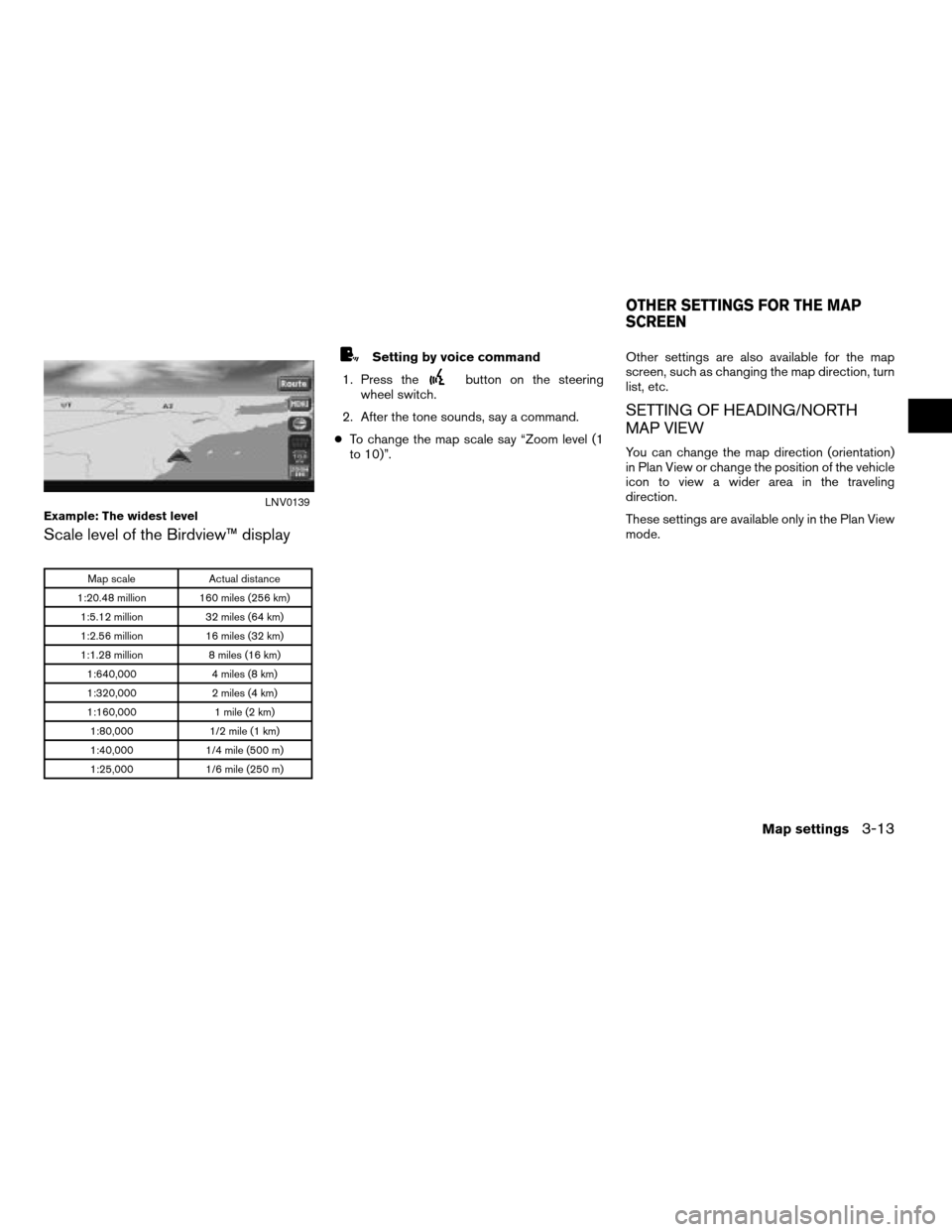
Scale level of the Birdview™ display
Map scale Actual distance
1:20.48 million 160 miles (256 km)
1:5.12 million 32 miles (64 km)
1:2.56 million 16 miles (32 km)
1:1.28 million 8 miles (16 km)
1:640,000 4 miles (8 km)
1:320,000 2 miles (4 km)
1:160,000 1 mile (2 km)
1:80,000 1/2 mile (1 km)
1:40,000 1/4 mile (500 m)
1:25,000 1/6 mile (250 m)
Setting by voice command
1. Press the
button on the steering
wheel switch.
2. After the tone sounds, say a command.
cTo change the map scale say “Zoom level (1
to 10)”.Other settings are also available for the map
screen, such as changing the map direction, turn
list, etc.
SETTING OF HEADING/NORTH
MAP VIEW
You can change the map direction (orientation)
in Plan View or change the position of the vehicle
icon to view a wider area in the traveling
direction.
These settings are available only in the Plan View
mode.
Example: The widest levelLNV0139
OTHER SETTINGS FOR THE MAP
SCREEN
Map settings3-13
ZREVIEW COPYÐ2008 Altima(alt)
Navigation System OMÐUSA_English(nna)
03/06/07Ðarosenma
X