Page 188 of 237
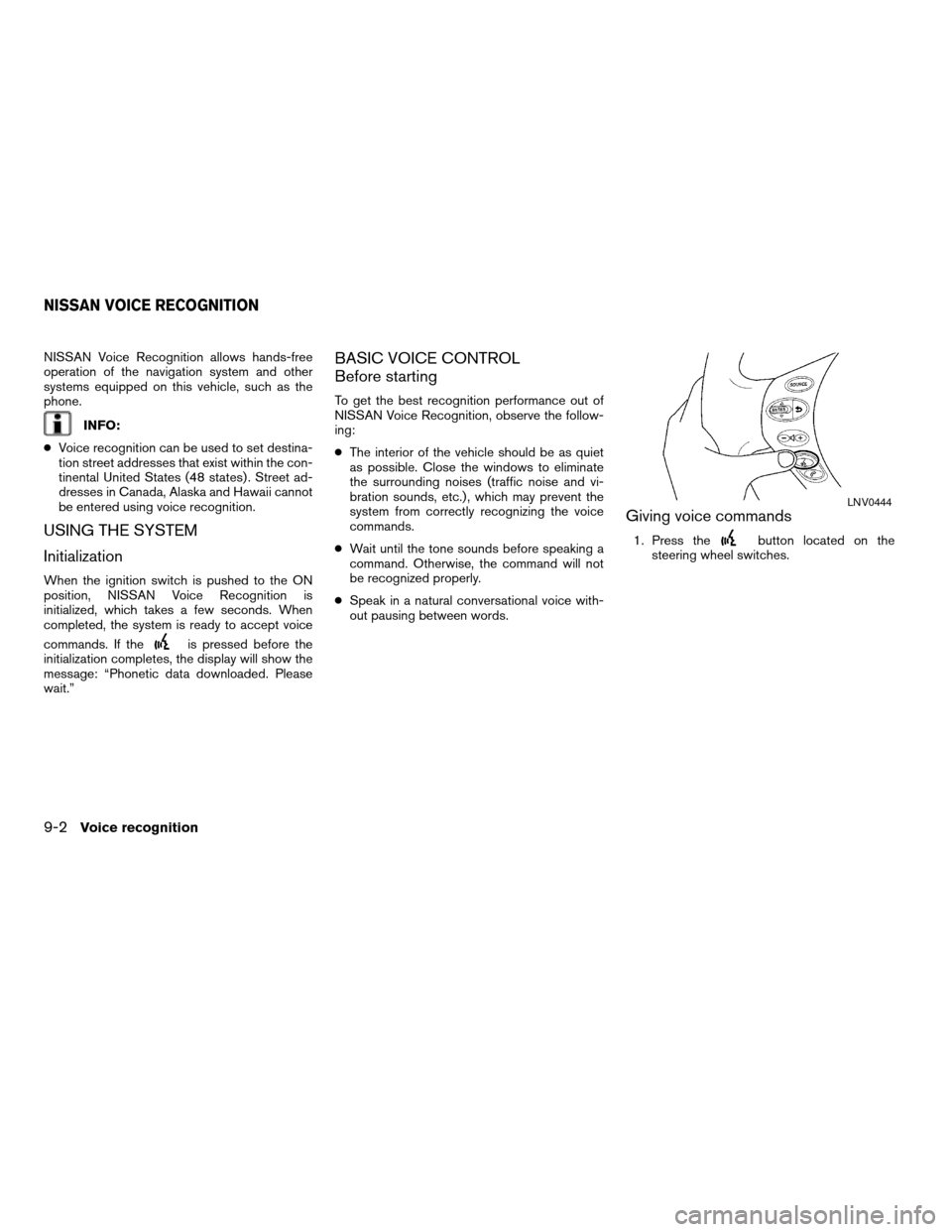
NISSAN Voice Recognition allows hands-free
operation of the navigation system and other
systems equipped on this vehicle, such as the
phone.
INFO:
cVoice recognition can be used to set destina-
tion street addresses that exist within the con-
tinental United States (48 states) . Street ad-
dresses in Canada, Alaska and Hawaii cannot
be entered using voice recognition.
USING THE SYSTEM
Initialization
When the ignition switch is pushed to the ON
position, NISSAN Voice Recognition is
initialized, which takes a few seconds. When
completed, the system is ready to accept voice
commands. If the
is pressed before the
initialization completes, the display will show the
message: “Phonetic data downloaded. Please
wait.”
BASIC VOICE CONTROL
Before starting
To get the best recognition performance out of
NISSAN Voice Recognition, observe the follow-
ing:
cThe interior of the vehicle should be as quiet
as possible. Close the windows to eliminate
the surrounding noises (traffic noise and vi-
bration sounds, etc.) , which may prevent the
system from correctly recognizing the voice
commands.
cWait until the tone sounds before speaking a
command. Otherwise, the command will not
be recognized properly.
cSpeak in a natural conversational voice with-
out pausing between words.
Giving voice commands
1. Press thebutton located on the
steering wheel switches.
LNV0444
NISSAN VOICE RECOGNITION
9-2Voice recognition
ZREVIEW COPYÐ2008 Altima(alt)
Navigation System OMÐUSA_English(nna)
03/06/07Ðarosenma
X
Page 189 of 237
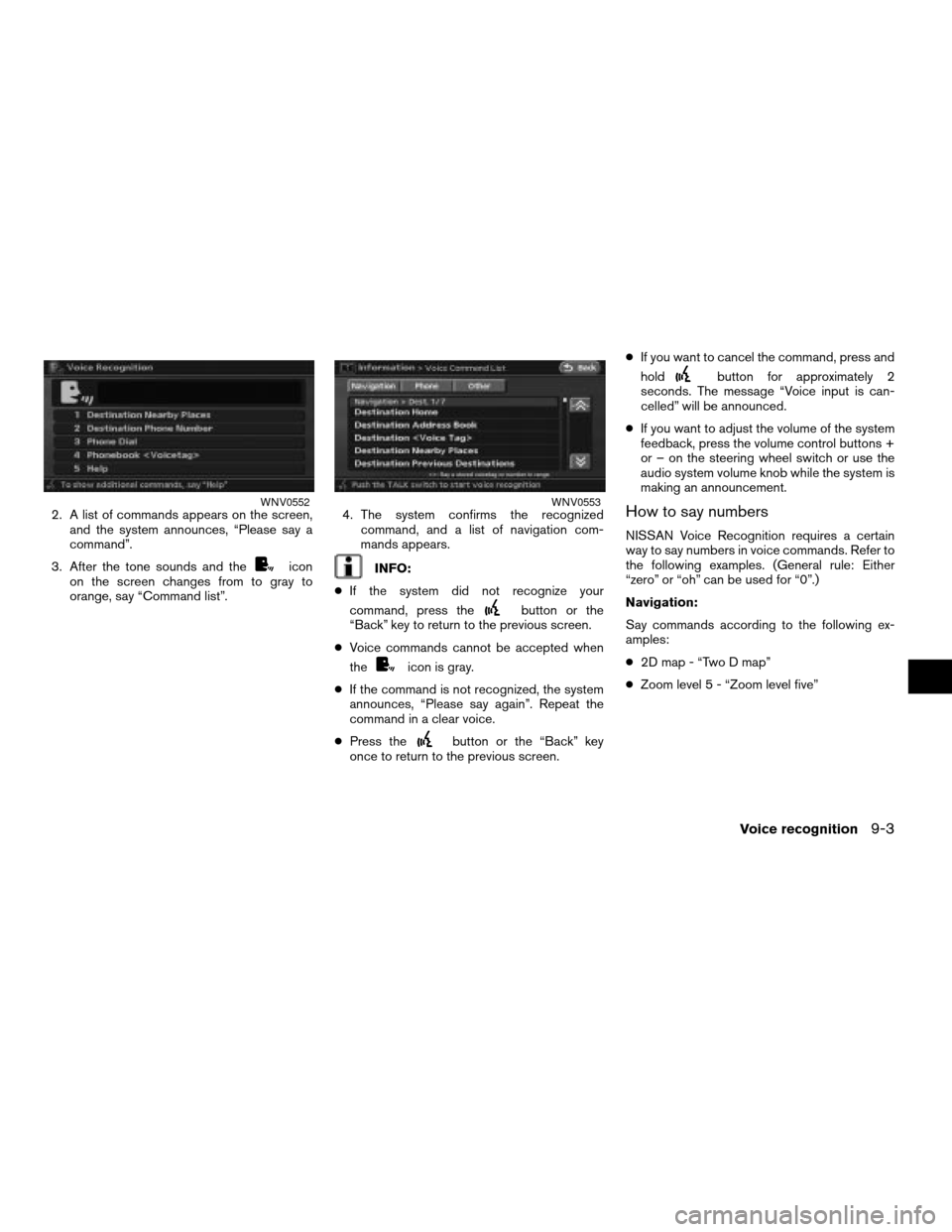
2. A list of commands appears on the screen,
and the system announces, “Please say a
command”.
3. After the tone sounds and the
icon
on the screen changes from to gray to
orange, say “Command list”.4. The system confirms the recognized
command, and a list of navigation com-
mands appears.INFO:
cIf the system did not recognize your
command, press the
button or the
“Back” key to return to the previous screen.
cVoice commands cannot be accepted when
the
icon is gray.
cIf the command is not recognized, the system
announces, “Please say again”. Repeat the
command in a clear voice.
cPress the
button or the “Back” key
once to return to the previous screen.cIf you want to cancel the command, press and
hold
button for approximately 2
seconds. The message “Voice input is can-
celled” will be announced.
cIf you want to adjust the volume of the system
feedback, press the volume control buttons +
or – on the steering wheel switch or use the
audio system volume knob while the system is
making an announcement.
How to say numbers
NISSAN Voice Recognition requires a certain
way to say numbers in voice commands. Refer to
the following examples. (General rule: Either
“zero” or “oh” can be used for “0”.)
Navigation:
Say commands according to the following ex-
amples:
c2D map - “Two D map”
cZoom level 5 - “Zoom level five”
WNV0552WNV0553
Voice recognition9-3
ZREVIEW COPYÐ2008 Altima(alt)
Navigation System OMÐUSA_English(nna)
03/06/07Ðarosenma
X
Page 191 of 237
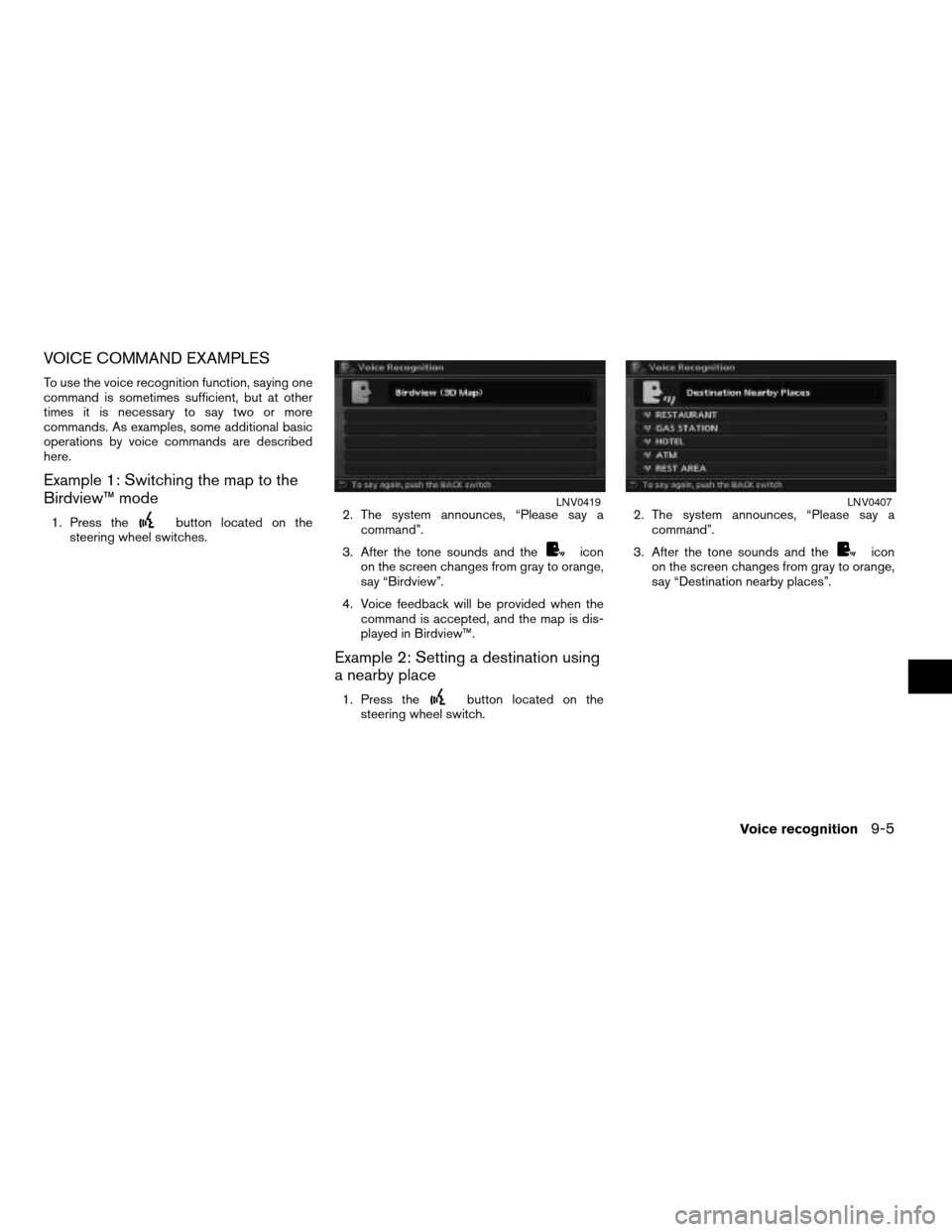
VOICE COMMAND EXAMPLES
To use the voice recognition function, saying one
command is sometimes sufficient, but at other
times it is necessary to say two or more
commands. As examples, some additional basic
operations by voice commands are described
here.
Example 1: Switching the map to the
Birdview™ mode
1. Press thebutton located on the
steering wheel switches.2. The system announces, “Please say a
command”.
3. After the tone sounds and the
icon
on the screen changes from gray to orange,
say “Birdview”.
4. Voice feedback will be provided when the
command is accepted, and the map is dis-
played in Birdview™.
Example 2: Setting a destination using
a nearby place
1. Press thebutton located on the
steering wheel switch.2. The system announces, “Please say a
command”.
3. After the tone sounds and the
icon
on the screen changes from gray to orange,
say “Destination nearby places”.
LNV0419LNV0407
Voice recognition9-5
ZREVIEW COPYÐ2008 Altima(alt)
Navigation System OMÐUSA_English(nna)
03/06/07Ðarosenma
X
Page 223 of 237
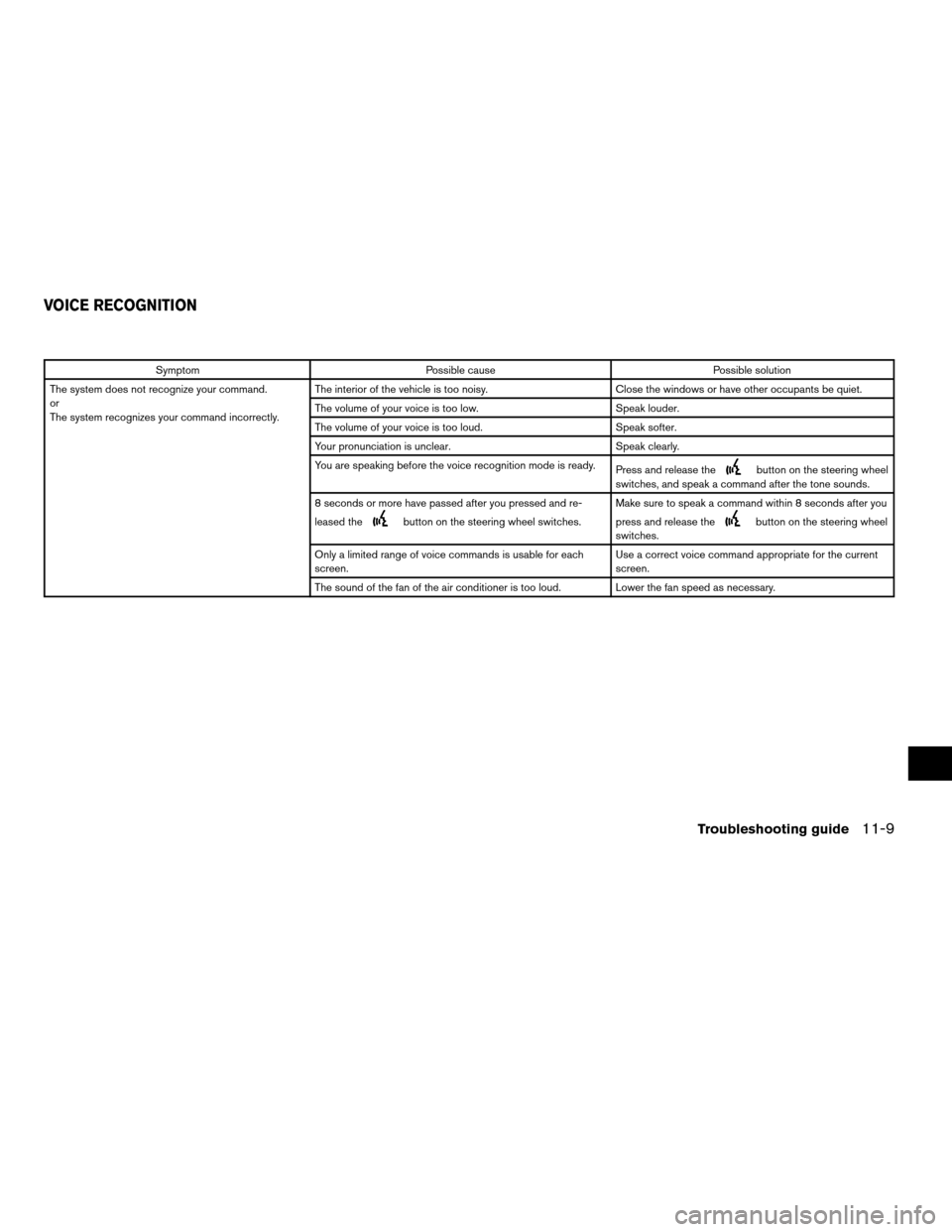
Symptom Possible cause Possible solution
The system does not recognize your command.
or
The system recognizes your command incorrectly.The interior of the vehicle is too noisy. Close the windows or have other occupants be quiet.
The volume of your voice is too low. Speak louder.
The volume of your voice is too loud. Speak softer.
Your pronunciation is unclear. Speak clearly.
You are speaking before the voice recognition mode is ready.
Press and release the
button on the steering wheel
switches, and speak a command after the tone sounds.
8 seconds or more have passed after you pressed and re-
leased the
button on the steering wheel switches.Make sure to speak a command within 8 seconds after you
press and release thebutton on the steering wheel
switches.
Only a limited range of voice commands is usable for each
screen.Use a correct voice command appropriate for the current
screen.
The sound of the fan of the air conditioner is too loud. Lower the fan speed as necessary.
VOICE RECOGNITION
Troubleshooting guide11-9
ZREVIEW COPYÐ2008 Altima(alt)
Navigation System OMÐUSA_English(nna)
03/06/07Ðarosenma
X
Page 236 of 237

I
Incorrect display of vehicle position......10-6
Information screen................7-2
L
Language and unit settings...........8-8
Laser product...................1-3
List screen....................2-25
M
Maintenance of the display..........10-18
Map color settings...............8-11
Map DVD-ROM............10-15, 11-5
Map icons....................3-16
Map menu screen................2-9
Map scale....................3-11
Map screen types................2-14
Map scrolling information............3-9
Map symbols..................3-17
Map types.....................3-2
Menu screens and their purposes........2-5
Minor adjustment of the stored home and
locations.....................6-11
Moving a map...................3-6
Moving around within a map..........2-16
N
NISSAN Voice Recognition........2-34, 9-2
Notes on voice guidance...........10-14
O
Operations after setting a destination.....4-37
Other settings for the map screen.......3-13
P
Personal vocabulary (voicetags).........9-4
Phone number input screen..........2-23
Plan view...............2-14, 3-2, 3-6
Points Of Interest (POI) directory.......10-2
Procedures after setting a destination.....5-2
R
Reactivating a route...............5-26
Real Time Traffic (RTT) settings.....5-12, 7-11
Recalculate route................5-13
Reference symbols................1-2
Repeating voice guidance..........10-13
Reset all navigation settings to default. . . .8-13
Returning to the current vehicle location. . . .3-8
Route calculation................10-9
Route calculation and visual guidance. . . .11-6
Route guidance.................10-2
Route guidance settings............5-21
Route priority settings.............5-10
Route setting...................5-8
S
Safety information................1-3
Searching for a destination...........2-26
Set average speeds..............5-24
Setting a city center...............4-7
Setting a facility as the destination......4-21
Setting a freeway entrance/exit........4-31
Setting a nearby place.............4-35
Setting a point of interest...........4-21
Setting a previous destination.........4-18
Setting a stored location as the
destination....................4-15
Setting a street address.............4-4
Setting a street address/residence as the
destination....................4-3
Setting an intersection.............4-10
Setting by phone number...........4-34
Setting conditions for the route
calculation....................5-10
Setting from address book...........4-16
Setting from map................4-13
Setting the previous starting point.......4-19
Setting your home...............4-15
Start menu....................2-10
Starting route guidance..........2-29, 5-3
Start-up screen..................2-4
Steering wheel switch..............2-3
Storing a location.............4-41, 6-2
Storing a location by moving the map......6-5
Storing a location by searching.........6-2
Storing the current vehicle location.......6-4
Switching the map view..........2-15, 3-4
System feedback announcement modes. . . .9-4
12-2
ZREVIEW COPYÐ2008 Altima(alt)
Navigation System OMÐUSA_English(nna)
03/13/07Ðarosenma
X