Page 71 of 237
INFO:
Even after setting a destination, you can adjust
the location of the destination, store the location,
etc.
“OPERATIONS AFTER SETTING A
DESTINATION” (page 4-37)
Setting by voice command
1. Press the
button on the steering
wheel switch.
2. After the tone sounds, say a command.
cTo set the destination from the stored street
address say:
“Destination address book”
SETTING A CITY CENTER
1. Touch the “Other” key.2. Touch the “City Center” key.
A character input screen is displayed.
LNV0157LNV0163WNV0558
Setting a destination4-7
ZREVIEW COPYÐ2008 Altima(alt)
Navigation System OMÐUSA_English(nna)
03/13/07Ðarosenma
X
Page 80 of 237
3. Touch the “Home Location” key.
INFO:
If you have not stored your home yet, the system
will automatically display a screen for storing it.
“STORING A LOCATION” (page 6-2)
4. Touch the “Start” key; a confirmation mes-
sage is displayed and the system sets your
home as the destination.5. Your home is displayed at the center of the
map, and the system starts calculating a
route.
Setting by voice command
1. Press the
button on the steering
wheel switch.
2. After the tone sounds, say a command.
cTo set your home as the destination:
“Destination home”
SETTING FROM THE ADDRESS
BOOK AS A DESTINATION
1. Press the DEST button.
2. Touch the “Address Book” key.
A list screen is displayed.
LNV0190LNV0187LNV0189
4-16Setting a destination
ZREVIEW COPYÐ2008 Altima(alt)
Navigation System OMÐUSA_English(nna)
03/13/07Ðarosenma
X
Page 82 of 237
Page 83 of 237
5. The selected destination is displayed at the
center of the map. Touch the “Start” key af-
ter confirming the location of the displayed
destination.
The system sets the destination to the se-
lected location and starts calculating a
route.INFO:
Even after setting a destination, you can adjust
the location of the destination.
“OPERATIONS AFTER SETTING A
DESTINATION” (page 4-37)
Setting by voice command
1. Press the
button on the steering
wheel switch.
2. After the tone sounds, say a command.
cTo display a list of previous destinations say:
“Destination previous destinations”
SETTING THE PREVIOUS STARTING
POINT
1. Press the DEST button.
2. Touch the “Others” key.
3. Touch the “Previous Starting Point” key.
LNV0197LNV0198WNV0558
Setting a destination4-19
ZREVIEW COPYÐ2008 Altima(alt)
Navigation System OMÐUSA_English(nna)
03/13/07Ðarosenma
X
Page 84 of 237
4. The starting point of the route of the previ-
ous route guidance is displayed at the cen-
ter of the map. Touch the “OK” key after
confirming the location of the displayed
starting point.5. Touch the “Start” key. The system sets the
destination to the selected location and
starts calculating a route.INFO:
Even after setting a destination, you can adjust
the location of the destination.
“OPERATIONS AFTER SETTING A
DESTINATION” (page 4-37)
Setting by voice command
1. Press the
button on the steering
wheel switch.
2. After the tone sounds, say a command.
cTo select a previous starting point say:
“Destination previous starting point”
LNV0200LNV0201LNV0202
4-20Setting a destination
ZREVIEW COPYÐ2008 Altima(alt)
Navigation System OMÐUSA_English(nna)
03/13/07Ðarosenma
X
Page 99 of 237
6. The selected destination is displayed at the
center of the map. Touch the “Start” key af-
ter confirming the location of the displayed
destination.
The system sets the destination to the se-
lected location and starts calculating a
route.INFO:
Even after setting a destination, you can adjust
the location of the destination.
“OPERATIONS AFTER SETTING A
DESTINATION” (page 4-37)
Setting by voice command
1. Press the
button on the steering
wheel switch.
2. After the tone sounds, say a command.
cTo set the destination from the phone number
say:
“Destination phone number”
SETTING A NEARBY PLACE
1. Press the DEST button.
2. Touch the “Nearby Places” key.
LNV0232LNV0233LNV0234
Setting a destination4-35
ZREVIEW COPYÐ2008 Altima(alt)
Navigation System OMÐUSA_English(nna)
03/06/07Ðarosenma
X
Page 101 of 237
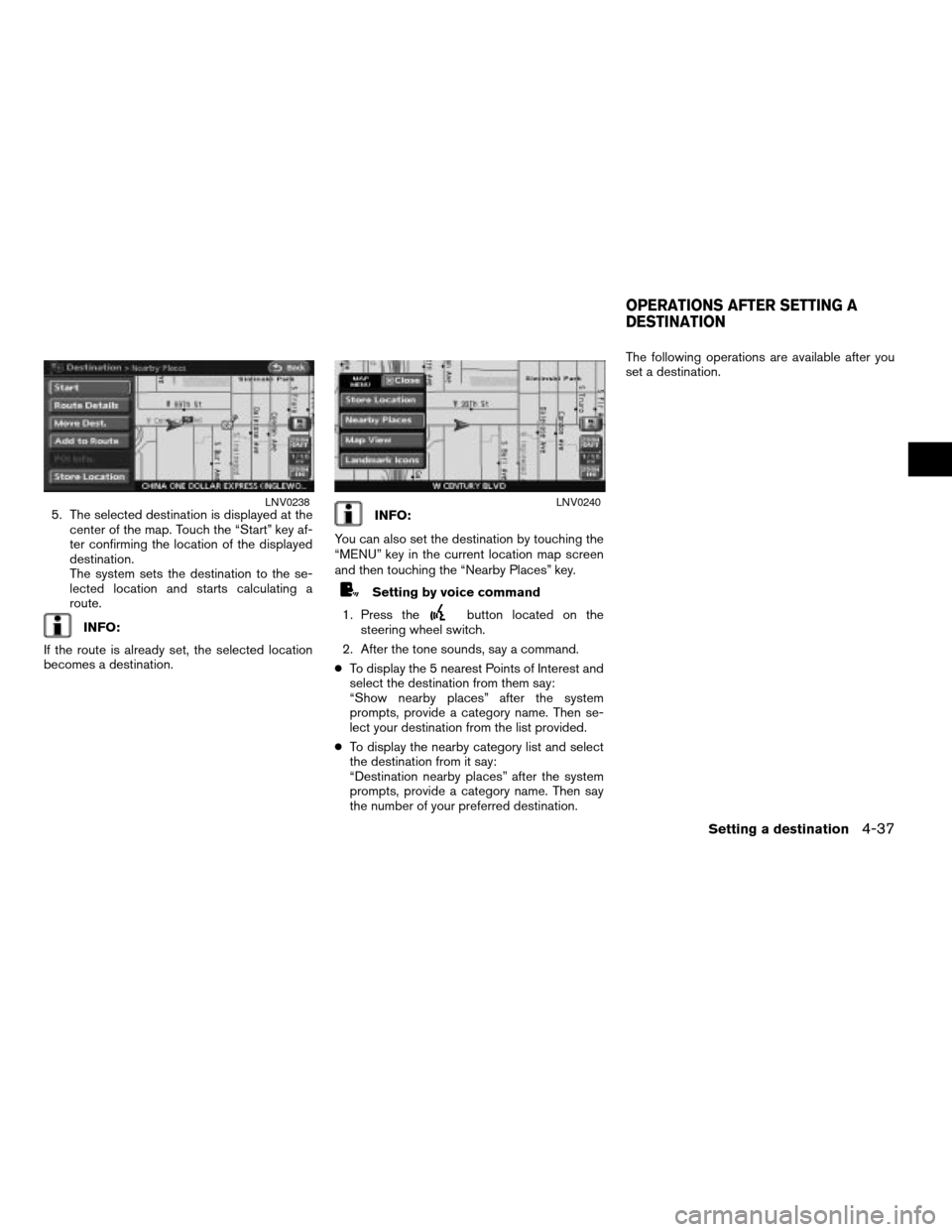
5. The selected destination is displayed at the
center of the map. Touch the “Start” key af-
ter confirming the location of the displayed
destination.
The system sets the destination to the se-
lected location and starts calculating a
route.
INFO:
If the route is already set, the selected location
becomes a destination.
INFO:
You can also set the destination by touching the
“MENU” key in the current location map screen
and then touching the “Nearby Places” key.
Setting by voice command
1. Press the
button located on the
steering wheel switch.
2. After the tone sounds, say a command.
cTo display the 5 nearest Points of Interest and
select the destination from them say:
“Show nearby places” after the system
prompts, provide a category name. Then se-
lect your destination from the list provided.
cTo display the nearby category list and select
the destination from it say:
“Destination nearby places” after the system
prompts, provide a category name. Then say
the number of your preferred destination.The following operations are available after you
set a destination.
LNV0238LNV0240
OPERATIONS AFTER SETTING A
DESTINATION
Setting a destination4-37
ZREVIEW COPYÐ2008 Altima(alt)
Navigation System OMÐUSA_English(nna)
03/06/07Ðarosenma
X
Page 119 of 237
RECALCULATE ROUTE
1. While in a current location map screen,
touch the “Route” key.
2. Touch the “Recalculate Route” key.
3. A message is displayed, and the route is
recalculated.4. Set the route conditions. After finishing the
setting, touch the “Start” key.
“PROCEDURES AFTER SETTING A
DESTINATION” (page 5-2)
Setting by voice command
1. Press the
button located on the
steering wheel switch.
2. After the tone sounds, say a command.
To recalculate a route say: “Recalculate route”
LNV0267LNV0268
Route guidance5-13
ZREVIEW COPYÐ2008 Altima(alt)
Navigation System OMÐUSA_English(nna)
03/13/07Ðarosenma
X