2008 NISSAN ALTIMA warning
[x] Cancel search: warningPage 4 of 237
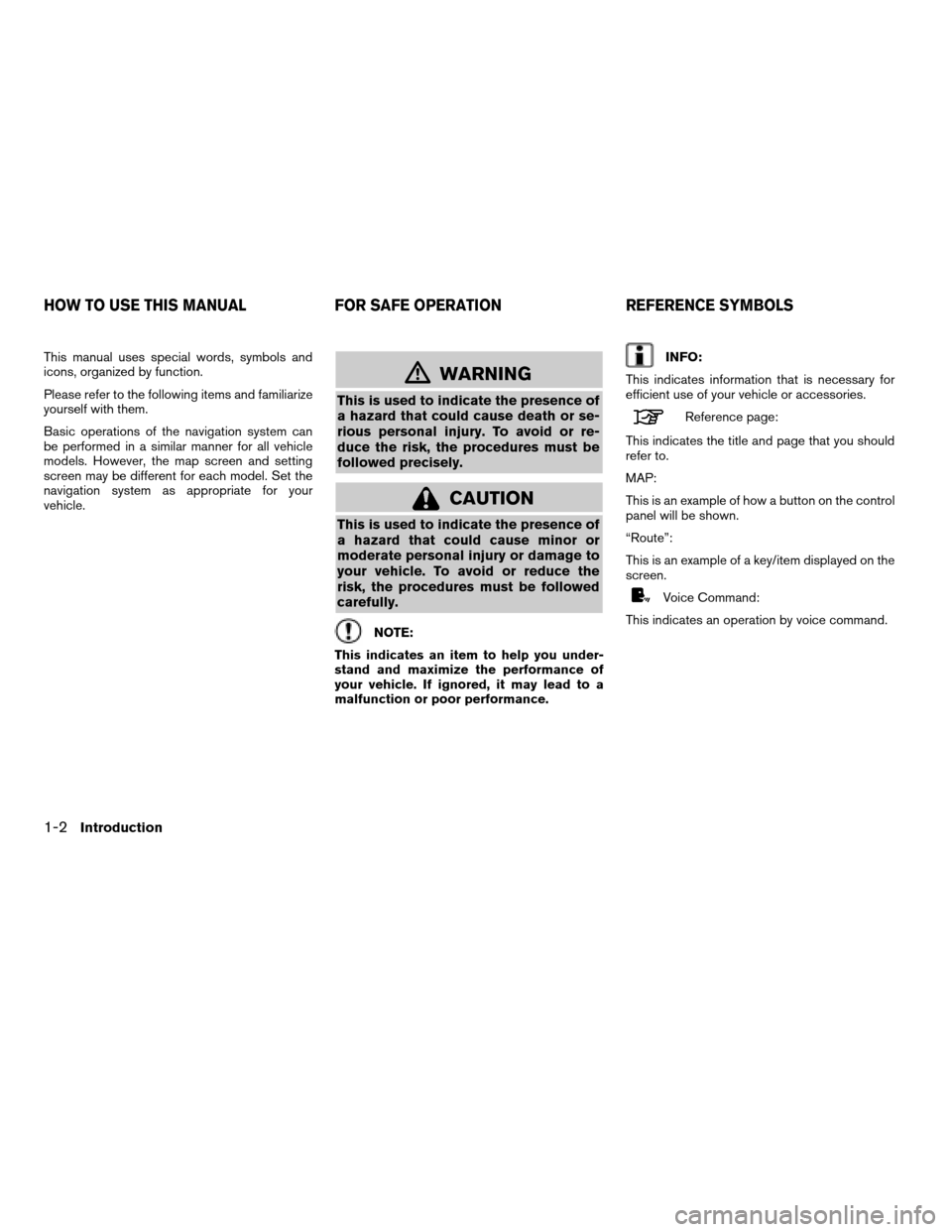
This manual uses special words, symbols and
icons, organized by function.
Please refer to the following items and familiarize
yourself with them.
Basic operations of the navigation system can
be performed in a similar manner for all vehicle
models. However, the map screen and setting
screen may be different for each model. Set the
navigation system as appropriate for your
vehicle.
mWARNING
This is used to indicate the presence of
a hazard that could cause death or se-
rious personal injury. To avoid or re-
duce the risk, the procedures must be
followed precisely.
CAUTION
This is used to indicate the presence of
a hazard that could cause minor or
moderate personal injury or damage to
your vehicle. To avoid or reduce the
risk, the procedures must be followed
carefully.
NOTE:
This indicates an item to help you under-
stand and maximize the performance of
your vehicle. If ignored, it may lead to a
malfunction or poor performance.
INFO:
This indicates information that is necessary for
efficient use of your vehicle or accessories.
Reference page:
This indicates the title and page that you should
refer to.
MAP:
This is an example of how a button on the control
panel will be shown.
“Route”:
This is an example of a key/item displayed on the
screen.
Voice Command:
This indicates an operation by voice command.
HOW TO USE THIS MANUAL FOR SAFE OPERATION REFERENCE SYMBOLS
1-2Introduction
ZREVIEW COPYÐ2008 Altima(alt)
Navigation System OMÐUSA_English(nna)
03/06/07Ðarosenma
X
Page 5 of 237
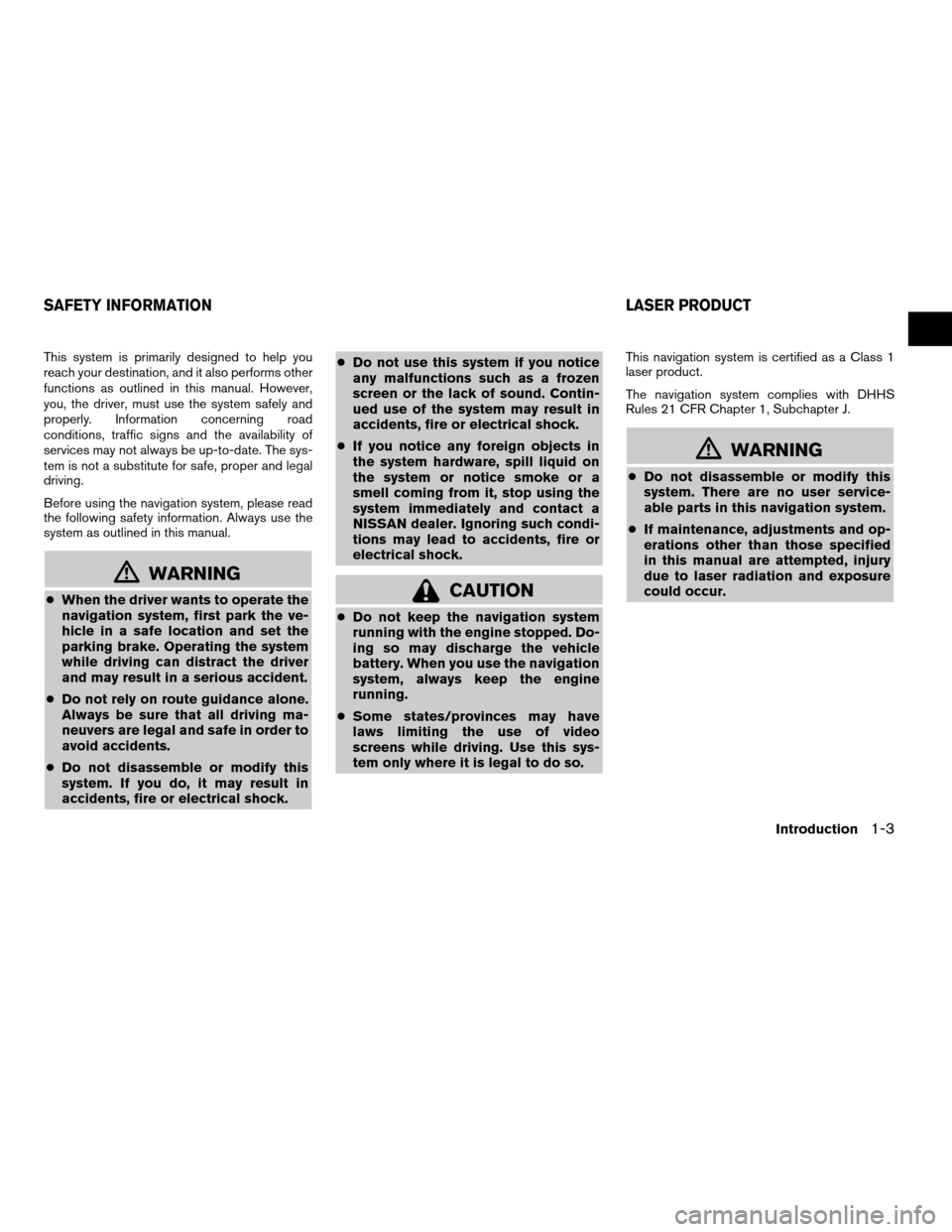
This system is primarily designed to help you
reach your destination, and it also performs other
functions as outlined in this manual. However,
you, the driver, must use the system safely and
properly. Information concerning road
conditions, traffic signs and the availability of
services may not always be up-to-date. The sys-
tem is not a substitute for safe, proper and legal
driving.
Before using the navigation system, please read
the following safety information. Always use the
system as outlined in this manual.
mWARNING
cWhen the driver wants to operate the
navigation system, first park the ve-
hicle in a safe location and set the
parking brake. Operating the system
while driving can distract the driver
and may result in a serious accident.
cDo not rely on route guidance alone.
Always be sure that all driving ma-
neuvers are legal and safe in order to
avoid accidents.
cDo not disassemble or modify this
system. If you do, it may result in
accidents, fire or electrical shock.cDo not use this system if you notice
any malfunctions such as a frozen
screen or the lack of sound. Contin-
ued use of the system may result in
accidents, fire or electrical shock.
cIf you notice any foreign objects in
the system hardware, spill liquid on
the system or notice smoke or a
smell coming from it, stop using the
system immediately and contact a
NISSAN dealer. Ignoring such condi-
tions may lead to accidents, fire or
electrical shock.CAUTION
cDo not keep the navigation system
running with the engine stopped. Do-
ing so may discharge the vehicle
battery. When you use the navigation
system, always keep the engine
running.
cSome states/provinces may have
laws limiting the use of video
screens while driving. Use this sys-
tem only where it is legal to do so.
This navigation system is certified as a Class 1
laser product.
The navigation system complies with DHHS
Rules 21 CFR Chapter 1, Subchapter J.
mWARNING
cDo not disassemble or modify this
system. There are no user service-
able parts in this navigation system.
cIf maintenance, adjustments and op-
erations other than those specified
in this manual are attempted, injury
due to laser radiation and exposure
could occur.
SAFETY INFORMATION LASER PRODUCT
Introduction1-3
ZREVIEW COPYÐ2008 Altima(alt)
Navigation System OMÐUSA_English(nna)
03/06/07Ðarosenma
X
Page 114 of 237
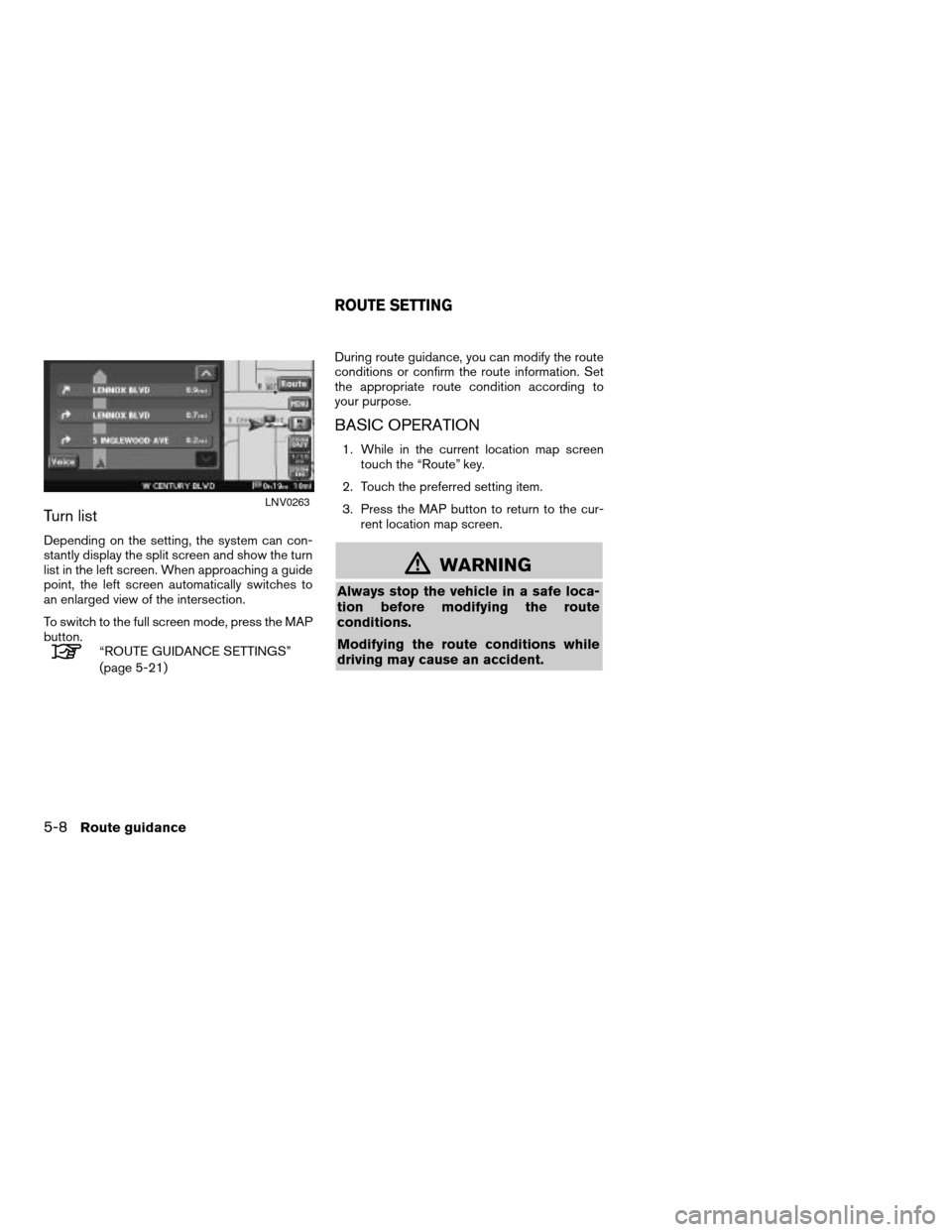
Turn list
Depending on the setting, the system can con-
stantly display the split screen and show the turn
list in the left screen. When approaching a guide
point, the left screen automatically switches to
an enlarged view of the intersection.
To switch to the full screen mode, press the MAP
button.
“ROUTE GUIDANCE SETTINGS”
(page 5-21)During route guidance, you can modify the route
conditions or confirm the route information. Set
the appropriate route condition according to
your purpose.
BASIC OPERATION
1. While in the current location map screen
touch the “Route” key.
2. Touch the preferred setting item.
3. Press the MAP button to return to the cur-
rent location map screen.
mWARNING
Always stop the vehicle in a safe loca-
tion before modifying the route
conditions.
Modifying the route conditions while
driving may cause an accident.
LNV0263
ROUTE SETTING
5-8Route guidance
ZREVIEW COPYÐ2008 Altima(alt)
Navigation System OMÐUSA_English(nna)
03/13/07Ðarosenma
X
Page 167 of 237
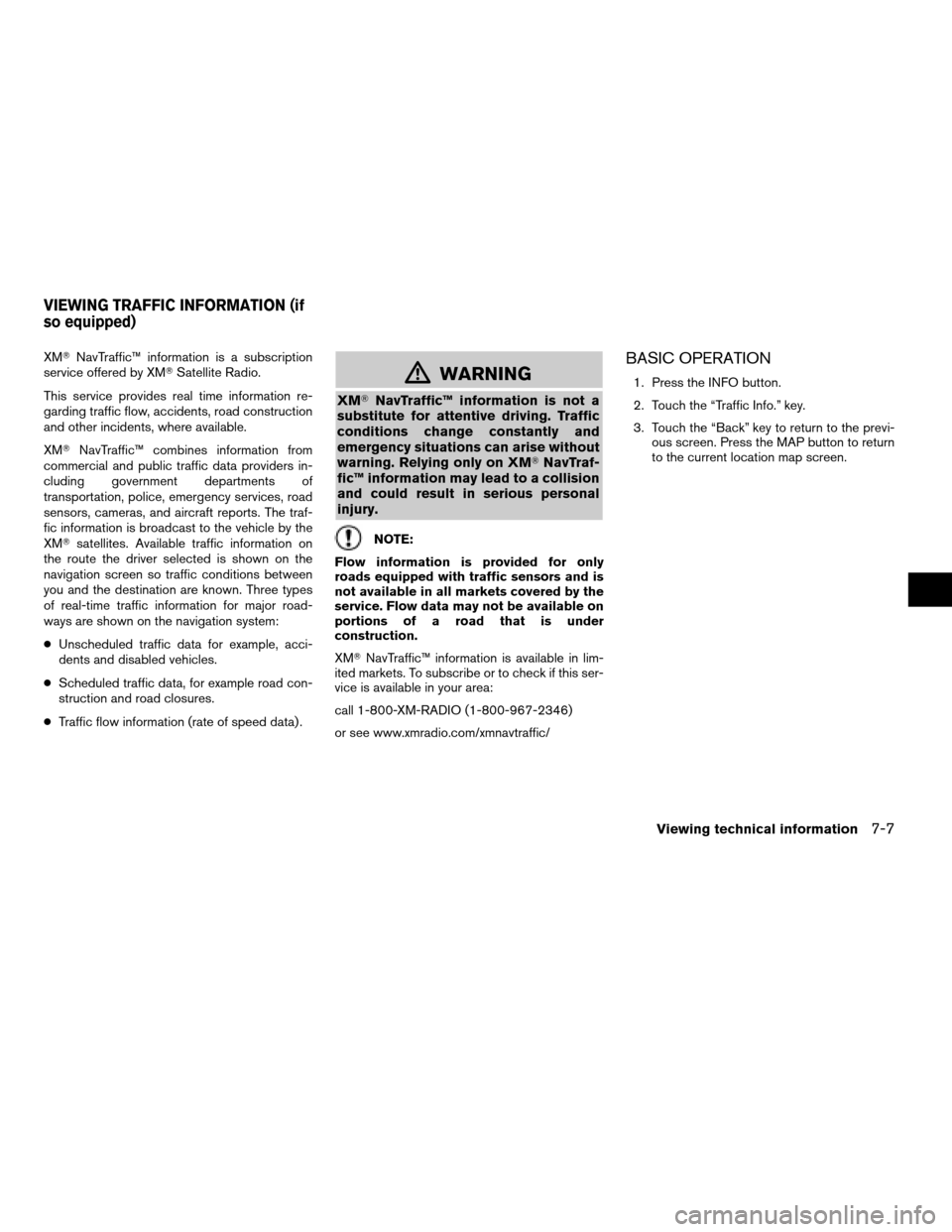
XMTNavTraffic™ information is a subscription
service offered by XMTSatellite Radio.
This service provides real time information re-
garding traffic flow, accidents, road construction
and other incidents, where available.
XMTNavTraffic™ combines information from
commercial and public traffic data providers in-
cluding government departments of
transportation, police, emergency services, road
sensors, cameras, and aircraft reports. The traf-
fic information is broadcast to the vehicle by the
XMTsatellites. Available traffic information on
the route the driver selected is shown on the
navigation screen so traffic conditions between
you and the destination are known. Three types
of real-time traffic information for major road-
ways are shown on the navigation system:
cUnscheduled traffic data for example, acci-
dents and disabled vehicles.
cScheduled traffic data, for example road con-
struction and road closures.
cTraffic flow information (rate of speed data) .
mWARNING
XMTNavTraffic™ information is not a
substitute for attentive driving. Traffic
conditions change constantly and
emergency situations can arise without
warning. Relying only on XMTNavTraf-
fic™ information may lead to a collision
and could result in serious personal
injury.
NOTE:
Flow information is provided for only
roads equipped with traffic sensors and is
not available in all markets covered by the
service. Flow data may not be available on
portions of a road that is under
construction.
XMTNavTraffic™ information is available in lim-
ited markets. To subscribe or to check if this ser-
vice is available in your area:
call 1-800-XM-RADIO (1-800-967-2346)
or see www.xmradio.com/xmnavtraffic/
BASIC OPERATION
1. Press the INFO button.
2. Touch the “Traffic Info.” key.
3. Touch the “Back” key to return to the previ-
ous screen. Press the MAP button to return
to the current location map screen.
VIEWING TRAFFIC INFORMATION (if
so equipped)
Viewing technical information7-7
ZREVIEW COPYÐ2008 Altima(alt)
Navigation System OMÐUSA_English(nna)
03/06/07Ðarosenma
X
Page 213 of 237
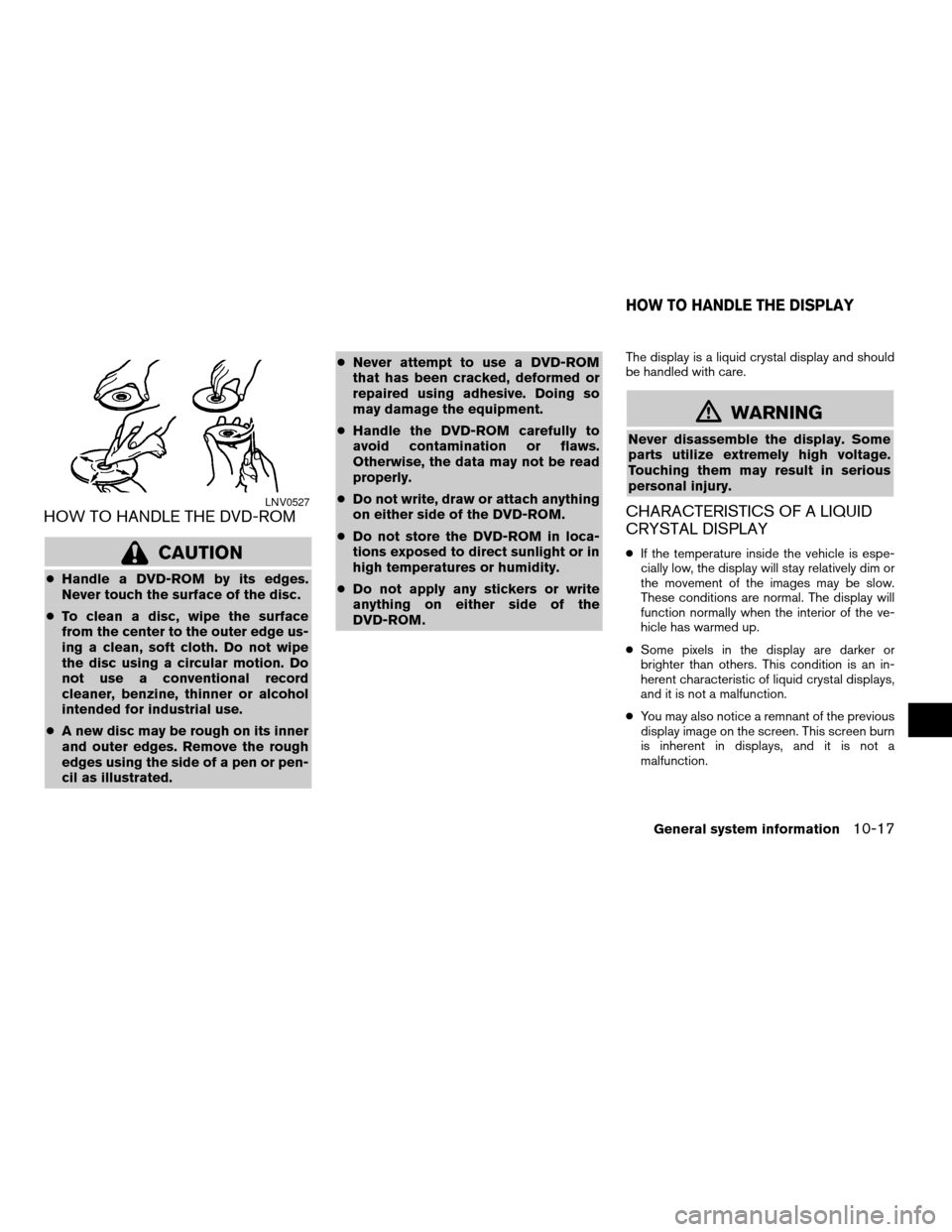
HOW TO HANDLE THE DVD-ROM
CAUTION
cHandle a DVD-ROM by its edges.
Never touch the surface of the disc.
cTo clean a disc, wipe the surface
from the center to the outer edge us-
ing a clean, soft cloth. Do not wipe
the disc using a circular motion. Do
not use a conventional record
cleaner, benzine, thinner or alcohol
intended for industrial use.
cA new disc may be rough on its inner
and outer edges. Remove the rough
edges using the side of a pen or pen-
cil as illustrated.cNever attempt to use a DVD-ROM
that has been cracked, deformed or
repaired using adhesive. Doing so
may damage the equipment.
cHandle the DVD-ROM carefully to
avoid contamination or flaws.
Otherwise, the data may not be read
properly.
cDo not write, draw or attach anything
on either side of the DVD-ROM.
cDo not store the DVD-ROM in loca-
tions exposed to direct sunlight or in
high temperatures or humidity.
cDo not apply any stickers or write
anything on either side of the
DVD-ROM.
The display is a liquid crystal display and should
be handled with care.
mWARNING
Never disassemble the display. Some
parts utilize extremely high voltage.
Touching them may result in serious
personal injury.
CHARACTERISTICS OF A LIQUID
CRYSTAL DISPLAY
cIf the temperature inside the vehicle is espe-
cially low, the display will stay relatively dim or
the movement of the images may be slow.
These conditions are normal. The display will
function normally when the interior of the ve-
hicle has warmed up.
cSome pixels in the display are darker or
brighter than others. This condition is an in-
herent characteristic of liquid crystal displays,
and it is not a malfunction.
cYou may also notice a remnant of the previous
display image on the screen. This screen burn
is inherent in displays, and it is not a
malfunction.
LNV0527
HOW TO HANDLE THE DISPLAY
General system information10-17
ZREVIEW COPYÐ2008 Altima(alt)
Navigation System OMÐUSA_English(nna)
03/06/07Ðarosenma
X