2008 NISSAN ALTIMA phone
[x] Cancel search: phonePage 7 of 237
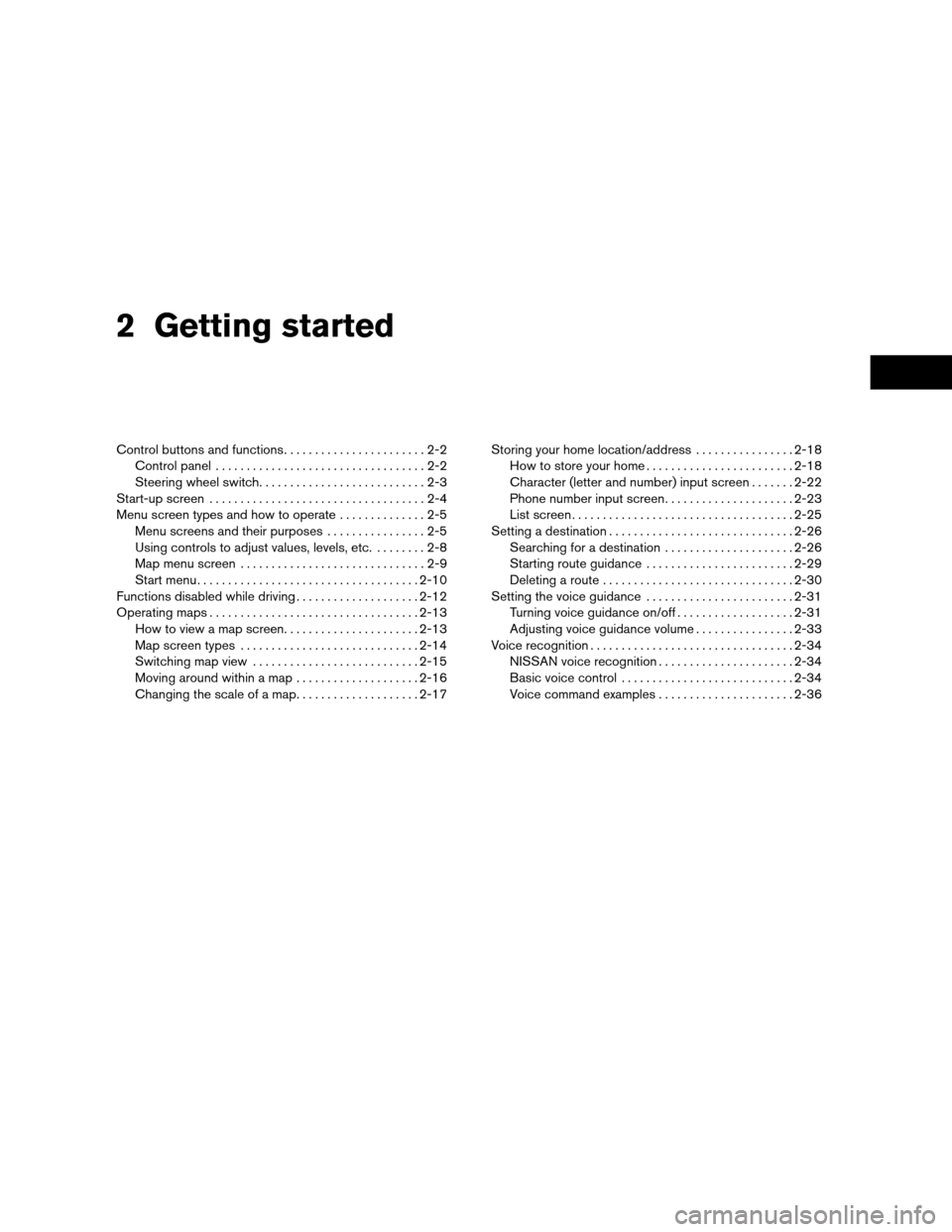
2 Getting started
Control buttons and functions.......................2-2
Control panel..................................2-2
Steering wheel switch...........................2-3
Start-up screen...................................2-4
Menu screen types and how to operate..............2-5
Menu screens and their purposes................2-5
Using controls to adjust values, levels, etc.........2-8
Map menu screen..............................2-9
Start menu....................................2-10
Functions disabled while driving....................2-12
Operating maps..................................2-13
How to view a map screen......................2-13
Map screen types.............................2-14
Switching map view...........................2-15
Moving around within a map....................2-16
Changing the scale of a map....................2-17Storing your home location/address................2-18
How to store your home........................2-18
Character (letter and number) input screen.......2-22
Phone number input screen.....................2-23
List screen....................................2-25
Setting a destination..............................2-26
Searching for a destination.....................2-26
Starting route guidance........................2-29
Deleting a route...............................2-30
Setting the voice guidance........................2-31
Turning voice guidance on/off...................2-31
Adjusting voice guidance volume................2-33
Voice recognition.................................2-34
NISSAN voice recognition......................2-34
Basic voice control............................2-34
Voice command examples......................2-36
ZREVIEW COPYÐ2008 Altima(alt)
Navigation System OMÐUSA_English(nna)
03/13/07Ðarosenma
X
Page 9 of 237
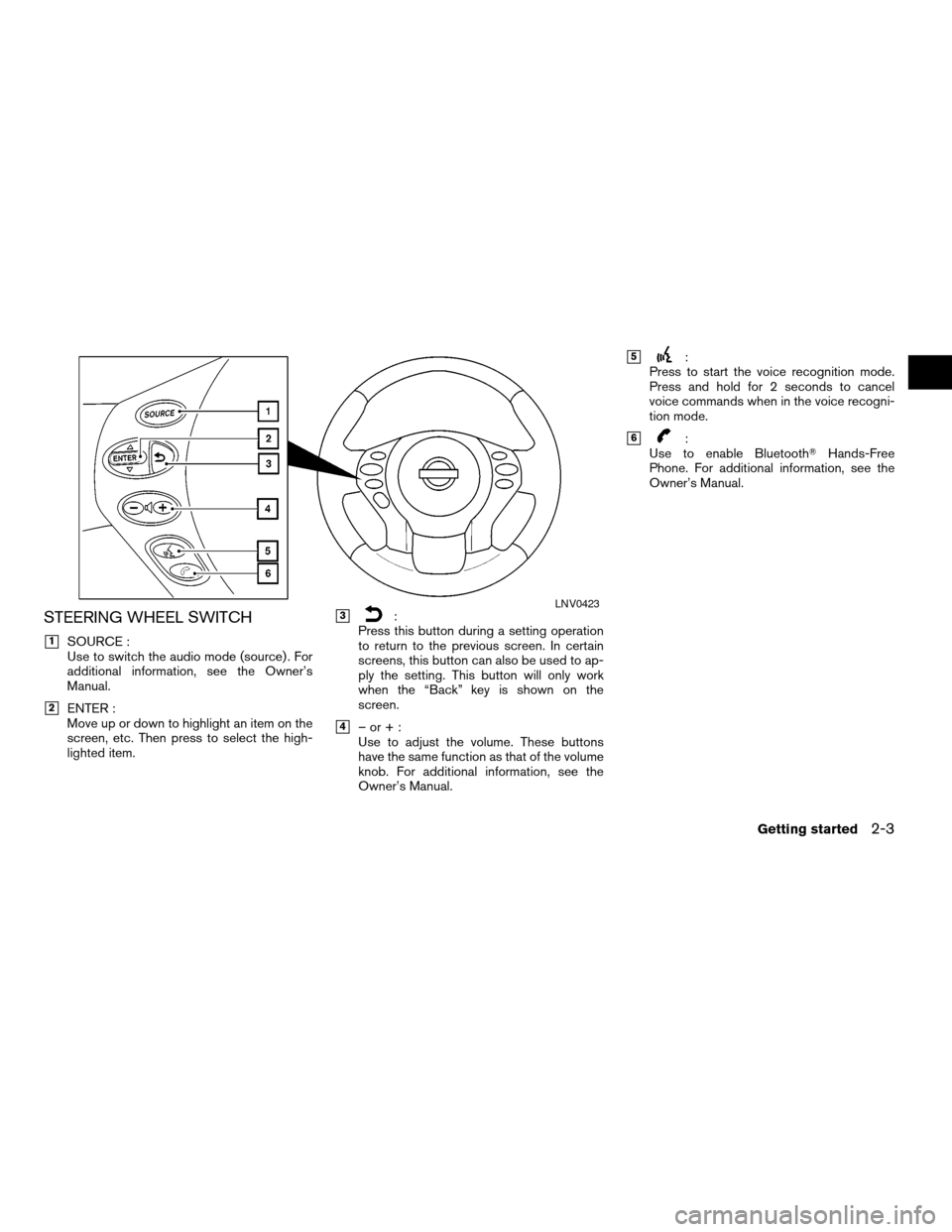
STEERING WHEEL SWITCH
h1SOURCE :
Use to switch the audio mode (source) . For
additional information, see the Owner’s
Manual.
h2ENTER :
Move up or down to highlight an item on the
screen, etc. Then press to select the high-
lighted item.
h3:
Press this button during a setting operation
to return to the previous screen. In certain
screens, this button can also be used to ap-
ply the setting. This button will only work
when the “Back” key is shown on the
screen.
h4–or+:
Use to adjust the volume. These buttons
have the same function as that of the volume
knob. For additional information, see the
Owner’s Manual.
h5:
Press to start the voice recognition mode.
Press and hold for 2 seconds to cancel
voice commands when in the voice recogni-
tion mode.
h6:
Use to enable BluetoothTHands-Free
Phone. For additional information, see the
Owner’s Manual.
LNV0423
Getting started2-3
ZREVIEW COPYÐ2008 Altima(alt)
Navigation System OMÐUSA_English(nna)
03/13/07Ðarosenma
X
Page 14 of 237
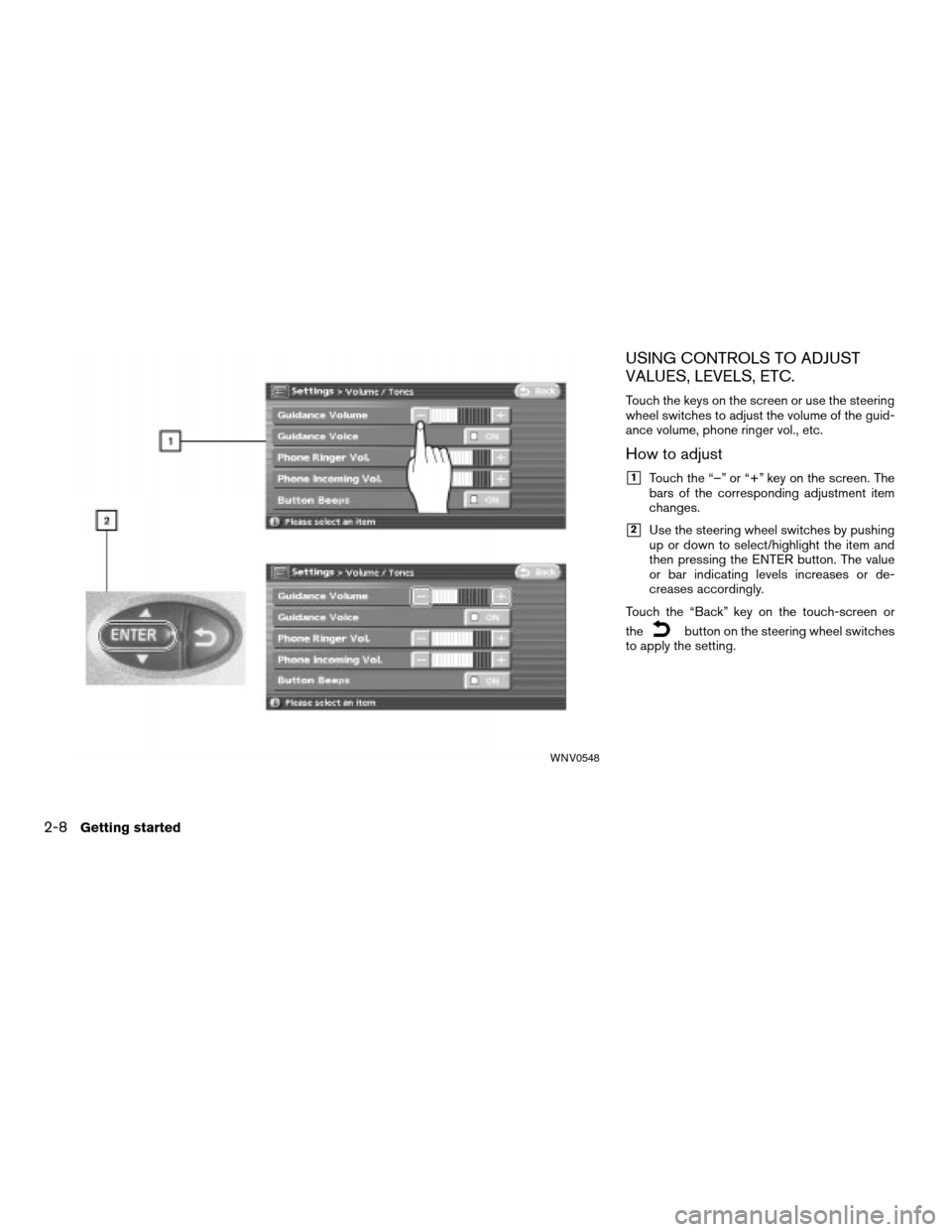
USING CONTROLS TO ADJUST
VALUES, LEVELS, ETC.
Touch the keys on the screen or use the steering
wheel switches to adjust the volume of the guid-
ance volume, phone ringer vol., etc.
How to adjust
h1Touch the “–” or “+” key on the screen. The
bars of the corresponding adjustment item
changes.
h2Use the steering wheel switches by pushing
up or down to select/highlight the item and
then pressing the ENTER button. The value
or bar indicating levels increases or de-
creases accordingly.
Touch the “Back” key on the touch-screen or
the
button on the steering wheel switches
to apply the setting.
WNV0548
2-8Getting started
ZREVIEW COPYÐ2008 Altima(alt)
Navigation System OMÐUSA_English(nna)
03/13/07Ðarosenma
X
Page 29 of 237
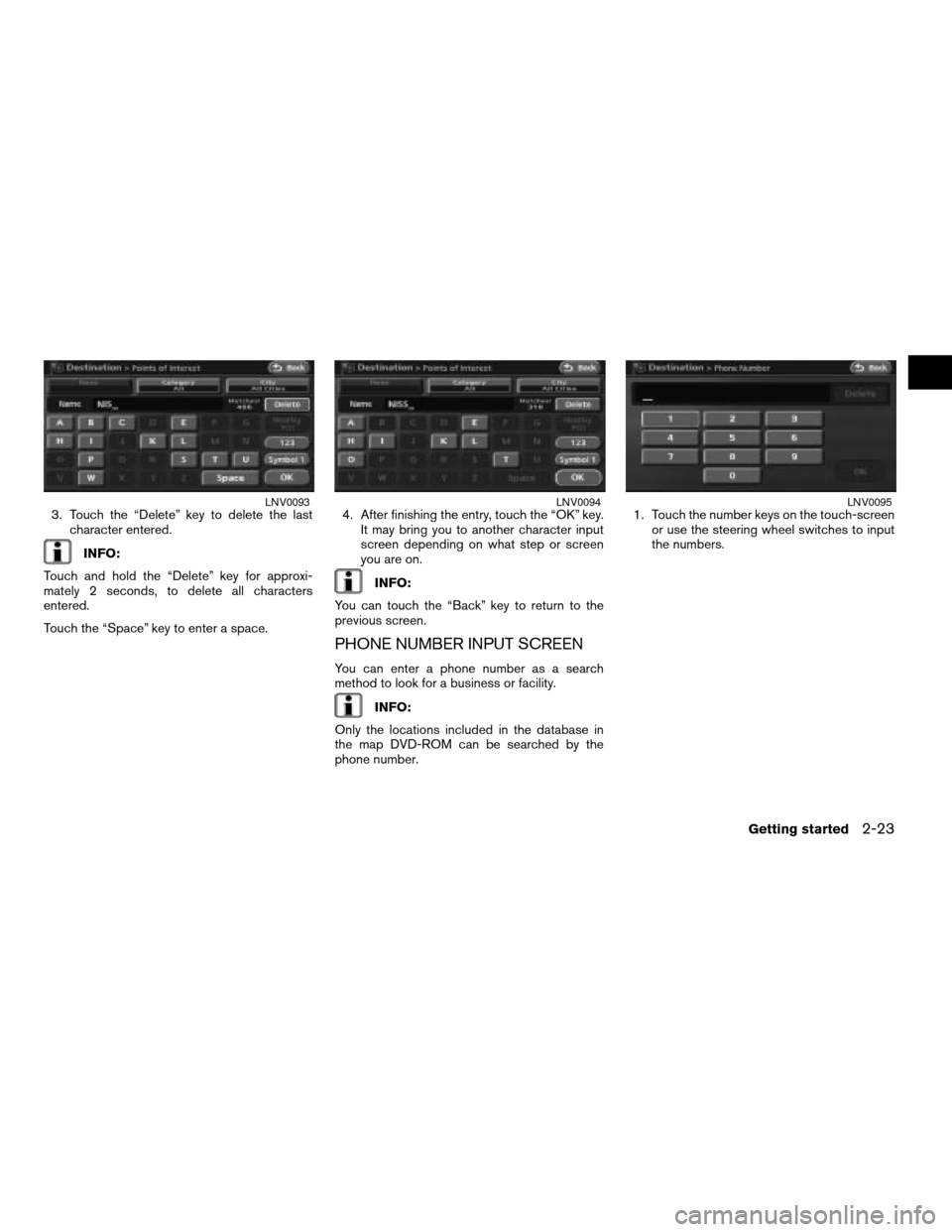
3. Touch the “Delete” key to delete the last
character entered.
INFO:
Touch and hold the “Delete” key for approxi-
mately 2 seconds, to delete all characters
entered.
Touch the “Space” key to enter a space.4. After finishing the entry, touch the “OK” key.
It may bring you to another character input
screen depending on what step or screen
you are on.
INFO:
You can touch the “Back” key to return to the
previous screen.
PHONE NUMBER INPUT SCREEN
You can enter a phone number as a search
method to look for a business or facility.
INFO:
Only the locations included in the database in
the map DVD-ROM can be searched by the
phone number.1. Touch the number keys on the touch-screen
or use the steering wheel switches to input
the numbers.
LNV0093LNV0094LNV0095
Getting started2-23
ZREVIEW COPYÐ2008 Altima(alt)
Navigation System OMÐUSA_English(nna)
03/06/07Ðarosenma
X
Page 44 of 237
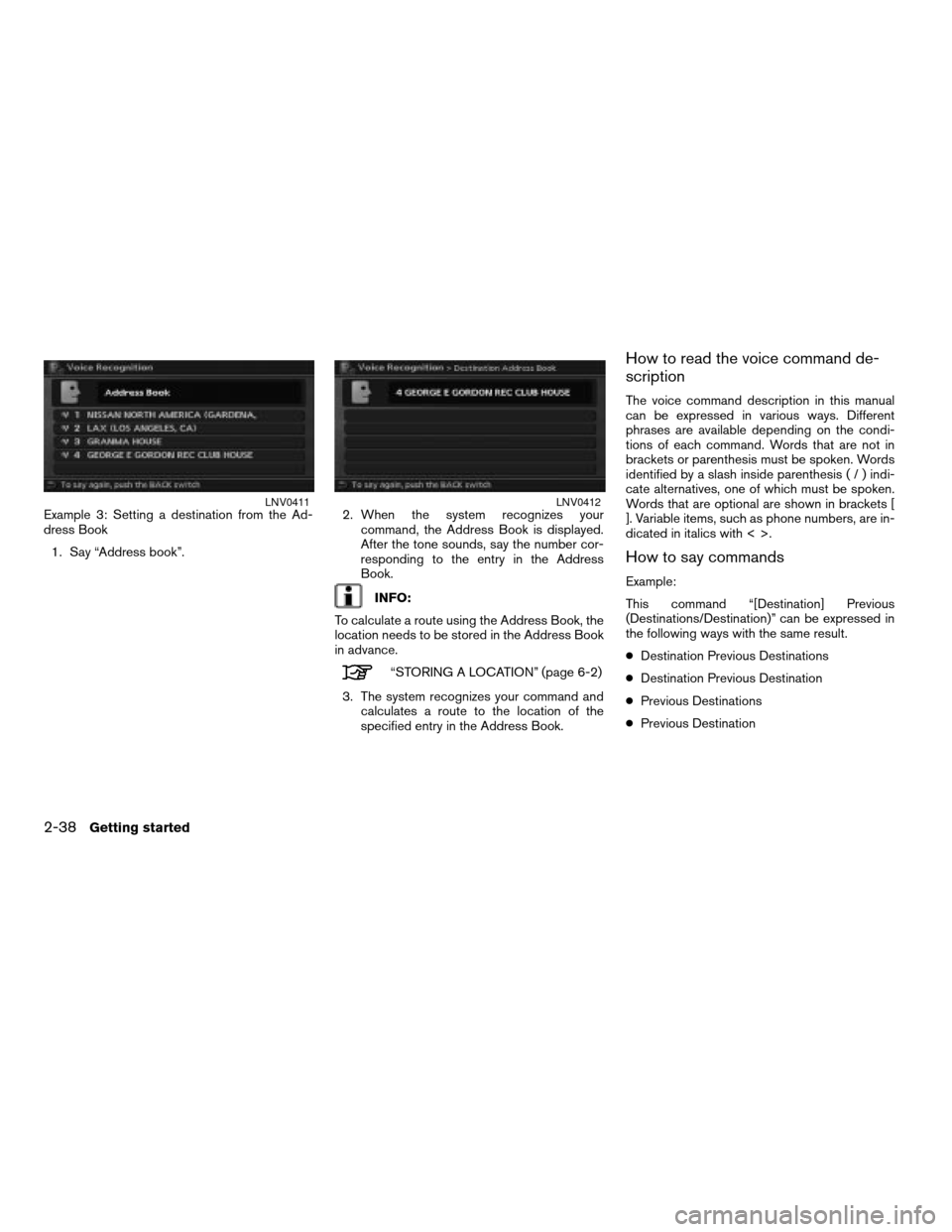
Example 3: Setting a destination from the Ad-
dress Book
1. Say “Address book”.2. When the system recognizes your
command, the Address Book is displayed.
After the tone sounds, say the number cor-
responding to the entry in the Address
Book.
INFO:
To calculate a route using the Address Book, the
location needs to be stored in the Address Book
in advance.
“STORING A LOCATION” (page 6-2)
3. The system recognizes your command and
calculates a route to the location of the
specified entry in the Address Book.
How to read the voice command de-
scription
The voice command description in this manual
can be expressed in various ways. Different
phrases are available depending on the condi-
tions of each command. Words that are not in
brackets or parenthesis must be spoken. Words
identified by a slash inside parenthesis(/)indi-
cate alternatives, one of which must be spoken.
Words that are optional are shown in brackets [
]. Variable items, such as phone numbers, are in-
dicated in italics with < >.
How to say commands
Example:
This command “[Destination] Previous
(Destinations/Destination)” can be expressed in
the following ways with the same result.
cDestination Previous Destinations
cDestination Previous Destination
cPrevious Destinations
cPrevious Destination
LNV0411LNV0412
2-38Getting started
ZREVIEW COPYÐ2008 Altima(alt)
Navigation System OMÐUSA_English(nna)
03/13/07Ðarosenma
X
Page 65 of 237
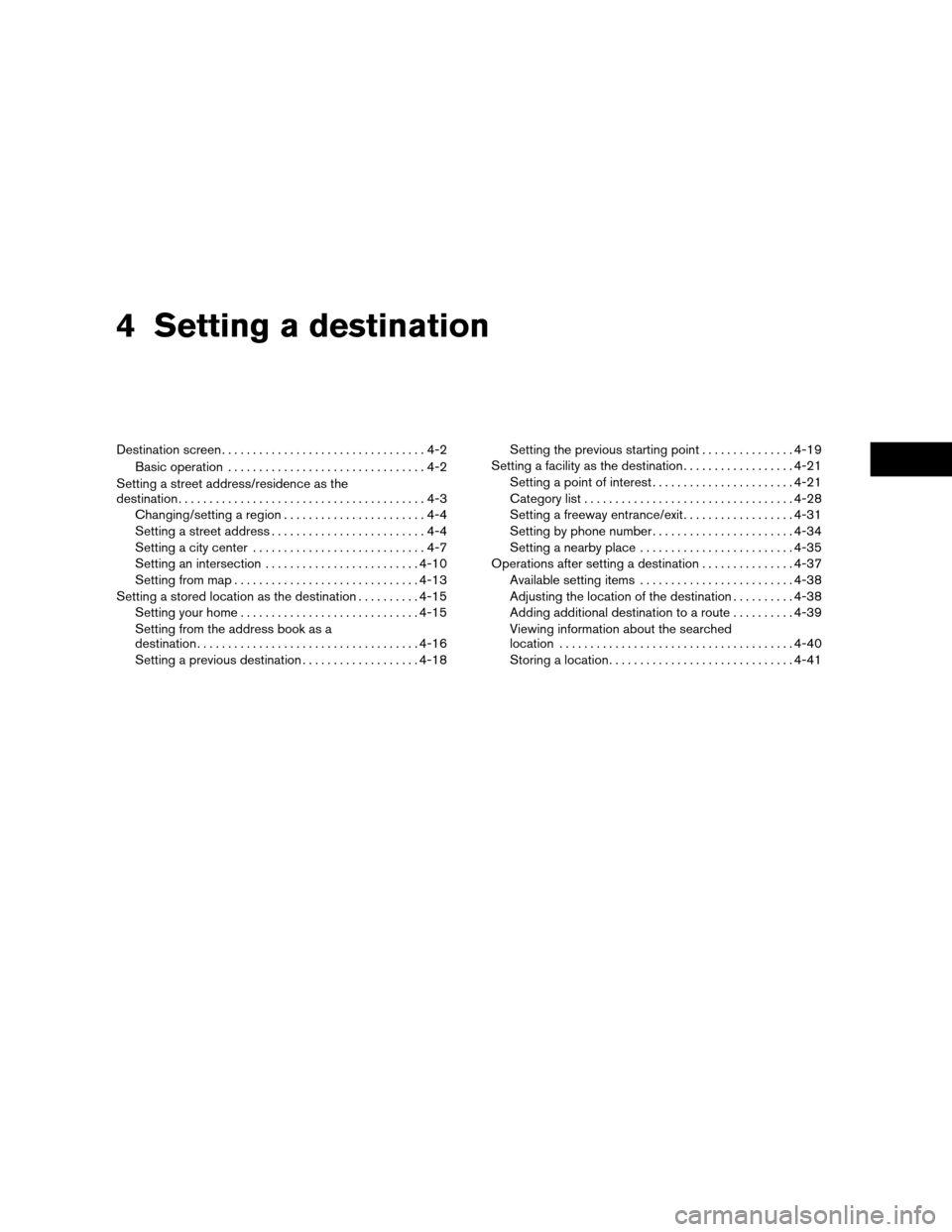
4 Setting a destination
Destination screen.................................4-2
Basic operation................................4-2
Setting a street address/residence as the
destination........................................4-3
Changing/setting a region.......................4-4
Setting a street address.........................4-4
Setting a city center............................4-7
Setting an intersection.........................4-10
Setting from map..............................4-13
Setting a stored location as the destination..........4-15
Setting your home.............................4-15
Setting from the address book as a
destination....................................4-16
Setting a previous destination...................4-18Setting the previous starting point...............4-19
Setting a facility as the destination..................4-21
Setting a point of interest.......................4-21
Category list..................................4-28
Setting a freeway entrance/exit..................4-31
Setting by phone number.......................4-34
Setting a nearby place.........................4-35
Operations after setting a destination...............4-37
Available setting items.........................4-38
Adjusting the location of the destination..........4-38
Adding additional destination to a route..........4-39
Viewing information about the searched
location......................................4-40
Storing a location..............................4-41
ZREVIEW COPYÐ2008 Altima(alt)
Navigation System OMÐUSA_English(nna)
03/13/07Ðarosenma
X
Page 67 of 237
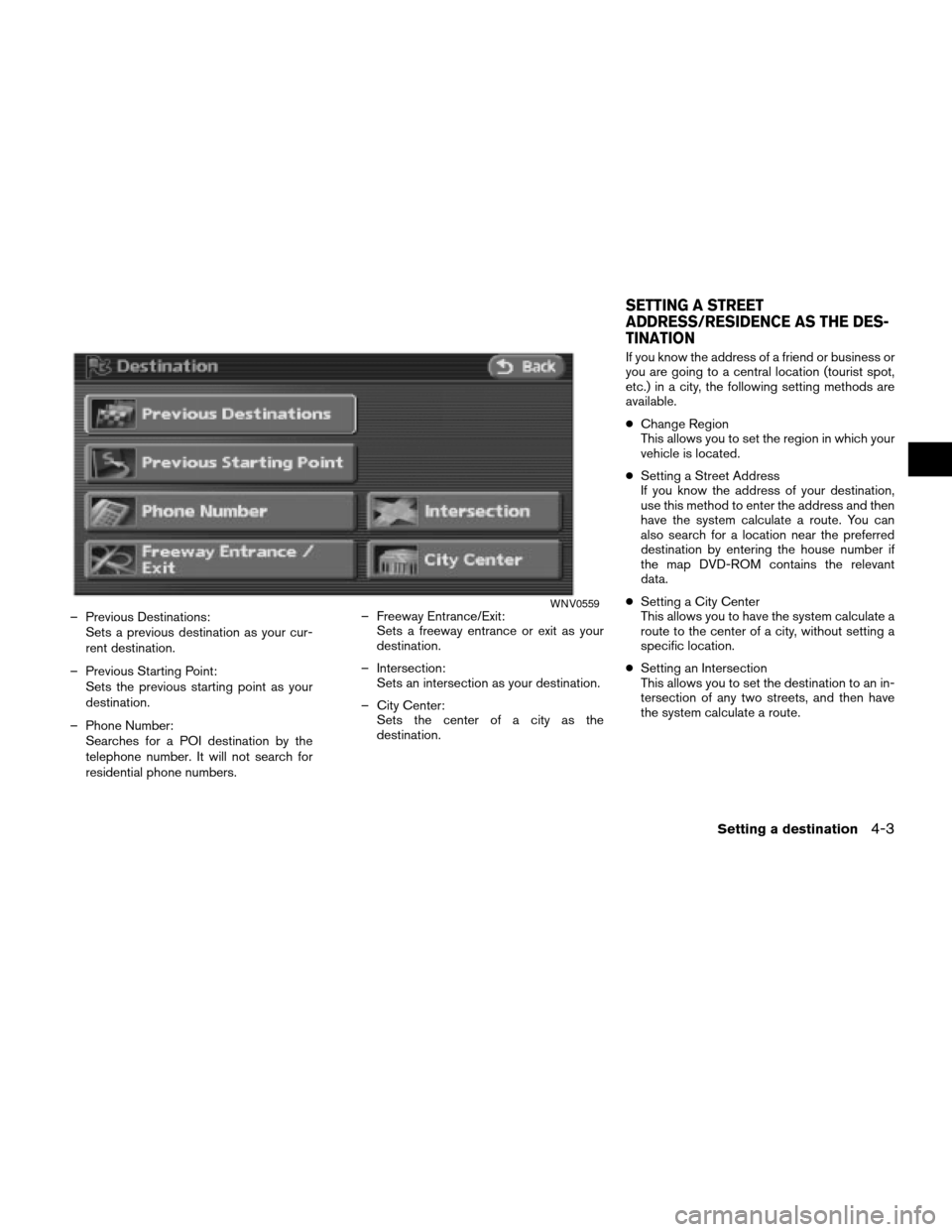
– Previous Destinations:
Sets a previous destination as your cur-
rent destination.
– Previous Starting Point:
Sets the previous starting point as your
destination.
– Phone Number:
Searches for a POI destination by the
telephone number. It will not search for
residential phone numbers.– Freeway Entrance/Exit:
Sets a freeway entrance or exit as your
destination.
– Intersection:
Sets an intersection as your destination.
– City Center:
Sets the center of a city as the
destination.If you know the address of a friend or business or
you are going to a central location (tourist spot,
etc.) in a city, the following setting methods are
available.
cChange Region
This allows you to set the region in which your
vehicle is located.
cSetting a Street Address
If you know the address of your destination,
use this method to enter the address and then
have the system calculate a route. You can
also search for a location near the preferred
destination by entering the house number if
the map DVD-ROM contains the relevant
data.
cSetting a City Center
This allows you to have the system calculate a
route to the center of a city, without setting a
specific location.
cSetting an Intersection
This allows you to set the destination to an in-
tersection of any two streets, and then have
the system calculate a route.WNV0559
SETTING A STREET
ADDRESS/RESIDENCE AS THE DES-
TINATION
Setting a destination4-3
ZREVIEW COPYÐ2008 Altima(alt)
Navigation System OMÐUSA_English(nna)
03/06/07Ðarosenma
X
Page 85 of 237
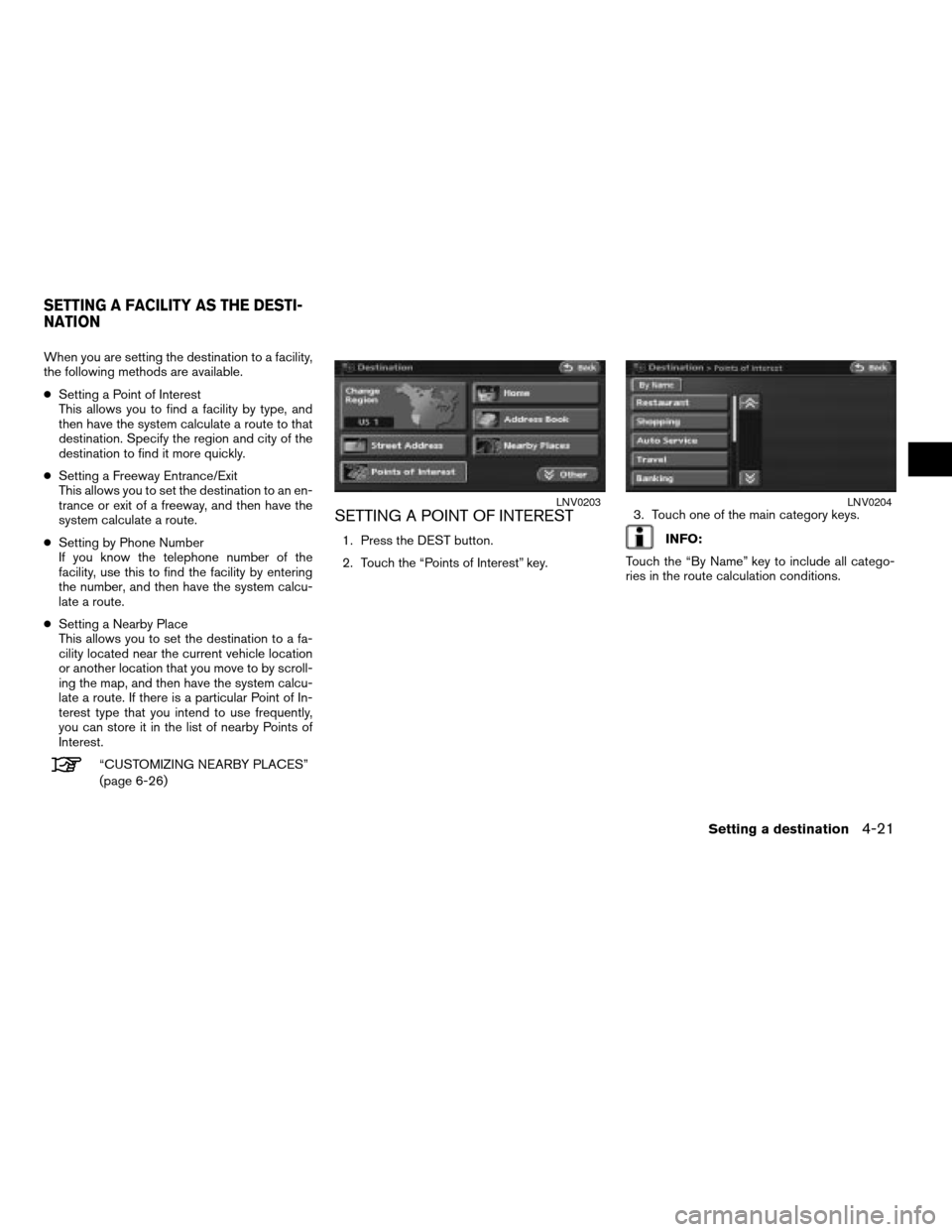
When you are setting the destination to a facility,
the following methods are available.
cSetting a Point of Interest
This allows you to find a facility by type, and
then have the system calculate a route to that
destination. Specify the region and city of the
destination to find it more quickly.
cSetting a Freeway Entrance/Exit
This allows you to set the destination to an en-
trance or exit of a freeway, and then have the
system calculate a route.
cSetting by Phone Number
If you know the telephone number of the
facility, use this to find the facility by entering
the number, and then have the system calcu-
late a route.
cSetting a Nearby Place
This allows you to set the destination to a fa-
cility located near the current vehicle location
or another location that you move to by scroll-
ing the map, and then have the system calcu-
late a route. If there is a particular Point of In-
terest type that you intend to use frequently,
you can store it in the list of nearby Points of
Interest.
“CUSTOMIZING NEARBY PLACES”
(page 6-26)
SETTING A POINT OF INTEREST
1. Press the DEST button.
2. Touch the “Points of Interest” key.3. Touch one of the main category keys.INFO:
Touch the “By Name” key to include all catego-
ries in the route calculation conditions.
LNV0203LNV0204
SETTING A FACILITY AS THE DESTI-
NATION
Setting a destination4-21
ZREVIEW COPYÐ2008 Altima(alt)
Navigation System OMÐUSA_English(nna)
03/13/07Ðarosenma
X