Page 9 of 237
STEERING WHEEL SWITCH
h1SOURCE :
Use to switch the audio mode (source) . For
additional information, see the Owner’s
Manual.
h2ENTER :
Move up or down to highlight an item on the
screen, etc. Then press to select the high-
lighted item.
h3:
Press this button during a setting operation
to return to the previous screen. In certain
screens, this button can also be used to ap-
ply the setting. This button will only work
when the “Back” key is shown on the
screen.
h4–or+:
Use to adjust the volume. These buttons
have the same function as that of the volume
knob. For additional information, see the
Owner’s Manual.
h5:
Press to start the voice recognition mode.
Press and hold for 2 seconds to cancel
voice commands when in the voice recogni-
tion mode.
h6:
Use to enable BluetoothTHands-Free
Phone. For additional information, see the
Owner’s Manual.
LNV0423
Getting started2-3
ZREVIEW COPYÐ2008 Altima(alt)
Navigation System OMÐUSA_English(nna)
03/13/07Ðarosenma
X
Page 11 of 237
MENU SCREENS AND THEIR PUR-
POSES
Press the DEST, ROUTE, INFO,or
SETUP button to display the corresponding
menu screen.
How to select a menu item
Example: DEST button
There are two ways to select keys or items on
the touch-screen.
h1To select the preferred menu item, touch the
key on the screen or
h2Push the up or down button on the steering
wheel switch. An item is highlighted
accordingly, then press the ENTER button
to select it.
LNV0424
MENU SCREEN TYPES AND HOW TO
OPERATE
Getting started2-5
ZREVIEW COPYÐ2008 Altima(alt)
Navigation System OMÐUSA_English(nna)
03/13/07Ðarosenma
X
Page 12 of 237
Using the touch-screen
Example: DEST screen
1. To select the preferred menu item, touch the
key on the screen.
2. Depending on the item selected, a detailed
menu screen, a character input screen or a
setting screen, etc. is displayed. On the
screen displayed, make adjustments, input
information, etc. accordingly.3. Touch the “
Back” key to return to the
previous screen without applying any
changes.
Using the steering wheel switches
Example: DEST screen
1. To select the preferred menu item, push the
up or down button on the steering wheel
switches. After an item is highlighted, push
the ENTER button on the steering wheel
switches to select it.LNV0057LNV0058
2-6Getting started
ZREVIEW COPYÐ2008 Altima(alt)
Navigation System OMÐUSA_English(nna)
03/06/07Ðarosenma
X
Page 14 of 237
USING CONTROLS TO ADJUST
VALUES, LEVELS, ETC.
Touch the keys on the screen or use the steering
wheel switches to adjust the volume of the guid-
ance volume, phone ringer vol., etc.
How to adjust
h1Touch the “–” or “+” key on the screen. The
bars of the corresponding adjustment item
changes.
h2Use the steering wheel switches by pushing
up or down to select/highlight the item and
then pressing the ENTER button. The value
or bar indicating levels increases or de-
creases accordingly.
Touch the “Back” key on the touch-screen or
the
button on the steering wheel switches
to apply the setting.
WNV0548
2-8Getting started
ZREVIEW COPYÐ2008 Altima(alt)
Navigation System OMÐUSA_English(nna)
03/13/07Ðarosenma
X
Page 17 of 237
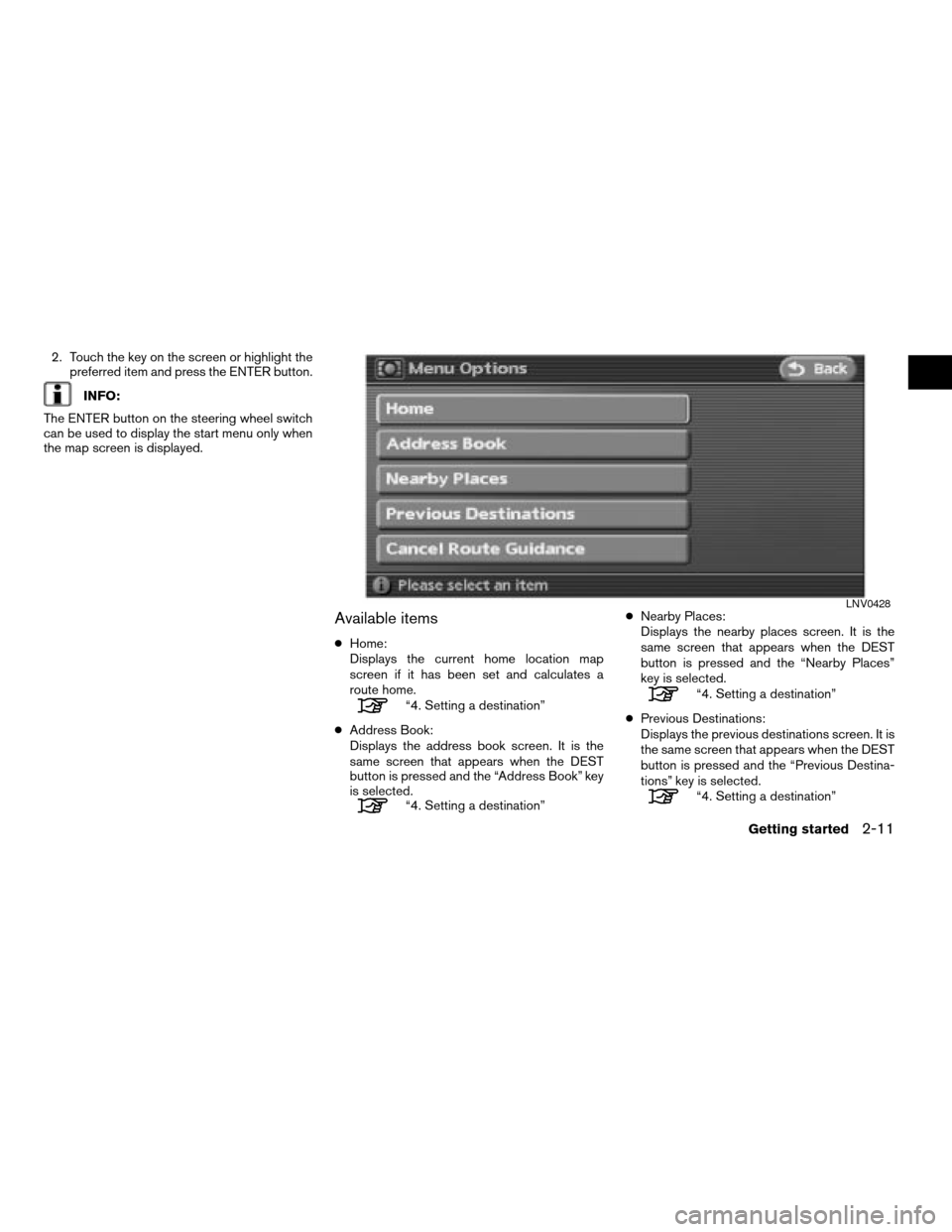
2. Touch the key on the screen or highlight the
preferred item and press the ENTER button.
INFO:
The ENTER button on the steering wheel switch
can be used to display the start menu only when
the map screen is displayed.
Available items
cHome:
Displays the current home location map
screen if it has been set and calculates a
route home.
“4. Setting a destination”
cAddress Book:
Displays the address book screen. It is the
same screen that appears when the DEST
button is pressed and the “Address Book” key
is selected.
“4. Setting a destination”cNearby Places:
Displays the nearby places screen. It is the
same screen that appears when the DEST
button is pressed and the “Nearby Places”
key is selected.
“4. Setting a destination”
cPrevious Destinations:
Displays the previous destinations screen. It is
the same screen that appears when the DEST
button is pressed and the “Previous Destina-
tions” key is selected.
“4. Setting a destination”
LNV0428
Getting started2-11
ZREVIEW COPYÐ2008 Altima(alt)
Navigation System OMÐUSA_English(nna)
03/13/07Ðarosenma
X
Page 28 of 237
CHARACTER (letter and number) IN-
PUT SCREEN
You will have to enter alphanumeric characters
when setting a destination, searching for a facil-
ity or editing the stored locations, etc.
1. Use the touch-screen or steering wheel
switches.2. Touch one of the character keys on the
touch-screen or use the steering wheel
switch to highlight the correct character
then press the ENTER button. The charac-
ter is entered.
LNV0091LNV0092
2-22Getting started
ZREVIEW COPYÐ2008 Altima(alt)
Navigation System OMÐUSA_English(nna)
03/06/07Ðarosenma
X
Page 64 of 237
Road color
The road types are differentiated by colors.
Freeway: Red
Main road: Yellow
Narrow street: Gray
Road with incomplete map data: Green
XMTNAVTRAFFIC™ SYMBOLS
When displaying the map with XMTNavTraffic™
(if so equipped) enabled the following might be
displayed:
cColored road meanings:
– Green: Light traffic.
– Yellow: Heavy traffic and moving at ap-
proximately 21 MPH (34 km) to 44 MPH
(71 km) .
– Red: Traffic jam or accident and moving
at approximately 20 MPH (30 km) to 0
MPH (0 km) .
– Purple: Road closed.
cRoad symbol meanings:
: Accident
: Closed Road
: Information
: Road Work
: Slippery Road
: Weather
: Incident
3-20Map settings
ZREVIEW COPYÐ2008 Altima(alt)
Navigation System OMÐUSA_English(nna)
03/06/07Ðarosenma
X
Page 169 of 237
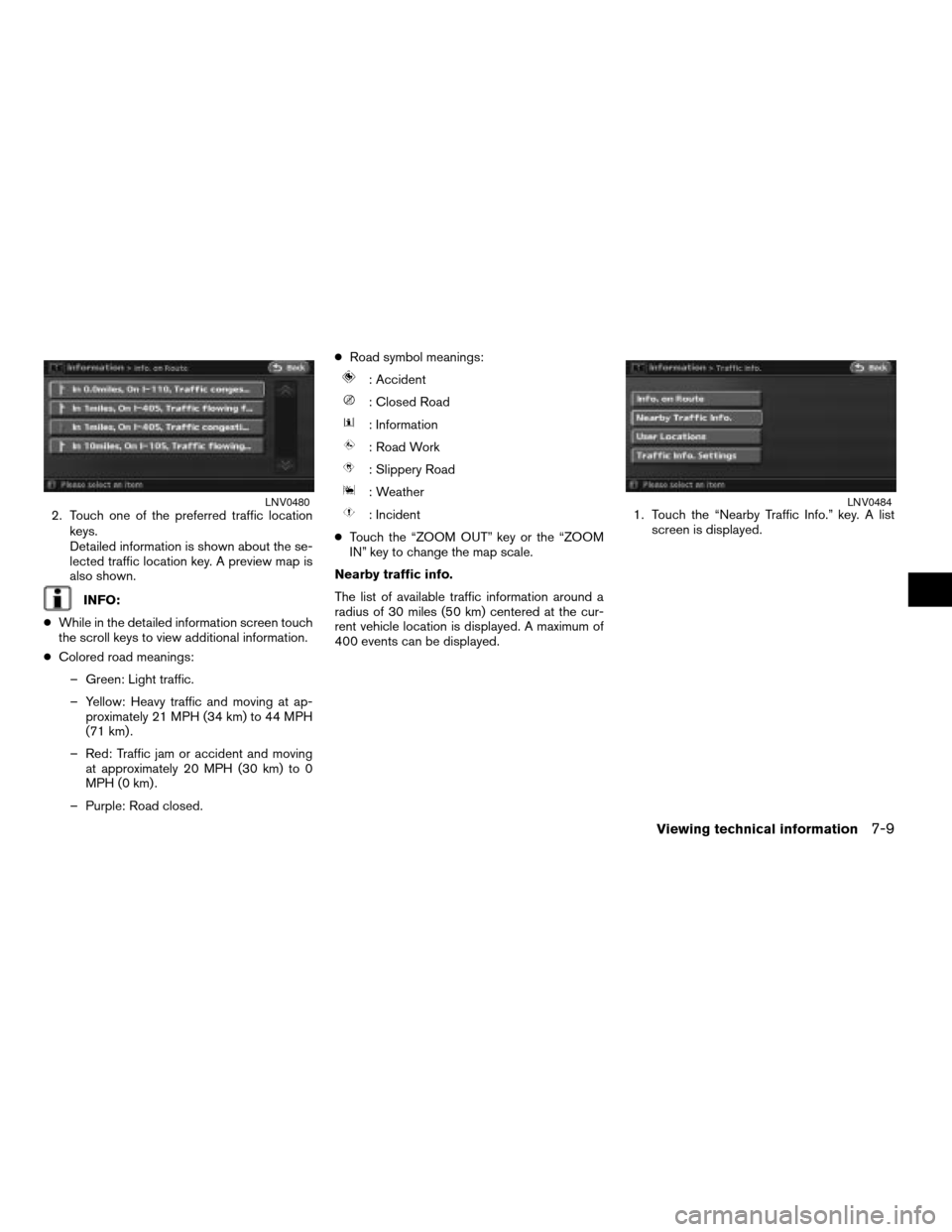
2. Touch one of the preferred traffic location
keys.
Detailed information is shown about the se-
lected traffic location key. A preview map is
also shown.
INFO:
cWhile in the detailed information screen touch
the scroll keys to view additional information.
cColored road meanings:
– Green: Light traffic.
– Yellow: Heavy traffic and moving at ap-
proximately 21 MPH (34 km) to 44 MPH
(71 km) .
– Red: Traffic jam or accident and moving
at approximately 20 MPH (30 km) to 0
MPH (0 km) .
– Purple: Road closed.cRoad symbol meanings:
: Accident
: Closed Road
: Information
: Road Work
: Slippery Road
: Weather
: Incident
cTouch the “ZOOM OUT” key or the “ZOOM
IN” key to change the map scale.
Nearby traffic info.
The list of available traffic information around a
radius of 30 miles (50 km) centered at the cur-
rent vehicle location is displayed. A maximum of
400 events can be displayed.1. Touch the “Nearby Traffic Info.” key. A list
screen is displayed.LNV0480LNV0484
Viewing technical information7-9
ZREVIEW COPYÐ2008 Altima(alt)
Navigation System OMÐUSA_English(nna)
03/06/07Ðarosenma
X