Page 9 of 237
STEERING WHEEL SWITCH
h1SOURCE :
Use to switch the audio mode (source) . For
additional information, see the Owner’s
Manual.
h2ENTER :
Move up or down to highlight an item on the
screen, etc. Then press to select the high-
lighted item.
h3:
Press this button during a setting operation
to return to the previous screen. In certain
screens, this button can also be used to ap-
ply the setting. This button will only work
when the “Back” key is shown on the
screen.
h4–or+:
Use to adjust the volume. These buttons
have the same function as that of the volume
knob. For additional information, see the
Owner’s Manual.
h5:
Press to start the voice recognition mode.
Press and hold for 2 seconds to cancel
voice commands when in the voice recogni-
tion mode.
h6:
Use to enable BluetoothTHands-Free
Phone. For additional information, see the
Owner’s Manual.
LNV0423
Getting started2-3
ZREVIEW COPYÐ2008 Altima(alt)
Navigation System OMÐUSA_English(nna)
03/13/07Ðarosenma
X
Page 10 of 237
1. The navigation system starts when the igni-
tion switch is placed in the ACC or ON
position.2. As the start-up screen is displayed, read the
precautions carefully, and touch the “I
agree” key.
INFO:
If you do not touch the “I agree” key or push the
ENTER button on the steering wheel in less than
30 seconds while the precaution is on the
screen, the audio or off screen will be displayed.
Press the DEST, MAP, INFO, SETUP or
button to return to the start-up screen.
LNV0051LNV0052
START-UP SCREEN
2-4Getting started
ZREVIEW COPYÐ2008 Altima(alt)
Navigation System OMÐUSA_English(nna)
03/06/07Ðarosenma
X
Page 174 of 237
The navigation system can be customized to
make it easier for you to use.
BASIC OPERATION
Press the SETUP button.
Touched the preferred setting item key.
Available setting items
cDisplay:“DISPLAY SETTINGS” (page 8-3)
cPhone:
Refer to the Owner’s Manual for your vehicle.
cClock:
“CLOCK SETTINGS” (page 8-7)
cVolume/Tones:
“VOLUME ADJUSTMENT”
(page 8-6)cVoice Recognition:
“SYSTEM FEEDBACK AN-
NOUNCEMENT MODES”
(page 9-4)
cLanguage/Units:
“LANGUAGE AND UNITS SET-
TINGS” (page 8-8)
cAudio:
Refer to the Owner’s Manual for your vehicle.
cNavigation:
Allows you to adjust various settings of the
navigation system. Refer to the instructions in
the relevant sections.
LNV0511
SETUP SCREEN
8-2Other settings
ZREVIEW COPYÐ2008 Altima(alt)
Navigation System OMÐUSA_English(nna)
03/13/07Ðarosenma
X
Page 189 of 237
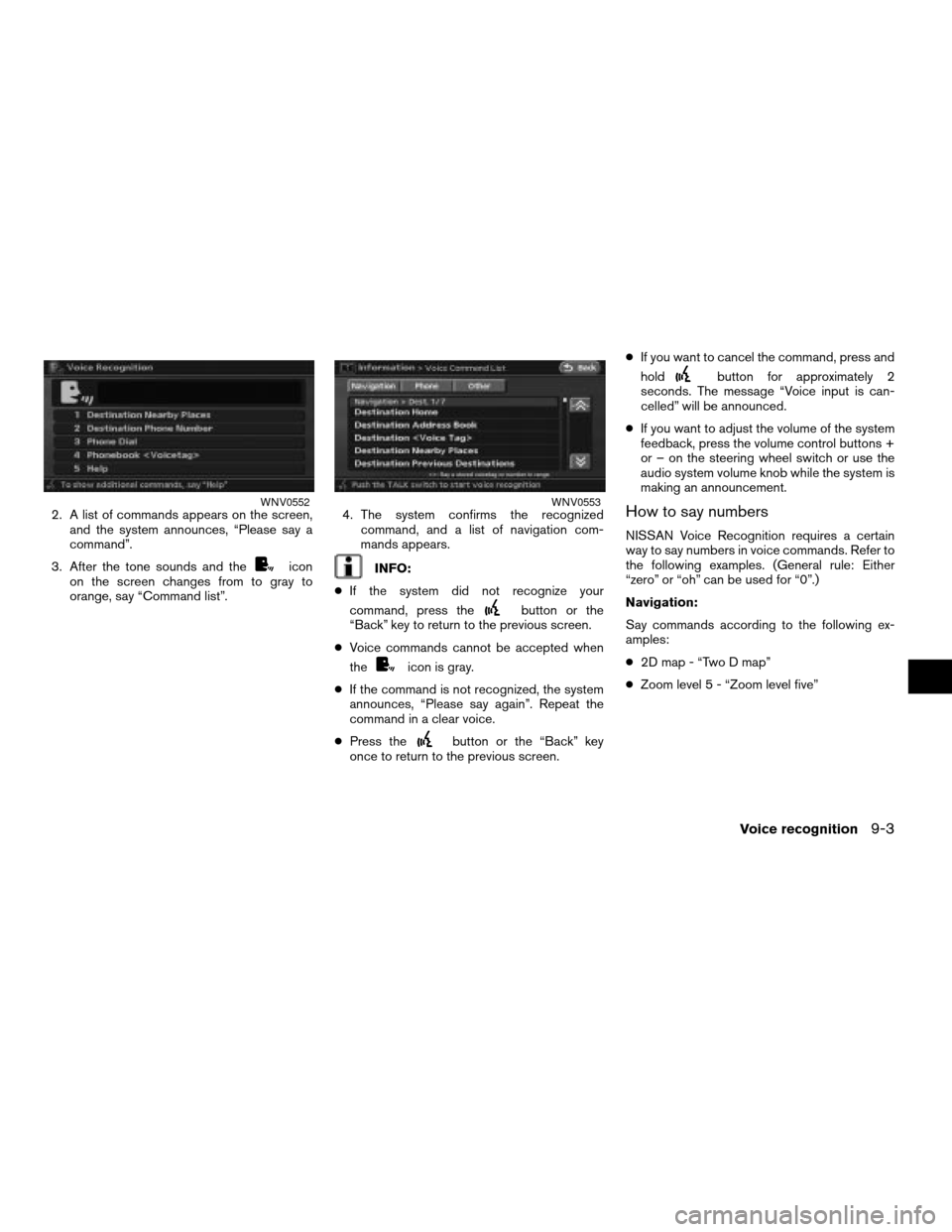
2. A list of commands appears on the screen,
and the system announces, “Please say a
command”.
3. After the tone sounds and the
icon
on the screen changes from to gray to
orange, say “Command list”.4. The system confirms the recognized
command, and a list of navigation com-
mands appears.INFO:
cIf the system did not recognize your
command, press the
button or the
“Back” key to return to the previous screen.
cVoice commands cannot be accepted when
the
icon is gray.
cIf the command is not recognized, the system
announces, “Please say again”. Repeat the
command in a clear voice.
cPress the
button or the “Back” key
once to return to the previous screen.cIf you want to cancel the command, press and
hold
button for approximately 2
seconds. The message “Voice input is can-
celled” will be announced.
cIf you want to adjust the volume of the system
feedback, press the volume control buttons +
or – on the steering wheel switch or use the
audio system volume knob while the system is
making an announcement.
How to say numbers
NISSAN Voice Recognition requires a certain
way to say numbers in voice commands. Refer to
the following examples. (General rule: Either
“zero” or “oh” can be used for “0”.)
Navigation:
Say commands according to the following ex-
amples:
c2D map - “Two D map”
cZoom level 5 - “Zoom level five”
WNV0552WNV0553
Voice recognition9-3
ZREVIEW COPYÐ2008 Altima(alt)
Navigation System OMÐUSA_English(nna)
03/06/07Ðarosenma
X