2008 NISSAN ALTIMA navigation update
[x] Cancel search: navigation updatePage 68 of 237
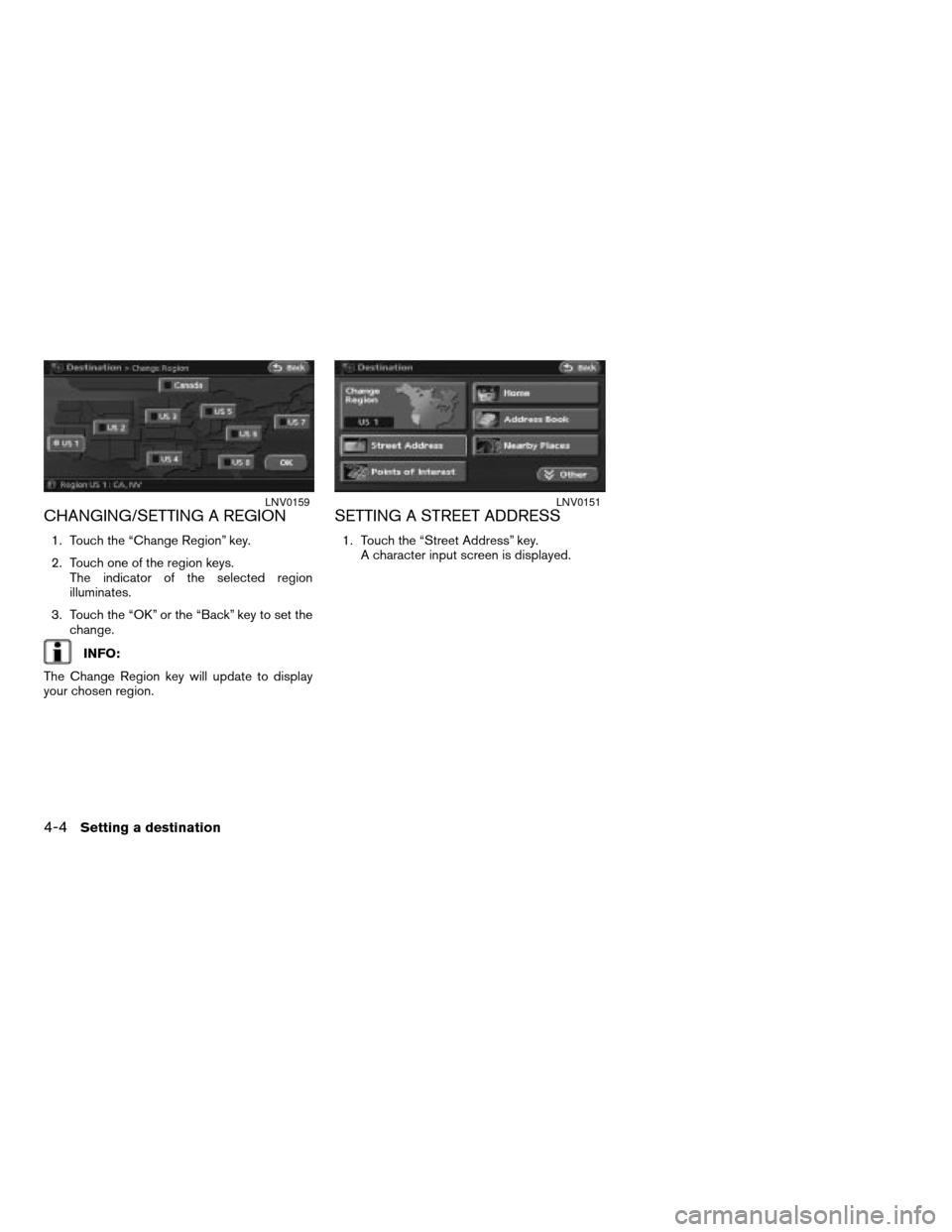
CHANGING/SETTING A REGION
1. Touch the “Change Region” key.
2. Touch one of the region keys.
The indicator of the selected region
illuminates.
3. Touch the “OK” or the “Back” key to set the
change.
INFO:
The Change Region key will update to display
your chosen region.
SETTING A STREET ADDRESS
1. Touch the “Street Address” key.
A character input screen is displayed.
LNV0159LNV0151
4-4Setting a destination
ZREVIEW COPYÐ2008 Altima(alt)
Navigation System OMÐUSA_English(nna)
03/06/07Ðarosenma
X
Page 197 of 237
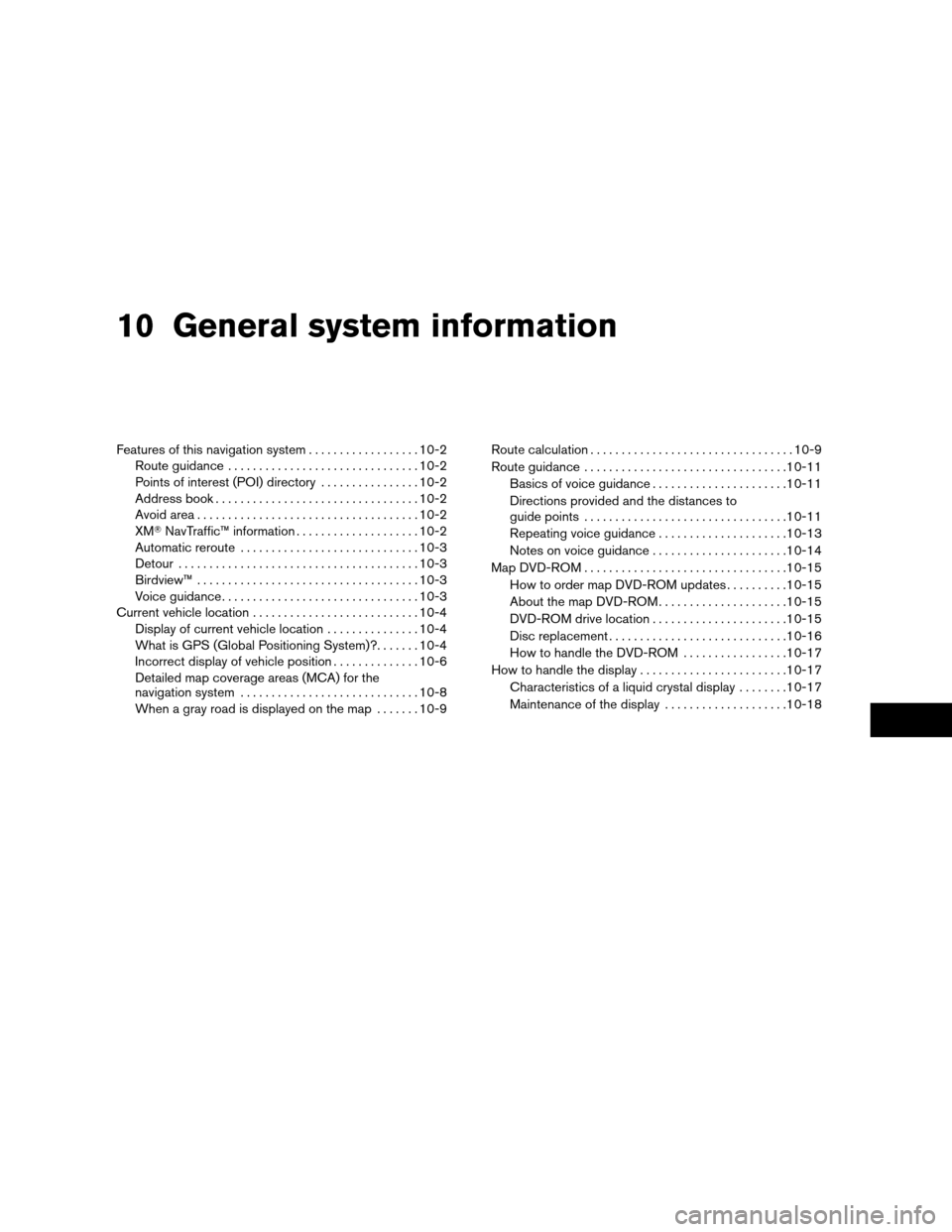
10 General system information
Features of this navigation system..................10-2
Route guidance...............................10-2
Points of interest (POI) directory................10-2
Address book.................................10-2
Avoid area....................................10-2
XMTNavTraffic™ information....................10-2
Automatic reroute.............................10-3
Detour.......................................10-3
Birdview™....................................10-3
Voice guidance................................10-3
Current vehicle location...........................10-4
Display of current vehicle location...............10-4
What is GPS (Global Positioning System)?.......10-4
Incorrect display of vehicle position..............10-6
Detailed map coverage areas (MCA) for the
navigation system.............................10-8
When a gray road is displayed on the map.......10-9Route calculation.................................10-9
Route guidance.................................10-11
Basics of voice guidance......................10-11
Directions provided and the distances to
guide points.................................10-11
Repeating voice guidance.....................10-13
Notes on voice guidance......................10-14
Map DVD-ROM.................................10-15
How to order map DVD-ROM updates..........10-15
About the map DVD-ROM.....................10-15
DVD-ROM drive location......................10-15
Disc replacement.............................10-16
How to handle the DVD-ROM.................10-17
How to handle the display........................10-17
Characteristics of a liquid crystal display........10-17
Maintenance of the display....................10-18
ZREVIEW COPYÐ2008 Altima(alt)
Navigation System OMÐUSA_English(nna)
03/13/07Ðarosenma
X
Page 204 of 237
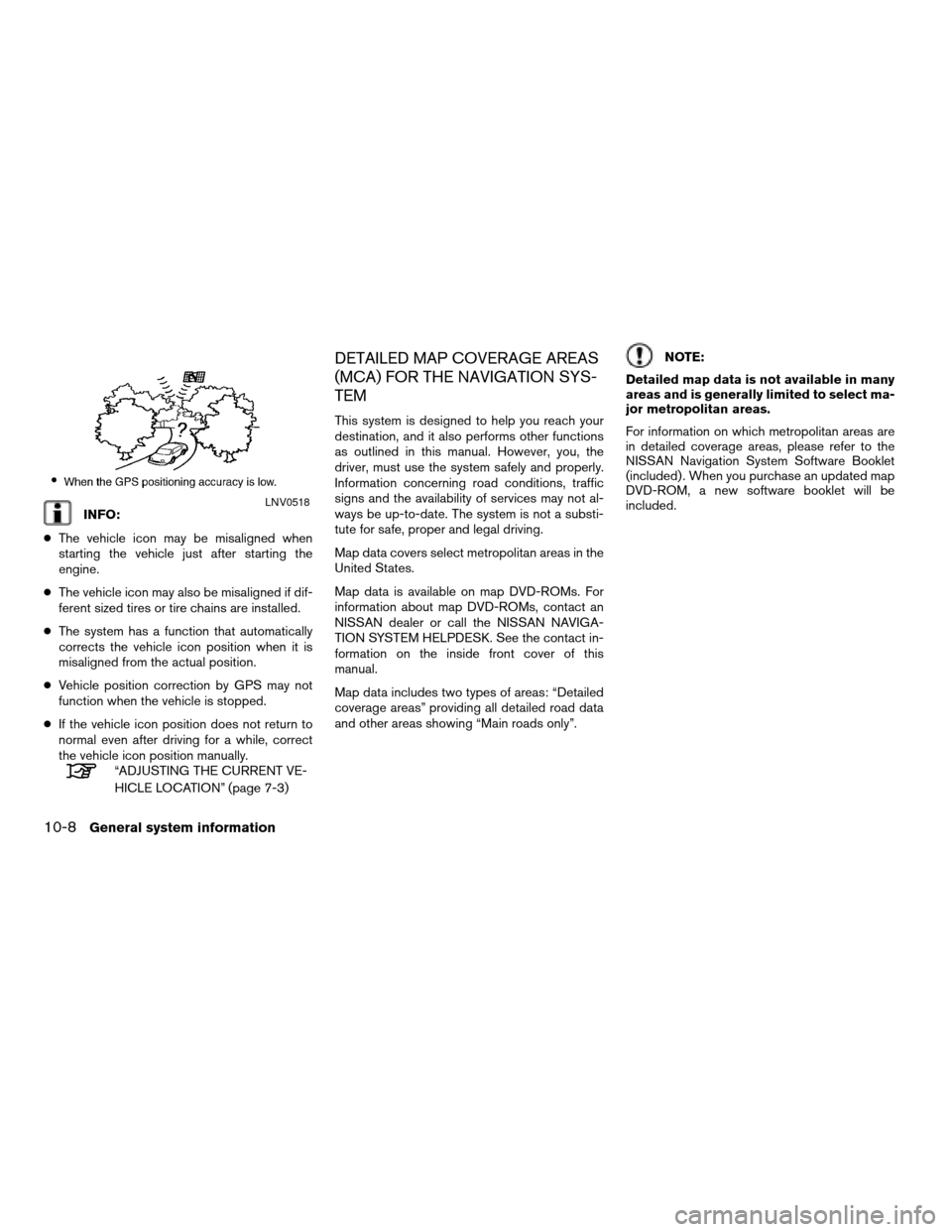
INFO:
cThe vehicle icon may be misaligned when
starting the vehicle just after starting the
engine.
cThe vehicle icon may also be misaligned if dif-
ferent sized tires or tire chains are installed.
cThe system has a function that automatically
corrects the vehicle icon position when it is
misaligned from the actual position.
cVehicle position correction by GPS may not
function when the vehicle is stopped.
cIf the vehicle icon position does not return to
normal even after driving for a while, correct
the vehicle icon position manually.
“ADJUSTING THE CURRENT VE-
HICLE LOCATION” (page 7-3)
DETAILED MAP COVERAGE AREAS
(MCA) FOR THE NAVIGATION SYS-
TEM
This system is designed to help you reach your
destination, and it also performs other functions
as outlined in this manual. However, you, the
driver, must use the system safely and properly.
Information concerning road conditions, traffic
signs and the availability of services may not al-
ways be up-to-date. The system is not a substi-
tute for safe, proper and legal driving.
Map data covers select metropolitan areas in the
United States.
Map data is available on map DVD-ROMs. For
information about map DVD-ROMs, contact an
NISSAN dealer or call the NISSAN NAVIGA-
TION SYSTEM HELPDESK. See the contact in-
formation on the inside front cover of this
manual.
Map data includes two types of areas: “Detailed
coverage areas” providing all detailed road data
and other areas showing “Main roads only”.
NOTE:
Detailed map data is not available in many
areas and is generally limited to select ma-
jor metropolitan areas.
For information on which metropolitan areas are
in detailed coverage areas, please refer to the
NISSAN Navigation System Software Booklet
(included) . When you purchase an updated map
DVD-ROM, a new software booklet will be
included.
LNV0518
10-8General system information
ZREVIEW COPYÐ2008 Altima(alt)
Navigation System OMÐUSA_English(nna)
03/13/07Ðarosenma
X
Page 211 of 237
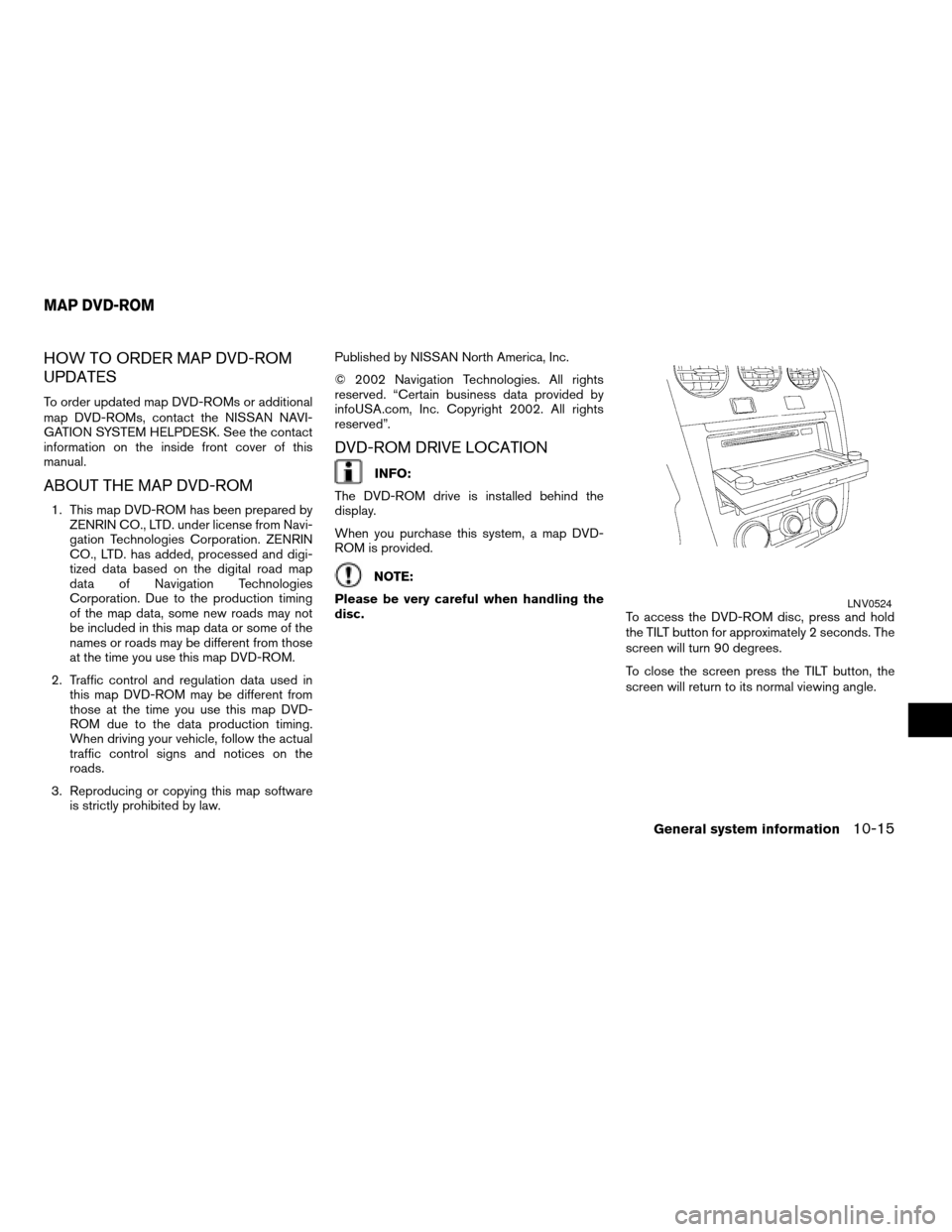
HOW TO ORDER MAP DVD-ROM
UPDATES
To order updated map DVD-ROMs or additional
map DVD-ROMs, contact the NISSAN NAVI-
GATION SYSTEM HELPDESK. See the contact
information on the inside front cover of this
manual.
ABOUT THE MAP DVD-ROM
1. This map DVD-ROM has been prepared by
ZENRIN CO., LTD. under license from Navi-
gation Technologies Corporation. ZENRIN
CO., LTD. has added, processed and digi-
tized data based on the digital road map
data of Navigation Technologies
Corporation. Due to the production timing
of the map data, some new roads may not
be included in this map data or some of the
names or roads may be different from those
at the time you use this map DVD-ROM.
2. Traffic control and regulation data used in
this map DVD-ROM may be different from
those at the time you use this map DVD-
ROM due to the data production timing.
When driving your vehicle, follow the actual
traffic control signs and notices on the
roads.
3. Reproducing or copying this map software
is strictly prohibited by law.Published by NISSAN North America, Inc.
© 2002 Navigation Technologies. All rights
reserved. “Certain business data provided by
infoUSA.com, Inc. Copyright 2002. All rights
reserved”.
DVD-ROM DRIVE LOCATION
INFO:
The DVD-ROM drive is installed behind the
display.
When you purchase this system, a map DVD-
ROM is provided.
NOTE:
Please be very careful when handling the
disc.
To access the DVD-ROM disc, press and hold
the TILT button for approximately 2 seconds. The
screen will turn 90 degrees.
To close the screen press the TILT button, the
screen will return to its normal viewing angle.
LNV0524
MAP DVD-ROM
General system information10-15
ZREVIEW COPYÐ2008 Altima(alt)
Navigation System OMÐUSA_English(nna)
03/06/07Ðarosenma
X
Page 218 of 237
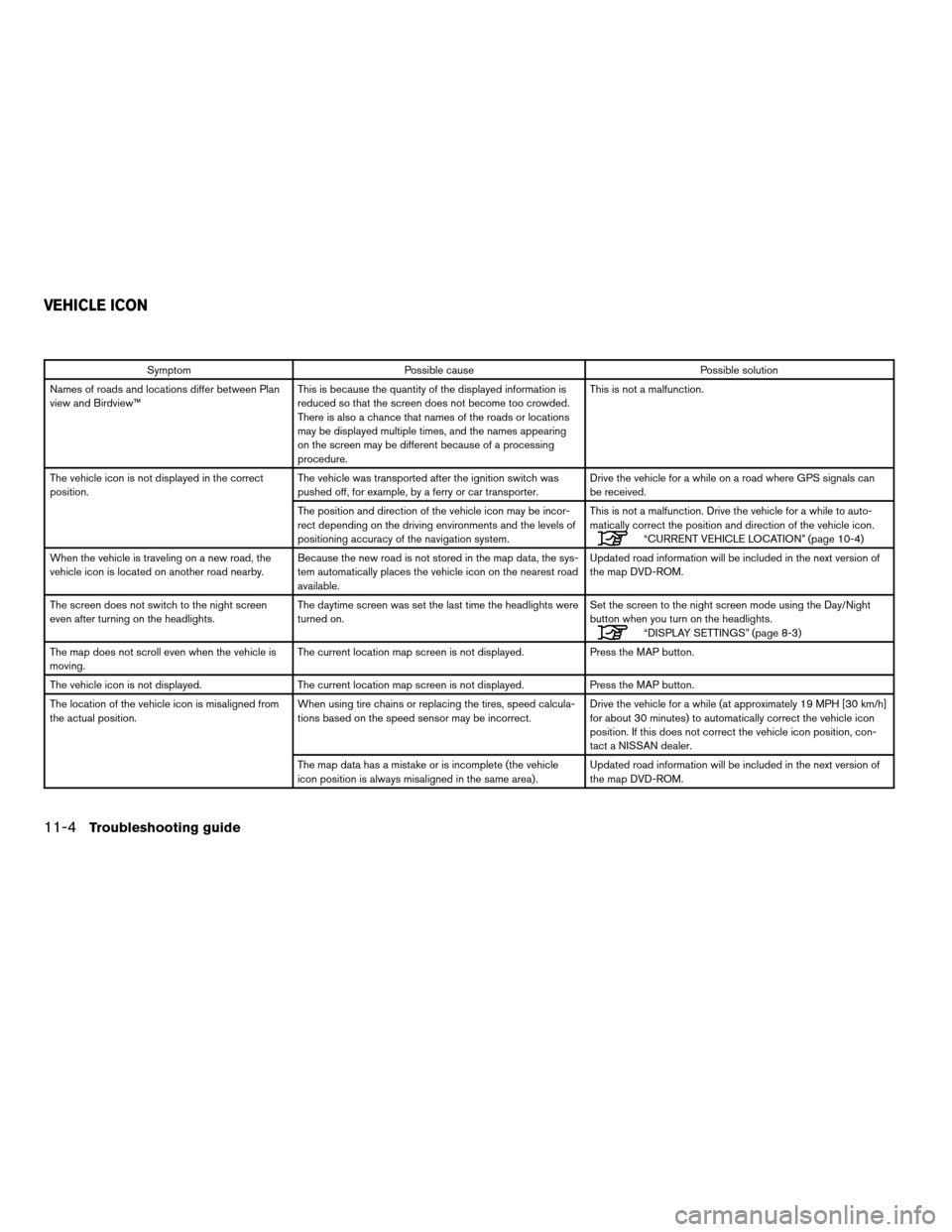
Symptom Possible cause Possible solution
Names of roads and locations differ between Plan
view and Birdview™This is because the quantity of the displayed information is
reduced so that the screen does not become too crowded.
There is also a chance that names of the roads or locations
may be displayed multiple times, and the names appearing
on the screen may be different because of a processing
procedure.This is not a malfunction.
The vehicle icon is not displayed in the correct
position.The vehicle was transported after the ignition switch was
pushed off, for example, by a ferry or car transporter.Drive the vehicle for a while on a road where GPS signals can
be received.
The position and direction of the vehicle icon may be incor-
rect depending on the driving environments and the levels of
positioning accuracy of the navigation system.This is not a malfunction. Drive the vehicle for a while to auto-
matically correct the position and direction of the vehicle icon.
“CURRENT VEHICLE LOCATION” (page 10-4)
When the vehicle is traveling on a new road, the
vehicle icon is located on another road nearby.Because the new road is not stored in the map data, the sys-
tem automatically places the vehicle icon on the nearest road
available.Updated road information will be included in the next version of
the map DVD-ROM.
The screen does not switch to the night screen
even after turning on the headlights.The daytime screen was set the last time the headlights were
turned on.Set the screen to the night screen mode using the Day/Night
button when you turn on the headlights.
“DISPLAY SETTINGS” (page 8-3)
The map does not scroll even when the vehicle is
moving.The current location map screen is not displayed. Press the MAP button.
The vehicle icon is not displayed. The current location map screen is not displayed. Press the MAP button.
The location of the vehicle icon is misaligned from
the actual position.When using tire chains or replacing the tires, speed calcula-
tions based on the speed sensor may be incorrect.Drive the vehicle for a while (at approximately 19 MPH [30 km/h]
for about 30 minutes) to automatically correct the vehicle icon
position. If this does not correct the vehicle icon position, con-
tact a NISSAN dealer.
The map data has a mistake or is incomplete (the vehicle
icon position is always misaligned in the same area) .Updated road information will be included in the next version of
the map DVD-ROM.
VEHICLE ICON
11-4Troubleshooting guide
ZREVIEW COPYÐ2008 Altima(alt)
Navigation System OMÐUSA_English(nna)
03/13/07Ðarosenma
X
Page 221 of 237
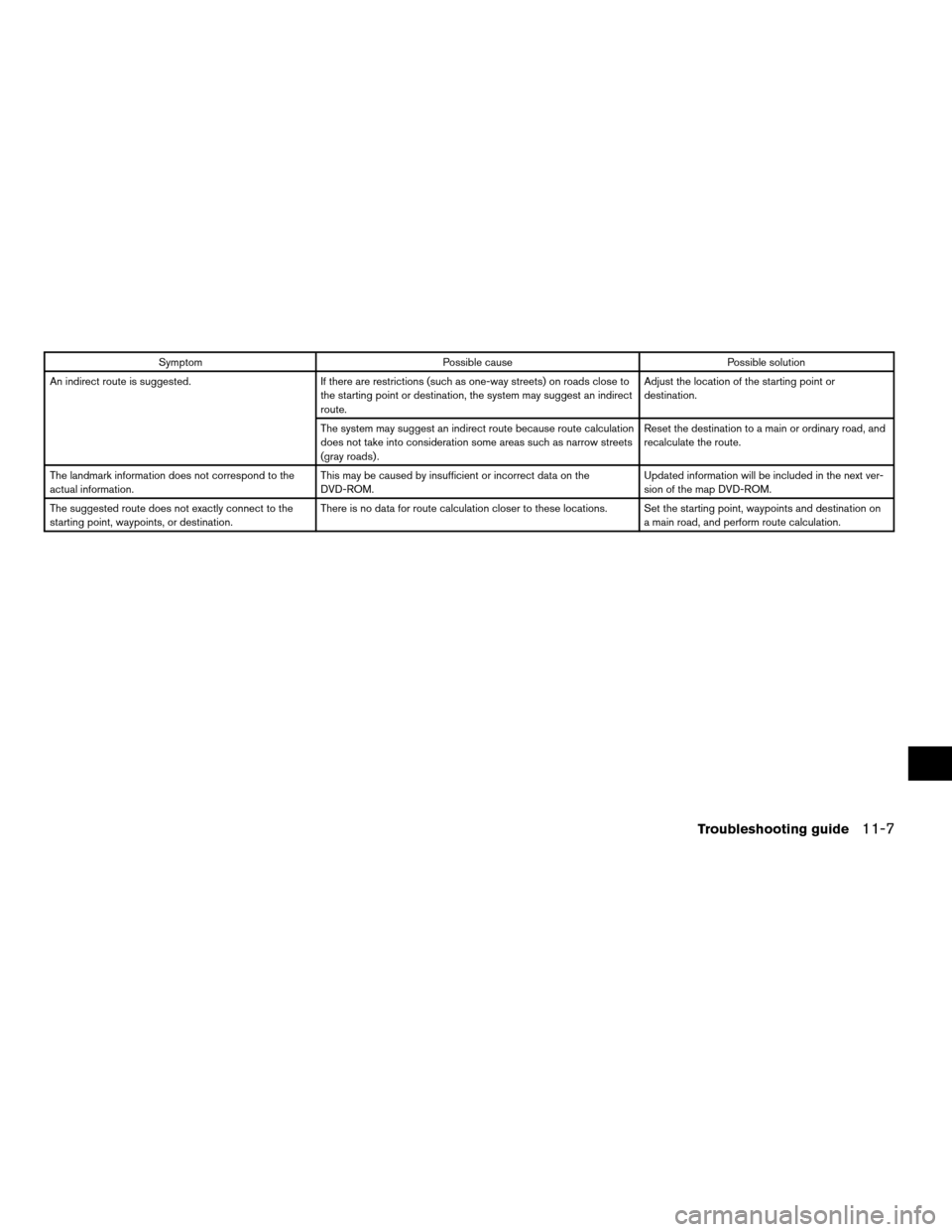
Symptom Possible cause Possible solution
An indirect route is suggested. If there are restrictions (such as one-way streets) on roads close to
the starting point or destination, the system may suggest an indirect
route.Adjust the location of the starting point or
destination.
The system may suggest an indirect route because route calculation
does not take into consideration some areas such as narrow streets
(gray roads) .Reset the destination to a main or ordinary road, and
recalculate the route.
The landmark information does not correspond to the
actual information.This may be caused by insufficient or incorrect data on the
DVD-ROM.Updated information will be included in the next ver-
sion of the map DVD-ROM.
The suggested route does not exactly connect to the
starting point, waypoints, or destination.There is no data for route calculation closer to these locations. Set the starting point, waypoints and destination on
a main road, and perform route calculation.
Troubleshooting guide11-7
ZREVIEW COPYÐ2008 Altima(alt)
Navigation System OMÐUSA_English(nna)
03/06/07Ðarosenma
X
Page 235 of 237
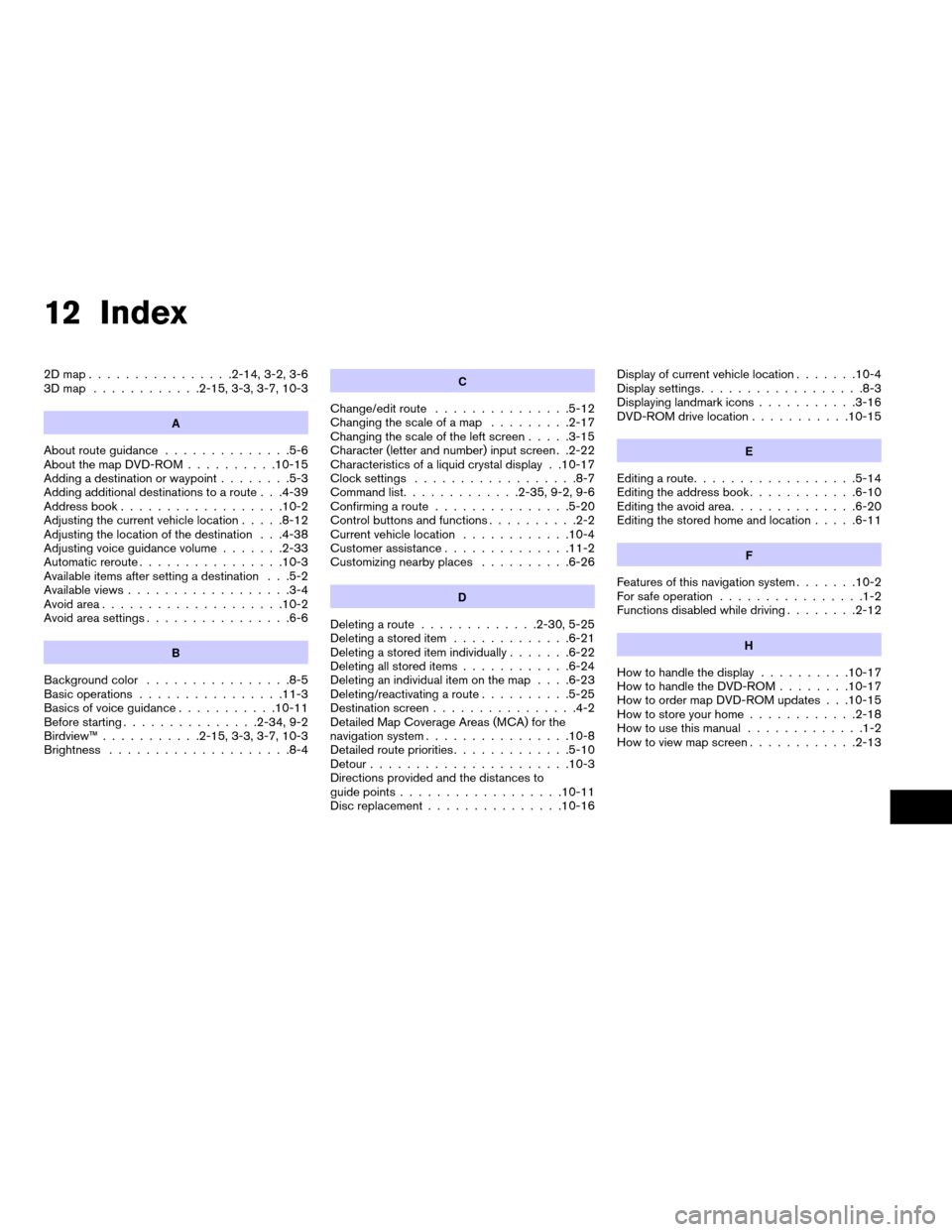
12 Index
2Dmap................2-14, 3-2, 3-6
3Dmap ............2-15, 3-3, 3-7, 10-3
A
About route guidance..............5-6
About the map DVD-ROM..........10-15
Adding a destination or waypoint........5-3
Adding additional destinations to a route . . .4-39
Address book..................10-2
Adjusting the current vehicle location.....8-12
Adjusting the location of the destination . . .4-38
Adjusting voice guidance volume.......2-33
Automatic reroute................10-3
Available items after setting a destination . . .5-2
Available views..................3-4
Avoid area....................10-2
Avoid area settings................6-6
B
Background color................8-5
Basic operations................11-3
Basics of voice guidance...........10-11
Before starting...............2-34, 9-2
Birdview™...........2-15, 3-3, 3-7, 10-3
Brightness....................8-4
C
Change/edit route...............5-12
Changing the scale of a map.........2-17
Changing the scale of the left screen.....3-15
Character (letter and number) input screen . .2-22
Characteristics of a liquid crystal display . .10-17
Clock settings..................8-7
Command list.............2-35, 9-2, 9-6
Confirming a route...............5-20
Control buttons and functions..........2-2
Current vehicle location............10-4
Customer assistance..............11-2
Customizing nearby places..........6-26
D
Deleting a route.............2-30, 5-25
Deleting a stored item.............6-21
Deleting a stored item individually.......6-22
Deleting all stored items............6-24
Deleting an individual item on the map. . . .6-23
Deleting/reactivating a route..........5-25
Destination screen................4-2
Detailed Map Coverage Areas (MCA) for the
navigation system................10-8
Detailed route priorities.............5-10
Detour......................10-3
Directions provided and the distances to
guide points..................10-11
Disc replacement...............10-16Display of current vehicle location.......10-4
Display settings..................8-3
Displaying landmark icons...........3-16
DVD-ROM drive location...........10-15
E
Editing a route..................5-14
Editing the address book............6-10
Editing the avoid area..............6-20
Editing the stored home and location.....6-11
F
Features of this navigation system.......10-2
For safe operation................1-2
Functions disabled while driving........2-12
H
How to handle the display..........10-17
How to handle the DVD-ROM........10-17
How to order map DVD-ROM updates . . .10-15
How to store your home............2-18
How to use this manual.............1-2
How to view map screen............2-13
ZREVIEW COPYÐ2008 Altima(alt)
Navigation System OMÐUSA_English(nna)
03/13/07Ðarosenma
X