Page 186 of 801

185 Control systems
COMAND telephone*
Adding an SMS sender’s telephone num-
ber to an existing address book entry�
Selecting an SMS message: In the
SMS inbox, select a message � “Op-
tions” � “Save Number” � “Add”.
�
Proceed as described in the “Selecting
a number category” paragraph in the
“Adding a telephone number to an ex-
isting address book entry” section
(�page 165).
Exiting the SMS inbox
�
Select “Back”.
The main telephone menu appears.
Reading an SMS message
�
In the SMS inbox, select an SMS mes-
sage and press n.
The SMS message appears.Using data in a text message
�
Selecting data from the text:
Rotateymz or slide qmr.
�
Using data: Press n � “Use”.
If you have selected a telephone num-
ber, the telephone connects the call.
If you have selected a navigable ad-
dress, it is transferred to the navigation
system.Calling an SMS sender
�
Press n � “Call”.
The telephone connects the call.
Saving SMS sender as new address book
entry
�
Press n � “Save Number” � “New
Entry”.
�
Proceed as described in the “Selecting
a number category” paragraph in the
“Saving SMS sender as new address
book entry” section (
�page 184).
i
If the SMS message contains telephone
numbers or navigable address data, you can se-
lect this data and place a telephone call or trans-
fer the address data to the navigation system.
i
This function is not possible with all SMS
senders.
i
This function is not possible with all SMS
senders.
Page 187 of 801
186 Control systemsCOMAND telephone*Adding an SMS sender’s telephone num-
ber to an existing address book entry�
Press n � “Save Number” � “Add”.
�
Proceed as described in the “Selecting
a number category” paragraph in the
“Adding a telephone number to an ex-
isting address book entry” section
(�page 165).
Closing an SMS message and returning
to SMS inbox
�
Press n � “Back”.
Page 207 of 801

206 Control systemsCOMAND navigation system (entering a destination)Entering the zip code�
In the address input menu, select “Zip
Code”. A list of zip codes appears with
input characters; the input
characters4 are automatically acti-
vated.List of zip codes with input characters
1Top list entry based on the input data
up to that point
2Numbers entered by the user
3Numbers automatically added by the
system
4Input characters
5Currently selectable numbers
6Currently selected numbers
7Currently non-selectable numbers
8List of zip codesWhile the numbers are being selected as
described below, the top list entry 1 al-
ways shows the zip code which best corre-
sponds to the input data as it has been
entered up to that point.
At the same time, COMAND automatically
supplements numbers 2 entered by the
user with other likely numbers 3.
�
Selecting numbers: Slide omp or
rotateymz.
or
�
Enter numbers with the telephone key-
pad using the R- 9 buttons
(�page 90).
�
Confirming number selection:
Pressn.
i
It is not possible to enter a zip code if you
have already entered other address data aside
from the state (USA) or province (CDN).
You can only enter those zip codes which are
saved on the digital map.
The available zip codes depend on the state
(USA) or province (CDN) most recently entered.
i
In the list of input characters 4, you can
only select numbers which can be currently en-
tered. Which characters are included depends
on the sequence in which you have entered your
destination and the data version of the digital
map.
Page 217 of 801

216 Control systemsCOMAND navigation system (entering a destination)Entering a house number
How the house number is entered depends
on whether you have already entered just
the street or both the street and the town
or city (
�page 217).
With only the street entered previously
When COMAND can clearly allocate the
street to a town or city, the house number
appears without input characters. Select a
house number from the list (
�page 219).
When COMAND cannot clearly allocate the
street to a town or city, a house number
screen appears. You can now enter a
house number.1Numbers entered by the user
2Input characters
3Currently selected number
�
Selecting numbers: Slide omp or
rotateymz.
�
Confirming number selection:
Pressn.
or
�
Entering a number with the telephone
keypad using the R- 9 buttons
(�page 90).
�
Deleting individual numbers:
Select) in the bottom line and
pressn.
�
Deleting an entire entry: Select) in
the bottom line and press n until the
entire entry is deleted.
�
Canceling an entry: Select “Back” in
the bottom line and press n.
or
�
Press back button L in the center
console (
�page 88).
�
Confirming entry: Select? in the
second line from the bottom and
pressn.
If COMAND cannot clearly attribute the
house number to a city, the city input
menu appears.�
Entering city: Proceed as de-
scribed in the “Entering a city” sec-
tion (
�page 208).
After the city has been entered, the
address input menu appears again.
If COMAND can clearly attribute the
house number to a city, the address in-
put menu also appears.
i
The house number can only be entered after
the street has been entered.
You can only enter those house numbers which
are saved on the digital map. The digital map
does not contain all house numbers for all
streets.
Page 219 of 801

218 Control systemsCOMAND navigation system (entering a destination)While the numbers are being selected as
described below, the top list entry 3 al-
ways shows the house number which best
corresponds to the input data as it has
been entered up to that point.
At the same time, COMAND automatically
supplements numbers 1 entered by the
user with appropriate numbers 2.�
Selecting numbers: Slide omp or
rotateymz.
or
�
Entering a number with the telephone
keypad using the R- 9 buttons
(�page 90).
�
Confirming number selection:
Pressn.
�
Deleting individual numbers:
Select) in the bottom line and
pressn.
�
Deleting an entire entry: Select) in
the bottom line and press n until the
entire entry is deleted.
�
Canceling an entry: Select “Back” in
the bottom line and press n.
or
�
Press back button L in the center
console (
�page 88).
As soon as COMAND can clearly attribute
the numbers entered to a house number,
the input characters 4 disappear. You see
the list of house numbers without the input
characters. Here you can confirm the cur-
rent entry or make another selection.During number entry, you can also manual-
ly switch to the list of house numbers with-
out input characters at any time.
�
Switching manually to the list of
house numbers without input char-
acters: Slide qm.
or
�
Select ? in the second line from the
bottom and press n.
i
In the list of input characters 4, you can
only select currently selectable characters.
Which characters are included depends on the
sequence in which you have entered your desti-
nation and the data version of the digital map.
Page 244 of 801

243 Control systems
COMAND navigation system (route guidance)
Navigation announcementsRoute guidance is already active.
�
Calling up a current announcement:
Select “Navi” � “RPT”.
or
�
Press P favorite button if the button
has been programmed with this func-
tion (
�page 263).
�
Switching off navigation messages:
Press F during an announcement.
You will see the message “The driving
instructions have been muted.” for a
short while.
�
Switching navigation announce-
ments back on manually:
Select “Navi” � “RPT”.
�
Adjusting volume of the messages:
Adjust the volume during an automatic
announcement (
�page 98).
or
�
Call up an announcement manually us-
ing “Navi” � “RPT” and adjust the vol-
ume (
�page 98).
Warning!
G
Navigation announcements are intended to
direct you while driving without diverting
your attention from the road and driving.
Please always use this feature instead of
consulting the map display for directions.
Consulting the symbols or map display for
directions may cause you to divert your at-
tention from driving and increase your risk
of an accident.i
If Russian or Chinese is set as the system
language, the navigation announcements are in
English. You will find how to set the system lan-
guage on (
�page 262).
Navigation announcements are muted during
telephone calls. You can, however, call up a cur-
rent announcement at any time. You can also
call up a current announcement at any time if
you have missed an announcement.
i
You will find the button programming on
(
�page 263).
i
The announcements remain switched off
even if you start a new route guidance or if
COMAND is switched off/on with theo but-
ton.
If you switch COMAND off by removing the
SmartKey from the starter switch and then
switch the ignition back on after more than
3 minutes, the announcements are automatical-
ly switched back on.
Page 254 of 801
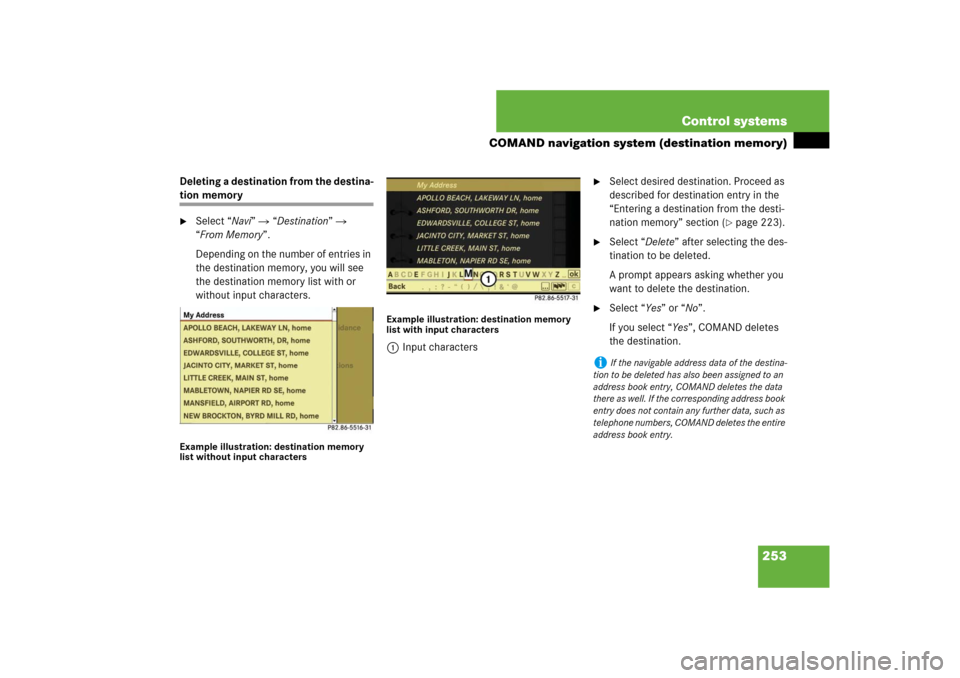
253 Control systems
COMAND navigation system (destination memory)
Deleting a destination from the destina-tion memory�
Select “Navi” � “Destination” �
“From Memory”.
Depending on the number of entries in
the destination memory, you will see
the destination memory list with or
without input characters.
Example illustration: destination memory
list without input charactersExample illustration: destination memory
list with input characters
1Input characters
�
Select desired destination. Proceed as
described for destination entry in the
“Entering a destination from the desti-
nation memory” section (
�page 223).
�
Select “Delete” after selecting the des-
tination to be deleted.
A prompt appears asking whether you
want to delete the destination.
�
Select “Yes” or “No”.
If you select “Yes”, COMAND deletes
the destination.
i
If the navigable address data of the destina-
tion to be deleted has also been assigned to an
address book entry, COMAND deletes the data
there as well. If the corresponding address book
entry does not contain any further data, such as
telephone numbers, COMAND deletes the entire
address book entry.
Page 291 of 801
290 Control systemsInstrument cluster control system
Telephone* (
�page 299)
Assistance* (
�page 303)
Service (
�page 304)
Settings (
�page 305)
Commands/submenusDialing a number from the
phone book
Displaying the distance graph-
ic*, DISTRONIC Plus*
Calling up vehicle malfunction,
warning and system status
messages stored in memory
Setting daytime running lamp
mode (USA only)
Redialing
Activating/deactivating
PRE-SAFE
® Brake*
(vehicles with
DISTRONIC Plus* only)
Checking tire inflation pres-
sure
Switching additional speedome-
ter on or off
Answering a call
Switching on or off Rear View
Camera* automatically
Calling up maintenance ser-
vice display
Switching on or off radar
sensors*
Ending a call or rejecting an in-
coming call
Switching on or off Blind Spot
Assist*
Checking engine oil level*