Page 343 of 801

342 Control systemsVoice Control command list�
store telephone number
�
store name
�
store password
�
dial
�
dial PIN
�
dial number
�
dial PIN number
�
dial PIN code
�
dial phone number
�
dial telephone number
�
dial password
�
dial unlock code
�
confirm
�
confirm PIN
�
confirm number
�
confirm PIN number
�
confirm PIN code
�
confirm phone number
�
confirm telephone number
�
confirm password
�
confirm unlock code
�
repeat PIN
�
repeat number
�
repeat PIN number
�
repeat PIN code
�
repeat phone number
�
repeat telephone number
�
repeat password
�
repeat unlock code
�
enter PIN
�
enter PIN code
�
enter PIN number
�
enter code
�
enter unlock code
�
list phone book
�
read out phone book
�
play phone book
�
get phone book
�
recall phone book
�
redial
�
redial last number
�
redial last phone number
�
correction
�
wrong PIN
�
wrong number
�
wrong PIN number
�
wrong PIN code
�
wrong phone number
�
wrong telephone number
�
wrong unlock code
�
incorrect PIN
�
incorrect number
�
incorrect PIN number
�
incorrect PIN code
Page 344 of 801
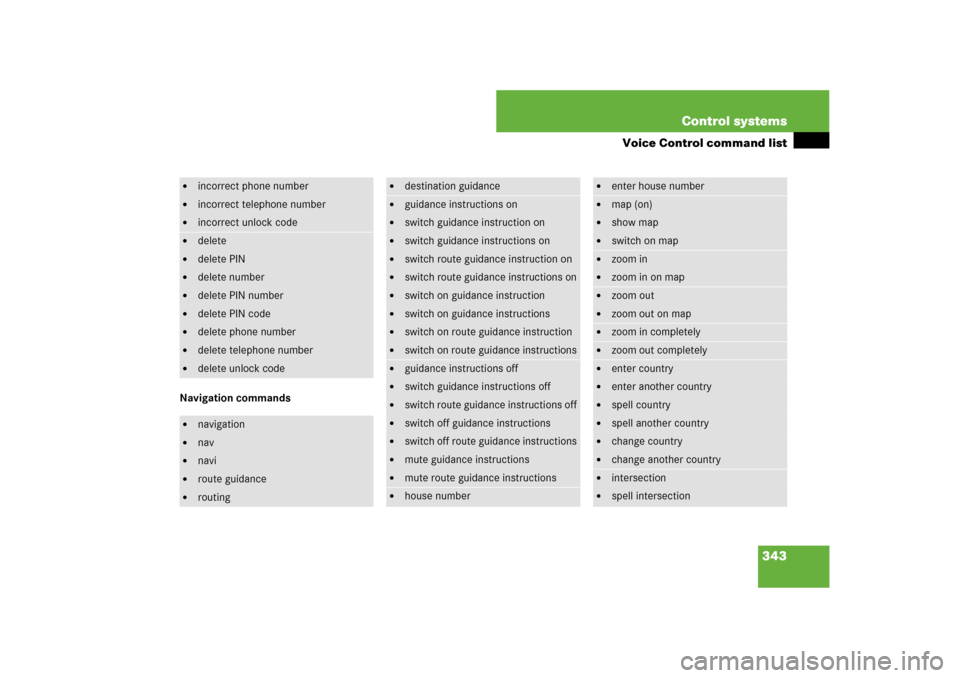
343 Control systems
Voice Control command list
Navigation commands�
incorrect phone number
�
incorrect telephone number
�
incorrect unlock code
�
delete
�
delete PIN
�
delete number
�
delete PIN number
�
delete PIN code
�
delete phone number
�
delete telephone number
�
delete unlock code
�
navigation
�
nav
�
navi
�
route guidance
�
routing
�
destination guidance
�
guidance instructions on
�
switch guidance instruction on
�
switch guidance instructions on
�
switch route guidance instruction on
�
switch route guidance instructions on
�
switch on guidance instruction
�
switch on guidance instructions
�
switch on route guidance instruction
�
switch on route guidance instructions
�
guidance instructions off
�
switch guidance instructions off
�
switch route guidance instructions off
�
switch off guidance instructions
�
switch off route guidance instructions
�
mute guidance instructions
�
mute route guidance instructions
�
house number
�
enter house number
�
map (on)
�
show map
�
switch on map
�
zoom in
�
zoom in on map
�
zoom out
�
zoom out on map
�
zoom in completely
�
zoom out completely
�
enter country
�
enter another country
�
spell country
�
spell another country
�
change country
�
change another country
�
intersection
�
spell intersection
Page 347 of 801
346 Control systemsVoice Control command list�
open
�
delete name
�
delete
�
list destination memory
�
read out destination memory
�
play destination memory
�
get destination memory
�
recall destination memory
�
�
car
�
car phone
�
land line
�
phone
�
telephone
�
cell phone
�
mobile phone
�
cellular phone
�
call
�
call work
�
call office
�
call business
�
call company
�
home
�
call home
�
work
�
office
�
business
�
company
�
car
�
car phone
�
land line
�
land line phone
�
land line telephone
�
cell phone
�
mobile phone
�
cellular phone
�
work car (phone)
�
office car (phone)
�
business car (phone)
�
company car (phone)
�
car (phone) work
�
car (phone) office
�
car (phone) business
�
car (phone) company
�
work land line
�
office phone
�
land line phone business
�
land line telephone company
�
work cell phone
�
office mobile phone
�
business cellular phone
�
cell phone company
�
home
�
home car
Page 348 of 801
347 Control systems
Voice Control command list
Audio commands
�
home car phone
�
car home
�
car phone home
�
home land line
�
home land line phone
�
land line home
�
land line phone home
�
home cell phone
�
home mobile
�
cell home
�
cell phone home
�
mobile home
�
mobile phone home
�
cellular home
�
cellular phone home
�
call work car
�
call work land line
�
call work cell phone
�
call home car
�
call land line phone
�
call cell phone home
�
navigate to
�
drive to
�
navigate to work
�
navigate to home
�
dial name
�
dial voice name
�
save name
�
save voice name
�
save number
�
save telephone number
�
store voice name
�
store number
�
store telephone number
�
accept
�
accept PIN
�
accept PIN code
�
accept lock code
�
accept PIN number
�
accept number
�
accept telephone number
�
accept name
�
accept password
�
OK
�
finished
�
<1> - <8>
�
use <1> - <8>
�
number <1> - <8>
�
line <1> - <8>
�
audio
�
audio off
Page 353 of 801
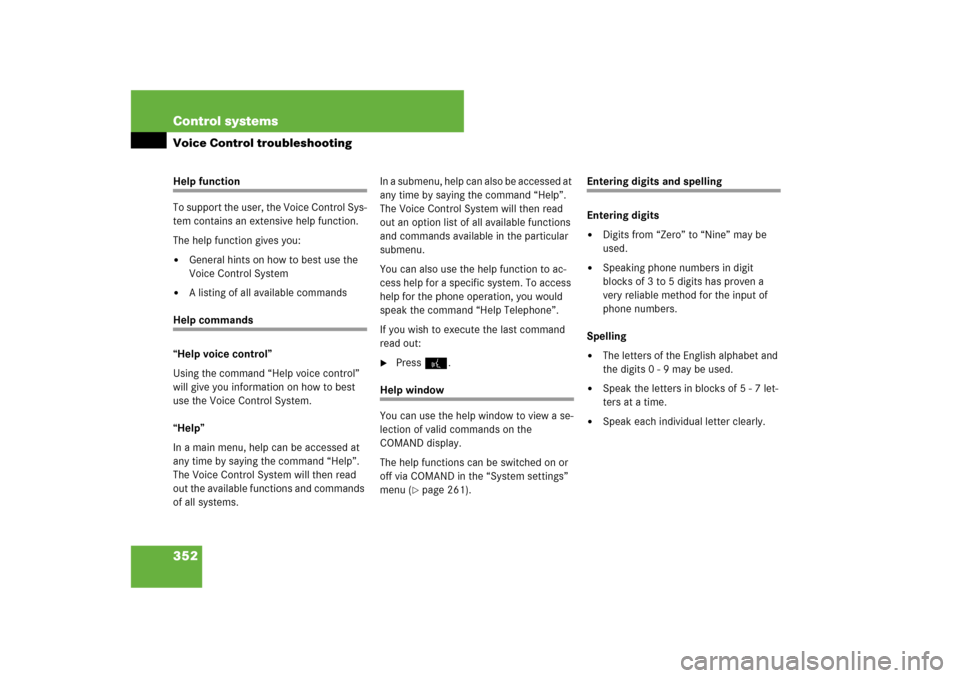
352 Control systemsVoice Control troubleshootingHelp function
To support the user, the Voice Control Sys-
tem contains an extensive help function.
The help function gives you:�
General hints on how to best use the
Voice Control System
�
A listing of all available commands
Help commands
“Help voice control”
Using the command “Help voice control”
will give you information on how to best
use the Voice Control System.
“Help”
In a main menu, help can be accessed at
any time by saying the command “Help”.
The Voice Control System will then read
out the available functions and commands
of all systems.In a submenu, help can also be accessed at
any time by saying the command “Help”.
The Voice Control System will then read
out an option list of all available functions
and commands available in the particular
submenu.
You can also use the help function to ac-
cess help for a specific system. To access
help for the phone operation, you would
speak the command “Help Telephone”.
If you wish to execute the last command
read out:
�
Press!.
Help window
You can use the help window to view a se-
lection of valid commands on the
COMAND display.
The help functions can be switched on or
off via COMAND in the “System settings”
menu (
�page 261).
Entering digits and spelling
Entering digits�
Digits from “Zero” to “Nine” may be
used.
�
Speaking phone numbers in digit
blocks of 3 to 5 digits has proven a
very reliable method for the input of
phone numbers.
Spelling
�
The letters of the English alphabet and
the digits 0 - 9 may be used.
�
Speak the letters in blocks of 5 - 7 let-
ters at a time.
�
Speak each individual letter clearly.
Page 528 of 801
527 Controls in detail
Loading and storing
�
Locking: Insert the mechanical key
into the glove box lock and turn it
clockwise to position3.
�
Unlocking: Insert the mechanical key
into the glove box lock and turn it coun-
terclockwise to position2.
Storage compartments in the front
armrest
1Storage tray/telephone* compartment
2Storage compartment (not with rear
climate control system*)
�
Opening storage tray/telephone*
compartment: Press button1 and
swing armrest to left or right side.
�
Opening storage compartment:
Press button2 and swing center arm-
rest upward.
Storage compartments below the front
seats
�
Opening: Pull tab1 upward and fold
cover2 forward.Eyeglasses compartment
�
Opening: Press mark1.
�
Closing: Swing eyeglasses compart-
ment upward until it engages.
Page 540 of 801

539 Controls in detail
Useful features
1Retainer pin
2Eyelet
Removing�
Pull floormat off of retainer pins1.
�
Remove the floormat.
Installing
�
Lay down the floormat in the respective
footwell.
�
Press the floormat eyelets2 onto re-
tainer pins1.
Telephone*
Radio transmitters, such as a portable tele-
phone or a citizens band unit, should only
be used inside the vehicle if they are con-
nected to an antenna that is installed on
the outside of the vehicle.
The external antenna must be approved by
Mercedes-Benz. Please contact an autho-
rized Mercedes-Benz Center for informa-
tion on the installation of an approved
external antenna. Refer to the radio trans-
mitter operation instructions regarding use
of an external antenna.Warning!
G
Never operate radio transmitters equipped
with a built-in or attached antenna (i.e. with-
out being connected to an external antenna)
from inside the vehicle while the engine is
running. Doing so could lead to a malfunc-
tion of the vehicle’s electronic system, pos-
sibly resulting in an accident and/or serious
personal injury.
Warning!
G
Please do not forget that your primary re-
sponsibility is to drive the vehicle. A driver’s
attention to the road must always be
his/her primary focus when driving. For
your safety and the safety of others, we rec-
ommend that you pull over to a safe location
and stop before placing or taking a tele-
phone call.
If you choose to use the mobile phone
1
while driving, please use the hands-free de-
vice and only use the mobile phone when
road, weather and traffic conditions permit.
Some jurisdictions prohibit the driver from
using a mobile telephone while driving a ve-
hicle.
Only operate the COMAND (Cockpit Man-
agement and Data System)
1 if road, weather
and traffic conditions permit.
1Observe all legal requirements.
��
Page 541 of 801

540 Controls in detailUseful features
When the mobile phone is inserted in the
cradle, you can operate the telephone us-
ing the following devices:�
mobile phone keypad
�
COMAND telephone keypad
(�page 144)
�
buttonss andt on the multi-
function steering wheel (
�page 288)
�
Voice Control (
�page 313)
�
Bluetooth
® headset (
�page 157)
Please note that these functions are only
available with Mercedes-Benz approved
mobile phones. Please contact an autho-
rized Mercedes-Benz Center for informa-
tion on features available for your mobile
phone of choice.
�
Open telephone compartment
(�page 527).Inserting mobile phone in mobile phone
cradle
Once the mobile phone has been inserted
in the mobile phone cradle, you have to
use the hands-free device or Bluetooth
headset to respond during phone calls.
�
If applicable, remove the cover for the
external antenna connection from the
back of the mobile phone and store it in
a s a f e p l a c e . B e s u r e t o c o m p l y w i t h t h e
mobile phone’s operating instructions,
as well.
Bear in mind that at a speed of just 30 mph
(approximately 50 km/h), your vehicle is
covering a distance of 44 feet (approximate-
ly 14 m) every second.i
Various mobile phone cradles can be in-
stalled in the front center armrest, see separate
installation instructions for the mobile phone
cradle. These mobile phone cradles can be ob-
tained from an authorized Mercedes-Benz Cen-
ter.
The functions and services available to you while
using the mobile phone depend on your service
provider and the type of mobile phone you are
using. See also separate operating manual for in-
structions on how to use your mobile phone.
i
The roof cargo container* may impair mo-
bile phone reception. In an emergency, remove
the mobile phone from the mobile phone cradle
to make a call.
!
Do not try to remove the mobile phone along
with the cradle. You could otherwise damage the
mobile phone cradle.
��