Page 34 of 232
34 At a glance
Menu system
� Menu system
The menu system allows for easy
operation of COMAND.
Main menus are provided for the following
main functions:
�Audio (AM/FM radio, CD,
CD changer*, MP3 CD, AUX, Rear
Audio*)
�Satellite radio*
�Telephone*
�Navigation
�SystemCalling up main menus Menu display
A display may consist of three areas.
Example: FM menu
1Soft keys area
2Main area
3Status bar
The functions currently assigned to the
soft keys are displayed in the soft key
sections 1.
Main functionActivating main
menu
Audio
(
�page 44)
�Press A.
Satellite radio*
(
�page 116)
�Press B.
Telephone*
(
�page 130)
�Press a.
Navigation
(
�page 146)
�Press b.
System
(
�page 208)
�Press C.
i
A maximum of five soft keys may be
displayed on each side of the main area
2.
Page 35 of 232
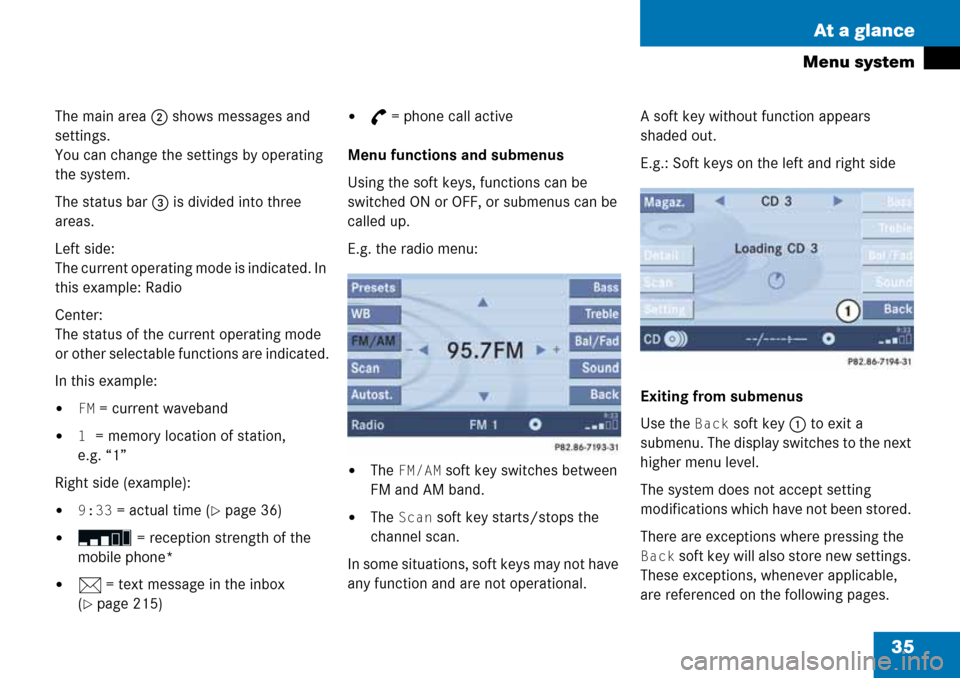
35 At a glance
Menu system
The main area 2 shows messages and
settings.
You can change the settings by operating
the system.
The status bar 3 is divided into three
areas.
Left side:
The current operating mode is indicated. In
this example: Radio
Center:
The status of the current operating mode
or other selectable functions are indicated.
In this example:
�FM = current waveband
�1 = memory location of station,
e.g. “1”
Right side (example):
�9:33 = actual time (�page 36)
� = reception strength of the
mobile phone*
�n = text message in the inbox
(
�page 215)
�G = phone call active
Menu functions and submenus
Using the soft keys, functions can be
switched ON or OFF, or submenus can be
called up.
E.g. the radio menu:
�The FM/AM soft key switches between
FM and AM band.
�The Scan soft key starts/stops the
channel scan.
In some situations, soft keys may not have
any function and are not operational. A soft key without function appears
shaded out.
E.g.: Soft keys on the left and right side
Exiting from submenus
Use the
Back soft key 1 to exit a
submenu. The display switches to the next
higher menu level.
The system does not accept setting
modifications which have not been stored.
There are exceptions where pressing the
Back soft key will also store new settings.
These exceptions, whenever applicable,
are referenced on the following pages.
Page 36 of 232
36 At a glance
Menu system
Permanent time display
The system permanently shows the actual
time in the status bar.
Time display with ignition on and mobile
phone inserted
1Actual time
2Indication of the current field strength
of the mobile phone signal
Time display with ignition on and no mobile
phone insertion clamp connected
1Actual time shown with large
characters
i
The time only appears in the status bar
when the ignition is switched on.
If there is no phone connected, the
field strength indicator is not shown.
Page 38 of 232
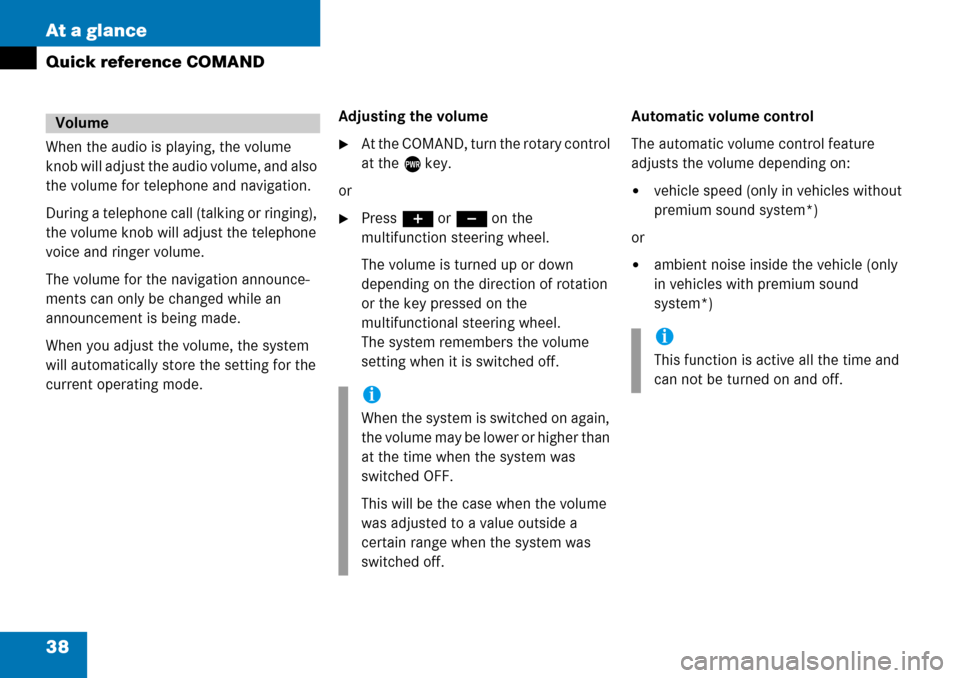
38 At a glance
Quick reference COMAND
When the audio is playing, the volume
knob will adjust the audio volume, and also
the volume for telephone and navigation.
During a telephone call (talking or ringing),
the volume knob will adjust the telephone
voice and ringer volume.
The volume for the navigation announce-
ments can only be changed while an
announcement is being made.
When you adjust the volume, the system
will automatically store the setting for the
current operating mode.Adjusting the volume�At the COMAND, turn the rotary control
at the e key.
or
�Press J or I on the
multifunction steering wheel.
The volume is turned up or down
depending on the direction of rotation
or the key pressed on the
multifunctional steering wheel.
The system remembers the volume
setting when it is switched off.Automatic volume control
The automatic volume control feature
adjusts the volume depending on:
�vehicle speed (only in vehicles without
premium sound system*)
or
�ambient noise inside the vehicle (only
in vehicles with premium sound
system*)
Volume
i
When the system is switched on again,
the volume may be lower or higher than
at the time when the system was
switched OFF.
This will be the case when the volume
was adjusted to a value outside a
certain range when the system was
switched off.
i
This function is active all the time and
can not be turned on and off.
Page 42 of 232
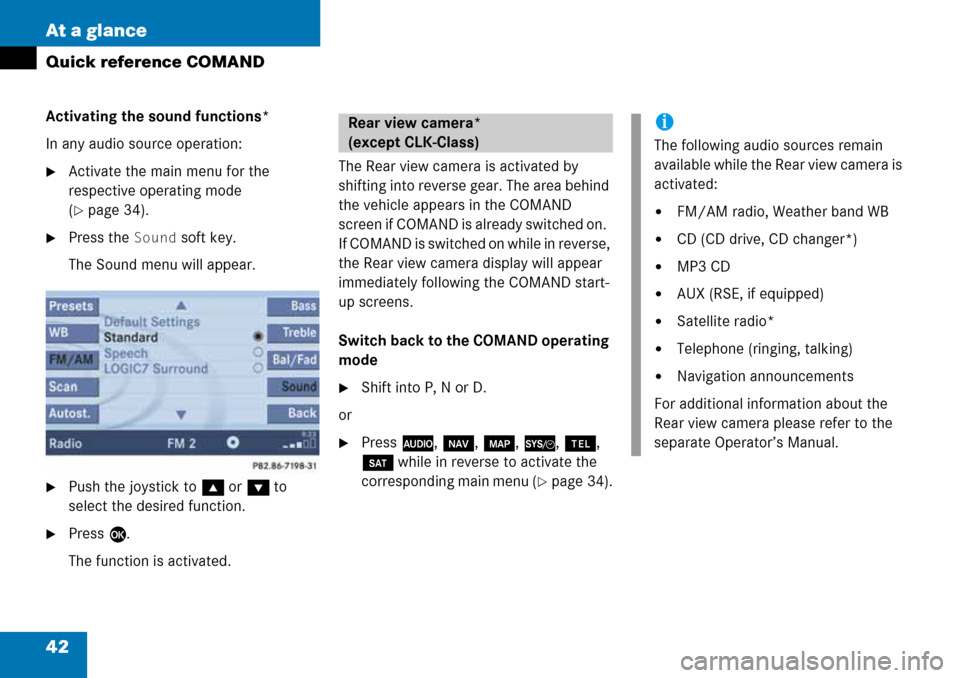
42 At a glance
Quick reference COMAND
Activating the sound functions*
In any audio source operation:
�Activate the main menu for the
respective operating mode
(
�page 34).
�Press the Sound soft key.
The Sound menu will appear.
�Push the joystick to g or G to
select the desired function.
�Press E.
The function is activated.The Rear view camera is activated by
shifting into reverse gear. The area behind
the vehicle appears in the COMAND
screen if COMAND is already switched on.
If COMAND is switched on while in reverse,
the Rear view camera display will appear
immediately following the COMAND start-
up screens.
Switch back to the COMAND operating
mode
�Shift into P, N or D.
or
�Press A, b, c, {, a,
B while in reverse to activate the
corresponding main menu (
�page 34).
Rear view camera*
(except CLK-Class)i
The following audio sources remain
available while the Rear view camera is
activated:
�FM/AM radio, Weather band WB
�CD (CD drive, CD changer*)
�MP3 CD
�AUX (RSE, if equipped)
�Satellite radio*
�Telephone (ringing, talking)
�Navigation announcements
For additional information about the
Rear view camera please refer to the
separate Operator’s Manual.
Page 85 of 232

85 Rear Audio/Video*
Rear Audio operation* (except CLK-Class)
�At the COMAND open the Audio menu
(
�page 44).
�Press the Rear soft key.
The Rear menu will appear.
Rear menu
�Push the joystick to g or G to
select the audio source you want.
�Press E.
The audio source is selected. Playback
begins.
Selecting the audio source
i
You can select different audio sources
for the COMAND and the Rear Audio
operation*. The selected audio source
for the COMAND will playback through
the speakers while the selected audio
source for the Rear Audio will playback
through the headset(s). The Rear Audio
source is the same for both headset
sockets.
i
The factory setting is Off _, so you
can not hear an audio source via the
headset.
If a MP3 CD is loaded into the CD drive,
MP3 will appear instead of CD.
The
CD and SAT options are
available if a CD changer* and a
satellite radio* equipment (with
subscription to satellite radio service
provider) are connected to the
COMAND.
i
In vehicles equipped with a Rear Seat
Entertainment* system (
�page 87)
the audio signal from the Rear Seat
Entertainment system is the
permanent AUX source.
i
An audio source, e.g. CD for CD
drive, will appear greyed out, if e.g.
there is no CD loaded in the slot.
Loading a CD (
�page 54).
i
Voice instruction during route
guidance, telephone ringing or a
caller’s voice is not heard via the
headset.
Page 115 of 232

115 Satellite radio*
Subscribing
� Subscribing
�Press B to switch to satellite radio
operation.
The Satellite radio main menu will ap-
pear and displays the
Weather chan-
nel. You cannot select any other
station.
�Press the Service soft key to display
the Service information display.
The Service information display will ap-
pear.
Service information display
1Phone number of the provider,
(SIRIUS) or “Call Service Provider”
2The Electronic Serial Number (ESN) of
your satellite receiver
�Contact satellite radio service provider
at the telephone number displayed in
the screen.After the connection is made:
�Follow the instructions given by the op-
erator.
The activation process may take up to
10 minutes. If it is successful, you will
see the display with the message
Acquiring Signal... (�page 116)
followed by the Satellite radio main
menu (
�page 116).
Subscribing to satellite radioi
Depending on subscription status, soft
keys may or may not appear on the left
and right side of the service information
display.
i
It is also possible to activate the satel-
lite radio service online. To do so please
visit SIRIUS Satellite Radio’s website at
www.sirius.com (USA) or
www.siriuscanada.com (Canada).
i
If a subscription is not included with
system purchase, credit card informa-
tion is required to activate your account.
If a satellite receiver is not installed or
not properly installed: The message
No
Satellite Radio
will appear.
Page 120 of 232
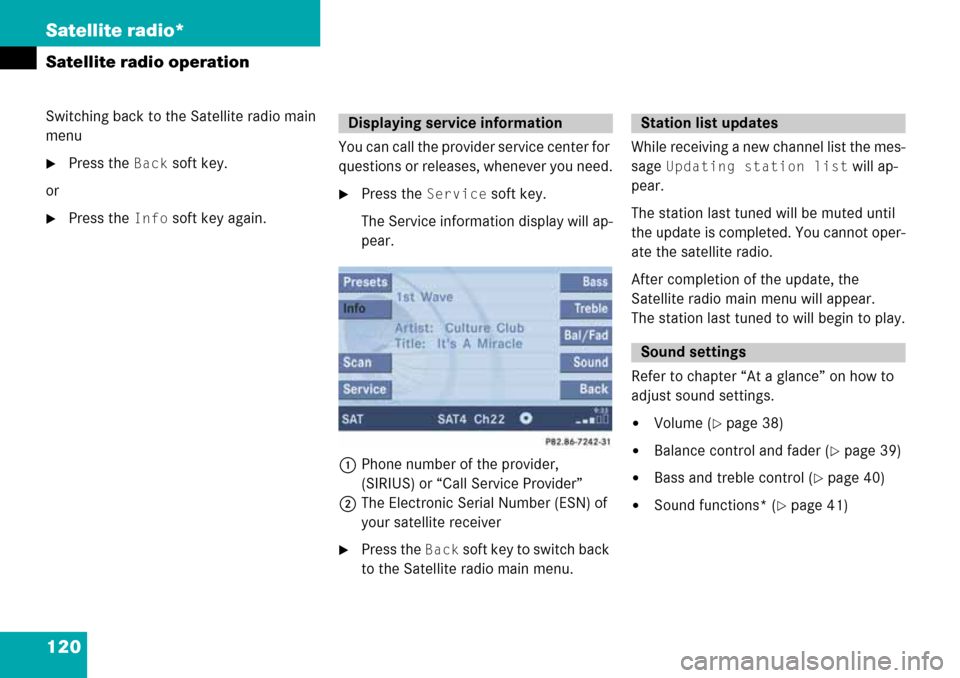
120 Satellite radio*
Satellite radio operation
Switching back to the Satellite radio main
menu
�Press the Back soft key.
or
�Press the Info soft key again.You can call the provider service center for
questions or releases, whenever you need.
�Press the Service soft key.
The Service information display will ap-
pear.
1Phone number of the provider,
(SIRIUS) or “Call Service Provider”
2The Electronic Serial Number (ESN) of
your satellite receiver
�Press the Back soft key to switch back
to the Satellite radio main menu.While receiving a new channel list the mes-
sage
Updating station list will ap-
pear.
The station last tuned will be muted until
the update is completed. You cannot oper-
ate the satellite radio.
After completion of the update, the
Satellite radio main menu will appear.
The station last tuned to will begin to play.
Refer to chapter “At a glance” on how to
adjust sound settings.
�Volume (�page 38)
�Balance control and fader (�page 39)
�Bass and treble control (�page 40)
�Sound functions* (�page 41)
Displaying service informationStation list updates
Sound settings