Page 5 of 232
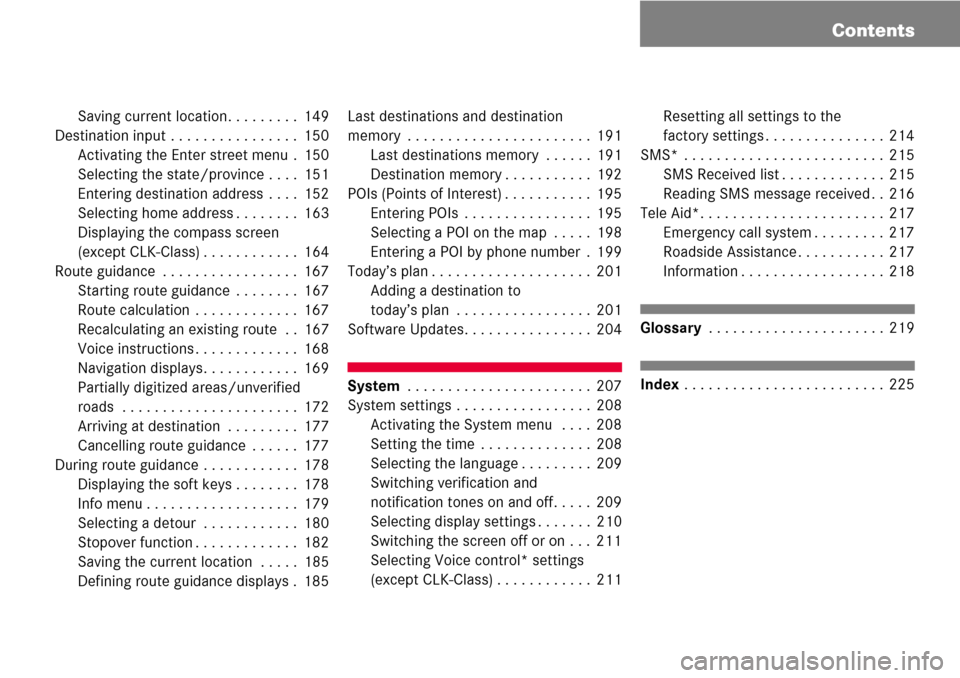
Contents
Saving current location. . . . . . . . . 149
Destination input . . . . . . . . . . . . . . . . 150
Activating the Enter street menu . 150
Selecting the state/province . . . . 151
Entering destination address . . . . 152
Selecting home address . . . . . . . . 163
Displaying the compass screen
(except CLK-Class) . . . . . . . . . . . . 164
Route guidance . . . . . . . . . . . . . . . . . 167
Starting route guidance . . . . . . . . 167
Route calculation . . . . . . . . . . . . . 167
Recalculating an existing route . . 167
Voice instructions . . . . . . . . . . . . . 168
Navigation displays. . . . . . . . . . . . 169
Partially digitized areas/unverified
roads . . . . . . . . . . . . . . . . . . . . . . 172
Arriving at destination . . . . . . . . . 177
Cancelling route guidance . . . . . . 177
During route guidance . . . . . . . . . . . . 178
Displaying the soft keys . . . . . . . . 178
Info menu . . . . . . . . . . . . . . . . . . . 179
Selecting a detour . . . . . . . . . . . . 180
Stopover function . . . . . . . . . . . . . 182
Saving the current location . . . . . 185
Defining route guidance displays . 185Last destinations and destination
memory . . . . . . . . . . . . . . . . . . . . . . . 191
Last destinations memory . . . . . . 191
Destination memory . . . . . . . . . . . 192
POIs (Points of Interest) . . . . . . . . . . . 195
Entering POIs . . . . . . . . . . . . . . . . 195
Selecting a POI on the map . . . . . 198
Entering a POI by phone number . 199
Today’s plan . . . . . . . . . . . . . . . . . . . . 201
Adding a destination to
today’s plan . . . . . . . . . . . . . . . . . 201
Software Updates. . . . . . . . . . . . . . . . 204
System . . . . . . . . . . . . . . . . . . . . . . . 207
System settings . . . . . . . . . . . . . . . . . 208
Activating the System menu . . . . 208
Setting the time . . . . . . . . . . . . . . 208
Selecting the language . . . . . . . . . 209
Switching verification and
notification tones on and off. . . . . 209
Selecting display settings . . . . . . . 210
Switching the screen off or on . . . 211
Selecting Voice control* settings
(except CLK-Class) . . . . . . . . . . . . 211Resetting all settings to the
factory settings . . . . . . . . . . . . . . . 214
SMS* . . . . . . . . . . . . . . . . . . . . . . . . . 215
SMS Received list . . . . . . . . . . . . . 215
Reading SMS message received . . 216
Tele Aid*. . . . . . . . . . . . . . . . . . . . . . . 217
Emergency call system . . . . . . . . . 217
Roadside Assistance . . . . . . . . . . . 217
Information . . . . . . . . . . . . . . . . . . 218
Glossary . . . . . . . . . . . . . . . . . . . . . . 219
Index . . . . . . . . . . . . . . . . . . . . . . . . . 225
Page 13 of 232
13 At a glance
Radio operating elements
FunctionPage
1Audio menu44
2Soft keys
(multifunction keys)
3Color display with Radio
main menu
46
41 - 0, *
Station selection
Saving stations manually
Selecting a station from
the preset memory
47
50
52
5Push the joystick to
H,h,g,G
Function selection
g and G
e.g.
Automatic seek tuning
H and h
e.g. Manual tuning
Press E to confirm
47
48
FunctionPage
6J
Muting
45
7Volume control38
8e Switching on and off37
9d and D
Automatic seek tuning
Manual tuning
47
48
Page 28 of 232
28 At a glance
Multifunction steering wheel
� Multifunction steering wheel
M, GL and R-Class steering wheelFunctionPage
1Multifunction display
2Making calls:
s
Accepting calls,
Redialing
t
Ending or rejecting calls
131
133
132
3Volume setting
ç Volume down
æ Volume up
38
38
4Radio mode:
j Next station
(automatic seek tuning via
frequency or via memory
presets)
k Previous station
(automatic seek tuning via
frequency or via memory
presets)
47
47
Single CD and CD
changer* mode:
j Next track
k Previous track
66
66
MP3 CD mode:
j Next track
k Previous track
77
77
Satellite radio* mode
j Next station
k Previous station
117
117
Telephone* mode
j Next list entry
k Previous list entry
140
140
5Multifunction display
menu change:
è forward
ÿ back
29
FunctionPage
Page 29 of 232
29 At a glance
Multifunction steering wheel
�Switch the multifunction display to the
respective system if you wish to
operate the system using the buttons
on the multifunction steering wheel.
Selecting the multifunction display
�On the multifunction steering wheel,
press è or ÿ repeatedly until
one of the following, Radio, Single CD
or MP3 CD, CD changer*, Satellite
radio*, Telephone* or AUX/Rear Seat
Entertainment* display appears in the
multifunction display of the instrument
cluster.Radio operation
1Waveband
2Station frequency
Single CD/ CD changer* operation
1Current CD
2Current trackMP3 CD operation
1MP3 mode
2Current MP3 track
Satellite radio* operation
1SAT mode and preset channel number
2Channel name
Page 32 of 232
32 At a glance
Multifunction steering wheel
Selecting the multifunction display
�On the multifunction steering wheel,
press è or ÿ repeatedly until
one of the following, Radio, Single CD
or MP3 CD, CD changer*, Satellite
radio* or Telephone* display appears
in the multifunction display of the
instrument cluster.Radio operation
1Waveband and preset number
2Station frequency
Single CD/ CD changer* operation
1Current CD
2Current trackMP3 CD operation
1MP3 mode
2Current MP3 track
Satellite radio* operation
1SAT mode and preset channel number
2Channel name or number
Page 33 of 232
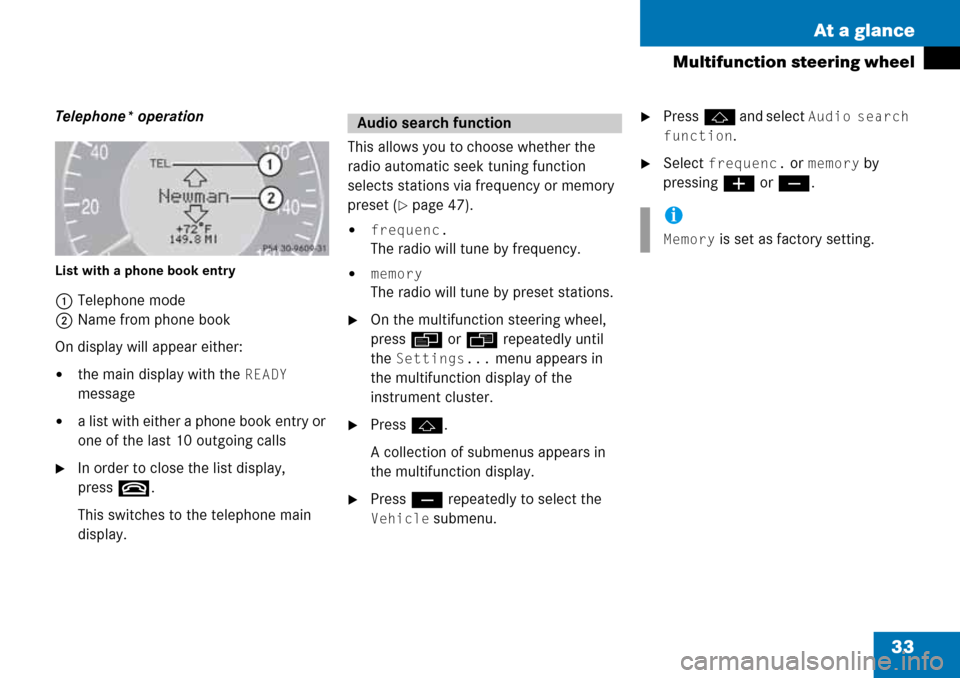
33 At a glance
Multifunction steering wheel
Telephone* operation
List with a phone book entry
1Telephone mode
2Name from phone book
On display will appear either:
�the main display with the READY
message
�a list with either a phone book entry or
one of the last 10 outgoing calls
�In order to close the list display,
press t.
This switches to the telephone main
display.This allows you to choose whether the
radio automatic seek tuning function
selects stations via frequency or memory
preset (
�page 47).
�frequenc.
The radio will tune by frequency.
�memory
The radio will tune by preset stations.
�On the multifunction steering wheel,
pressè or ÿ repeatedly until
the
Settings... menu appears in
the multifunction display of the
instrument cluster.
�Pressj.
A collection of submenus appears in
the multifunction display.
�Press ç repeatedly to select the
Vehicle submenu.
�Pressj and select Audio search
function
.
�Select frequenc. or memory by
pressing æ or ç.
Audio search function
i
Memory is set as factory setting.
Page 47 of 232
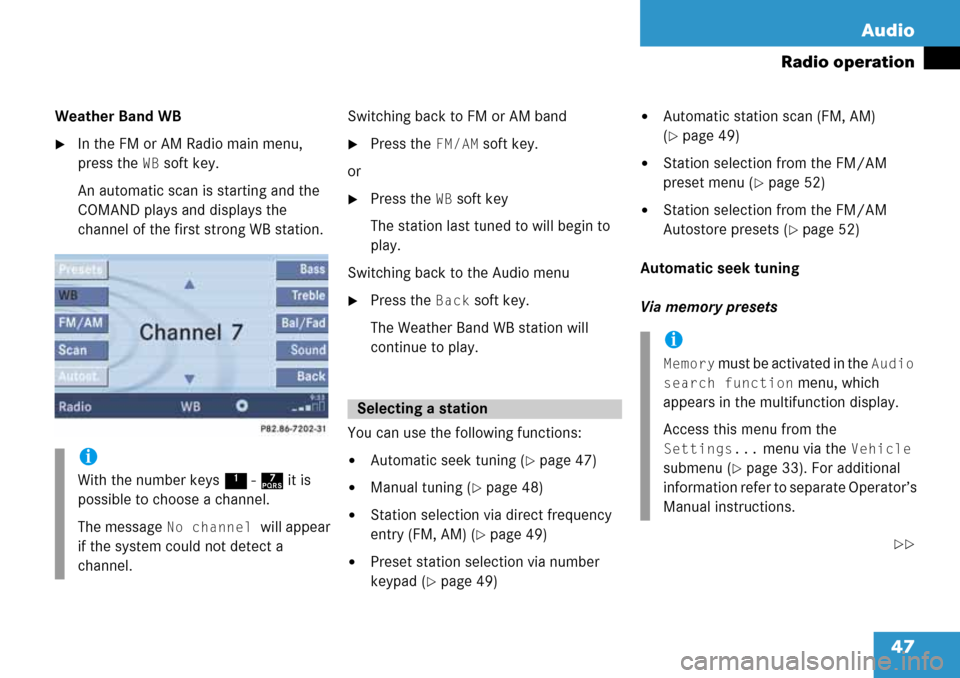
47 Audio
Radio operation
Weather Band WB
�In the FM or AM Radio main menu,
press the
WB soft key.
An automatic scan is starting and the
COMAND plays and displays the
channel of the first strong WB station.Switching back to FM or AM band
�Press the FM/AM soft key.
or
�Press the WB soft key
The station last tuned to will begin to
play.
Switching back to the Audio menu
�Press the Back soft key.
The Weather Band WB station will
continue to play.
You can use the following functions:
�Automatic seek tuning (�page 47)
�Manual tuning (�page 48)
�Station selection via direct frequency
entry (FM, AM) (
�page 49)
�Preset station selection via number
keypad (
�page 49)
�Automatic station scan (FM, AM)
(
�page 49)
�Station selection from the FM/AM
preset menu (
�page 52)
�Station selection from the FM/AM
Autostore presets (
�page 52)
Automatic seek tuning
Via memory presets
��
i
With the number keys 1 - 7 it is
possible to choose a channel.
The message
No channel will appear
if the system could not detect a
channel.
Selecting a station
i
Memory must be activated in the Audio
search function
menu, which
appears in the multifunction display.
Access this menu from the
Settings... menu via the Vehicle
submenu (
�page 33). For additional
information refer to separate Operator’s
Manual instructions.
Page 49 of 232
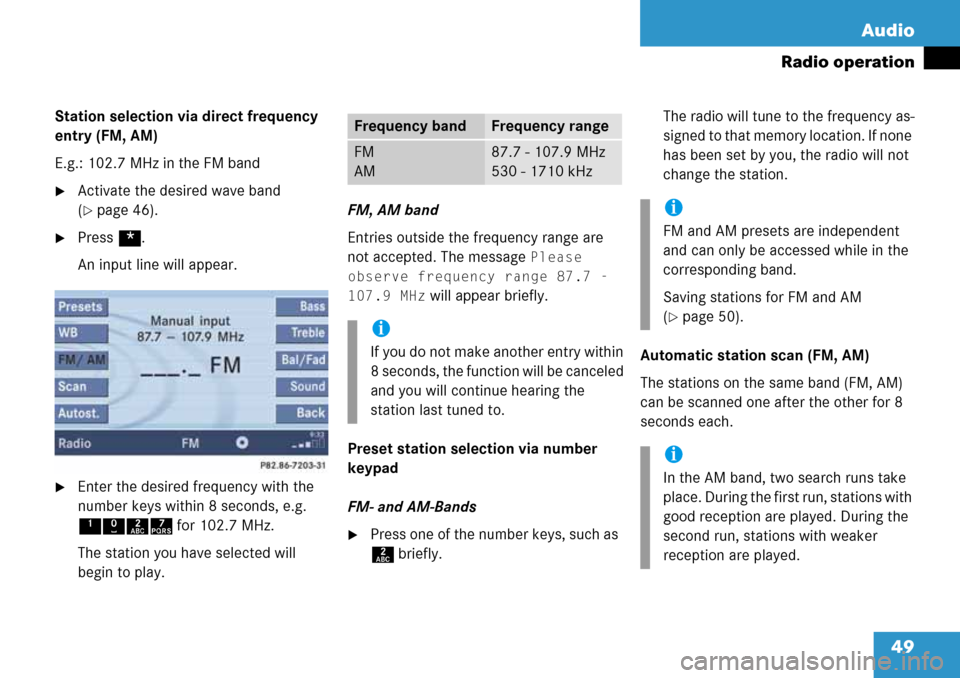
49 Audio
Radio operation
Station selection via direct frequency
entry (FM, AM)
E.g.: 102.7 MHz in the FM band
�Activate the desired wave band
(
�page 46).
�Press *.
An input line will appear.
�Enter the desired frequency with the
number keys within 8 seconds, e.g.
1027 for 102.7 MHz.
The station you have selected will
begin to play.FM, AM band
Entries outside the frequency range are
not accepted. The message
Please
observe frequency range 87.7 -
107.9 MHz
will appear briefly.
Preset station selection via number
keypad
FM- and AM-Bands
�Press one of the number keys, such as
2 briefly.The radio will tune to the frequency as-
signed to that memory location. If none
has been set by you, the radio will not
change the station.
Automatic station scan (FM, AM)
The stations on the same band (FM, AM)
can be scanned one after the other for 8
seconds each.
Frequency bandFrequency range
FM
AM87.7 - 107.9 MHz
530 - 1710 kHz
i
If you do not make another entry within
8 seconds, the function will be canceled
and you will continue hearing the
station last tuned to.
i
FM and AM presets are independent
and can only be accessed while in the
corresponding band.
Saving stations for FM and AM
(
�page 50).
i
In the AM band, two search runs take
place. During the first run, stations with
good reception are played. During the
second run, stations with weaker
reception are played.