Page 137 of 232
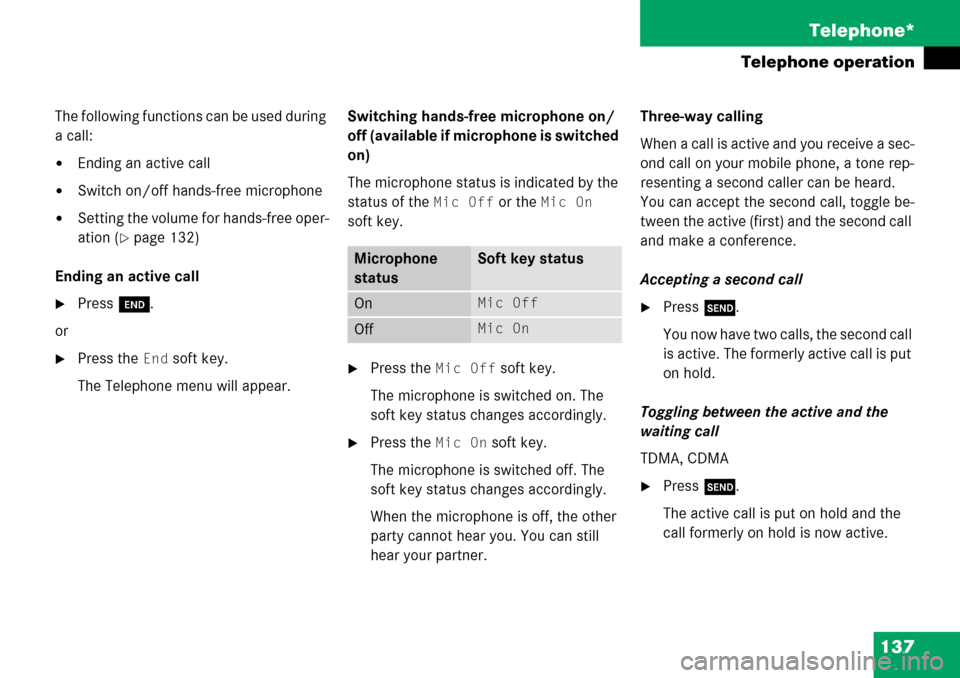
137 Telephone*
Telephone operation
The following functions can be used during
a call:
�Ending an active call
�Switch on/off hands-free microphone
�Setting the volume for hands-free oper-
ation (
�page 132)
Ending an active call
�Press K.
or
�Press the End soft key.
The Telephone menu will appear.Switching hands-free microphone on/
off (available if microphone is switched
on)
The microphone status is indicated by the
status of the
Mic Off or the Mic On
soft key.
�Press the Mic Off soft key.
The microphone is switched on. The
soft key status changes accordingly.
�Press the Mic On soft key.
The microphone is switched off. The
soft key status changes accordingly.
When the microphone is off, the other
party cannot hear you. You can still
hear your partner.Three-way calling
When a call is active and you receive a sec-
ond call on your mobile phone, a tone rep-
resenting a second caller can be heard.
You can accept the second call, toggle be-
tween the active (first) and the second call
and make a conference.
Accepting a second call
�Press k.
You now have two calls, the second call
is active. The formerly active call is put
on hold.
Toggling between the active and the
waiting call
TDMA, CDMA
�Press k.
The active call is put on hold and the
call formerly on hold is now active.
Microphone
statusSoft key status
OnMic Off
Off Mic On
Page 138 of 232
138 Telephone*
Telephone operation
GSM
�Use the number key 2 and then
press k.
The active call is put on hold and the
call formerly on hold is now active.
Ending the active call
TDMA, CDMA
�Press K.
Both calls will be ended, but
the on-hold call will call back.
GSM
�Press K.
The active call will be ended, the call
formerly on hold is active.Making a conference call
TDMA, CDMA
When a first call is active a second call can
be placed to make a conference call.
During an active call:
�Use the number keys 1 to 9 to en-
ter the telephone number of the party
that you would like to conference in.
�Press k.
Dialing will begin. If the person called
answers the call, the call is active, the
formerly active call is put on hold.
�Press k again to make all calls
active and have the conference call.Ending a conference call
�Press K.
Page 139 of 232
139 Telephone*
Telephone operation
The phone book contains all entries
�of the internal memory of the mobile
phone (TDMA, CDMA and GSM mobile
phone)
�of the SIM card (GSM mobile phone)
Displaying the phone book
�In the Telephone menu (�page 130),
press the
Z soft key.
The phone book will appear.The first entry found is at the top of the list
and highlighted. Entries marked with symbols have been
imported into the phone book from the in-
ternal memory of the mobile phone.
Usable phone number categories:
�Symbol : Cell number
�Symbol : Home number
�Symbol : Work number
And additional categories:
�Symbol : Fax number
�Symbol : Pager number
�Symbol : Main number
Phone book
Phone book
entryStatus bar shows
A phone numberUnknown
A name for a
phone numberThe phone number
Several numbersSeveral Numbers
Page 140 of 232
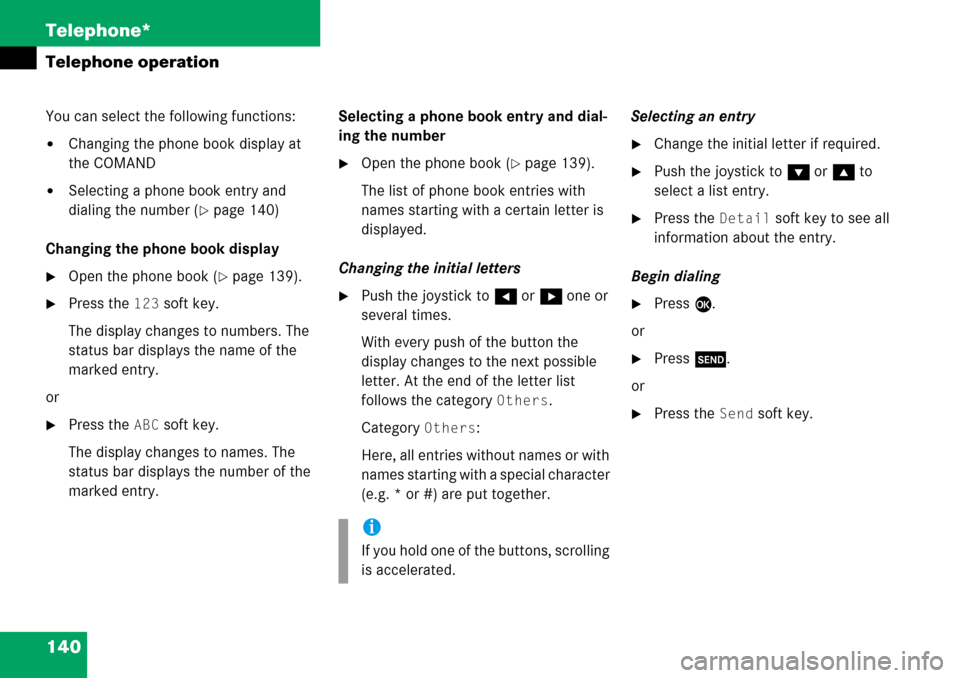
140 Telephone*
Telephone operation
You can select the following functions:
�Changing the phone book display at
the COMAND
�Selecting a phone book entry and
dialing the number (
�page 140)
Changing the phone book display
�Open the phone book (�page 139).
�Press the 123 soft key.
The display changes to numbers. The
status bar displays the name of the
marked entry.
or
�Press the ABC soft key.
The display changes to names. The
status bar displays the number of the
marked entry.Selecting a phone book entry and dial-
ing the number
�Open the phone book (�page 139).
The list of phone book entries with
names starting with a certain letter is
displayed.
Changing the initial letters
�Push the joystick to H or h one or
several times.
With every push of the button the
display changes to the next possible
letter. At the end of the letter list
follows the category
Others.
Category
Others:
Here, all entries without names or with
names starting with a special character
(e.g. * or #) are put together.Selecting an entry
�Change the initial letter if required.
�Push the joystick to G or g to
select a list entry.
�Press the Detail soft key to see all
information about the entry.
Begin dialing
�Press E.
or
�Press k.
or
�Press the Send soft key.
i
If you hold one of the buttons, scrolling
is accelerated.
Page 147 of 232

147 Navigation*
Navigation main menu
�Destination memory
You can select destinations from the
Destination Memory (�page 193).
�Enter destination
Activates the Enter street menu
(
�page 150).
�Last destinations
You can select last destinations from
the
Last destinations memory
(
�page 191).
�Points of interest:
Brings you to the
Select point
category
menu (�page 195).
POIs are e.g. gas stations, parking
facilities or airports.
�Phone number:
You can select a POI by phone number.
Brings you to the
Enter POI phone
number
menu (�page 199).
�Today’s Plan:
You can select destinations from the
Today’s Plan list one after the other or
sort destinations as Bestway or Round
trip (
�page 201).Available soft keys
�Home soft key:
You can edit the home address and
start route guidance (
�page 163).
�Mode soft key:
You can edit the routing mode for the
next route guidance (
�page 148).
�Compass soft key:
You can display direction of travel,
altitude and steering angle of the
vehicle (
�page 165).
Page 164 of 232
164 Navigation*
Destination input
�selecting a destination from the Last
destinations memory (
�page 191)
�selecting a Point of Interest
(
�page 195)
�entering a POI by phone number
(
�page 199)
�selecting a destination from the
Today’s plan memory (
�page 201)After entering the address the screen may
look as follows
�Press E.
The home address is saved.
The Start route guidance menu will
appear (
�page 167).If your vehicle is equipped with Navigation
�Activate the Navigation main menu
(
�page 146).
or
�Activate the Info menu (�page 179).
�Press the Compass soft key.
The Compass screen will appear.
If your vehicle is not equipped with
Navigation
�Press b or c.
The Compass screen will appear.
Displaying the compass screen
(except CLK-Class)
Page 183 of 232
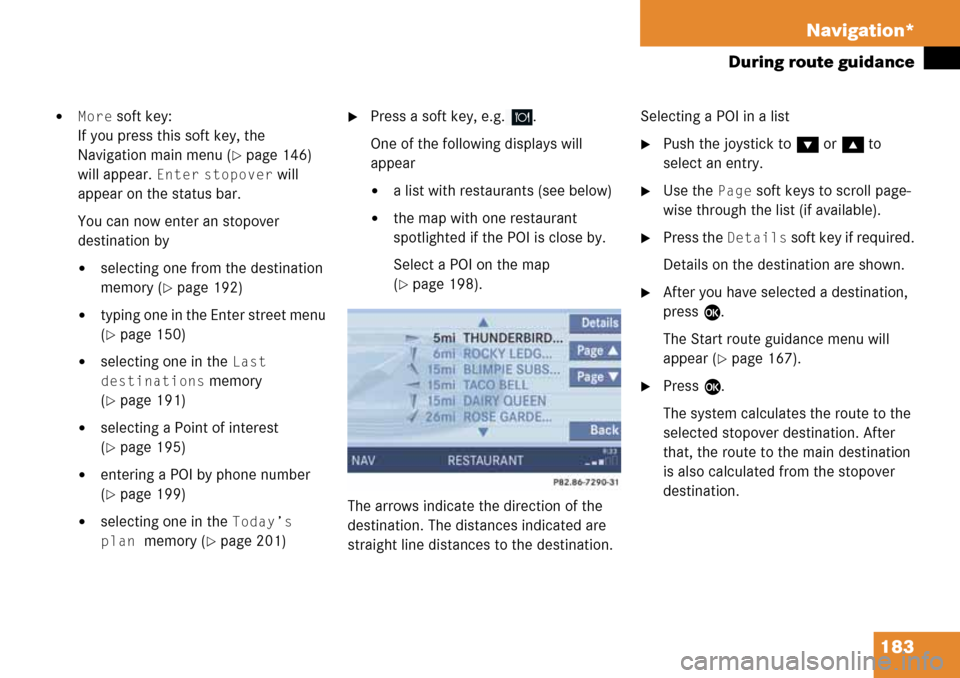
183 Navigation*
During route guidance
�More soft key:
If you press this soft key, the
Navigation main menu (
�page 146)
will appear.
Enter stopover will
appear on the status bar.
You can now enter an stopover
destination by
�selecting one from the destination
memory (
�page 192)
�typing one in the Enter street menu
(
�page 150)
�selecting one in the Last
destinations
memory
(
�page 191)
�selecting a Point of interest
(
�page 195)
�entering a POI by phone number
(
�page 199)
�selecting one in the Today’s
plan
memory (�page 201)
�Press a soft key, e.g. .
One of the following displays will
appear
�a list with restaurants (see below)
�the map with one restaurant
spotlighted if the POI is close by.
Select a POI on the map
(
�page 198).
The arrows indicate the direction of the
destination. The distances indicated are
straight line distances to the destination.Selecting a POI in a list
�Push the joystick to G or g to
select an entry.
�Use the Page soft keys to scroll page-
wise through the list (if available).
�Press the Details soft key if required.
Details on the destination are shown.
�After you have selected a destination,
press E.
The Start route guidance menu will
appear (
�page 167).
�Press E.
The system calculates the route to the
selected stopover destination. After
that, the route to the main destination
is also calculated from the stopover
destination.
Page 195 of 232
195 Navigation*
POIs (Points of Interest)
� POIs (Points of Interest)
This function allows you to select Points of
Interest such as gas stations, parking
facilities or shopping centers.
�Activating the Navigation main menu
(
�page 146).
�Push the joystick to G t o s e l e c t m e n u
item
Points of interest.
�Press E.
The Select POI category menu will
appear.Selecting a POI category
Select POI category menu
i
You can also select a POI
�in the Start route guidance menu
(
�page 159) or during route
guidance (
�page 178)
�on the map (�page 198)
�by entering a phone number
(
�page 199).
Entering POIs