Page 21 of 232
21 At a glance
Satellite radio* operating elements
FunctionPage
1Satellite radio main menu
Switching satellite
operation on and off116
116
2Soft keys
(multifunction keys)
3Color screen with Satellite
radio main menu
116
41 - 0, *
Station selection via direct
channel entry
Saving stations manually
118
118
5Push the joystick to
H,h,g,G
Selecting a category,
Selecting a station
Press E to confirm
6J
Muting
116
FunctionPage
7Volume control38
8e Switching on and off37
9d and D
Previous or next channel
117
Page 28 of 232
28 At a glance
Multifunction steering wheel
� Multifunction steering wheel
M, GL and R-Class steering wheelFunctionPage
1Multifunction display
2Making calls:
s
Accepting calls,
Redialing
t
Ending or rejecting calls
131
133
132
3Volume setting
ç Volume down
æ Volume up
38
38
4Radio mode:
j Next station
(automatic seek tuning via
frequency or via memory
presets)
k Previous station
(automatic seek tuning via
frequency or via memory
presets)
47
47
Single CD and CD
changer* mode:
j Next track
k Previous track
66
66
MP3 CD mode:
j Next track
k Previous track
77
77
Satellite radio* mode
j Next station
k Previous station
117
117
Telephone* mode
j Next list entry
k Previous list entry
140
140
5Multifunction display
menu change:
è forward
ÿ back
29
FunctionPage
Page 29 of 232
29 At a glance
Multifunction steering wheel
�Switch the multifunction display to the
respective system if you wish to
operate the system using the buttons
on the multifunction steering wheel.
Selecting the multifunction display
�On the multifunction steering wheel,
press è or ÿ repeatedly until
one of the following, Radio, Single CD
or MP3 CD, CD changer*, Satellite
radio*, Telephone* or AUX/Rear Seat
Entertainment* display appears in the
multifunction display of the instrument
cluster.Radio operation
1Waveband
2Station frequency
Single CD/ CD changer* operation
1Current CD
2Current trackMP3 CD operation
1MP3 mode
2Current MP3 track
Satellite radio* operation
1SAT mode and preset channel number
2Channel name
Page 31 of 232
31 At a glance
Multifunction steering wheel
�Switch the multifunction display to the
respective system if you wish to
operate the system using the buttons
on the multifunction steering wheel.
CLK-Class steering wheelFunctionPage
1Multifunction display
2Volume setting
ç Volume down
æ Volume up
38
38
3Making calls:
s
Accepting calls,
Redialing
t
Ending or rejecting calls
131
133
132
4Multifunction display
menu change:
è forward
ÿ back
32
5Radio mode:
j Next station
k Previous station
47
47
Single CD and CD
changer* mode:
j Next track
k Previous track
66
66
MP3 CD mode:
j Next track
k Previous track
77
77
Satellite radio* mode
j Next station
k Previous station
117
117
Telephone* mode
j Next list entry
k Previous list entry
140
140
FunctionPage
Page 32 of 232
32 At a glance
Multifunction steering wheel
Selecting the multifunction display
�On the multifunction steering wheel,
press è or ÿ repeatedly until
one of the following, Radio, Single CD
or MP3 CD, CD changer*, Satellite
radio* or Telephone* display appears
in the multifunction display of the
instrument cluster.Radio operation
1Waveband and preset number
2Station frequency
Single CD/ CD changer* operation
1Current CD
2Current trackMP3 CD operation
1MP3 mode
2Current MP3 track
Satellite radio* operation
1SAT mode and preset channel number
2Channel name or number
Page 33 of 232
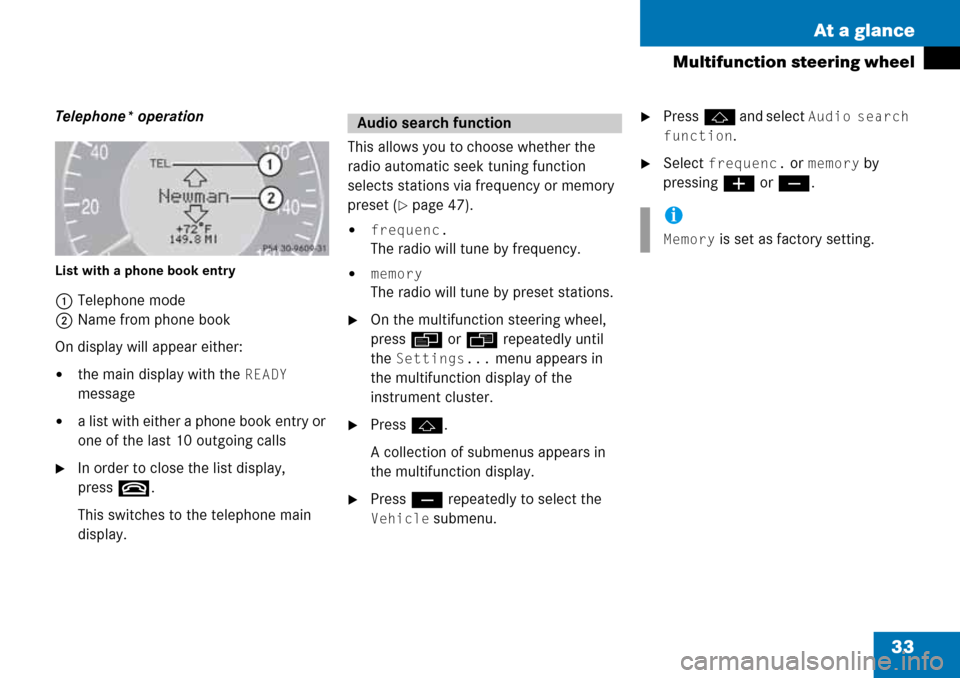
33 At a glance
Multifunction steering wheel
Telephone* operation
List with a phone book entry
1Telephone mode
2Name from phone book
On display will appear either:
�the main display with the READY
message
�a list with either a phone book entry or
one of the last 10 outgoing calls
�In order to close the list display,
press t.
This switches to the telephone main
display.This allows you to choose whether the
radio automatic seek tuning function
selects stations via frequency or memory
preset (
�page 47).
�frequenc.
The radio will tune by frequency.
�memory
The radio will tune by preset stations.
�On the multifunction steering wheel,
pressè or ÿ repeatedly until
the
Settings... menu appears in
the multifunction display of the
instrument cluster.
�Pressj.
A collection of submenus appears in
the multifunction display.
�Press ç repeatedly to select the
Vehicle submenu.
�Pressj and select Audio search
function
.
�Select frequenc. or memory by
pressing æ or ç.
Audio search function
i
Memory is set as factory setting.
Page 34 of 232
34 At a glance
Menu system
� Menu system
The menu system allows for easy
operation of COMAND.
Main menus are provided for the following
main functions:
�Audio (AM/FM radio, CD,
CD changer*, MP3 CD, AUX, Rear
Audio*)
�Satellite radio*
�Telephone*
�Navigation
�SystemCalling up main menus Menu display
A display may consist of three areas.
Example: FM menu
1Soft keys area
2Main area
3Status bar
The functions currently assigned to the
soft keys are displayed in the soft key
sections 1.
Main functionActivating main
menu
Audio
(
�page 44)
�Press A.
Satellite radio*
(
�page 116)
�Press B.
Telephone*
(
�page 130)
�Press a.
Navigation
(
�page 146)
�Press b.
System
(
�page 208)
�Press C.
i
A maximum of five soft keys may be
displayed on each side of the main area
2.
Page 35 of 232
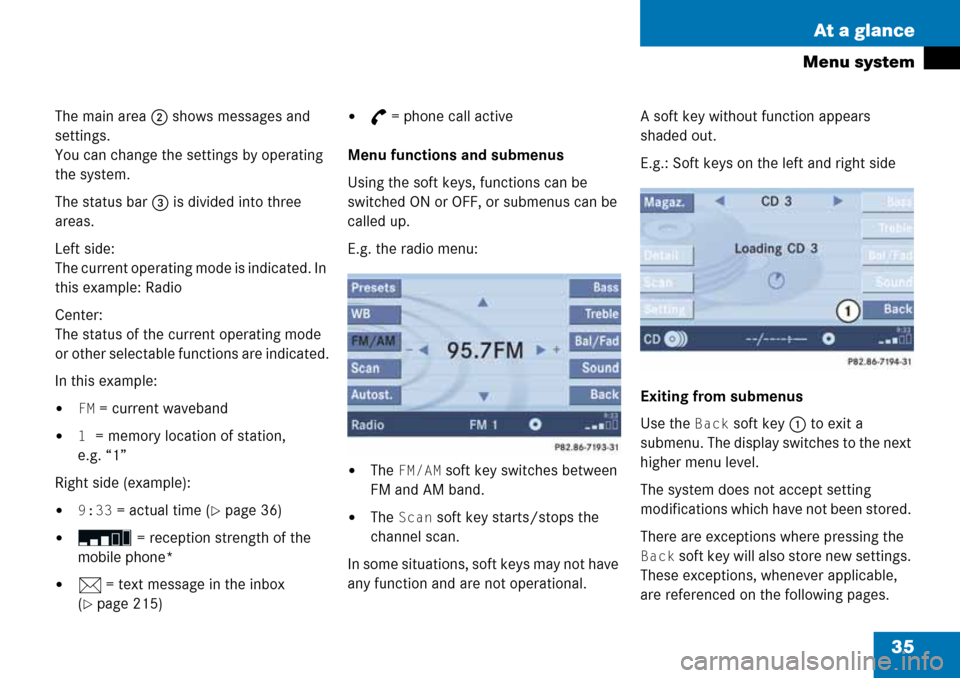
35 At a glance
Menu system
The main area 2 shows messages and
settings.
You can change the settings by operating
the system.
The status bar 3 is divided into three
areas.
Left side:
The current operating mode is indicated. In
this example: Radio
Center:
The status of the current operating mode
or other selectable functions are indicated.
In this example:
�FM = current waveband
�1 = memory location of station,
e.g. “1”
Right side (example):
�9:33 = actual time (�page 36)
� = reception strength of the
mobile phone*
�n = text message in the inbox
(
�page 215)
�G = phone call active
Menu functions and submenus
Using the soft keys, functions can be
switched ON or OFF, or submenus can be
called up.
E.g. the radio menu:
�The FM/AM soft key switches between
FM and AM band.
�The Scan soft key starts/stops the
channel scan.
In some situations, soft keys may not have
any function and are not operational. A soft key without function appears
shaded out.
E.g.: Soft keys on the left and right side
Exiting from submenus
Use the
Back soft key 1 to exit a
submenu. The display switches to the next
higher menu level.
The system does not accept setting
modifications which have not been stored.
There are exceptions where pressing the
Back soft key will also store new settings.
These exceptions, whenever applicable,
are referenced on the following pages.