Page 39 of 232
39 At a glance
Quick reference COMAND
Common balance and fader settings apply
to the following systems:
�Radio operation
�CD operation (CD)
�CD changer* operation (CD)
�MP3 CD operation
�AUX
�Satellite radio*
When you make balance or fader settings,
the system will automatically save the
settings for the current operating mode
and others.Setting balance and fader
In any audio source operation:
�Press the Bal/Fad soft key.
Cross-hairs are displayed. The
horizontal hair line indicates the
balance setting. The vertical hair line
indicates the fader setting. You can
now make balance and fader settings.
For CLK and M-Class:For GL and R-Class:
�Push the joystick to H or h.
Move the cross-hairs horizontally and
adjust the balance.
or
�Push the joystick to g or G.
Move the cross-hairs vertically and
adjust the fader.
��
Balance and fader
Page 40 of 232
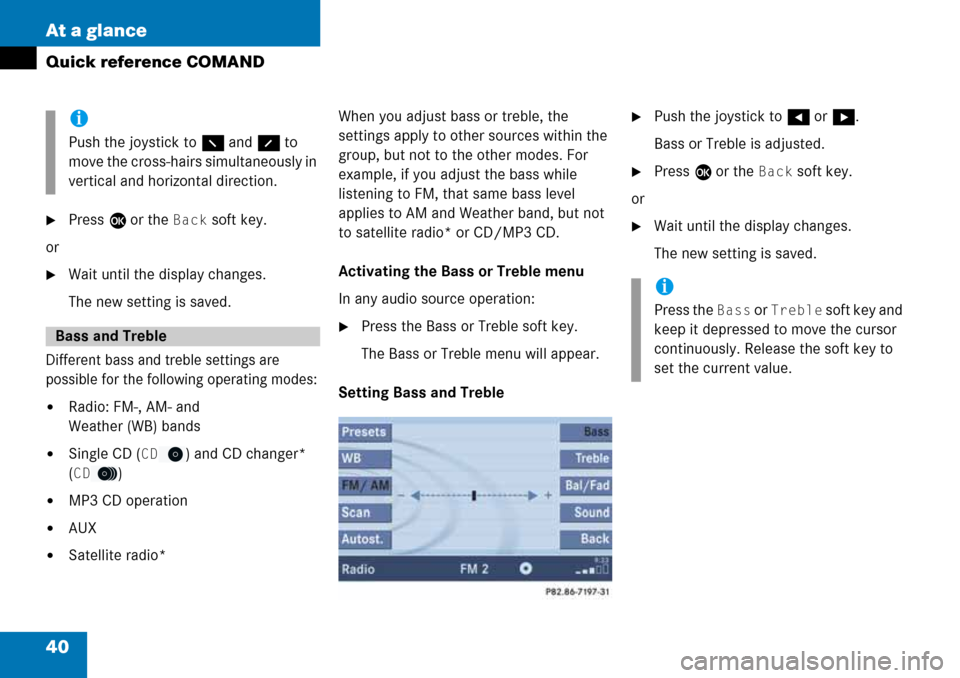
40 At a glance
Quick reference COMAND
�Press E or the Back soft key.
or
�Wait until the display changes.
The new setting is saved.
Different bass and treble settings are
possible for the following operating modes:
�Radio: FM-, AM- and
Weather (WB) bands
�Single CD (CD) and CD changer*
(
CD)
�MP3 CD operation
�AUX
�Satellite radio*When you adjust bass or treble, the
settings apply to other sources within the
group, but not to the other modes. For
example, if you adjust the bass while
listening to FM, that same bass level
applies to AM and Weather band, but not
to satellite radio* or CD/MP3 CD.
Activating the Bass or Treble menu
In any audio source operation:
�Press the Bass or Treble soft key.
The Bass or Treble menu will appear.
Setting Bass and Treble
�Push the joystick to H or h.
Bass or Treble is adjusted.
�Press E or the Back soft key.
or
�Wait until the display changes.
The new setting is saved.
i
Push the joystick to F and f to
move the cross-hairs simultaneously in
vertical and horizontal direction.
Bass and Treble
i
Press the Bass or Treble soft key and
keep it depressed to move the cursor
continuously. Release the soft key to
set the current value.
Page 41 of 232

41 At a glance
Quick reference COMAND
If your vehicle is equipped with the
premium sound system*, the sound
functions* will be available for the
following operating modes:
�Radio: FM-, AM- and
Weather (WB) bands
�Single CD (CD) and CD changer*
(
CD)
�MP3 CD operation
�AUX
�Satellite radio*The following sound functions* are
available:
�Default Settings:
COMAND sets the default settings
(Bass, Treble, Bal/Fad) for the active
source mode.
�Standard:
COMAND sets the sound linear for the
center of the vehicle.
�Speech:
Playback optimized for language
comprehensibility.
�LOGIC7 Surround:
Surround playback.
You can use different sound functions* for
the modes mentioned above.
E.g.:
For radio operation the function
Standard, for CD operation the function
LOGIC7 Surround.
Sound functions*i
LOGIC7 Surround sound offers a sound
quality superior to conventional stereo
sound.
If the radio reception is poor, the
system should be switched back to
standard stereo playback. Switching
back to standard stereo playback may
improve audio quality.
Page 42 of 232
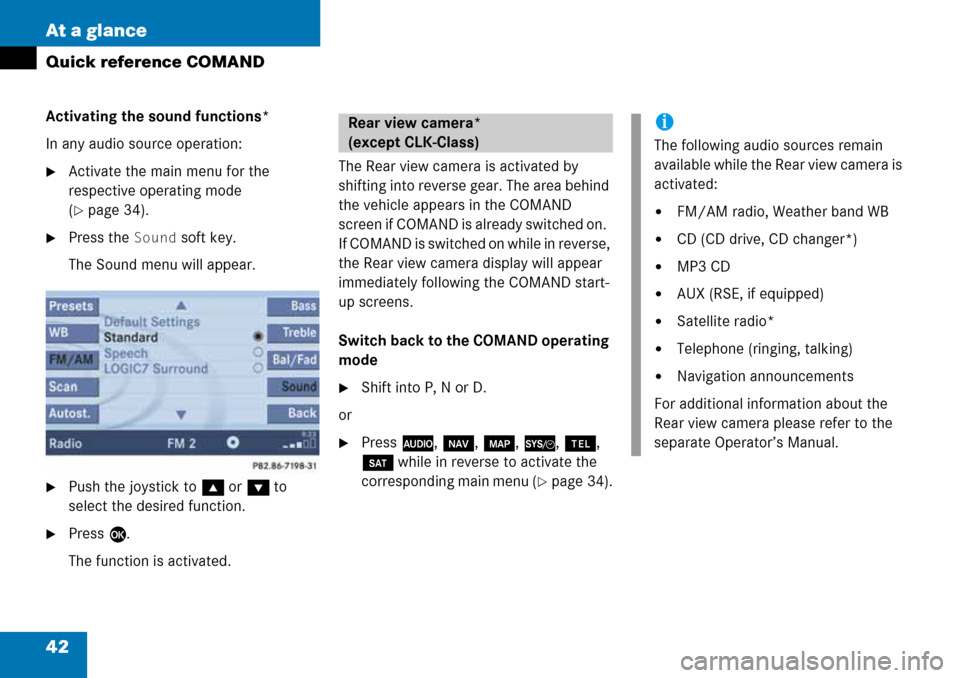
42 At a glance
Quick reference COMAND
Activating the sound functions*
In any audio source operation:
�Activate the main menu for the
respective operating mode
(
�page 34).
�Press the Sound soft key.
The Sound menu will appear.
�Push the joystick to g or G to
select the desired function.
�Press E.
The function is activated.The Rear view camera is activated by
shifting into reverse gear. The area behind
the vehicle appears in the COMAND
screen if COMAND is already switched on.
If COMAND is switched on while in reverse,
the Rear view camera display will appear
immediately following the COMAND start-
up screens.
Switch back to the COMAND operating
mode
�Shift into P, N or D.
or
�Press A, b, c, {, a,
B while in reverse to activate the
corresponding main menu (
�page 34).
Rear view camera*
(except CLK-Class)i
The following audio sources remain
available while the Rear view camera is
activated:
�FM/AM radio, Weather band WB
�CD (CD drive, CD changer*)
�MP3 CD
�AUX (RSE, if equipped)
�Satellite radio*
�Telephone (ringing, talking)
�Navigation announcements
For additional information about the
Rear view camera please refer to the
separate Operator’s Manual.
Page 43 of 232
43 Audio
Audio operation
Radio operation
CD operation
CD changer* operation
MP3 CD operation
AUX operation
Page 44 of 232
44 Audio
Audio operation
� Audio operation
In chapter “Audio” you will find detailed
information regarding
�radio operation
�CD operation (CD drive, CD changer*)
�MP3 CD operation
�AUX operation
If you have not done so already, please
familiarize yourself with these functions by
reading chapter “At a glance”.
�Press A.
Audio menu (M, GL and R-Class illustrated)
WarningG
In order to avoid distraction which could
lead to an accident, the driver should enter
system settings with the vehicle at a
standstill and operate the audio system only
if permitted by road, weather and traffic
conditions.
Bear in mind that at a speed of just 30
m.p.h. (approximately 50 km/h), your
vehicle is covering a distance of 44 feet
(approximately 14 m) every second.
Opening the Audio menu
Page 46 of 232
46 Audio
Radio operation
� Radio operation
�In the Audio menu, press the Radio
soft key.
The Radio main menu will appear. The
station last tuned to will begin to play.
Radio main menu
1Soft key assignment
2Main area
3Status barSwitching back to the Audio menu
�Press the Back soft key.
You can select between FM-, AM- and WB-
Band.
AM Band
�In the FM Radio main menu, press the
FM/AM soft key until “AM” is displayed
in the status bar.The AM station last tuned to will begin to
play. The frequency will appear in the
display.
Switching back to FM band�Press the FM/AM soft key.
The station last tuned to will begin to
play.
Switching to radio operation
i
The Sound soft key is available if
COMAND is equipped with a sound
amplifier*.
Changing the Radio band
Frequency bandFrequency range
FM
AM87.7 - 107.9 MHz
530 - 1710 kHz
Page 47 of 232
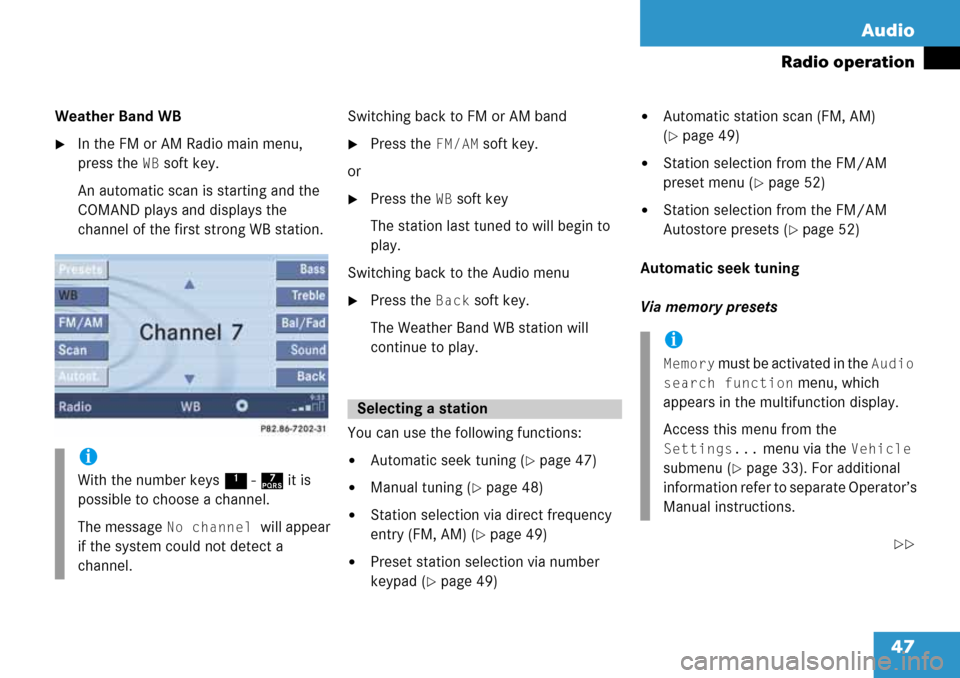
47 Audio
Radio operation
Weather Band WB
�In the FM or AM Radio main menu,
press the
WB soft key.
An automatic scan is starting and the
COMAND plays and displays the
channel of the first strong WB station.Switching back to FM or AM band
�Press the FM/AM soft key.
or
�Press the WB soft key
The station last tuned to will begin to
play.
Switching back to the Audio menu
�Press the Back soft key.
The Weather Band WB station will
continue to play.
You can use the following functions:
�Automatic seek tuning (�page 47)
�Manual tuning (�page 48)
�Station selection via direct frequency
entry (FM, AM) (
�page 49)
�Preset station selection via number
keypad (
�page 49)
�Automatic station scan (FM, AM)
(
�page 49)
�Station selection from the FM/AM
preset menu (
�page 52)
�Station selection from the FM/AM
Autostore presets (
�page 52)
Automatic seek tuning
Via memory presets
��
i
With the number keys 1 - 7 it is
possible to choose a channel.
The message
No channel will appear
if the system could not detect a
channel.
Selecting a station
i
Memory must be activated in the Audio
search function
menu, which
appears in the multifunction display.
Access this menu from the
Settings... menu via the Vehicle
submenu (
�page 33). For additional
information refer to separate Operator’s
Manual instructions.