Page 48 of 232
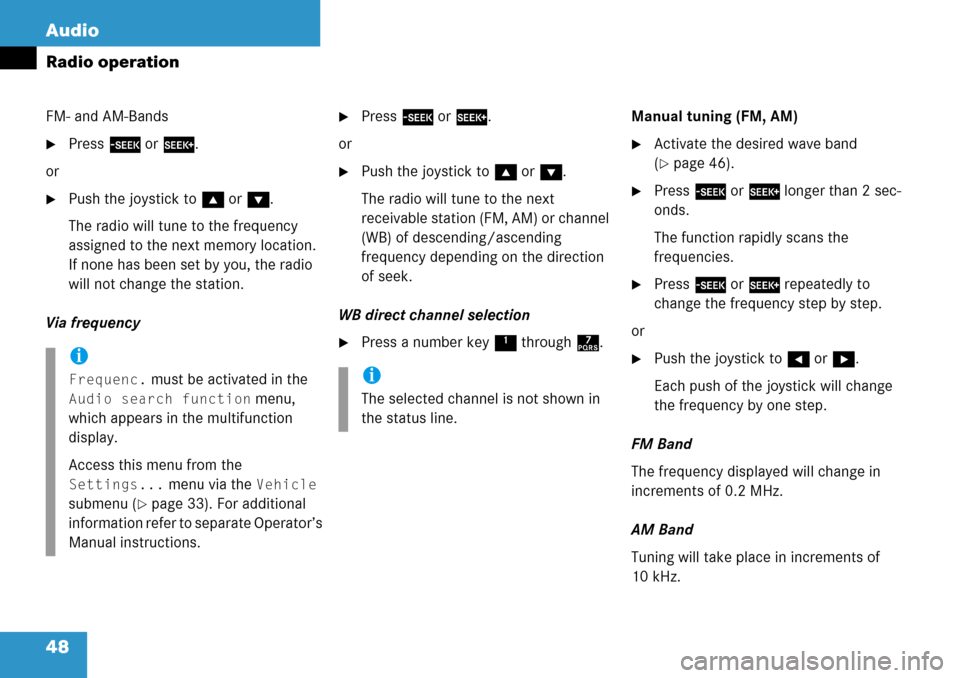
48 Audio
Radio operation
FM- and AM-Bands
�Press g or h.
or
�Push the joystick to gor G.
The radio will tune to the frequency
assigned to the next memory location.
If none has been set by you, the radio
will not change the station.
Via frequency
�Press g or h.
or
�Push the joystick to gor G.
The radio will tune to the next
receivable station (FM, AM) or channel
(WB) of descending/ascending
frequency depending on the direction
of seek.
WB direct channel selection
�Press a number key 1 through 7.Manual tuning (FM, AM)
�Activate the desired wave band
(
�page 46).
�Press g or h longer than 2 sec-
onds.
The function rapidly scans the
frequencies.
�Press g or h repeatedly to
change the frequency step by step.
or
�Push the joystick to H or h.
Each push of the joystick will change
the frequency by one step.
FM Band
The frequency displayed will change in
increments of 0.2 MHz.
AM Band
Tuning will take place in increments of
10 kHz.i
Frequenc. must be activated in the
Audio search function menu,
which appears in the multifunction
display.
Access this menu from the
Settings... menu via the Vehicle
submenu (
�page 33). For additional
information refer to separate Operator’s
Manual instructions.
i
The selected channel is not shown in
the status line.
Page 49 of 232
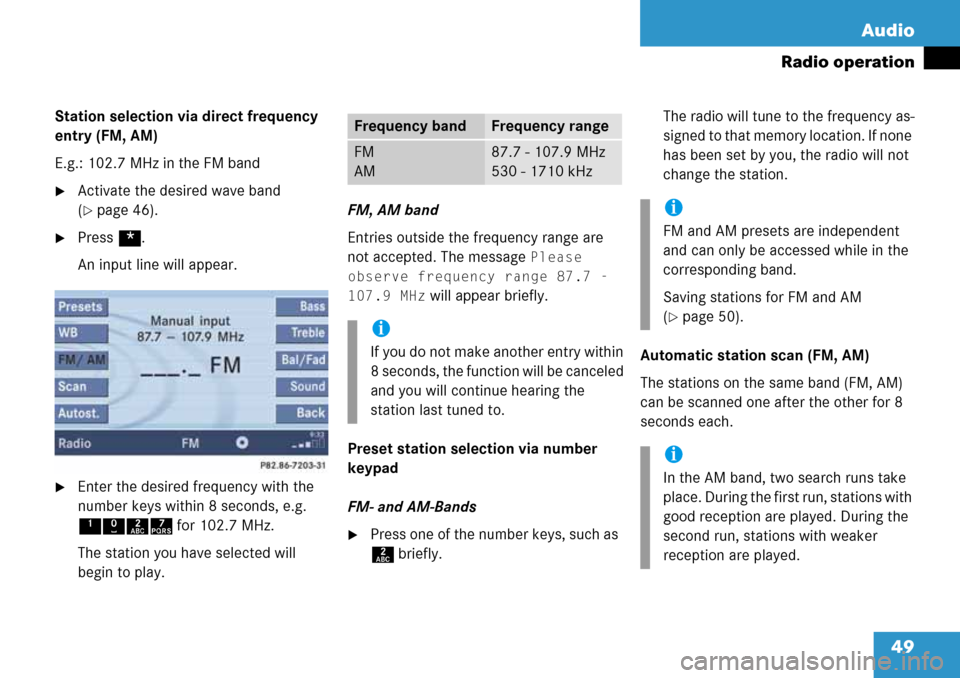
49 Audio
Radio operation
Station selection via direct frequency
entry (FM, AM)
E.g.: 102.7 MHz in the FM band
�Activate the desired wave band
(
�page 46).
�Press *.
An input line will appear.
�Enter the desired frequency with the
number keys within 8 seconds, e.g.
1027 for 102.7 MHz.
The station you have selected will
begin to play.FM, AM band
Entries outside the frequency range are
not accepted. The message
Please
observe frequency range 87.7 -
107.9 MHz
will appear briefly.
Preset station selection via number
keypad
FM- and AM-Bands
�Press one of the number keys, such as
2 briefly.The radio will tune to the frequency as-
signed to that memory location. If none
has been set by you, the radio will not
change the station.
Automatic station scan (FM, AM)
The stations on the same band (FM, AM)
can be scanned one after the other for 8
seconds each.
Frequency bandFrequency range
FM
AM87.7 - 107.9 MHz
530 - 1710 kHz
i
If you do not make another entry within
8 seconds, the function will be canceled
and you will continue hearing the
station last tuned to.
i
FM and AM presets are independent
and can only be accessed while in the
corresponding band.
Saving stations for FM and AM
(
�page 50).
i
In the AM band, two search runs take
place. During the first run, stations with
good reception are played. During the
second run, stations with weaker
reception are played.
Page 50 of 232
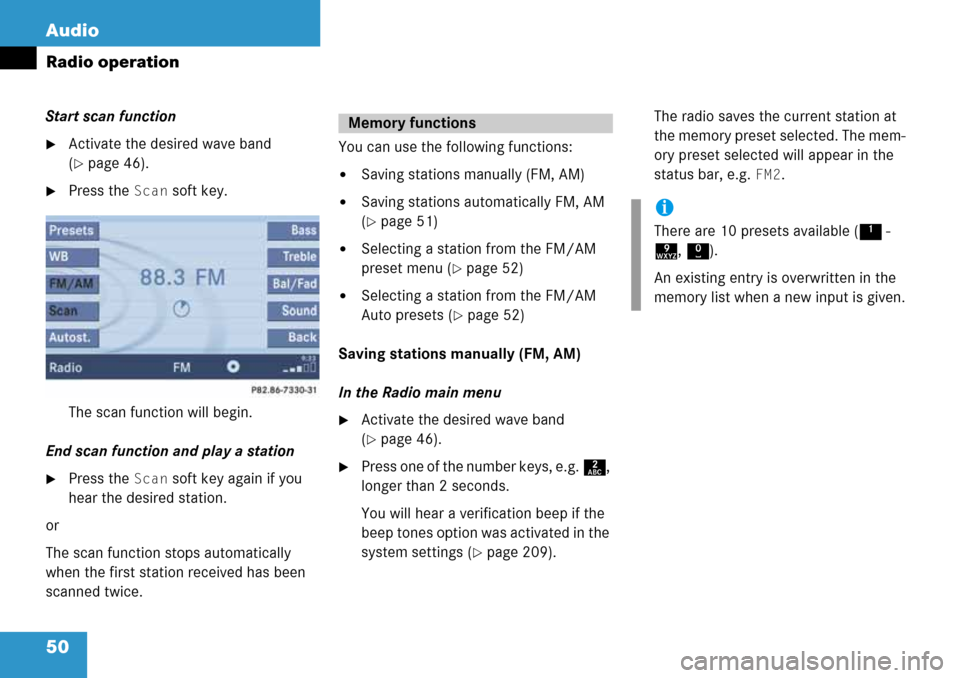
50 Audio
Radio operation
Start scan function
�Activate the desired wave band
(
�page 46).
�Press the Scan soft key.
The scan function will begin.
End scan function and play a station
�Press the Scan soft key again if you
hear the desired station.
or
The scan function stops automatically
when the first station received has been
scanned twice.You can use the following functions:
�Saving stations manually (FM, AM)
�Saving stations automatically FM, AM
(
�page 51)
�Selecting a station from the FM/AM
preset menu (
�page 52)
�Selecting a station from the FM/AM
Auto presets (
�page 52)
Saving stations manually (FM, AM)
In the Radio main menu
�Activate the desired wave band
(
�page 46).
�Press one of the number keys, e.g. 2,
longer than 2 seconds.
You will hear a verification beep if the
beep tones option was activated in the
system settings (
�page 209).The radio saves the current station at
the memory preset selected. The mem-
ory preset selected will appear in the
status bar, e.g.
FM2.
Memory functions
i
There are 10 presets available (1 -
9, 0).
An existing entry is overwritten in the
memory list when a new input is given.
Page 51 of 232
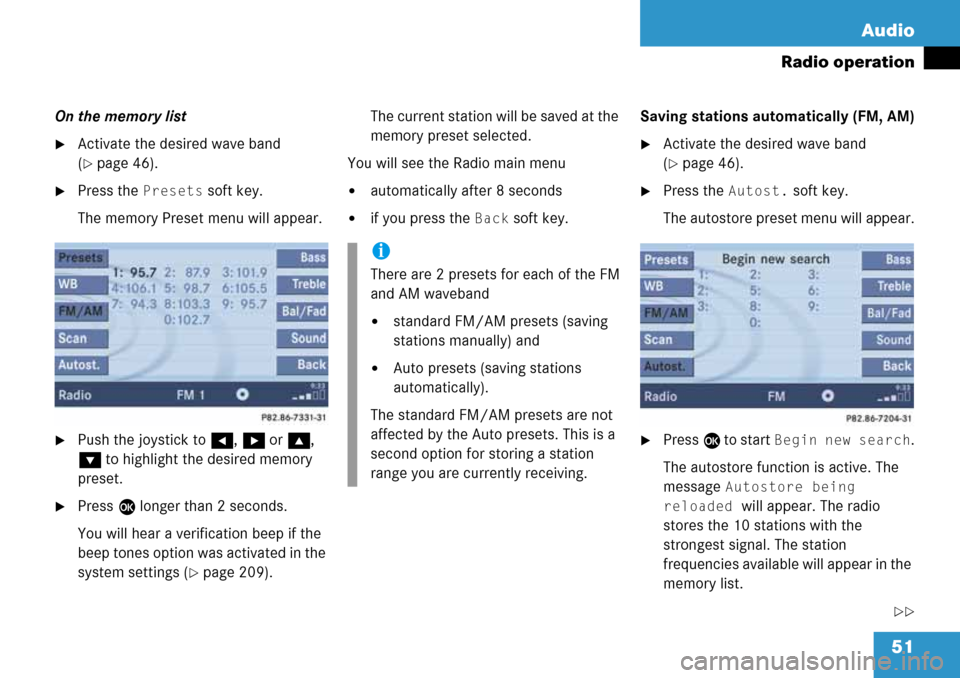
51 Audio
Radio operation
On the memory list
�Activate the desired wave band
(
�page 46).
�Press the Presets soft key.
The memory Preset menu will appear.
�Push the joystick to H, h or g,
G to highlight the desired memory
preset.
�Press E longer than 2 seconds.
You will hear a verification beep if the
beep tones option was activated in the
system settings (
�page 209).The current station will be saved at the
memory preset selected.
You will see the Radio main menu
�automatically after 8 seconds
�if you press the Back soft key.Saving stations automatically (FM, AM)
�Activate the desired wave band
(
�page 46).
�Press the Autost. soft key.
The autostore preset menu will appear.
�Press E to start Begin new search.
The autostore function is active. The
message
Autostore being
reloaded
will appear. The radio
stores the 10 stations with the
strongest signal. The station
frequencies available will appear in the
memory list.
��
i
There are 2 presets for each of the FM
and AM waveband
�standard FM/AM presets (saving
stations manually) and
�Auto presets (saving stations
automatically).
The standard FM/AM presets are not
affected by the Auto presets. This is a
second option for storing a station
range you are currently receiving.
Page 52 of 232

52 Audio
Radio operation
Selecting a station from the preset
menu (FM, AM)
�Activate the FM or AM memory
(
�page 51).
You can use one of the following two ways
to select a station from the FM/AM
presets
�Press the corresponding number key,
e.g. 3, to select the desired station.
or
�Push the joystick to H, h or g,
G to highlight a memory preset in the
FM/AM preset list (
�page 51).
�Press E.
In both cases, you will see the main
radio menu
�automatically after 8 seconds
�if you press the Back soft key.
The Radio main menu indicating the
memory preset number.Selecting a station from the FM/AM
autostore presets
�Activate the FM or AM autostore preset
menu (
�page 51).
You can use one of the following two ways
to select a station from the FM/AM
autostore presets
�Press the corresponding number key,
e.g. 3, to select the desired station.
or
�Push the joystick to H, h or g,
G to highlight a memory position.
�Press E.
In both cases, you will see the main
radio menu
�automatically after 8 seconds
�if you press the Back soft key.
i
There are max. 10 presets available (1
- 9, 0).
The autostore function assigns the
stations to the memory locations in the
order of their reception quality. The
strongest station is available on
preset 1. The number of available
stations depends on the stations
available in the area the vehicle is
operated in.
Page 85 of 232

85 Rear Audio/Video*
Rear Audio operation* (except CLK-Class)
�At the COMAND open the Audio menu
(
�page 44).
�Press the Rear soft key.
The Rear menu will appear.
Rear menu
�Push the joystick to g or G to
select the audio source you want.
�Press E.
The audio source is selected. Playback
begins.
Selecting the audio source
i
You can select different audio sources
for the COMAND and the Rear Audio
operation*. The selected audio source
for the COMAND will playback through
the speakers while the selected audio
source for the Rear Audio will playback
through the headset(s). The Rear Audio
source is the same for both headset
sockets.
i
The factory setting is Off _, so you
can not hear an audio source via the
headset.
If a MP3 CD is loaded into the CD drive,
MP3 will appear instead of CD.
The
CD and SAT options are
available if a CD changer* and a
satellite radio* equipment (with
subscription to satellite radio service
provider) are connected to the
COMAND.
i
In vehicles equipped with a Rear Seat
Entertainment* system (
�page 87)
the audio signal from the Rear Seat
Entertainment system is the
permanent AUX source.
i
An audio source, e.g. CD for CD
drive, will appear greyed out, if e.g.
there is no CD loaded in the slot.
Loading a CD (
�page 54).
i
Voice instruction during route
guidance, telephone ringing or a
caller’s voice is not heard via the
headset.
Page 113 of 232
113 Satellite radio*
Important notes
Subscribing
Satellite radio operation
Page 114 of 232

114 Satellite radio*
Important notes
� Important notes
In chapter “Satellite radio”, you will find
detailed information regarding
�selecting a station and a program cate-
gory
�memory functions
�sound adjustments
If you have not done so already, please fa-
miliarize yourself with these functions by
reading chapter “At a glance”.
i
Optional satellite radio equipment and a
subscription to satellite radio service
provider are required for the satellite ra-
dio operation described here.
i
Note that categories and channels
shown in illustrations are dependent on
programming content delivered by the
service provider. Programming content
is subject to change. Therefore, channel
and categories shown in illustrations
and descriptions contained in this man-
ual may differ from the channels and
categories delivered by the service pro-
vider.
Satellite radio service may be unavail-
able or interrupted from time to time for
a variety of reasons, such as environ-
mental or topographic conditions and
other things we can’t control. Service
might also not be available in certain
places (e.g., in tunnels, parking garag-
es, or within or next to buildings) or
near other technologies.
i
SIRIUS Satellite Radio provides over
130 channels of digital-quality radio, in-
cluding 100% commercial-free music,
sports, news and entertainment.
SIRIUS Satellite Radio uses a fleet of
high-power satellites to broadcast 24
hours per day, coast-to-coast, in the
contiguous U.S.
This diverse, satellite-delivered pro-
gramming is available for a monthly
subscription fee. For more information,
call the SIRIUS Service Center
(
�page 115) or contact
www.siriusradio.com.