Page 5 of 232
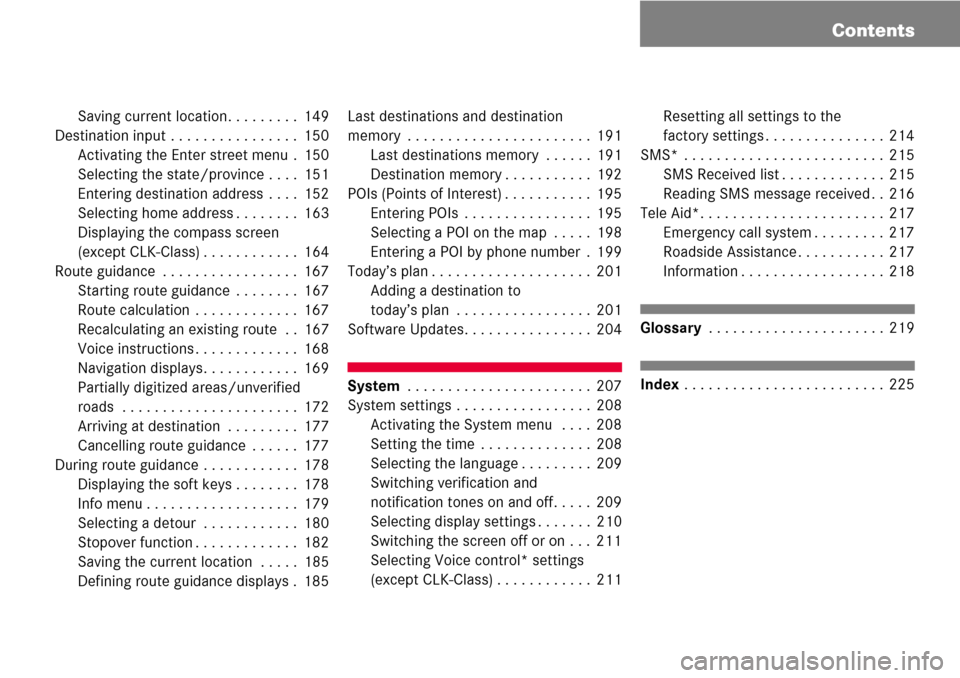
Contents
Saving current location. . . . . . . . . 149
Destination input . . . . . . . . . . . . . . . . 150
Activating the Enter street menu . 150
Selecting the state/province . . . . 151
Entering destination address . . . . 152
Selecting home address . . . . . . . . 163
Displaying the compass screen
(except CLK-Class) . . . . . . . . . . . . 164
Route guidance . . . . . . . . . . . . . . . . . 167
Starting route guidance . . . . . . . . 167
Route calculation . . . . . . . . . . . . . 167
Recalculating an existing route . . 167
Voice instructions . . . . . . . . . . . . . 168
Navigation displays. . . . . . . . . . . . 169
Partially digitized areas/unverified
roads . . . . . . . . . . . . . . . . . . . . . . 172
Arriving at destination . . . . . . . . . 177
Cancelling route guidance . . . . . . 177
During route guidance . . . . . . . . . . . . 178
Displaying the soft keys . . . . . . . . 178
Info menu . . . . . . . . . . . . . . . . . . . 179
Selecting a detour . . . . . . . . . . . . 180
Stopover function . . . . . . . . . . . . . 182
Saving the current location . . . . . 185
Defining route guidance displays . 185Last destinations and destination
memory . . . . . . . . . . . . . . . . . . . . . . . 191
Last destinations memory . . . . . . 191
Destination memory . . . . . . . . . . . 192
POIs (Points of Interest) . . . . . . . . . . . 195
Entering POIs . . . . . . . . . . . . . . . . 195
Selecting a POI on the map . . . . . 198
Entering a POI by phone number . 199
Today’s plan . . . . . . . . . . . . . . . . . . . . 201
Adding a destination to
today’s plan . . . . . . . . . . . . . . . . . 201
Software Updates. . . . . . . . . . . . . . . . 204
System . . . . . . . . . . . . . . . . . . . . . . . 207
System settings . . . . . . . . . . . . . . . . . 208
Activating the System menu . . . . 208
Setting the time . . . . . . . . . . . . . . 208
Selecting the language . . . . . . . . . 209
Switching verification and
notification tones on and off. . . . . 209
Selecting display settings . . . . . . . 210
Switching the screen off or on . . . 211
Selecting Voice control* settings
(except CLK-Class) . . . . . . . . . . . . 211Resetting all settings to the
factory settings . . . . . . . . . . . . . . . 214
SMS* . . . . . . . . . . . . . . . . . . . . . . . . . 215
SMS Received list . . . . . . . . . . . . . 215
Reading SMS message received . . 216
Tele Aid*. . . . . . . . . . . . . . . . . . . . . . . 217
Emergency call system . . . . . . . . . 217
Roadside Assistance . . . . . . . . . . . 217
Information . . . . . . . . . . . . . . . . . . 218
Glossary . . . . . . . . . . . . . . . . . . . . . . 219
Index . . . . . . . . . . . . . . . . . . . . . . . . . 225
Page 8 of 232
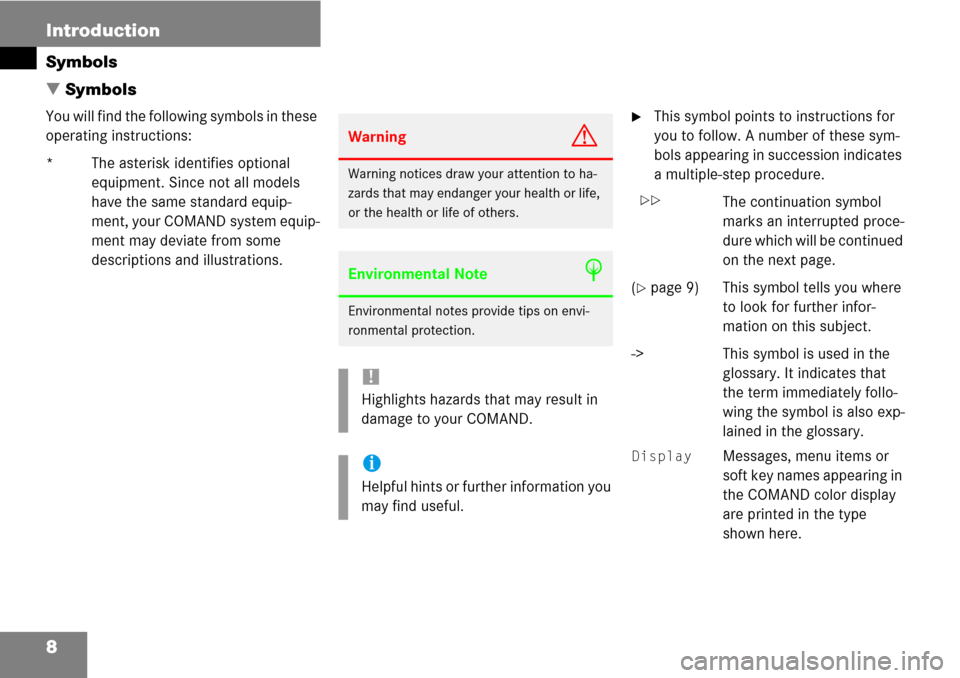
8 Introduction
Symbols
� Symbols
You will find the following symbols in these
operating instructions:
* The asterisk identifies optional
equipment. Since not all models
have the same standard equip-
ment, your COMAND system equip-
ment may deviate from some
descriptions and illustrations.�This symbol points to instructions for
you to follow. A number of these sym-
bols appearing in succession indicates
a multiple-step procedure.
The continuation symbol
marks an interrupted proce-
dure which will be continued
on the next page.
(
�page 9) This symbol tells you where
to look for further infor-
mation on this subject.
-> This symbol is used in the
glossary. It indicates that
the term immediately follo-
wing the symbol is also exp-
lained in the glossary.
Display Messages, menu items or
soft key names appearing in
the COMAND color display
are printed in the type
shown here.
WarningG
Warning notices draw your attention to ha-
zards that may endanger your health or life,
or the health or life of others.
Environmental NoteH
Environmental notes provide tips on envi-
ronmental protection.
!
Highlights hazards that may result in
damage to your COMAND.
i
Helpful hints or further information you
may find useful.
��
Page 13 of 232
13 At a glance
Radio operating elements
FunctionPage
1Audio menu44
2Soft keys
(multifunction keys)
3Color display with Radio
main menu
46
41 - 0, *
Station selection
Saving stations manually
Selecting a station from
the preset memory
47
50
52
5Push the joystick to
H,h,g,G
Function selection
g and G
e.g.
Automatic seek tuning
H and h
e.g. Manual tuning
Press E to confirm
47
48
FunctionPage
6J
Muting
45
7Volume control38
8e Switching on and off37
9d and D
Automatic seek tuning
Manual tuning
47
48
Page 15 of 232
15 At a glance
Single CD operating elements
FunctionPage
1Audio menu44
2Soft keys
(multifunction keys)
3Color screen with single
CD main menu
The status bar indicates
CD status information
63
41 - 0, *
Track select
66
5Push the joystick to
g and G
Track select
Press E to confirm
66
FunctionPage
6l
Ejecting/loading a CD into
the CD drive
i
There are two l
buttons. One is on the
display unit. The other is
located left of the CD
AUDIO slot behind the
display.
54
7J
Muting
68
8Volume control38
9e Switching on and off37
ad and D
Track select
Fast forward/reverse
66
68
Page 17 of 232
17 At a glance
CD changer* operating elements
The CD changer* is located in the glove
box.
For information on accessing the CD
changer* please refer to
�(�page 57) for M, GL and R-Class and
to
�(�page 62) for CLK-Class.
The CD changer* can accommodate up to
6 audio or MP3 CDs.
For information on loading and unloading
the CD changer* please refer to
�(�page 58) for M, GL and R-Class and
to
�(�page 62) for CLK-Class.
FunctionPage
1Audio menu44
2Soft keys
(multifunction keys)
3Color screen with CD
changer* main menu
The status bar indicates CD
status information
63
63
41 - 0, *
Selecting a Track
1 - 6
Selecting an audio CD or
MP3 CD
66
65
5Push the joystick to
H and h
Selecting an audio CD or
MP3 CD
Push the joystick to
g and G
Track select or
Selecting a CD in the
magazine menu
Press E to confirm
65
66
66
6J
Muting
68
7Volume control38
8e Switching on and off37
9d and D
Track select
Skip track
Fast forward/reverse
66
66
68
FunctionPage
Page 19 of 232
19 At a glance
MP3 CD operating elements
FunctionPage
1Audio menu44
2Soft keys
(multifunction keys)
3Color screen with MP3
main menu
The status bar indicates
MP3 CD status
information
75
41 - 0, *
Track select
78
5Push the joystick to
H and h
Selecting a folder
Push the joystick to
g and G
Track select or
Activating playback mode
Selecting a folder
Press E to confirm
75
77
80
76
6l
Ejecting/loading a MP3
CD into the CD drive
i
There are two l
buttons. One is on the
display unit. The other is
located left of the CD
AUDIO slot behind the
display.
54
7J
Muting
79
8Volume control38
9e Switching on and off37
ad and D
Fast forward/reverse
79
FunctionPage
Page 21 of 232
21 At a glance
Satellite radio* operating elements
FunctionPage
1Satellite radio main menu
Switching satellite
operation on and off116
116
2Soft keys
(multifunction keys)
3Color screen with Satellite
radio main menu
116
41 - 0, *
Station selection via direct
channel entry
Saving stations manually
118
118
5Push the joystick to
H,h,g,G
Selecting a category,
Selecting a station
Press E to confirm
6J
Muting
116
FunctionPage
7Volume control38
8e Switching on and off37
9d and D
Previous or next channel
117
Page 23 of 232
23 At a glance
Telephone* operating elements
FunctionPage
1a
Telephone menu
Switching telephone
operation on and off
130
126
2Soft keys
(multifunction keys)
3Color screen with
Telephone menu
41 - 0, # and *
Entering the unlock code
Entering a telephone
number
Subsequent dialing
Speed-dialing
Quick-dialing
129
132
133
136
136
FunctionPage
5Push the joystick to
H,h,g,G
Function selection
Press E to confirm
6k
Accepting a call
Making a call
Redialing
131
133
133
7K
Rejecting or ending a call
131,
132
8Volume control38
9e Switching on and off37