Page 42 of 232
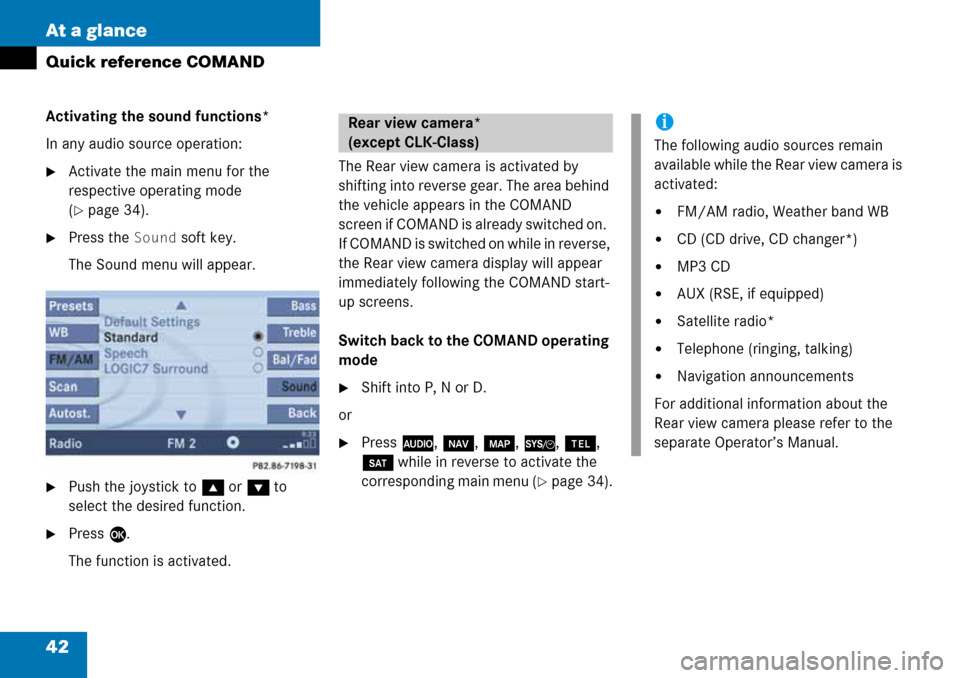
42 At a glance
Quick reference COMAND
Activating the sound functions*
In any audio source operation:
�Activate the main menu for the
respective operating mode
(
�page 34).
�Press the Sound soft key.
The Sound menu will appear.
�Push the joystick to g or G to
select the desired function.
�Press E.
The function is activated.The Rear view camera is activated by
shifting into reverse gear. The area behind
the vehicle appears in the COMAND
screen if COMAND is already switched on.
If COMAND is switched on while in reverse,
the Rear view camera display will appear
immediately following the COMAND start-
up screens.
Switch back to the COMAND operating
mode
�Shift into P, N or D.
or
�Press A, b, c, {, a,
B while in reverse to activate the
corresponding main menu (
�page 34).
Rear view camera*
(except CLK-Class)i
The following audio sources remain
available while the Rear view camera is
activated:
�FM/AM radio, Weather band WB
�CD (CD drive, CD changer*)
�MP3 CD
�AUX (RSE, if equipped)
�Satellite radio*
�Telephone (ringing, talking)
�Navigation announcements
For additional information about the
Rear view camera please refer to the
separate Operator’s Manual.
Page 45 of 232
45 Audio
Audio operation
�If an audio submenu is displayed, press
the
Back soft key until the Audio menu
is displayed.or
�Press A again.
�In the Audio menu, press the soft key
for the desired audio source.
Switching on
�Press J.
The system mutes the active audio
source and theß symbol is displayed
in the status bar. The soft keys on the
left side are greyed out in some
submenus.Switching off
�Press J again.
i
The CD or the MP3 soft key is
available, depending on the medium
inserted in the CD AUDIO slot.
The
CD soft key is available if a CD
changer* is connected to the
COMAND.
Selecting an audio source
Muting
i
COMAND will also deactivate muting if
you
�Press A, B, g, h
�Change the volume at COMAND or
the multifunction steering wheel
�Operate the joystick
�Press any keypad button except #
�Press j or k at the
multifunction steering wheel if the
audio menu is selected.
Page 46 of 232
46 Audio
Radio operation
� Radio operation
�In the Audio menu, press the Radio
soft key.
The Radio main menu will appear. The
station last tuned to will begin to play.
Radio main menu
1Soft key assignment
2Main area
3Status barSwitching back to the Audio menu
�Press the Back soft key.
You can select between FM-, AM- and WB-
Band.
AM Band
�In the FM Radio main menu, press the
FM/AM soft key until “AM” is displayed
in the status bar.The AM station last tuned to will begin to
play. The frequency will appear in the
display.
Switching back to FM band�Press the FM/AM soft key.
The station last tuned to will begin to
play.
Switching to radio operation
i
The Sound soft key is available if
COMAND is equipped with a sound
amplifier*.
Changing the Radio band
Frequency bandFrequency range
FM
AM87.7 - 107.9 MHz
530 - 1710 kHz
Page 47 of 232
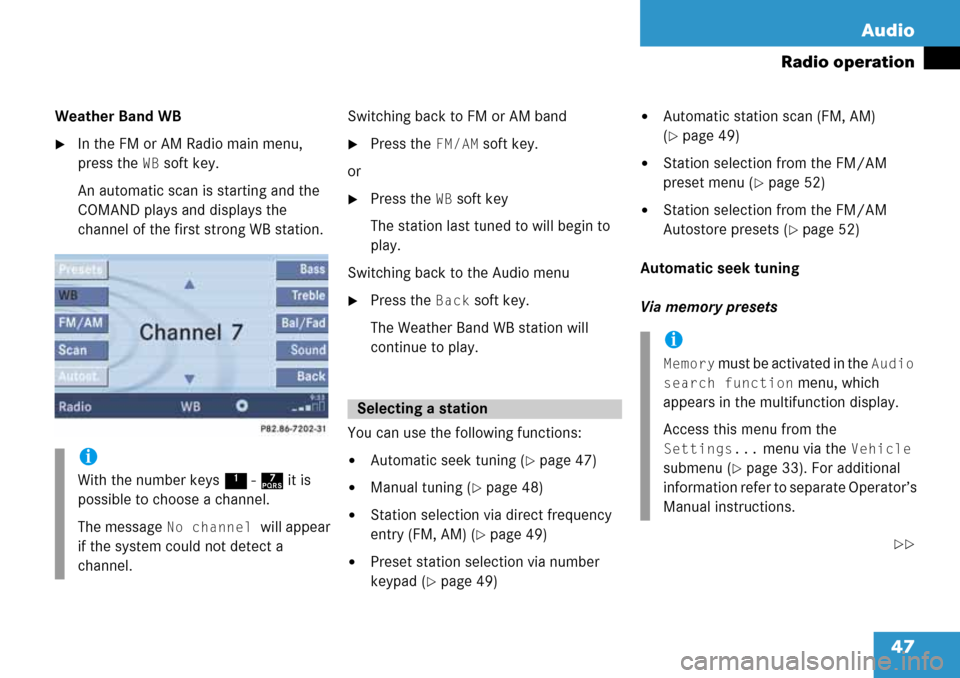
47 Audio
Radio operation
Weather Band WB
�In the FM or AM Radio main menu,
press the
WB soft key.
An automatic scan is starting and the
COMAND plays and displays the
channel of the first strong WB station.Switching back to FM or AM band
�Press the FM/AM soft key.
or
�Press the WB soft key
The station last tuned to will begin to
play.
Switching back to the Audio menu
�Press the Back soft key.
The Weather Band WB station will
continue to play.
You can use the following functions:
�Automatic seek tuning (�page 47)
�Manual tuning (�page 48)
�Station selection via direct frequency
entry (FM, AM) (
�page 49)
�Preset station selection via number
keypad (
�page 49)
�Automatic station scan (FM, AM)
(
�page 49)
�Station selection from the FM/AM
preset menu (
�page 52)
�Station selection from the FM/AM
Autostore presets (
�page 52)
Automatic seek tuning
Via memory presets
��
i
With the number keys 1 - 7 it is
possible to choose a channel.
The message
No channel will appear
if the system could not detect a
channel.
Selecting a station
i
Memory must be activated in the Audio
search function
menu, which
appears in the multifunction display.
Access this menu from the
Settings... menu via the Vehicle
submenu (
�page 33). For additional
information refer to separate Operator’s
Manual instructions.
Page 48 of 232
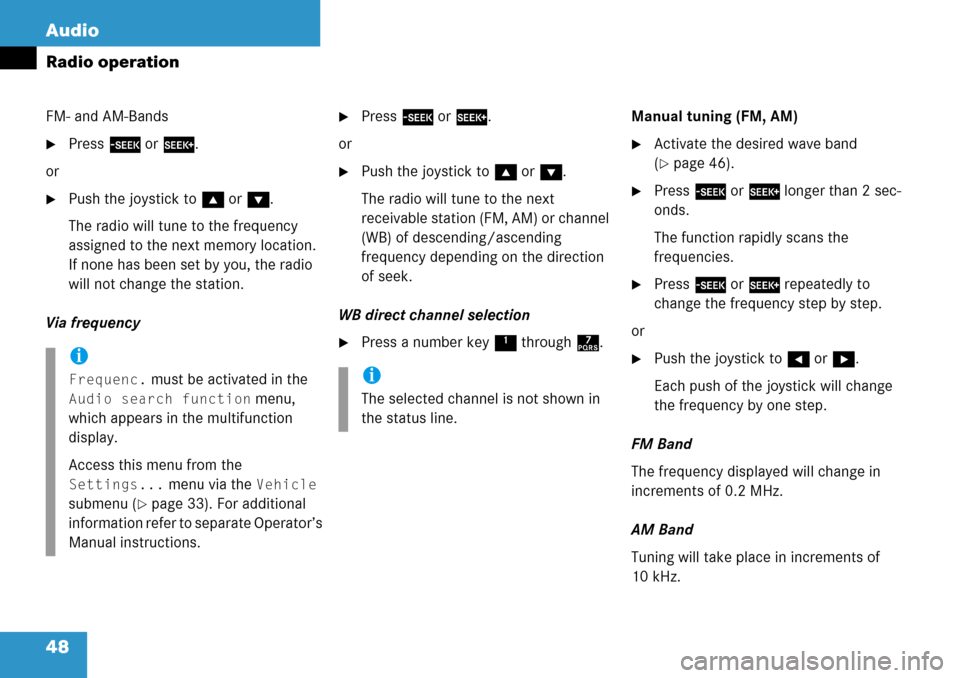
48 Audio
Radio operation
FM- and AM-Bands
�Press g or h.
or
�Push the joystick to gor G.
The radio will tune to the frequency
assigned to the next memory location.
If none has been set by you, the radio
will not change the station.
Via frequency
�Press g or h.
or
�Push the joystick to gor G.
The radio will tune to the next
receivable station (FM, AM) or channel
(WB) of descending/ascending
frequency depending on the direction
of seek.
WB direct channel selection
�Press a number key 1 through 7.Manual tuning (FM, AM)
�Activate the desired wave band
(
�page 46).
�Press g or h longer than 2 sec-
onds.
The function rapidly scans the
frequencies.
�Press g or h repeatedly to
change the frequency step by step.
or
�Push the joystick to H or h.
Each push of the joystick will change
the frequency by one step.
FM Band
The frequency displayed will change in
increments of 0.2 MHz.
AM Band
Tuning will take place in increments of
10 kHz.i
Frequenc. must be activated in the
Audio search function menu,
which appears in the multifunction
display.
Access this menu from the
Settings... menu via the Vehicle
submenu (
�page 33). For additional
information refer to separate Operator’s
Manual instructions.
i
The selected channel is not shown in
the status line.
Page 49 of 232
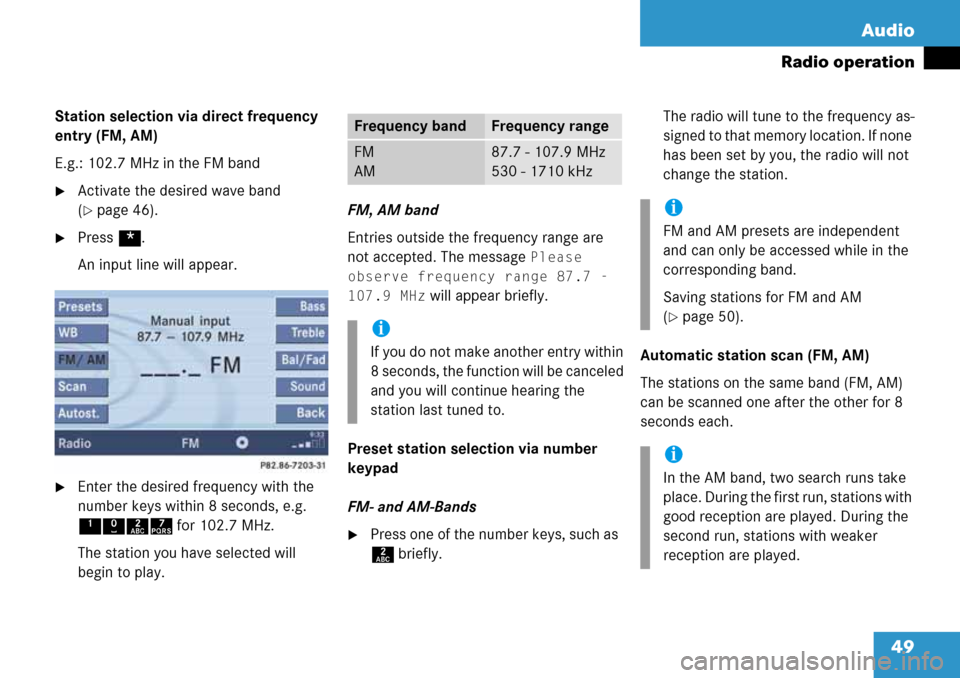
49 Audio
Radio operation
Station selection via direct frequency
entry (FM, AM)
E.g.: 102.7 MHz in the FM band
�Activate the desired wave band
(
�page 46).
�Press *.
An input line will appear.
�Enter the desired frequency with the
number keys within 8 seconds, e.g.
1027 for 102.7 MHz.
The station you have selected will
begin to play.FM, AM band
Entries outside the frequency range are
not accepted. The message
Please
observe frequency range 87.7 -
107.9 MHz
will appear briefly.
Preset station selection via number
keypad
FM- and AM-Bands
�Press one of the number keys, such as
2 briefly.The radio will tune to the frequency as-
signed to that memory location. If none
has been set by you, the radio will not
change the station.
Automatic station scan (FM, AM)
The stations on the same band (FM, AM)
can be scanned one after the other for 8
seconds each.
Frequency bandFrequency range
FM
AM87.7 - 107.9 MHz
530 - 1710 kHz
i
If you do not make another entry within
8 seconds, the function will be canceled
and you will continue hearing the
station last tuned to.
i
FM and AM presets are independent
and can only be accessed while in the
corresponding band.
Saving stations for FM and AM
(
�page 50).
i
In the AM band, two search runs take
place. During the first run, stations with
good reception are played. During the
second run, stations with weaker
reception are played.
Page 50 of 232
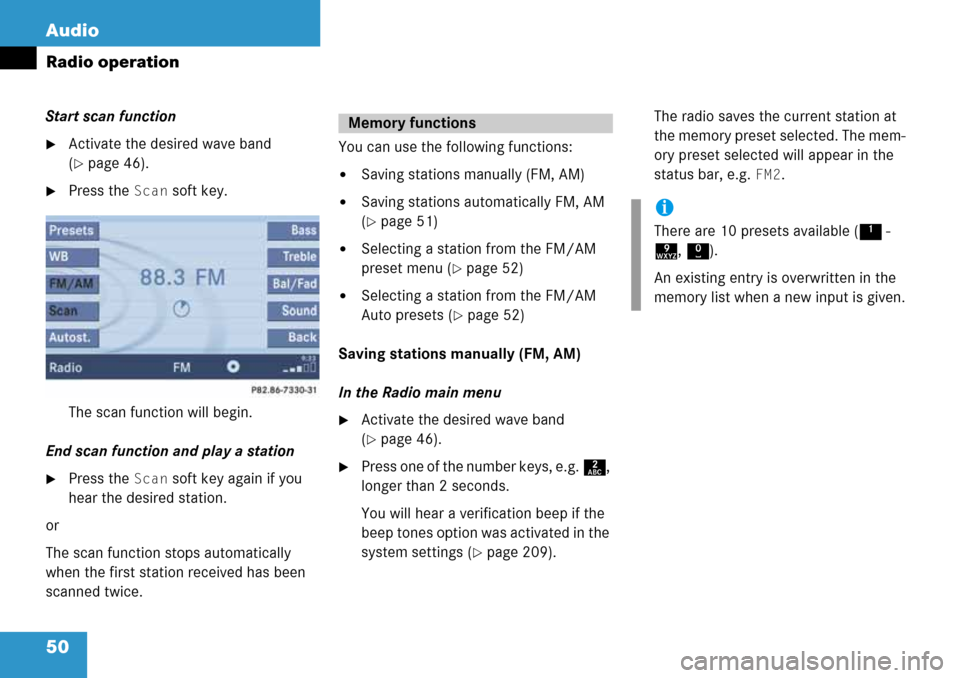
50 Audio
Radio operation
Start scan function
�Activate the desired wave band
(
�page 46).
�Press the Scan soft key.
The scan function will begin.
End scan function and play a station
�Press the Scan soft key again if you
hear the desired station.
or
The scan function stops automatically
when the first station received has been
scanned twice.You can use the following functions:
�Saving stations manually (FM, AM)
�Saving stations automatically FM, AM
(
�page 51)
�Selecting a station from the FM/AM
preset menu (
�page 52)
�Selecting a station from the FM/AM
Auto presets (
�page 52)
Saving stations manually (FM, AM)
In the Radio main menu
�Activate the desired wave band
(
�page 46).
�Press one of the number keys, e.g. 2,
longer than 2 seconds.
You will hear a verification beep if the
beep tones option was activated in the
system settings (
�page 209).The radio saves the current station at
the memory preset selected. The mem-
ory preset selected will appear in the
status bar, e.g.
FM2.
Memory functions
i
There are 10 presets available (1 -
9, 0).
An existing entry is overwritten in the
memory list when a new input is given.
Page 51 of 232
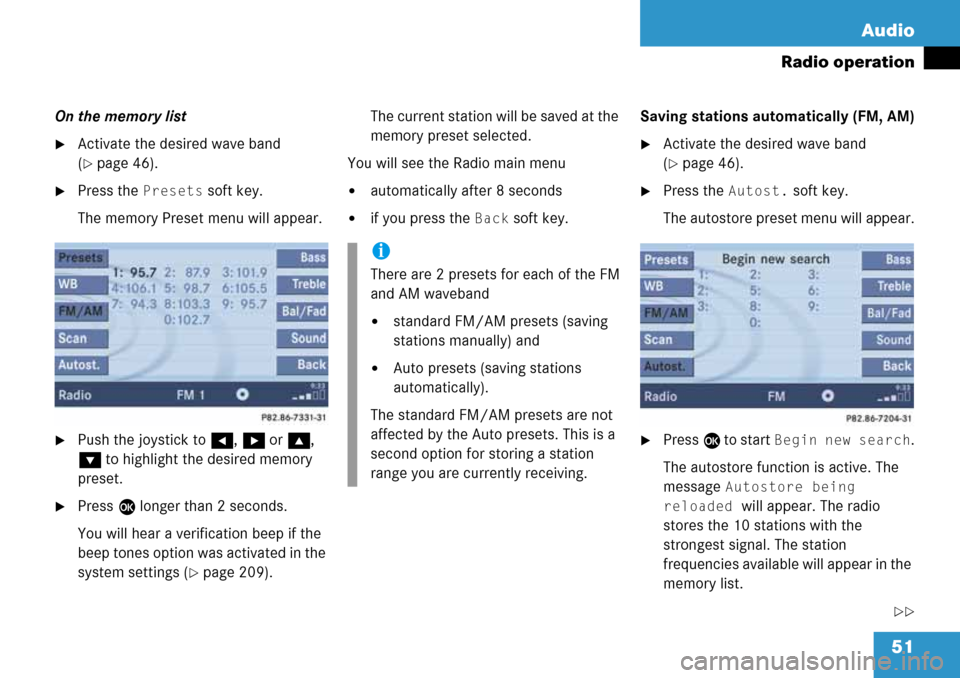
51 Audio
Radio operation
On the memory list
�Activate the desired wave band
(
�page 46).
�Press the Presets soft key.
The memory Preset menu will appear.
�Push the joystick to H, h or g,
G to highlight the desired memory
preset.
�Press E longer than 2 seconds.
You will hear a verification beep if the
beep tones option was activated in the
system settings (
�page 209).The current station will be saved at the
memory preset selected.
You will see the Radio main menu
�automatically after 8 seconds
�if you press the Back soft key.Saving stations automatically (FM, AM)
�Activate the desired wave band
(
�page 46).
�Press the Autost. soft key.
The autostore preset menu will appear.
�Press E to start Begin new search.
The autostore function is active. The
message
Autostore being
reloaded
will appear. The radio
stores the 10 stations with the
strongest signal. The station
frequencies available will appear in the
memory list.
��
i
There are 2 presets for each of the FM
and AM waveband
�standard FM/AM presets (saving
stations manually) and
�Auto presets (saving stations
automatically).
The standard FM/AM presets are not
affected by the Auto presets. This is a
second option for storing a station
range you are currently receiving.