Page 68 of 232
68 Audio
CD operation
Ending the function
Scan search is running.
�Press the Scan soft key.
or
�Press E.
Playback will resume with the desired
track.
Fast forward
�Press and hold h for more than 2
seconds.
Fast reverse
�Press and hold g for more than 2
seconds.
Ending the function
�Release h or g.
Playback will resume.On
�Press J during playback.
The CD operation is muted and theß
symbol is displayed in the status bar.
The soft keys on the left side are
greyed out in some submenus.
Off
�Press J again.
Playback will resume.
The ß disappears from the status bar.
The soft keys on the left side are
selectable again.
Fast forward/reverse
Mutingi
COMAND will also deactivate muting if
you
�Press A, B, g, h
�Change the volume at COMAND or
the multifunction steering wheel
�Operate the joystick
�Press any keypad button except #
�Press j or k at the
multifunction steering wheel if the
audio menu is selected.
Page 79 of 232

79 Audio
MP3 CD operation
Ending the scan function
Scan search is running.
�Press the Scan soft key.
or
�Press E.
The last scanned track is played.
�Activate the MP3 main menu
(
�page 75).
�Press and hold g or h.
�To stop release g or h.On
�Press J during playback.
The MP3 CD operation is stopped and
theß symbol is displayed in the status
bar. The soft keys on the left side are
greyed out in the MP3 main menu.
Off
�Press J again.
Playback will resume.
The ß disappears from the status bar.
The soft keys on the left side are
selectable again.
The following options are available:
�Normal sequence (�page 80)
�CD mix (�page 80)
�Repeat track (�page 80)
�Repeat folder (�page 80)
Fast forward/reverse
Mutingi
COMAND will also deactivate muting if
you
�Press A, B, g, h
�Change the volume at COMAND or
the multifunction steering wheel
�Operate the joystick
�Press any keypad button except #
�Press j or k at the
multifunction steering wheel if the
audio menu is selected.
Playback options
Page 89 of 232

89 Rear Audio/Video*
Rear Seat Entertainment (RSE) operation* (except CLK-Class)
You can operate the RSE via
�the Remote control and
�the button panel at the front on the two
rear monitors.
�Point the remote control with the
infrared transmitter 1 at the receiver
diode l on one of the two rear
monitors.
Switching between the rear monitors
�Move the left/right monitor switch 3
on the right side of the remote control
to switch between the left monitor and
the right monitor.Soft key selection via remote control
�Turn the thumb wheel up or down.
You navigate through the soft keys. The
corresponding soft key on the selected
rear monitor changes its color.
�Press the thumb wheel.
The function is selected.
DVD playback requirements
i
Some DVDs may not comply with the
NTSC or PAL TV playback standards.
Sound, picture and other playback
problems may occur when you play
such DVDs.
The RSE CD/DVD player can playback
video DVDs meeting the following
requirements:
�Correct regional code
�NTSC or PAL TV standard
The appropriate information is usually
given either on the DVD or the DVD
box. The factory setting of the RSE CD/
DVD player is regional code 1. The
setting can be changed at an
authorized Mercedes-Benz Center. This
will allow you to playback video DVDs
with other regional codes, as long as
they comply with the NTSC or PAL TV
standard.
Operating the Rear Seat
Entertainment* (RSE)
Page 102 of 232
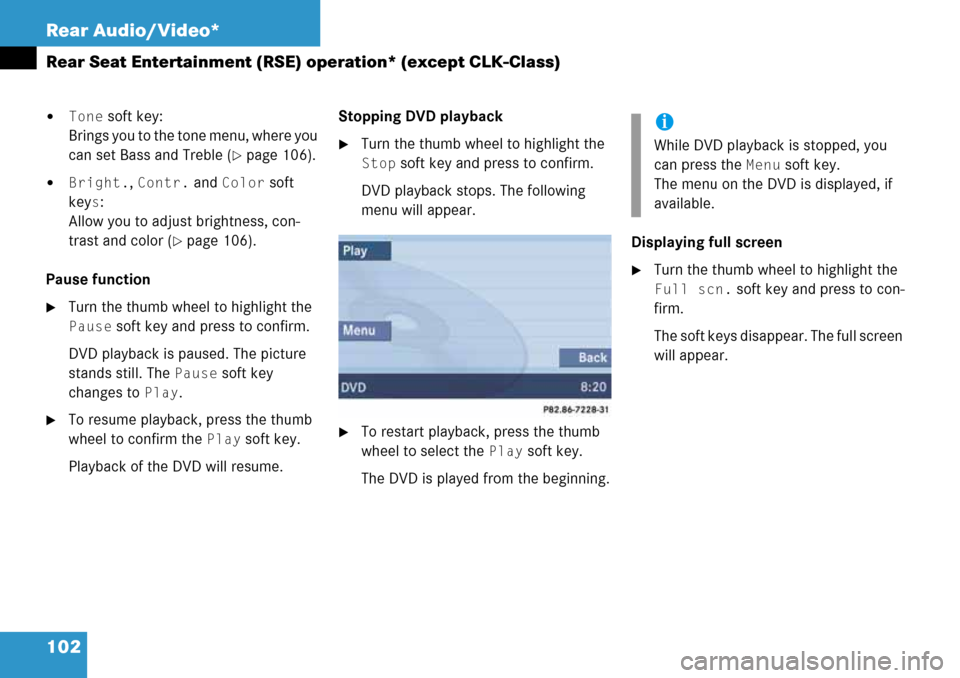
102 Rear Audio/Video*
Rear Seat Entertainment (RSE) operation* (except CLK-Class)
�Tone soft key:
Brings you to the tone menu, where you
can set Bass and Treble (
�page 106).
�Bright., Contr. and Color soft
key
s:
Allow you to adjust brightness, con-
trast and color (
�page 106).
Pause function
�Turn the thumb wheel to highlight the
Pause soft key and press to confirm.
DVD playback is paused. The picture
stands still. The
Pause soft key
changes to
Play.
�To resume playback, press the thumb
wheel to confirm the
Play soft key.
Playback of the DVD will resume.Stopping DVD playback
�Turn the thumb wheel to highlight the
Stop soft key and press to confirm.
DVD playback stops. The following
menu will appear.
�To restart playback, press the thumb
wheel to select the
Play soft key.
The DVD is played from the beginning.Displaying full screen
�Turn the thumb wheel to highlight the
Full scn. soft key and press to con-
firm.
The soft keys disappear. The full screen
will appear.
i
While DVD playback is stopped, you
can press the
Menu soft key.
The menu on the DVD is displayed, if
available.
Page 103 of 232
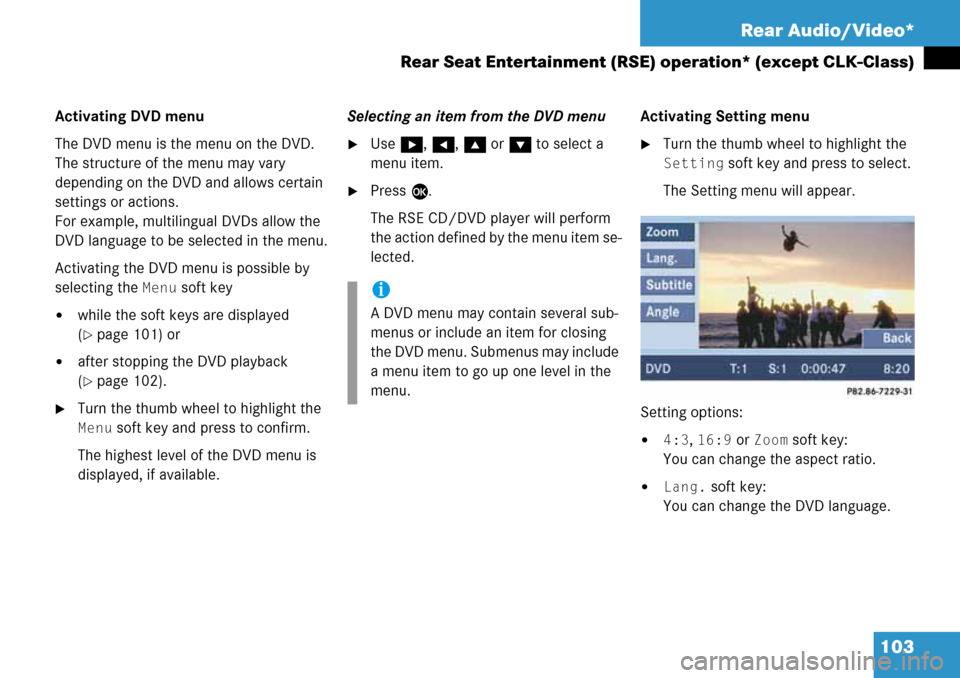
103 Rear Audio/Video*
Rear Seat Entertainment (RSE) operation* (except CLK-Class)
Activating DVD menu
The DVD menu is the menu on the DVD.
The structure of the menu may vary
depending on the DVD and allows certain
settings or actions.
For example, multilingual DVDs allow the
DVD language to be selected in the menu.
Activating the DVD menu is possible by
selecting the
Menu soft key
�while the soft keys are displayed
(
�page 101) or
�after stopping the DVD playback
(
�page 102).
�Turn the thumb wheel to highlight the
Menu soft key and press to confirm.
The highest level of the DVD menu is
displayed, if available.Selecting an item from the DVD menu
�Use h, H, g or G to select a
menu item.
�Press E.
The RSE CD/DVD player will perform
the action defined by the menu item se-
lected.Activating Setting menu
�Turn the thumb wheel to highlight the
Setting soft key and press to select.
The Setting menu will appear.
Setting options:
�4:3, 16:9 or Zoom soft key:
You can change the aspect ratio.
�Lang. soft key:
You can change the DVD language.
i
A DVD menu may contain several sub-
menus or include an item for closing
the DVD menu. Submenus may include
a menu item to go up one level in the
menu.
Page 104 of 232
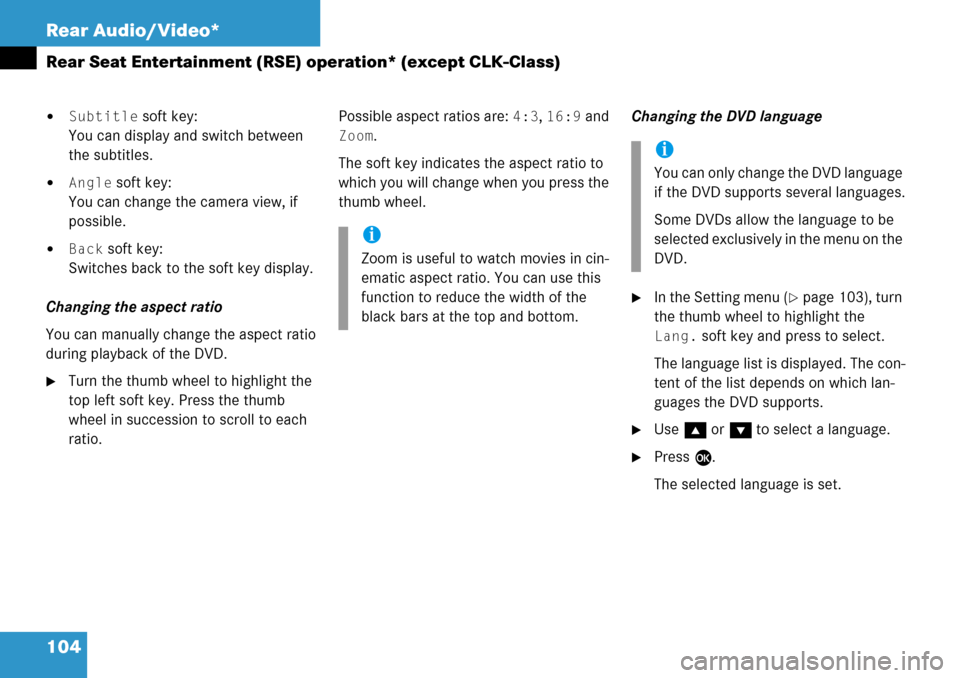
104 Rear Audio/Video*
Rear Seat Entertainment (RSE) operation* (except CLK-Class)
�Subtitle soft key:
You can display and switch between
the subtitles.
�Angle soft key:
You can change the camera view, if
possible.
�Back soft key:
Switches back to the soft key display.
Changing the aspect ratio
You can manually change the aspect ratio
during playback of the DVD.
�Turn the thumb wheel to highlight the
top left soft key. Press the thumb
wheel in succession to scroll to each
ratio.Possible aspect ratios are:
4:3, 16:9 and
Zoom.
The soft key indicates the aspect ratio to
which you will change when you press the
thumb wheel.Changing the DVD language
�In the Setting menu (�page 103), turn
the thumb wheel to highlight the
Lang. soft key and press to select.
The language list is displayed. The con-
tent of the list depends on which lan-
guages the DVD supports.
�Use g or G to select a language.
�Press E.
The selected language is set.
i
Zoom is useful to watch movies in cin-
ematic aspect ratio. You can use this
function to reduce the width of the
black bars at the top and bottom.
i
You can only change the DVD language
if the DVD supports several languages.
Some DVDs allow the language to be
selected exclusively in the menu on the
DVD.
Page 105 of 232
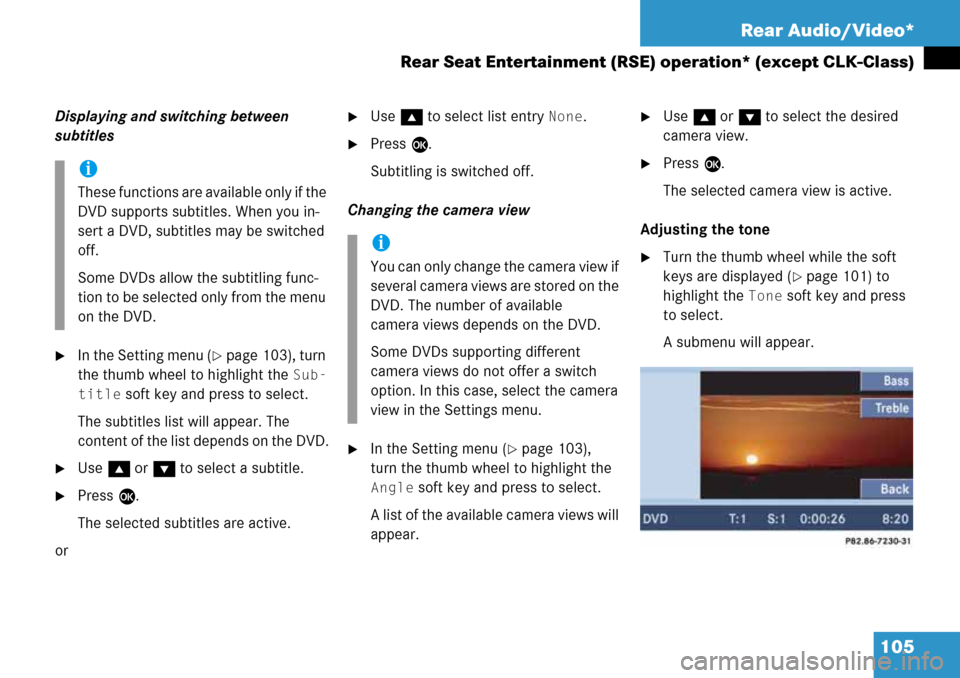
105 Rear Audio/Video*
Rear Seat Entertainment (RSE) operation* (except CLK-Class)
Displaying and switching between
subtitles
�In the Setting menu (�page 103), turn
the thumb wheel to highlight the
Sub-
title
soft key and press to select.
The subtitles list will appear. The
content of the list depends on the DVD.
�Use g or G to select a subtitle.
�Press E.
The selected subtitles are active.
or
�Use g to select list entry None.
�Press E.
Subtitling is switched off.
Changing the camera view
�In the Setting menu (�page 103),
turn the thumb wheel to highlight the
Angle soft key and press to select.
A list of the available camera views will
appear.
�Use g or G to select the desired
camera view.
�Press E.
The selected camera view is active.
Adjusting the tone
�Turn the thumb wheel while the soft
keys are displayed (
�page 101) to
highlight the
Tone soft key and press
to select.
A submenu will appear.
i
These functions are available only if the
DVD supports subtitles. When you in-
sert a DVD, subtitles may be switched
off.
Some DVDs allow the subtitling func-
tion to be selected only from the menu
on the DVD.
i
You can only change the camera view if
several camera views are stored on the
DVD. The number of available
camera views depends on the DVD.
Some DVDs supporting different
camera views do not offer a switch
option. In this case, select the camera
view in the Settings menu.
Page 106 of 232
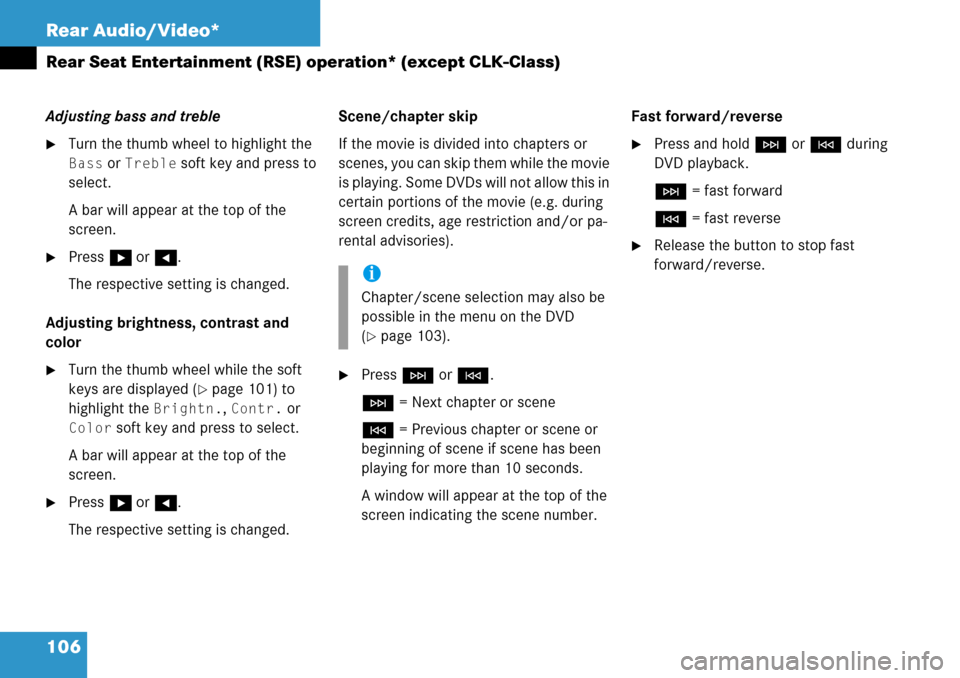
106 Rear Audio/Video*
Rear Seat Entertainment (RSE) operation* (except CLK-Class)
Adjusting bass and treble
�Turn the thumb wheel to highlight the
Bass or Treble soft key and press to
select.
A bar will appear at the top of the
screen.
�Press h or H.
The respective setting is changed.
Adjusting brightness, contrast and
color
�Turn the thumb wheel while the soft
keys are displayed (
�page 101) to
highlight the
Brightn., Contr. or
Color soft key and press to select.
A bar will appear at the top of the
screen.
�Press h or H.
The respective setting is changed.Scene/chapter skip
If the movie is divided into chapters or
scenes, you can skip them while the movie
is playing. Some DVDs will not allow this in
certain portions of the movie (e.g. during
screen credits, age restriction and/or pa-
rental advisories).
�Press H or G.
H = Next chapter or scene
G = Previous chapter or scene or
beginning of scene if scene has been
playing for more than 10 seconds.
A window will appear at the top of the
screen indicating the scene number.Fast forward/reverse
�Press and hold H or G during
DVD playback.
H = fast forward
G = fast reverse
�Release the button to stop fast
forward/reverse.
i
Chapter/scene selection may also be
possible in the menu on the DVD
(
�page 103).