Page 108 of 232
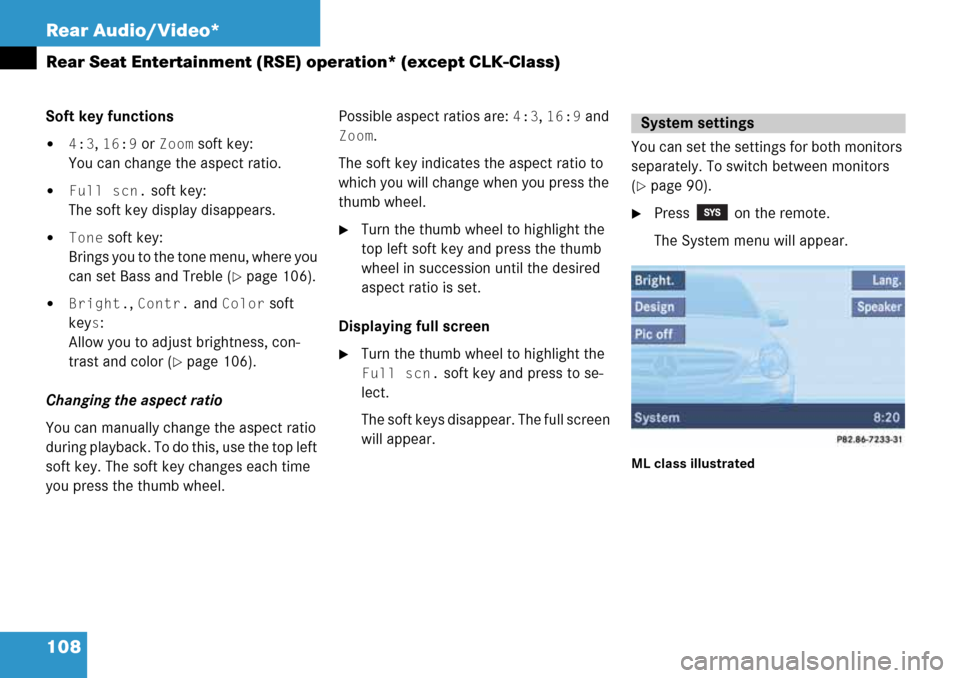
108 Rear Audio/Video*
Rear Seat Entertainment (RSE) operation* (except CLK-Class)
Soft key functions
�4:3, 16:9 or Zoom soft key:
You can change the aspect ratio.
�Full scn. soft key:
The soft key display disappears.
�Tone soft key:
Brings you to the tone menu, where you
can set Bass and Treble (
�page 106).
�Bright., Contr. and Color soft
key
s:
Allow you to adjust brightness, con-
trast and color (
�page 106).
Changing the aspect ratio
You can manually change the aspect ratio
during playback. To do this, use the top left
soft key. The soft key changes each time
you press the thumb wheel. Possible aspect ratios are:
4:3, 16:9 and
Zoom.
The soft key indicates the aspect ratio to
which you will change when you press the
thumb wheel.
�Turn the thumb wheel to highlight the
top left soft key and press the thumb
wheel in succession until the desired
aspect ratio is set.
Displaying full screen
�Turn the thumb wheel to highlight the
Full scn. soft key and press to se-
lect.
The soft keys disappear. The full screen
will appear.You can set the settings for both monitors
separately. To switch between monitors
(
�page 90).
�Press on the remote.
The System menu will appear.
ML class illustrated
System settings
Page 109 of 232
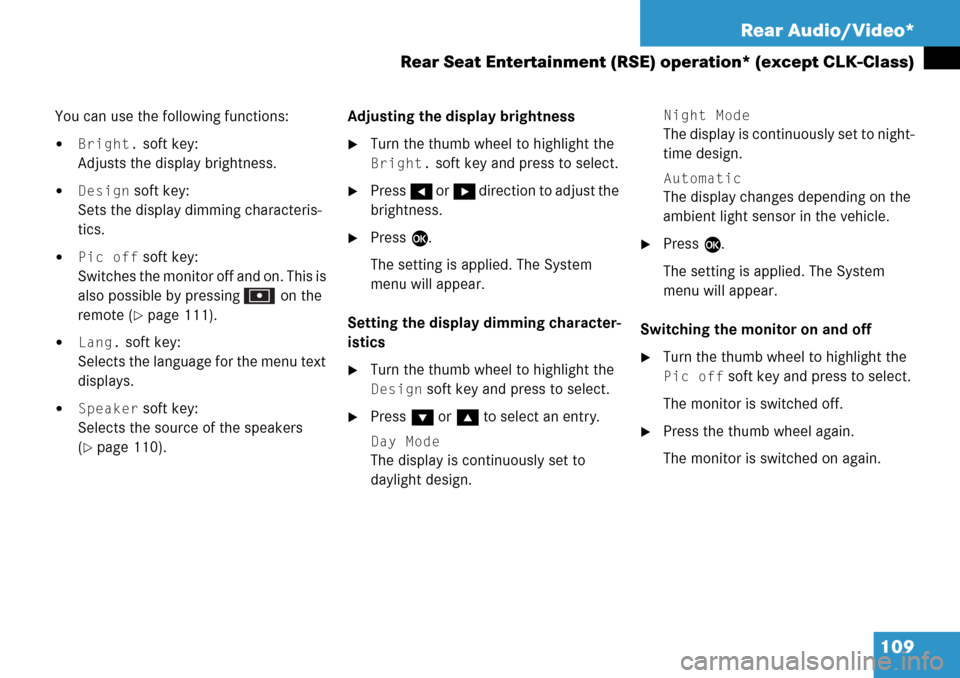
109 Rear Audio/Video*
Rear Seat Entertainment (RSE) operation* (except CLK-Class)
You can use the following functions:
�Bright. soft key:
Adjusts the display brightness.
�Design soft key:
Sets the display dimming characteris-
tics.
�Pic off soft key:
Switches the monitor off and on. This is
also possible by pressing on the
remote (
�page 111).
�Lang. soft key:
Selects the language for the menu text
displays.
�Speaker soft key:
Selects the source of the speakers
(
�page 110).Adjusting the display brightness
�Turn the thumb wheel to highlight the
Bright. soft key and press to select.
�Press H or h direction to adjust the
brightness.
�Press E.
The setting is applied. The System
menu will appear.
Setting the display dimming character-
istics
�Turn the thumb wheel to highlight the
Design soft key and press to select.
�Press G or g to select an entry.
Day Mode
The display is continuously set to
daylight design.
Night Mode
The display is continuously set to night-
time design.
Automatic
The display changes depending on the
ambient light sensor in the vehicle.
�Press E.
The setting is applied. The System
menu will appear.
Switching the monitor on and off
�Turn the thumb wheel to highlight the
Pic off soft key and press to select.
The monitor is switched off.
�Press the thumb wheel again.
The monitor is switched on again.
Page 111 of 232
111 Rear Audio/Video*
Rear Seat Entertainment (RSE) operation* (except CLK-Class)
�In the CD menu (�page 96), MP3 CD
menu (
�page 98) or AUX menu
(
�page 107) turn the thumb wheel to
highlight the
Bass or Treble soft key
and press to select.
�Press H or h.
Bass or Treble is adjusted.
�Press E or wait until the display
changes.
The new setting is saved.
�Press on remote.
The monitor is switched off.
�Press on remote again.
The monitor is switched on again.
Setting bass and treblei
Press H or h and keep it depressed
to move the slider continuously.
Release the soft key to set the current
value.
Monitor off /on
Page 117 of 232
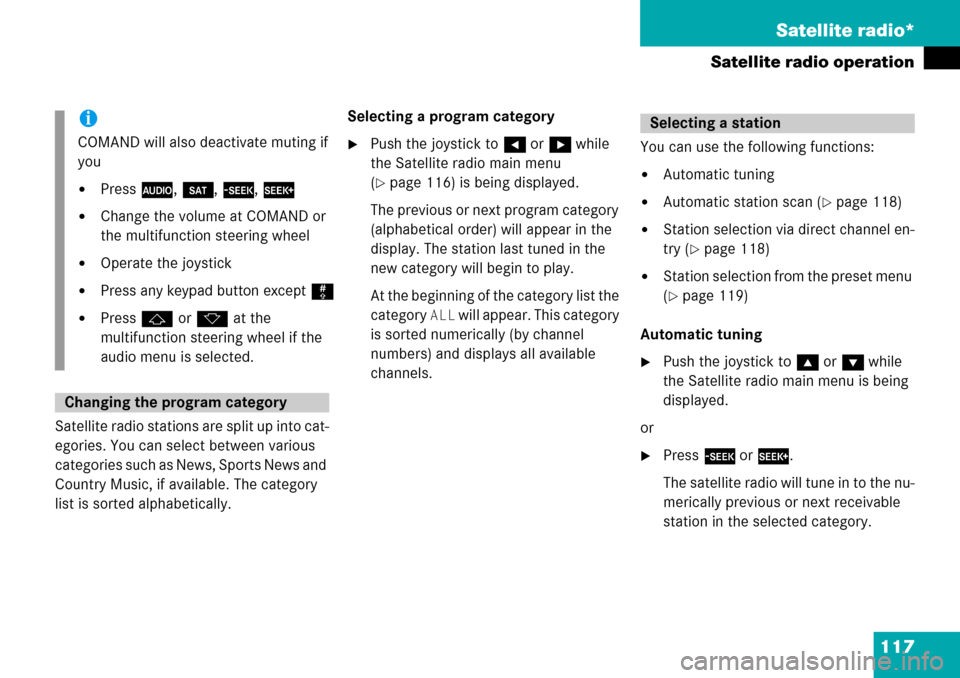
117 Satellite radio*
Satellite radio operation
Satellite radio stations are split up into cat-
egories. You can select between various
categories such as News, Sports News and
Country Music, if available. The category
list is sorted alphabetically.Selecting a program category
�Push the joystick to H or h while
the Satellite radio main menu
(
�page 116) is being displayed.
The previous or next program category
(alphabetical order) will appear in the
display. The station last tuned in the
new category will begin to play.
At the beginning of the category list the
category
ALL will appear. This category
is sorted numerically (by channel
numbers) and displays all available
channels.You can use the following functions:
�Automatic tuning
�Automatic station scan (�page 118)
�Station selection via direct channel en-
try (
�page 118)
�Station selection from the preset menu
(
�page 119)
Automatic tuning
�Push the joystick to gor G while
the Satellite radio main menu is being
displayed.
or
�Press d or D.
The satellite radio will tune in to the nu-
merically previous or next receivable
station in the selected category.
i
COMAND will also deactivate muting if
you
�Press A, B, g, h
�Change the volume at COMAND or
the multifunction steering wheel
�Operate the joystick
�Press any keypad button except #
�Press j or k at the
multifunction steering wheel if the
audio menu is selected.
Changing the program category
Selecting a station
Page 165 of 232
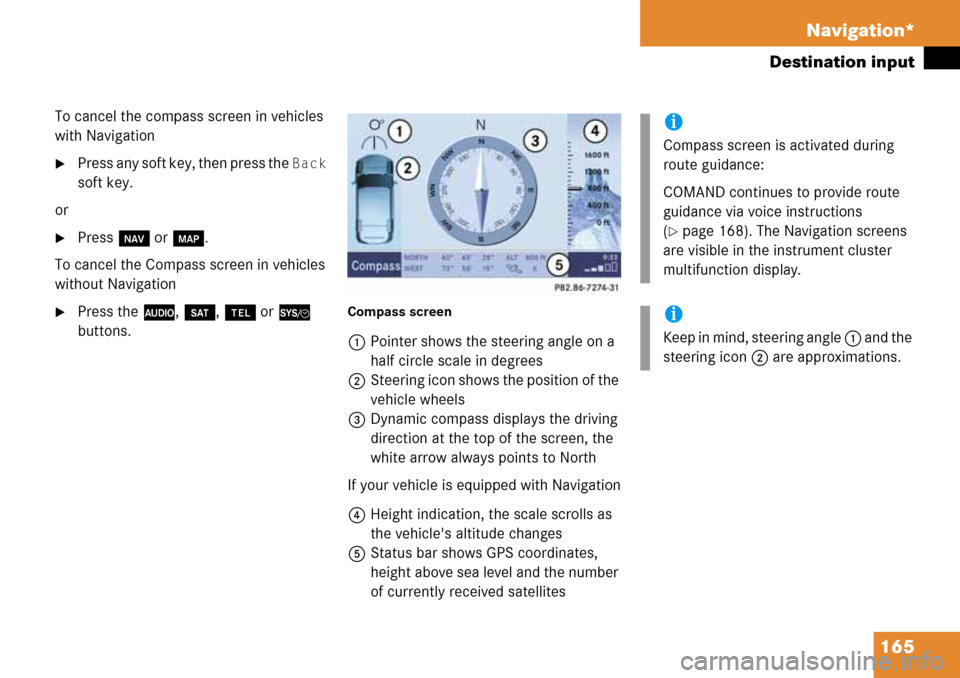
165 Navigation*
Destination input
To cancel the compass screen in vehicles
with Navigation
�Press any soft key, then press the Back
soft key.
or
�Press b or c.
To cancel the Compass screen in vehicles
without Navigation
�Press the A, B, a or {
buttons.Compass screen
1Pointer shows the steering angle on a
half circle scale in degrees
2Steering icon shows the position of the
vehicle wheels
3Dynamic compass displays the driving
direction at the top of the screen, the
white arrow always points to North
If your vehicle is equipped with Navigation
4Height indication, the scale scrolls as
the vehicle's altitude changes
5Status bar shows GPS coordinates,
height above sea level and the number
of currently received satellites
i
Compass screen is activated during
route guidance:
COMAND continues to provide route
guidance via voice instructions
(
�page 168). The Navigation screens
are visible in the instrument cluster
multifunction display.
i
Keep in mind, steering angle 1 and the
steering icon 2 are approximations.
Page:
< prev 1-8 9-16 17-24