Page 202 of 232
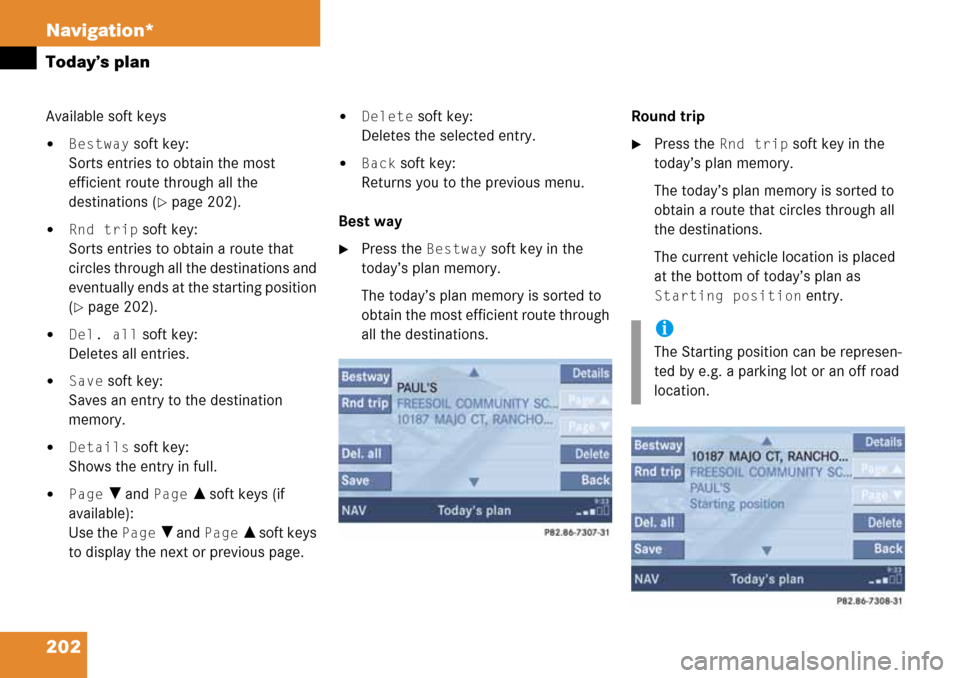
202 Navigation*
Today’s plan
Available soft keys
�Bestway soft key:
Sorts entries to obtain the most
efficient route through all the
destinations (
�page 202).
�Rnd trip soft key:
Sorts entries to obtain a route that
circles through all the destinations and
eventually ends at the starting position
(
�page 202).
�Del. all soft key:
Deletes all entries.
�Save soft key:
Saves an entry to the destination
memory.
�Details soft key:
Shows the entry in full.
�Page V and Page v soft keys (if
available):
Use the
Page V and Page v soft keys
to display the next or previous page.
�Delete soft key:
Deletes the selected entry.
�Back soft key:
Returns you to the previous menu.
Best way
�Press the Bestway soft key in the
today’s plan memory.
The today’s plan memory is sorted to
obtain the most efficient route through
all the destinations.Round trip
�Press the Rnd trip soft key in the
today’s plan memory.
The today’s plan memory is sorted to
obtain a route that circles through all
the destinations.
The current vehicle location is placed
at the bottom of today’s plan as
Starting position entry.
i
The Starting position can be represen-
ted by e.g. a parking lot or an off road
location.
Page 203 of 232
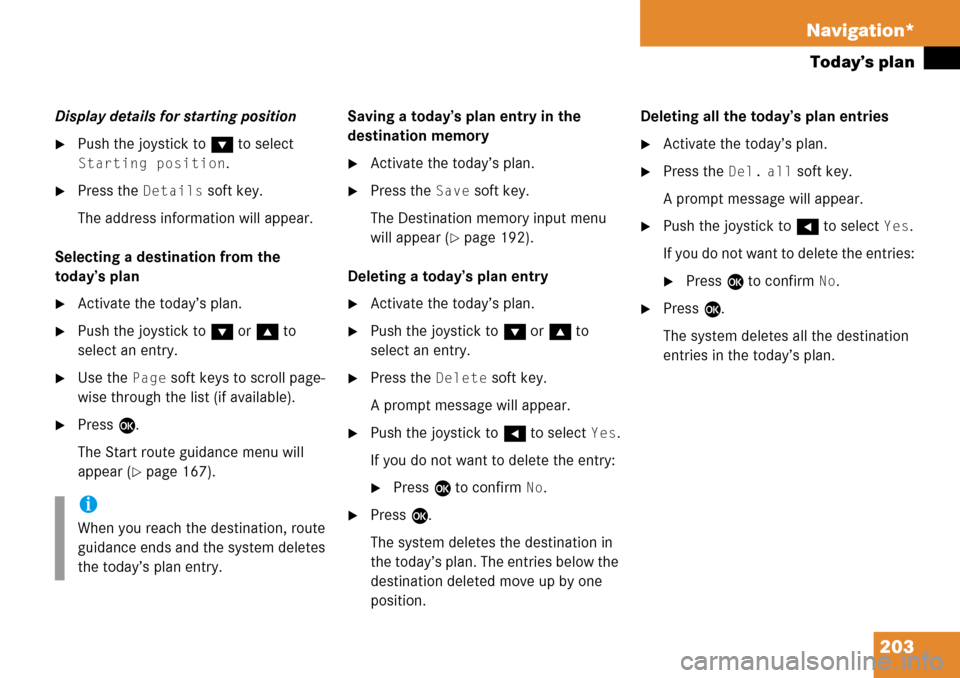
203 Navigation*
Today’s plan
Display details for starting position
�Push the joystick to G to select
Starting position.
�Press the Details soft key.
The address information will appear.
Selecting a destination from the
today’s plan
�Activate the today’s plan.
�Push the joystick to G or g to
select an entry.
�Use the Page soft keys to scroll page-
wise through the list (if available).
�Press E.
The Start route guidance menu will
appear (
�page 167).Saving a today’s plan entry in the
destination memory
�Activate the today’s plan.
�Press the Save soft key.
The Destination memory input menu
will appear (
�page 192).
Deleting a today’s plan entry
�Activate the today’s plan.
�Push the joystick to G or g to
select an entry.
�Press the Delete soft key.
A prompt message will appear.
�Push the joystick to H to select Yes.
If you do not want to delete the entry:
�Press E to confirm No.
�Press E.
The system deletes the destination in
the today’s plan. The entries below the
destination deleted move up by one
position.Deleting all the today’s plan entries
�Activate the today’s plan.
�Press the Del. all soft key.
A prompt message will appear.
�Push the joystick to H to select Yes.
If you do not want to delete the entries:
�Press E to confirm No.
�Press E.
The system deletes all the destination
entries in the today’s plan.
i
When you reach the destination, route
guidance ends and the system deletes
the today’s plan entry.
Page 204 of 232
204 Navigation*
Software Updates
� Software Updates
Page 205 of 232
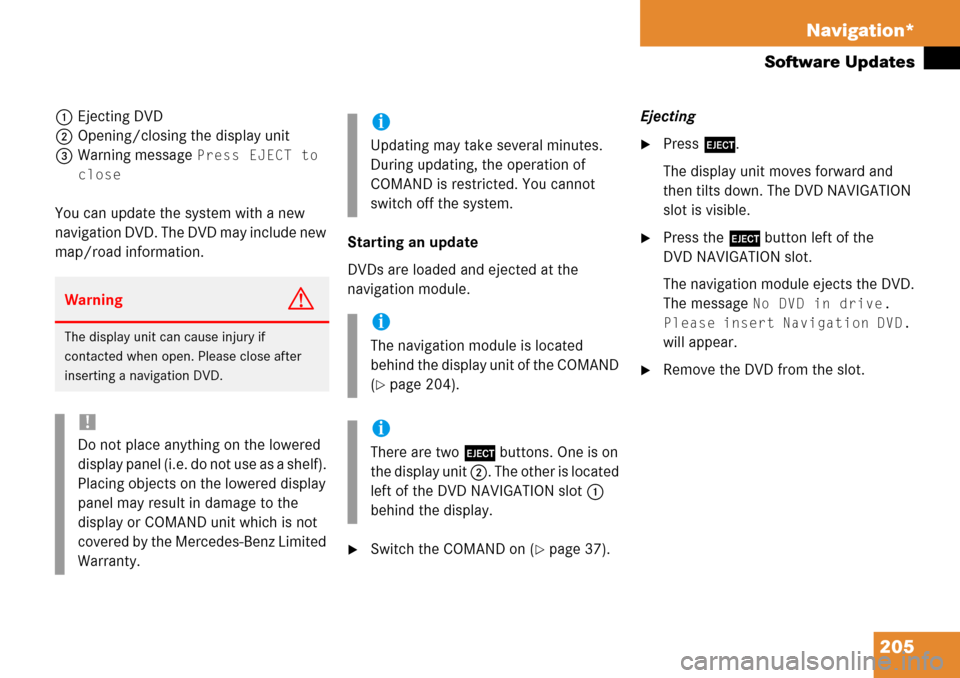
205 Navigation*
Software Updates
1Ejecting DVD
2Opening/closing the display unit
3Warning message
Press EJECT to
close
You can update the system with a new
navigation DVD. The DVD may include new
map/road information.Starting an update
DVDs are loaded and ejected at the
navigation module.
�Switch the COMAND on (�page 37).Ejecting
�Press l.
The display unit moves forward and
then tilts down. The DVD NAVIGATION
slot is visible.
�Press the l button left of the
DVD NAVIGATION slot.
The navigation module ejects the DVD.
The message
No DVD in drive.
Please insert Navigation DVD.
will appear.
�Remove the DVD from the slot.
WarningG
The display unit can cause injury if
contacted when open. Please close after
inserting a navigation DVD.
!
Do not place anything on the lowered
display panel (i.e. do not use as a shelf).
Placing objects on the lowered display
panel may result in damage to the
display or COMAND unit which is not
covered by the Mercedes-Benz Limited
Warranty.
i
Updating may take several minutes.
During updating, the operation of
COMAND is restricted. You cannot
switch off the system.
i
The navigation module is located
behind the display unit of the COMAND
(
�page 204).
i
There are two l buttons. One is on
the display unit 2. The other is located
left of the DVD NAVIGATION slot 1
behind the display.
Page 206 of 232
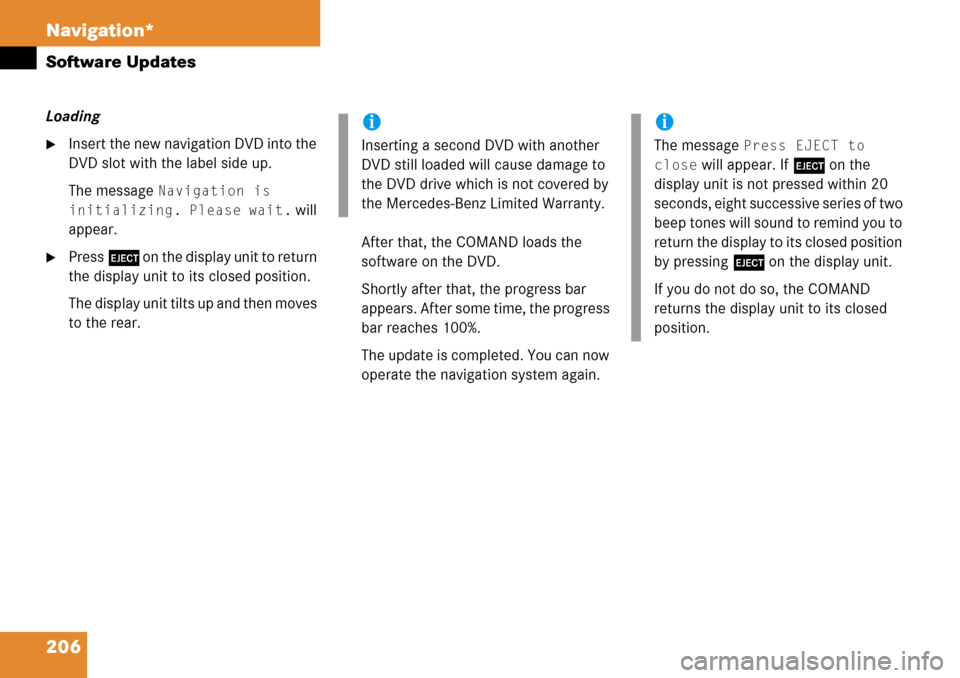
206 Navigation*
Software Updates
Loading
�Insert the new navigation DVD into the
DVD slot with the label side up.
The message
Navigation is
initializing. Please wait.
will
appear.
�Press l on the display unit to return
the display unit to its closed position.
The display unit tilts up and then moves
to the rear.After that, the COMAND loads the
software on the DVD.
Shortly after that, the progress bar
appears. After some time, the progress
bar reaches 100%.
The update is completed. You can now
operate the navigation system again.
i
Inserting a second DVD with another
DVD still loaded will cause damage to
the DVD drive which is not covered by
the Mercedes-Benz Limited Warranty.
i
The message Press EJECT to
close
will appear. If l on the
display unit is not pressed within 20
seconds, eight successive series of two
beep tones will sound to remind you to
return the display to its closed position
by pressing l on the display unit.
If you do not do so, the COMAND
returns the display unit to its closed
position.
Page 208 of 232
208 System
System settings
� System settings
�Press {.
The System menu will appear.
System menu
In the System menu you can:
�set the time
�select the language (�page 209)
�switch verification and notification
tones on and off (
�page 209)
�adjust display settings (�page 210)
�switch the Screen off (�page 211)
�activate and deactivate the Voice
control system* help window
(
�page 211)
�reset all settings to the factory settings
(
�page 214)
�open the text message (SMS) inbox
folder (
�page 215)
�In the System menu, press the
Timeset soft key.
The hour digit of the time is highlighted.
Activating the System menu
i
If a system submenu is displayed, you
need to press the
Back soft key.
Setting the time
i
You can set the time in steps of 30
minutes if your vehicle is equipped with
Navigation and receives a GPS signal
(GPS controlled time).
If your vehicle has no navigation
function or if there is no GPS reception,
the time can be set in steps of one
minute.
Page 218 of 232
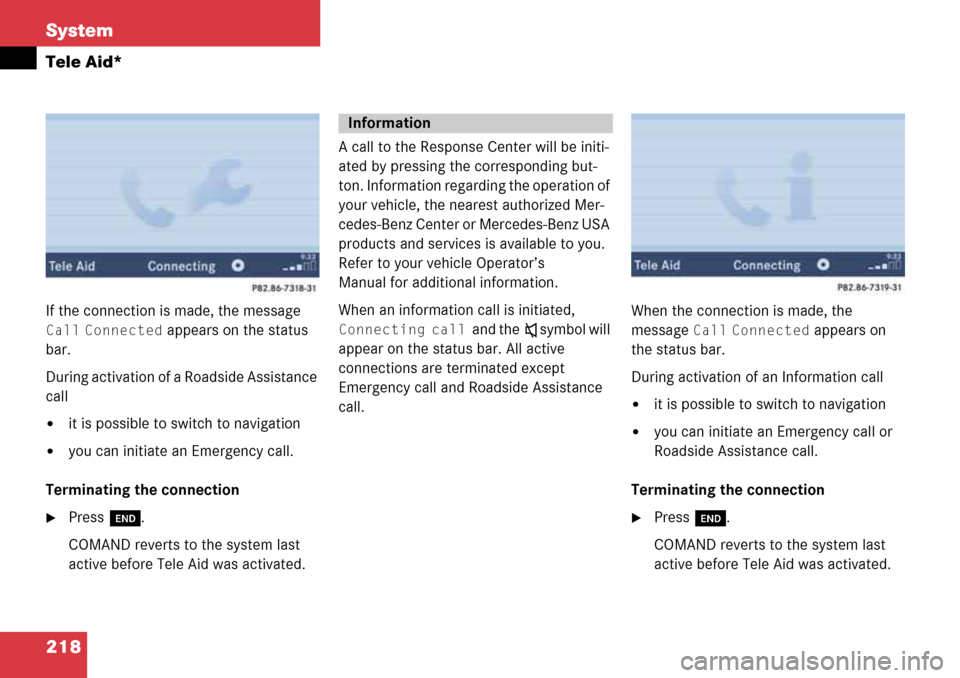
218 System
Tele Aid*
If the connection is made, the message
Call Connected appears on the status
bar.
During activation of a Roadside Assistance
call
�it is possible to switch to navigation
�you can initiate an Emergency call.
Terminating the connection
�Press K.
COMAND reverts to the system last
active before Tele Aid was activated.A call to the Response Center will be initi-
ated by pressing the corresponding but-
ton. Information regarding the operation of
your vehicle, the nearest authorized Mer-
cedes-Benz Center or Mercedes-Benz USA
products and services is available to you.
Refer to your vehicle Operator’s
Manual for additional information.
When an information call is initiated,
Connecting call and theß symbol will
appear on the status bar. All active
connections are terminated except
Emergency call and Roadside Assistance
call.When the connection is made, the
message Call Connected appears on
the status bar.
During activation of an Information call
�it is possible to switch to navigation
�you can initiate an Emergency call or
Roadside Assistance call.
Terminating the connection
�Press K.
COMAND reverts to the system last
active before Tele Aid was activated.
Information
Page 220 of 232
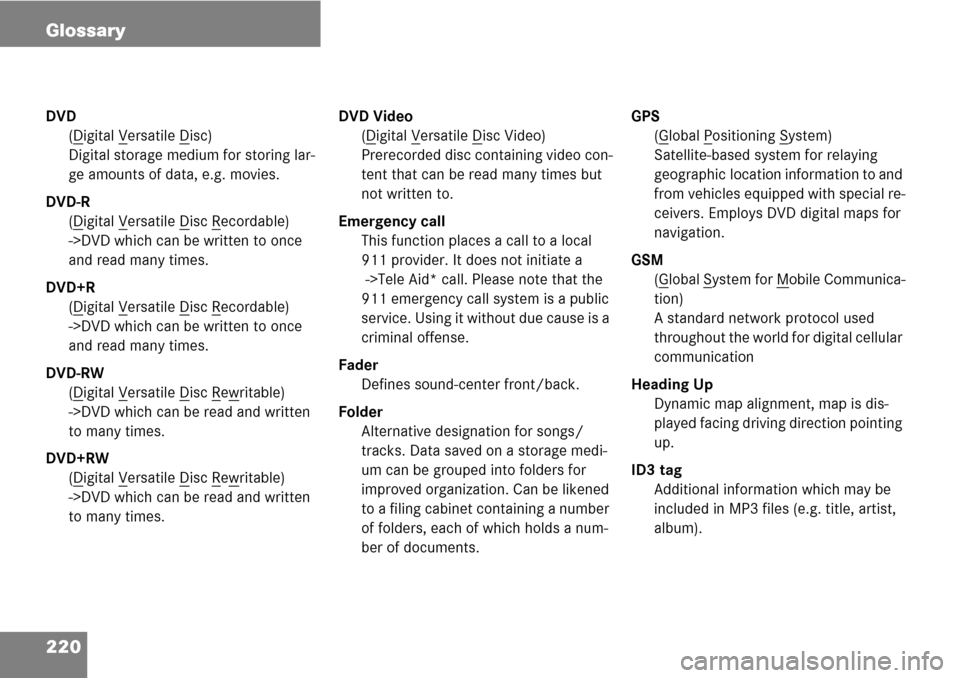
220 Glossary
DVD
(D
igital Versatile Disc)
Digital storage medium for storing lar-
ge amounts of data, e.g. movies.
DVD-R
(D
igital Versatile Disc Recordable)
->DVD which can be written to once
and read many times.
DVD+R
(D
igital Versatile Disc Recordable)
->DVD which can be written to once
and read many times.
DVD-RW
(D
igital Versatile Disc Rewritable)
->DVD which can be read and written
to many times.
DVD+RW
(D
igital Versatile Disc Rewritable)
->DVD which can be read and written
to many times.DVD Video
(D
igital Versatile Disc Video)
Prerecorded disc containing video con-
tent that can be read many times but
not written to.
Emergency call
This function places a call to a local
911 provider. It does not initiate a
->Tele Aid* call. Please note that the
911 emergency call system is a public
service. Using it without due cause is a
criminal offense.
Fader
Defines sound-center front/back.
Folder
Alternative designation for songs/
tracks. Data saved on a storage medi-
um can be grouped into folders for
improved organization. Can be likened
to a filing cabinet containing a number
of folders, each of which holds a num-
ber of documents.GPS
(Global Positioning System)
Satellite-based system for relaying
geographic location information to and
from vehicles equipped with special re-
ceivers. Employs DVD digital maps for
navigation.
GSM
(G
lobal System for Mobile Communica-
tion)
A standard network protocol used
throughout the world for digital cellular
communication
Heading Up
Dynamic map alignment, map is dis-
played facing driving direction pointing
up.
ID3 tag
Additional information which may be
included in MP3 files (e.g. title, artist,
album).