Page 178 of 232
178 Navigation*
During route guidance
� During route guidance
During route guidance you can use the soft
keys to activate additional menus and
displays and make settings.
The soft key displays will automatically
disappear after a few seconds.
�During route guidance, press any soft
key.
The soft key displays will appear.Available soft keys
�Info soft key:
Brings you to the Info menu
(
�page 179).
�Detour soft key:
Brings you to the Traffic Jam function
(
�page 180).
�Stopovr soft key:
Brings you to the stopover destination
function (
�page 182).
�POIs soft key:
Brings you to the POI function
(
�page 198).
�Memory soft key:
Brings you to the save current location
function (
�page 149).
�Display soft key:
Brings you to the Display menu
(
�page 185).
�Soft key +:
Enlarge visible map section
(
�page 171).
�Soft key ):
Reduce visible map section
(
�page 171).
Displaying the soft keys
Page 179 of 232
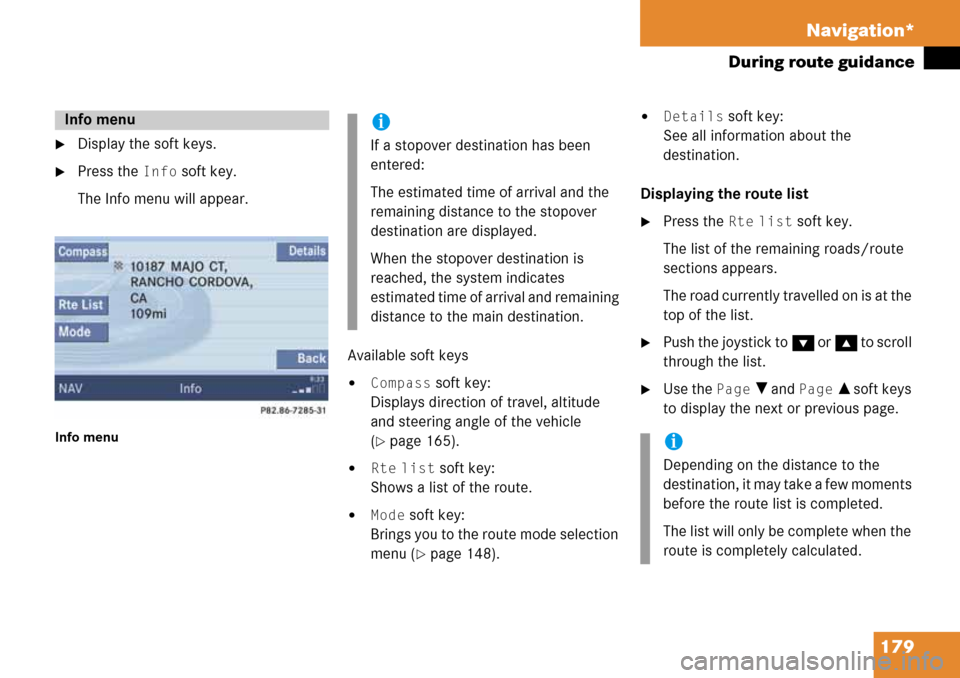
179 Navigation*
During route guidance
�Display the soft keys.
�Press the Info soft key.
The Info menu will appear.
Info menu
Available soft keys
�Compass soft key:
Displays direction of travel, altitude
and steering angle of the vehicle
(
�page 165).
�Rte list soft key:
Shows a list of the route.
�Mode soft key:
Brings you to the route mode selection
menu (
�page 148).
�Details soft key:
See all information about the
destination.
Displaying the route list
�Press the Rte list soft key.
The list of the remaining roads/route
sections appears.
The road currently travelled on is at the
top of the list.
�Push the joystick to G or g to scroll
through the list.
�Use the Page V and Page v soft keys
to display the next or previous page.
Info menui
If a stopover destination has been
entered:
The estimated time of arrival and the
remaining distance to the stopover
destination are displayed.
When the stopover destination is
reached, the system indicates
estimated time of arrival and remaining
distance to the main destination.
i
Depending on the distance to the
destination, it may take a few moments
before the route list is completed.
The list will only be complete when the
route is completely calculated.
Page 180 of 232
180 Navigation*
During route guidance
The detour function blocks a route section
ahead. If possible, the system will
calculate a detour. You can adjust the
length of the route section to be blocked.
Switching on
�Activate the soft key display
(
�page 178).
�Press the Detour soft key.You can now enter the length of the route
section to be blocked.
�Press one of the left distance soft keys.
The system calculates a new route
around the blocked route section.Selecting a detour
i
If the system does not allow you to
block a route section, the message
Complete detour not possible
is displayed.
Traffic jams are identified by the driver,
not by the COMAND.
i
If you have already placed a block on a
route section, the Detour menu will
appear instead of the map
(
�page 181).
Page 181 of 232
181 Navigation*
During route guidance
Switching off (remove detour)
�Activate the soft key display
(
�page 178).
�Press the Detour soft key.
�Push the joystick to g or G to
select
Remove detour.
�Press E.
The blocked route section is deleted.
The system calculates the new route.
Changing the blocked route section
�Activate the soft key display
(
�page 178).
�Press the Detour soft key.
�Use g or G to select item Change
detour
.
�Press E.
You can now change the length of the
route section to be blocked.
�Press one of the left distance soft keys.
The system calculates a new route
around the blocked route section.
Page 182 of 232
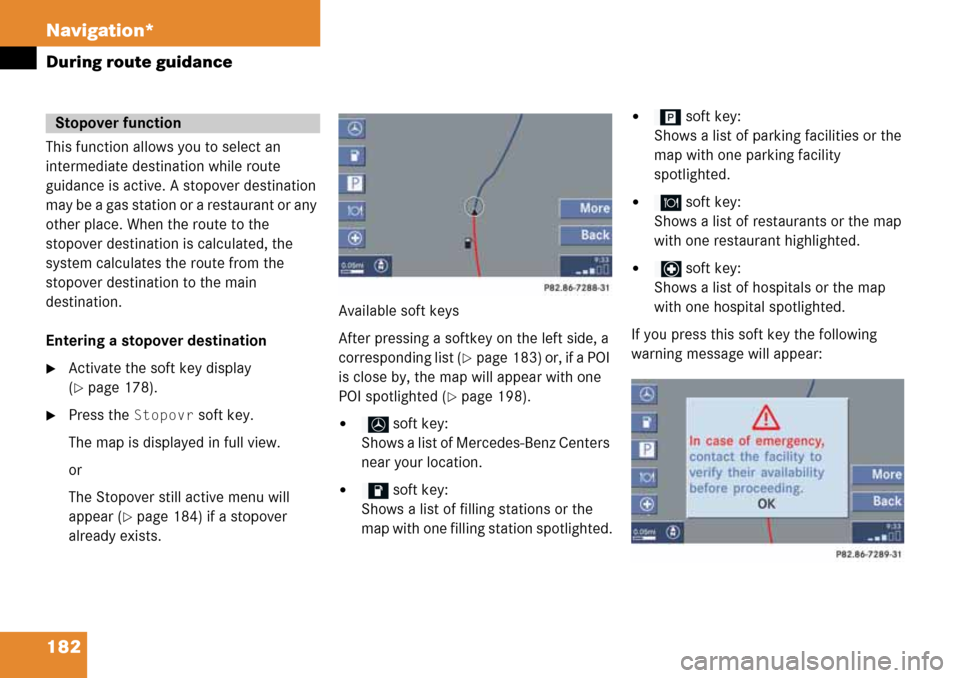
182 Navigation*
During route guidance
This function allows you to select an
intermediate destination while route
guidance is active. A stopover destination
may be a gas station or a restaurant or any
other place. When the route to the
stopover destination is calculated, the
system calculates the route from the
stopover destination to the main
destination.
Entering a stopover destination
�Activate the soft key display
(
�page 178).
�Press the Stopovr soft key.
The map is displayed in full view.
or
The Stopover still active menu will
appear (
�page 184) if a stopover
already exists.Available soft keys
After pressing a softkey on the left side, a
corresponding list (
�page 183) or, if a POI
is close by, the map will appear with one
POI spotlighted (
�page 198).
� soft key:
Shows a list of Mercedes-Benz Centers
near your location.
� soft key:
Shows a list of filling stations or the
map with one filling station spotlighted.
� soft key:
Shows a list of parking facilities or the
map with one parking facility
spotlighted.
� soft key:
Shows a list of restaurants or the map
with one restaurant highlighted.
� soft key:
Shows a list of hospitals or the map
with one hospital spotlighted.
If you press this soft key the following
warning message will appear:
Stopover function
Page 183 of 232
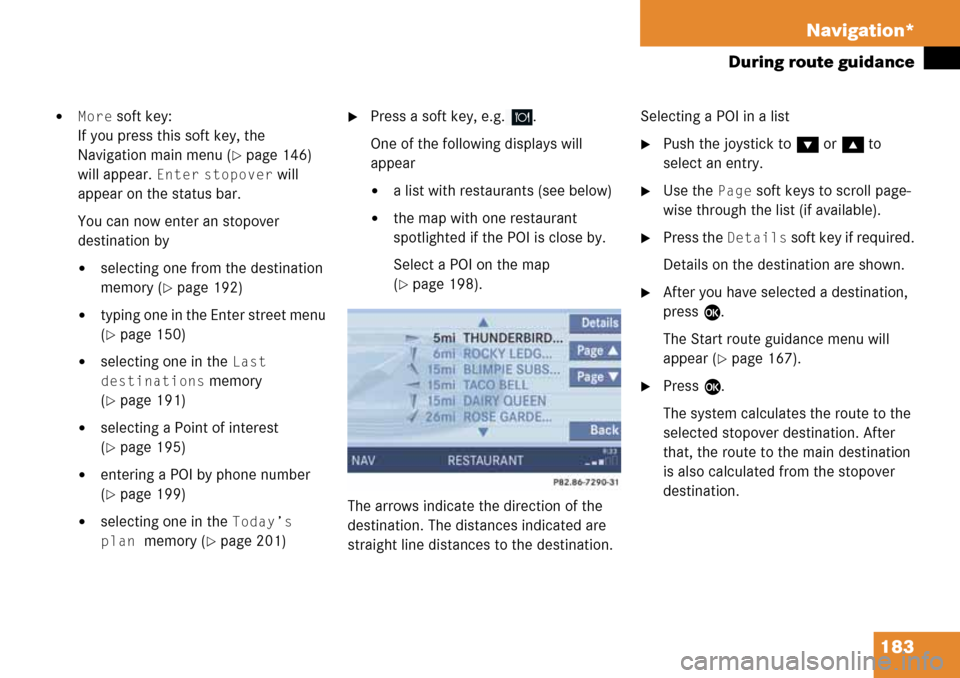
183 Navigation*
During route guidance
�More soft key:
If you press this soft key, the
Navigation main menu (
�page 146)
will appear.
Enter stopover will
appear on the status bar.
You can now enter an stopover
destination by
�selecting one from the destination
memory (
�page 192)
�typing one in the Enter street menu
(
�page 150)
�selecting one in the Last
destinations
memory
(
�page 191)
�selecting a Point of interest
(
�page 195)
�entering a POI by phone number
(
�page 199)
�selecting one in the Today’s
plan
memory (�page 201)
�Press a soft key, e.g. .
One of the following displays will
appear
�a list with restaurants (see below)
�the map with one restaurant
spotlighted if the POI is close by.
Select a POI on the map
(
�page 198).
The arrows indicate the direction of the
destination. The distances indicated are
straight line distances to the destination.Selecting a POI in a list
�Push the joystick to G or g to
select an entry.
�Use the Page soft keys to scroll page-
wise through the list (if available).
�Press the Details soft key if required.
Details on the destination are shown.
�After you have selected a destination,
press E.
The Start route guidance menu will
appear (
�page 167).
�Press E.
The system calculates the route to the
selected stopover destination. After
that, the route to the main destination
is also calculated from the stopover
destination.
Page 184 of 232
184 Navigation*
During route guidance
Deleting or replacing a stopover
destination
�Activate the soft key display
(
�page 178).
�Press the Stopovr soft key.
The menu for deleting or changing a
stopover destination will appear.
�Push the joystick to g or G to
select
Delete active stopover.
�Press E.
The stopover destination last input is
deleted. The system calculates the
route to the main destination.or
�Push the joystick to g or G to
select
Change active stopover.
�Press E.
The stopover destination is deleted and
you can enter a new stopover
destination (
�page 182).
i
If no stopover destination has been
entered, the full view map appears
instead of the menu. You can now
enter a stopover destination
(
�page 182).
Page 185 of 232
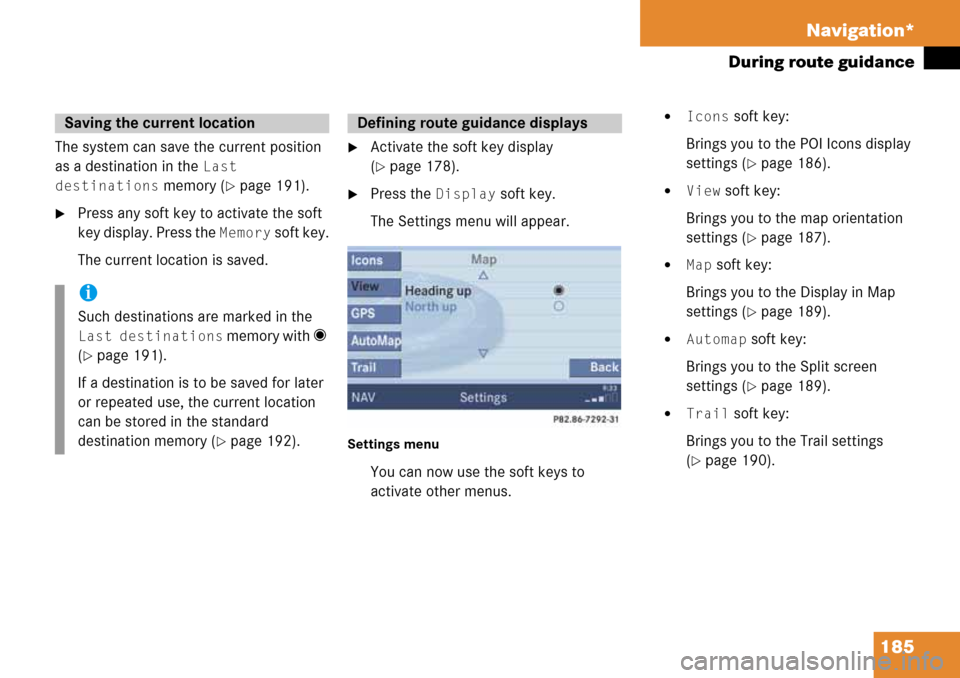
185 Navigation*
During route guidance
The system can save the current position
as a destination in the
Last
destinations
memory (�page 191).
�Press any soft key to activate the soft
key display. Press the
Memory soft key.
The current location is saved.
�Activate the soft key display
(
�page 178).
�Press the Display soft key.
The Settings menu will appear.
Settings menu
You can now use the soft keys to
activate other menus.
�Icons soft key:
Brings you to the POI Icons display
settings (
�page 186).
�View soft key:
Brings you to the map orientation
settings (
�page 187).
�Map soft key:
Brings you to the Display in Map
settings (
�page 189).
�Automap soft key:
Brings you to the Split screen
settings (
�page 189).
�Trail soft key:
Brings you to the Trail settings
(
�page 190).
Saving the current location
i
Such destinations are marked in the
Last destinations memory with _
(
�page 191).
If a destination is to be saved for later
or repeated use, the current location
can be stored in the standard
destination memory (
�page 192).
Defining route guidance displays