Page 154 of 232
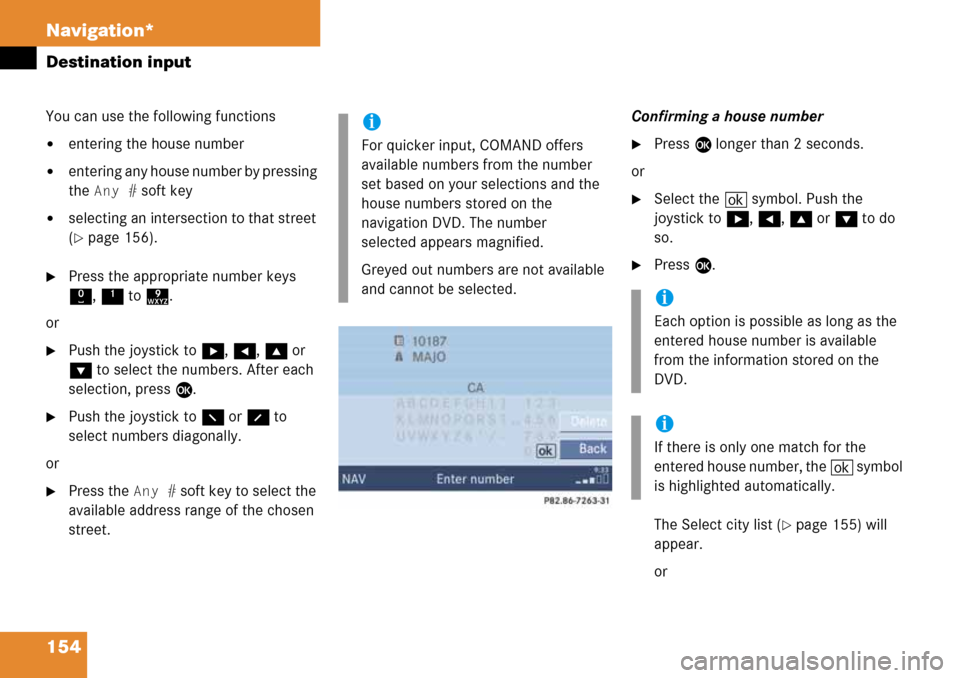
154 Navigation*
Destination input
You can use the following functions
�entering the house number
�entering any house number by pressing
the
Any # soft key
�selecting an intersection to that street
(
�page 156).
�Press the appropriate number keys
0, 1 to 9.
or
�Push the joystick to h, H, g or
G to select the numbers. After each
selection, press E.
�Push the joystick to F or f to
select numbers diagonally.
or
�Press the Any # soft key to select the
available address range of the chosen
street.Confirming a house number
�Press E longer than 2 seconds.
or
�Select the ( symbol. Push the
joystick to h, H, g or G to do
so.
�Press E.
The Select city list (
�page 155) will
appear.
or
i
For quicker input, COMAND offers
available numbers from the number
set based on your selections and the
house numbers stored on the
navigation DVD. The number
selected appears magnified.
Greyed out numbers are not available
and cannot be selected.
i
Each option is possible as long as the
entered house number is available
from the information stored on the
DVD.
i
If there is only one match for the
entered house number, the ( symbol
is highlighted automatically.
Page 155 of 232
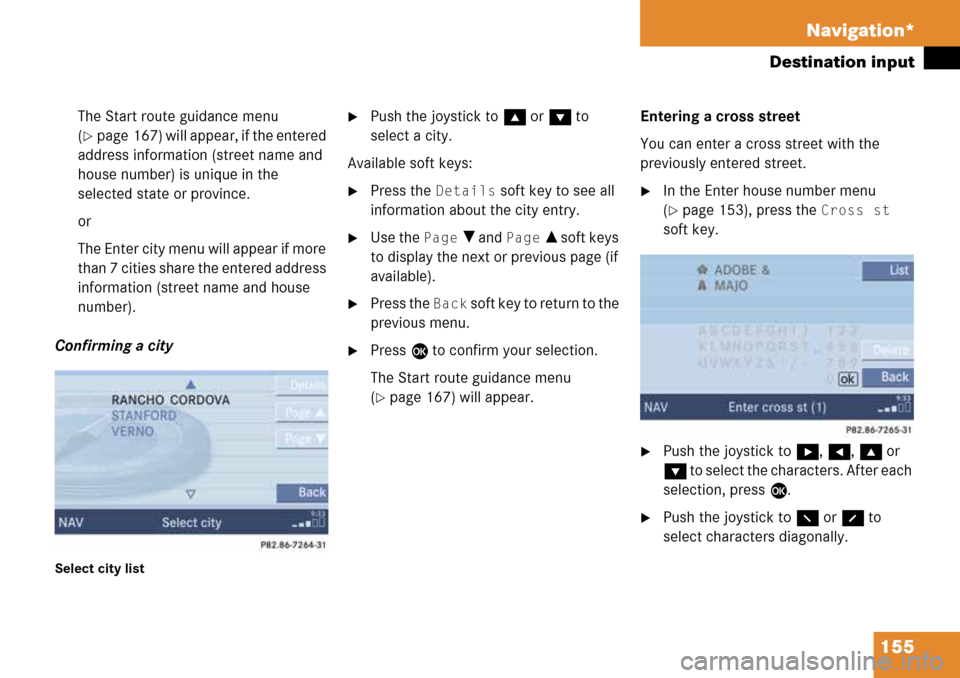
155 Navigation*
Destination input
The Start route guidance menu
(
�page 167) will appear, if the entered
address information (street name and
house number) is unique in the
selected state or province.
or
The Enter city menu will appear if more
than 7 cities share the entered address
information (street name and house
number).
Confirming a city
Select city list
�Push the joystick to g or G to
select a city.
Available soft keys:
�Press the Details soft key to see all
information about the city entry.
�Use the Page V and Page v soft keys
to display the next or previous page (if
available).
�Press the Back s o f t k e y t o r e t u r n t o t h e
previous menu.
�Press E to confirm your selection.
The Start route guidance menu
(
�page 167) will appear.Entering a cross street
You can enter a cross street with the
previously entered street.
�In the Enter house number menu
(
�page 153), press the Cross st
soft key.
�Push the joystick to h, H, g or
G to select the characters. After each
selection, press E.
�Push the joystick to F or f to
select characters diagonally.
Page 156 of 232
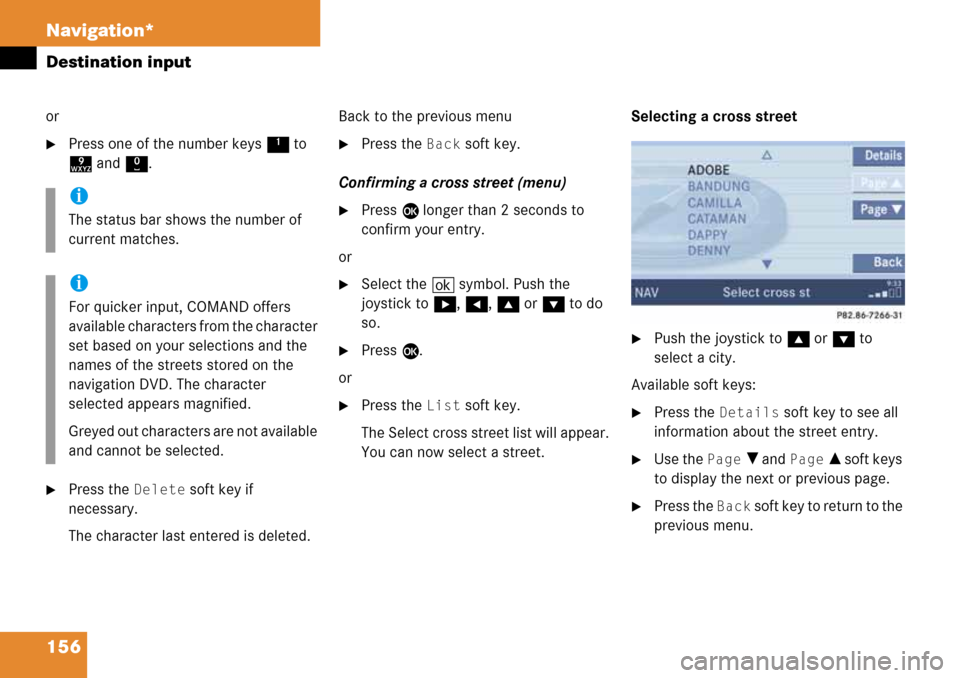
156 Navigation*
Destination input
or
�Press one of the number keys 1 to
9 and 0.
�Press the Delete soft key if
necessary.
The character last entered is deleted.Back to the previous menu
�Press the Back soft key.
Confirming a cross street (menu)
�Press E longer than 2 seconds to
confirm your entry.
or
�Select the ( symbol. Push the
joystick to h, H, g or G to do
so.
�Press E.
or
�Press the List soft key.
The Select cross street list will appear.
You can now select a street.Selecting a cross street
�Push the joystick to g or G to
select a city.
Available soft keys:
�Press the Details soft key to see all
information about the street entry.
�Use the Page V and Page v soft keys
to display the next or previous page.
�Press the Back soft key to return to the
previous menu.
i
The status bar shows the number of
current matches.
i
For quicker input, COMAND offers
available characters from the character
set based on your selections and the
names of the streets stored on the
navigation DVD. The character
selected appears magnified.
Greyed out characters are not available
and cannot be selected.
Page 157 of 232
157 Navigation*
Destination input
Confirming a cross street (list)
�Press E to confirm.
The Start route guidance menu
(
�page 167) will appear.
Entering a city
�Press the City soft key in the Enter
street menu (
�page 150).
Enter city menu
The most recently entered destination is
shown in the upper area.You can now
�enter a city name or
�accept the city name shown
Available soft keys:
�Map soft key:
Brings you to the destination input
directly above the map (
�page 161).
�State soft key:
Brings you to the state/province
selection (
�page 151).
�List soft key:
Brings you to a list of cities with the
previously input street.
�Delete soft key:
The character last entered or the
character last accepted by the system
is deleted.
�Back soft key:
Returns you to the previous menu.
i
The currently set state is identified by
the state code in the middle of the
screen.
If the vehicle location is in Canada, this
soft key appears as
Province.
Page 158 of 232
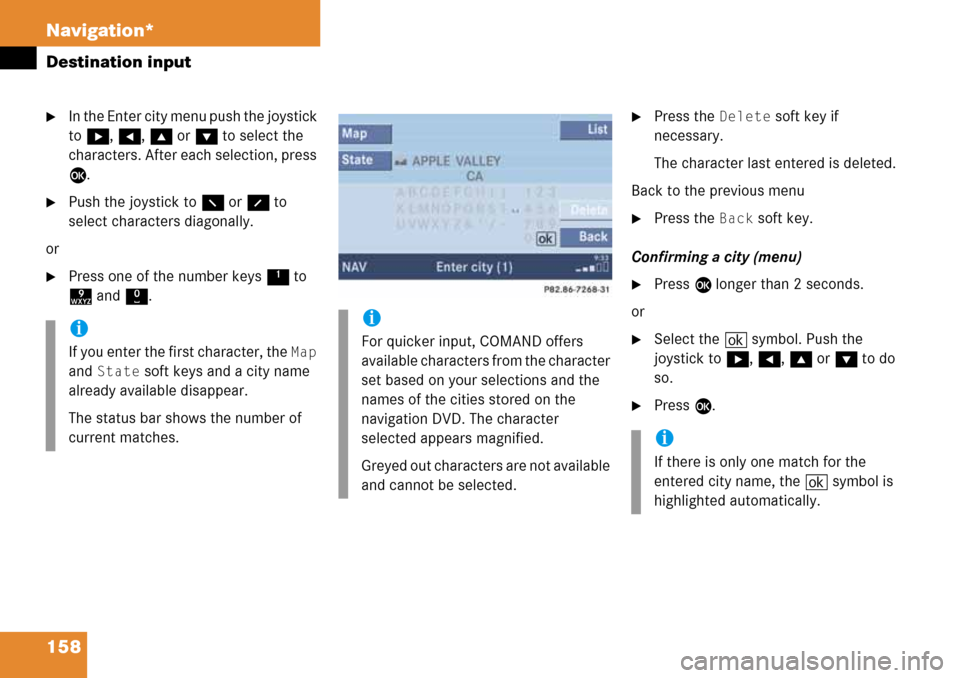
158 Navigation*
Destination input
�In the Enter city menu push the joystick
to h, H, g or G to select the
characters. After each selection, press
E.
�Push the joystick to F or f to
select characters diagonally.
or
�Press one of the number keys 1 to
9 and 0.
�Press the Delete soft key if
necessary.
The character last entered is deleted.
Back to the previous menu
�Press the Back soft key.
Confirming a city (menu)
�Press E longer than 2 seconds.
or
�Select the ( symbol. Push the
joystick to h, H, g or G to do
so.
�Press E.
i
If you enter the first character, the Map
and
State soft keys and a city name
already available disappear.
The status bar shows the number of
current matches.
i
For quicker input, COMAND offers
available characters from the character
set based on your selections and the
names of the cities stored on the
navigation DVD. The character
selected appears magnified.
Greyed out characters are not available
and cannot be selected.
i
If there is only one match for the
entered city name, the ( symbol is
highlighted automatically.
Page 159 of 232
159 Navigation*
Destination input
or
�Press the List soft key.
The city list will appear. You can now
select a city.
Selecting a city
�Push the joystick to g or G to
select a city.Available soft keys:
�Press the Details soft key to see all
information about the city entry.
�Use the Page V and Page v soft keys
to display the next or previous page.
�Press the Back s o f t k e y t o r e t u r n t o t h e
previous menu.
�Press E to confirm your selection.
The Enter street menu will appear. You
can now enter a street.Enter parking
The Start route guidance menu will appear
after entering a destination address.
Here you can select parking nearby.
Start route guidance menu
�Press the Parking soft key.
The Parking lot selection map is
displayed.
or
The message
No parking near the
destination
will appear.
Page 160 of 232
160 Navigation*
Destination input
Selecting a parking lot
The map is displayed and shows the
destination and the available parking lots.
One of the parking lot is spotlighted. The
name belonging to it is shown on the
status bar.
�Use the Next or Prev. soft key to
select a parking lot on the map.
�Press the Details soft key to see
more information about the parking lot.
�Press E.
The Start route guidance menu will
appear (
�page 167).
Page 161 of 232
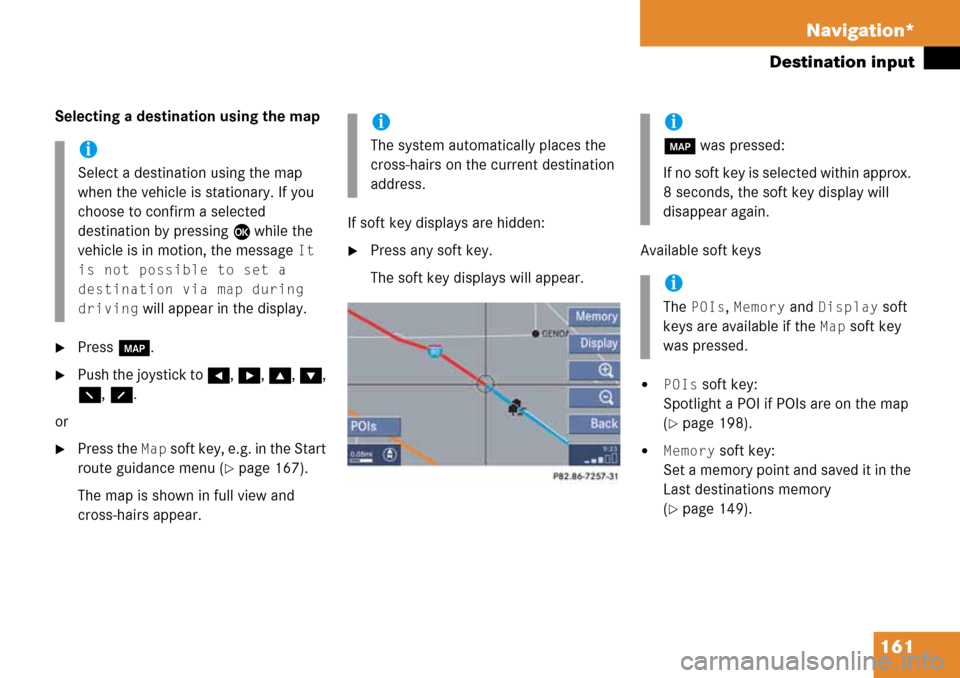
161 Navigation*
Destination input
Selecting a destination using the map
�Press c.
�Push the joystick to H, h, g, G,
F, f.
or
�Press the Map soft key, e.g. in the Start
route guidance menu (
�page 167).
The map is shown in full view and
cross-hairs appear.If soft key displays are hidden:
�Press any soft key.
The soft key displays will appear.Available soft keys
�POIs soft key:
Spotlight a POI if POIs are on the map
(
�page 198).
�Memory soft key:
Set a memory point and saved it in the
Last destinations memory
(
�page 149).
i
Select a destination using the map
when the vehicle is stationary. If you
choose to confirm a selected
destination by pressing E while the
vehicle is in motion, the message
It
is not possible to set a
destination via map during
driving
will appear in the display.
i
The system automatically places the
cross-hairs on the current destination
address.
i
c was pressed:
If no soft key is selected within approx.
8 seconds, the soft key display will
disappear again.
i
The POIs, Memory and Display soft
keys are available if the
Map soft key
was pressed.