Page 146 of 232
146 Navigation*
Navigation main menu
� Navigation main menu
�Press b.
The Navigation main menu or the
current navigation screen (e.g. map
screen) will appear.
Navigation main menu
�Push the joystick to g or G to
select a menu item.
�Press E.
or
�Press one of the soft keys.
The selected menu or the function of
the selected soft key appears.Selectable Menu Items
�Continue route guidance:
Resumes interrupted or aborted route
guidance.
Activating the Navigation main
menu i
If route guidance is active, a message
appears instead asking you whether
you wish to cancel route guidance
(
�page 177).
If route guidance has been interrupted
for more than 2 hours, the entry
Continue route guidance will be
on top of the list.
i
This menu item appears if you:
�have aborted route guidance
(
�page 177)
�have interrupted your journey and
continue it after more than 2 hours
Page 147 of 232

147 Navigation*
Navigation main menu
�Destination memory
You can select destinations from the
Destination Memory (�page 193).
�Enter destination
Activates the Enter street menu
(
�page 150).
�Last destinations
You can select last destinations from
the
Last destinations memory
(
�page 191).
�Points of interest:
Brings you to the
Select point
category
menu (�page 195).
POIs are e.g. gas stations, parking
facilities or airports.
�Phone number:
You can select a POI by phone number.
Brings you to the
Enter POI phone
number
menu (�page 199).
�Today’s Plan:
You can select destinations from the
Today’s Plan list one after the other or
sort destinations as Bestway or Round
trip (
�page 201).Available soft keys
�Home soft key:
You can edit the home address and
start route guidance (
�page 163).
�Mode soft key:
You can edit the routing mode for the
next route guidance (
�page 148).
�Compass soft key:
You can display direction of travel,
altitude and steering angle of the
vehicle (
�page 165).
Page 148 of 232
148 Navigation*
Navigation main menu
The COMAND calculates the route as
Fastest route.
Minimizing traffic routes
�Press the Mode soft key
�in the Navigation main menu
(
�page 146)
�in the Start route guidance menu
(
�page 167)
�in the Info menu (�page 179).
The
Edit routing mode menu will
appear.Selectable traffic routes
�Minimize freeways:
The system calculates the route with/
without minimizing freeways.
�Minimize toll roads:
The system calculates the route with/
without minimizing toll roads.
�Minimize ferries:
The system calculates the route with/
without minimizing ferry connections.
�Minimize tunnels:
The system calculates the route with/
without minimizing tunnels.
�Push the joystick to g or G to
select a routing mode.
�Press E.
Switches the option on or off. You can
switch on more than one option.
�Press the Back soft key to confirm.
The setting is saved. The previous
navigation screen will appear.
Setting the routing mode
OptionSymbol
OnQ
Off q
Page 149 of 232
149 Navigation*
Navigation main menu
�Press c.
The full view of the map appears. You
will see the vehicle’s current position.
�Press any soft key.
The soft key displays will appear.
�Press the Memory soft key.
The system saves the current position
as a destination in the
Last
destinations
memory
(
�page 191).
Saving current locationi
Such destinations are marked in
the
Last destinations memory
with _.
For permanent storage you can save
the destination in the regular
Destination memory (
�page 192).
Page 150 of 232

150 Navigation*
Destination input
� Destination input
�Activating the Navigation main menu
(
�page 146).
�Push the joystick to g or G to
select the menu item
Enter
destination
.
�Press E.
The Enter street menu will appear.
Enter street menu
You can use the following functions
�entering a street name or accepting a
street name if already available
(
�page 152).
�changing the state/province
(
�page 151).
or
�entering a city (�page 157).Available soft keys:
�State soft key:
Brings you to the Select state/province
menu (
�page 151).
�City soft key:
Brings you to the Enter city menu
(
�page 157).
�List soft key:
Brings you to a list of streets beginning
with the previously input letters.
�Delete soft key:
The character last entered is deleted.
�Back soft key:
Returns you to the previous menu.
Activating the Enter street menu
i
The currently set state is identified by
the state code in the middle of the
screen.
If the vehicle location is in Canada, this
soft key appears as
Province.
Page 151 of 232
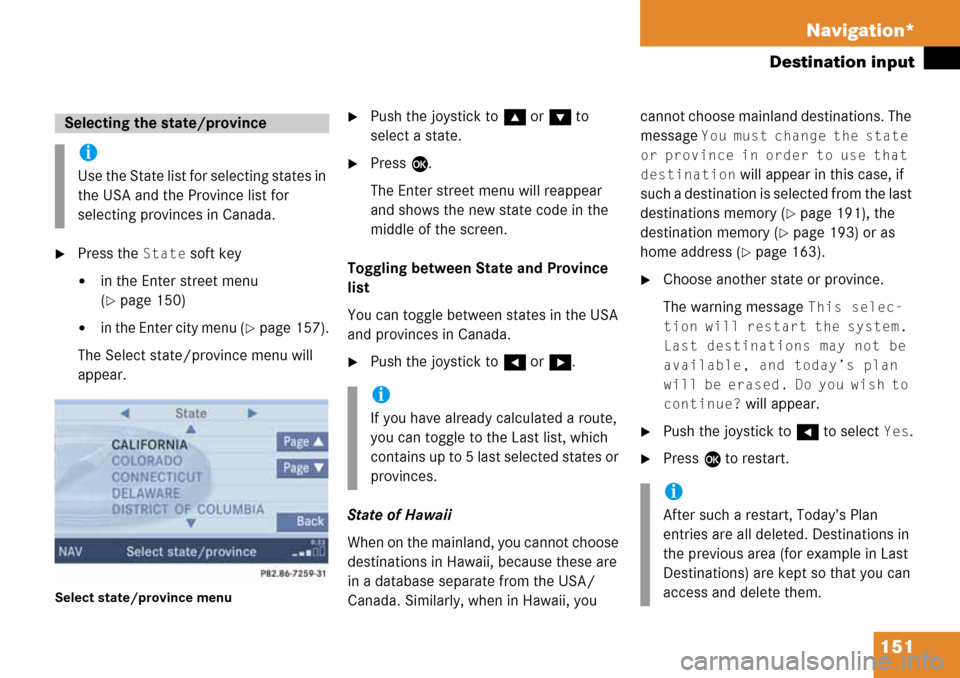
151 Navigation*
Destination input
�Press the State soft key
�in the Enter street menu
(
�page 150)
�in the Enter city menu (�page 157).
The Select state/province menu will
appear.
Select state/province menu
�Push the joystick to g or G to
select a state.
�Press E.
The Enter street menu will reappear
and shows the new state code in the
middle of the screen.
Toggling between State and Province
list
You can toggle between states in the USA
and provinces in Canada.
�Push the joystick to H or h.
State of Hawaii
When on the mainland, you cannot choose
destinations in Hawaii, because these are
in a database separate from the USA/
Canada. Similarly, when in Hawaii, you cannot choose mainland destinations. The
message
You must change the state
or province in order to use that
destination
will appear in this case, if
such a destination is selected from the last
destinations memory (
�page 191), the
destination memory (
�page 193) or as
home address (
�page 163).
�Choose another state or province.
The warning message
This selec-
tion will restart the system.
Last destinations may not be
available, and today’s plan
will be erased. Do you wish to
continue?
will appear.
�Push the joystick to H to select Yes.
�Press E to restart.
Selecting the state/province
i
Use the State list for selecting states in
the USA and the Province list for
selecting provinces in Canada.
i
If you have already calculated a route,
you can toggle to the Last list, which
contains up to 5 last selected states or
provinces.
i
After such a restart, Today’s Plan
entries are all deleted. Destinations in
the previous area (for example in Last
Destinations) are kept so that you can
access and delete them.
Page 152 of 232
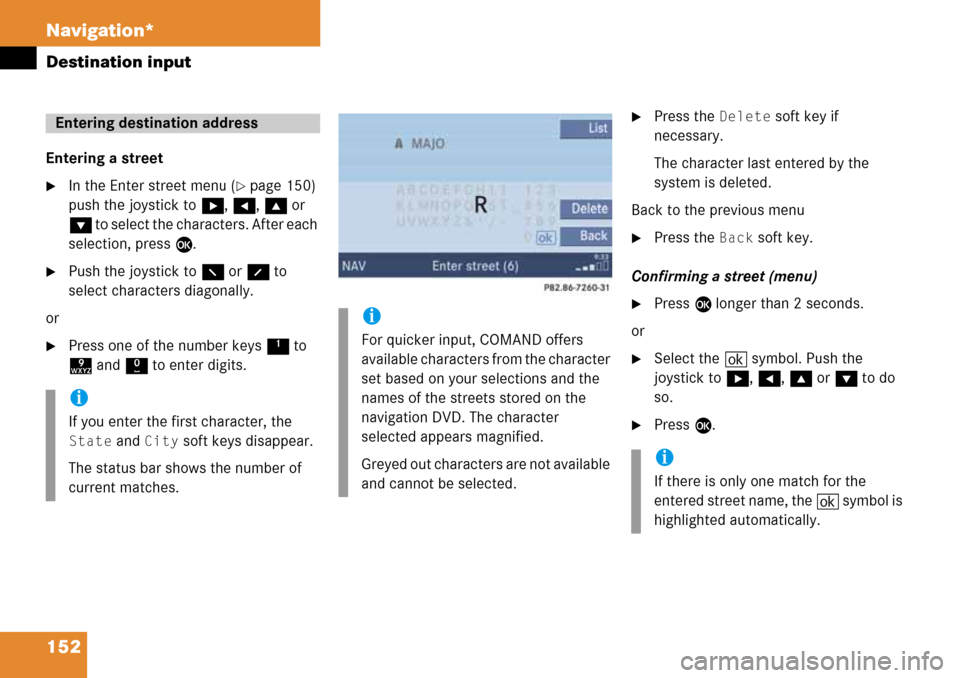
152 Navigation*
Destination input
Entering a street
�In the Enter street menu (�page 150)
push the joystick to h, H, g or
G to select the characters. After each
selection, press E.
�Push the joystick to F or f to
select characters diagonally.
or
�Press one of the number keys 1 to
9 and 0 to enter digits.
�Press the Delete soft key if
necessary.
The character last entered by the
system is deleted.
Back to the previous menu
�Press the Back soft key.
Confirming a street (menu)
�Press E longer than 2 seconds.
or
�Select the ( symbol. Push the
joystick to h, H, g or G to do
so.
�Press E.
Entering destination address
i
If you enter the first character, the
State and City soft keys disappear.
The status bar shows the number of
current matches.
i
For quicker input, COMAND offers
available characters from the character
set based on your selections and the
names of the streets stored on the
navigation DVD. The character
selected appears magnified.
Greyed out characters are not available
and cannot be selected.
i
If there is only one match for the
entered street name, the ( symbol is
highlighted automatically.
Page 153 of 232
153 Navigation*
Destination input
or
�Press the List soft key.
The street list will appear. You can now
select a street.
Selecting a street
Select street list
�Push the joystick to g or G to
select a street.
Available soft keys:
�Press the Details soft key to see all
information about the street entry.
�Use the Page V and Page v soft keys
to display the next or previous page.
�Press the Back s o f t k e y t o r e t u r n t o t h e
previous menu.
Confirming a street (list)
�Press E to confirm your selection.
The Enter house number menu will
appear.Entering a house number
Enter house number menu
The first line shows the available house
number range.
i
You can enter an intersection instead
of the house number. You cannot enter
both.