2008 MERCEDES-BENZ GLK SUV reset
[x] Cancel search: resetPage 80 of 261
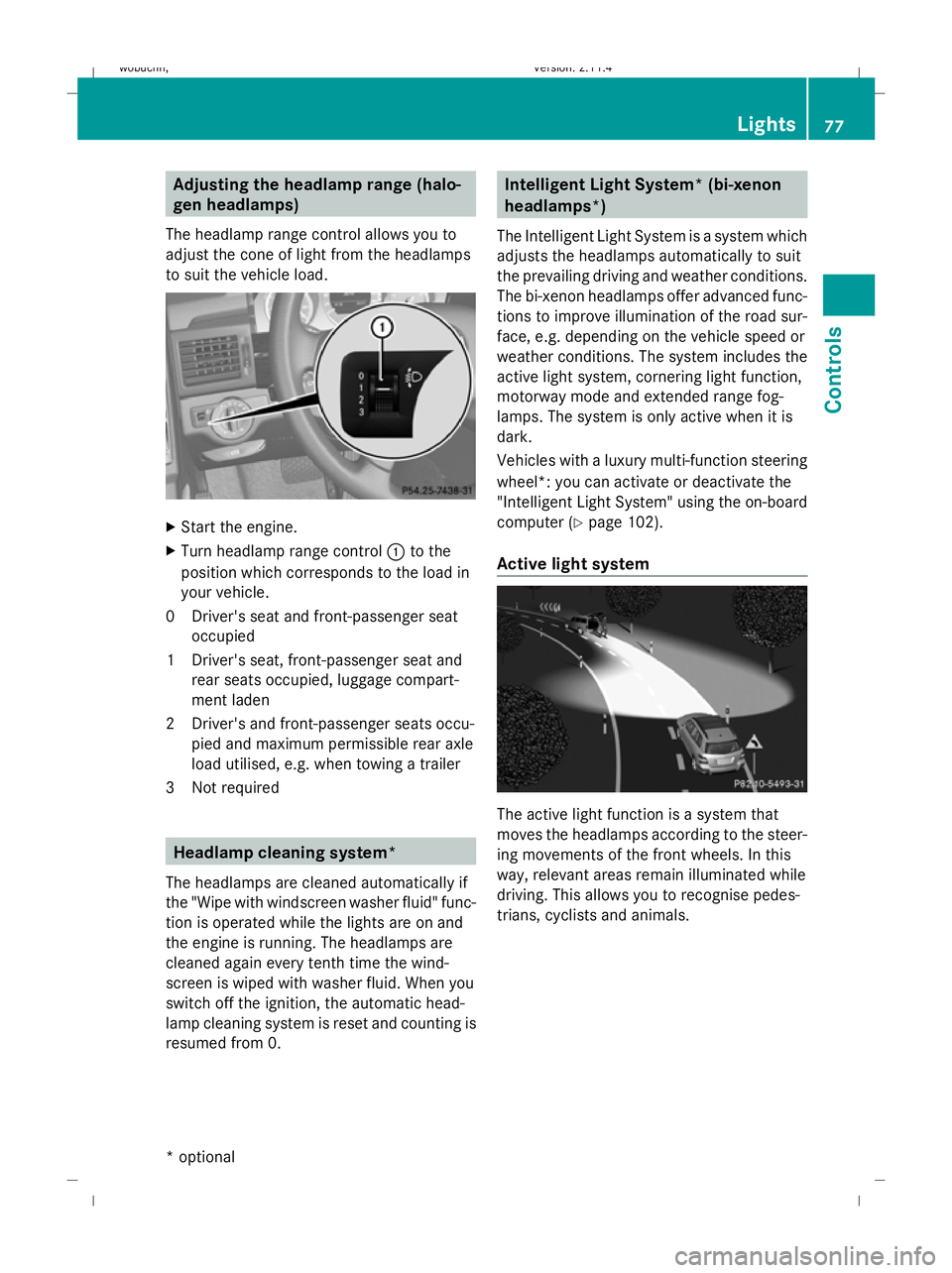
Adjusting the headlamp range (halo-
gen headlamps)
The headlamp range control allows you to
adjust the cone of light from the headlamps
to suit the vehicle load. X
Start the engine.
X Turn headlamp range control :to the
position which corresponds to the load in
your vehicle.
0D river's seat and front-passenger seat
occupied
1D river's seat, front-passenger seat and
rear seats occupied, luggage compart-
ment laden
2D river's and front-passenger seats occu-
pied and maximum permissible rear axle
load utilised, e.g. when towing a trailer
3N ot required Headlamp cleaning system*
The headlamps are cleaned automatically if
the "Wipe with windscreen washer fluid" func-
tion is operated while the lights are on and
the engine is running. The headlamps are
cleaned again every tenth time the wind-
screen is wiped with washer fluid. When you
switch off the ignition, the automatic head-
lamp cleaning system is reset and counting is
resumed from 0. Intelligent Light System* (bi-xenon
headlamps*)
The Intelligent Light System is a system which
adjusts the headlamps automatically to suit
the prevailing driving and weather conditions.
The bi-xenon headlamps offer advanced func-
tions to improve illumination of the road sur-
face, e.g. depending on the vehicle speed or
weather conditions. The system includes the
active light system, cornering light function,
motorway mode and extended range fog-
lamps. The system is only active when it is
dark.
Vehicles with a luxury multi-function steering
wheel*: you can activate or deactivate the
"Intelligent Light System" using the on-board
computer (Y page 102).
Active light system The active light function is a system that
moves the headlamps according to the steer-
ing movements of the front wheels. In this
way, relevant areas remain illuminated while
driving. This allows you to recognise pedes-
trians, cyclists and animals. Lights
77Controls
* optional
X204_AKB; 1; 5, en-GB
wobuchh,
Version: 2.11.4 2008-10-15T13:20:56+02:00 - Seite 77 ZDateiname: 6515_0671_02_buchblock.pdf; preflight
Page 95 of 261
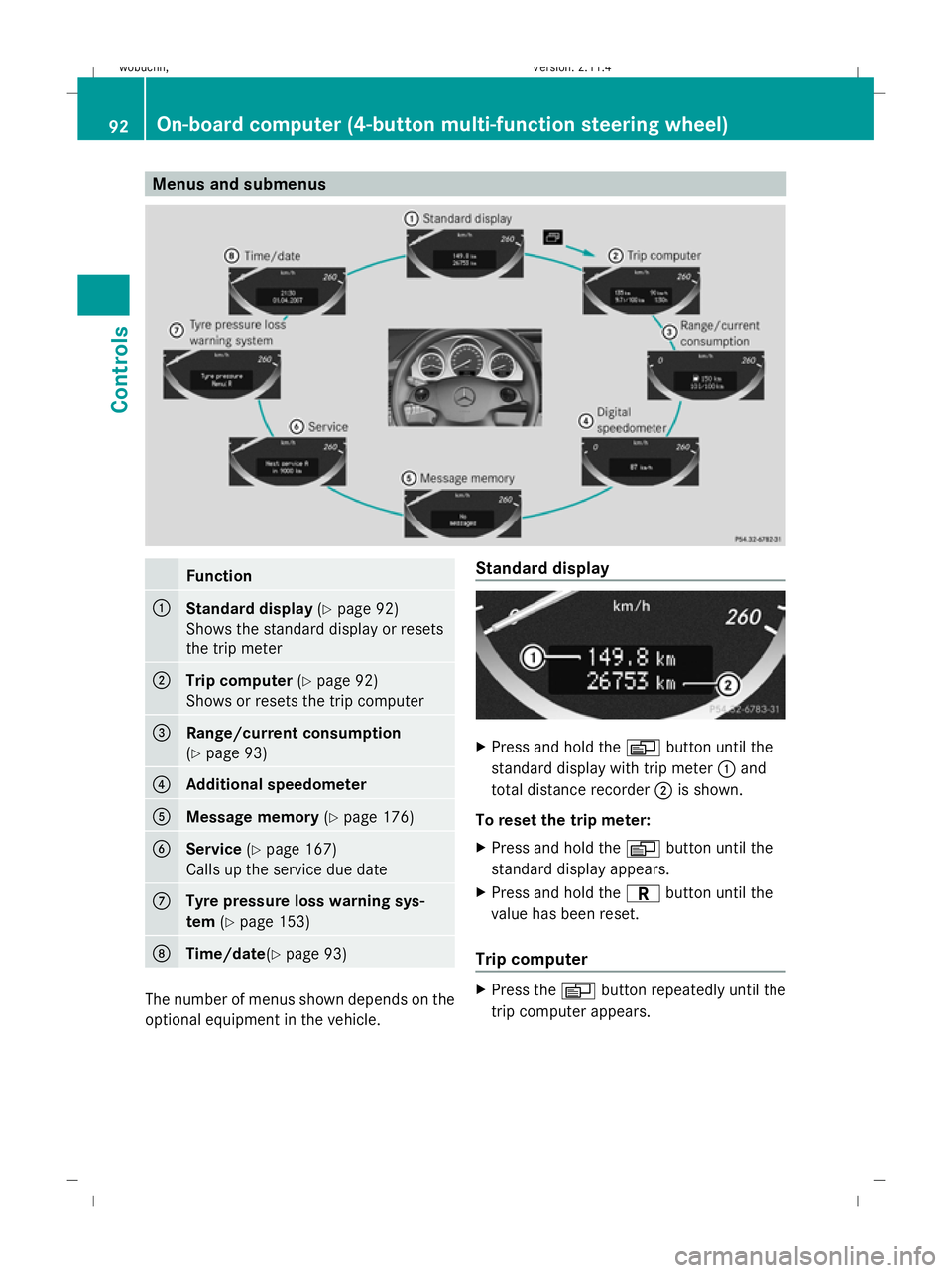
Menus and submenusFunction
:Standard display
(Ypage 92)
Shows the standard display or resets
the trip meter
;Trip computer (Ypage 92)
Shows or resets the trip computer
=Range/current consumption
(Y page 93)
?Additional speedometer
AMessage memory (Ypage 176)
BService (Ypage 167)
Calls up the service due date
CTyre pressure loss warning sys-
tem (Ypage 153)
DTime/date (Ypage 93)
The number of menus shown depends on the
optional equipment in the vehicle. Standard display
X
Press and hold the Vbutton until the
standard display with trip meter :and
total distance recorder ;is shown.
To reset the trip meter:
X Press and hold the Vbutton until the
standard display appears.
X Press and hold the Cbutton until the
value has been reset.
Trip computer
X Press the Vbutton repeatedly until the
trip computer appears.
92On-board computer (4-button multi-function steering wheel)
Controls
X204_AKB; 1; 5, en-GB
wobuchh, Version: 2.11.4
2008-10-15T13:20:56+02:00 - Seite 92 Dateiname: 6515_0671_02_buchblock.pdf; preflight
Page 96 of 261
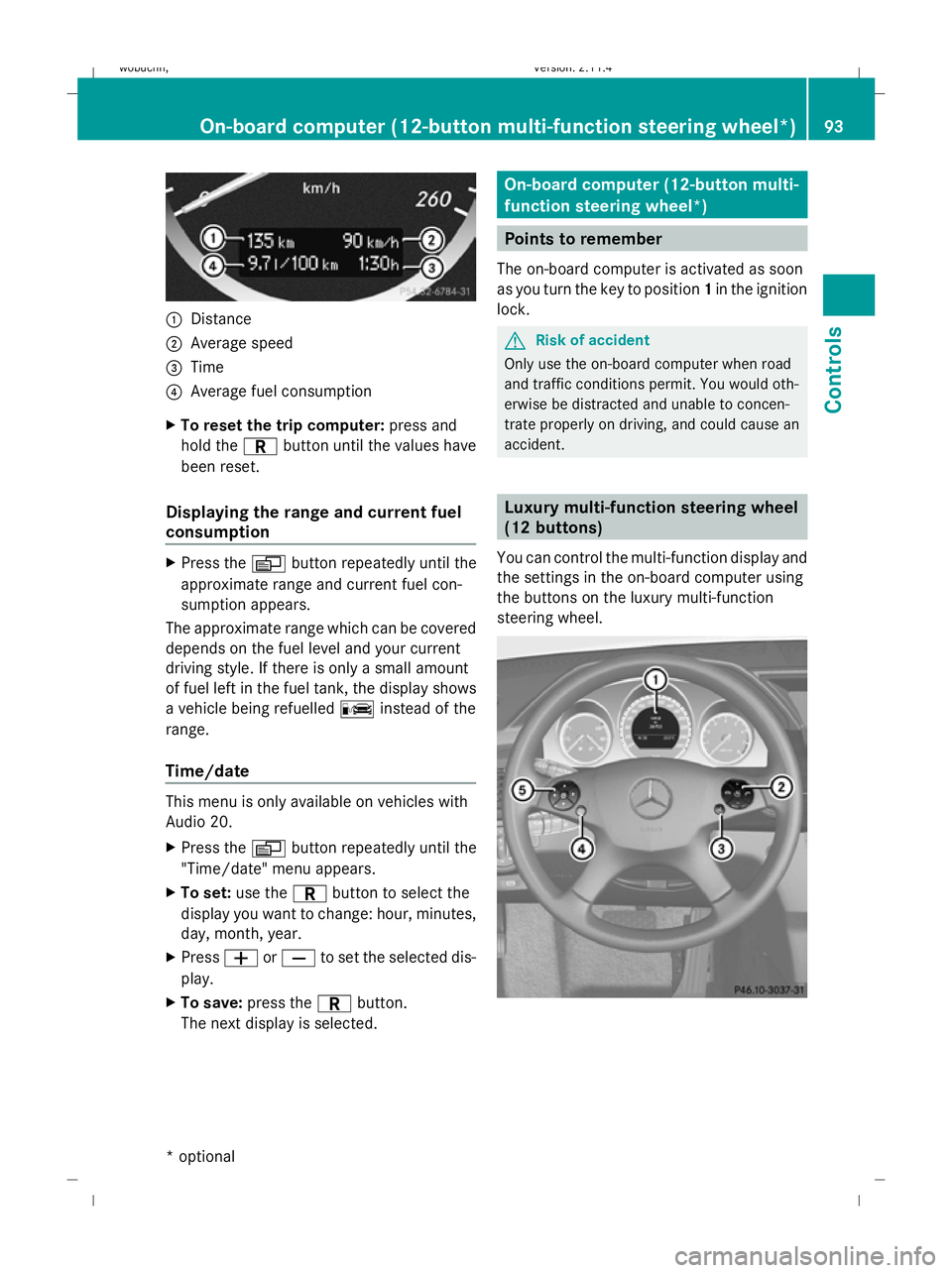
:
Distance
; Average speed
= Time
? Average fuel consumption
X To reset the trip computer: press and
hold the Cbutton until the values have
been reset.
Displaying the range and current fuel
consumption X
Press the Vbutton repeatedly until the
approximate range and current fuel con-
sumption appears.
The approximate range which can be covered
depends on the fuel level and your current
driving style. If there is only a small amount
of fuel left in the fuel tank, the display shows
a vehicle being refuelled Cinstead of the
range.
Time/date This menu is only available on vehicles with
Audio 20.
X
Press the Vbutton repeatedly until the
"Time/date" menu appears.
X To set: use the Cbutton to select the
display you want to change: hour, minutes,
day, month, year.
X Press WorX to set the selected dis-
play.
X To save: press the Cbutton.
The next display is selected. On-board computer (12-button multi-
function steering wheel*)
Points to remember
The on-board computer is activated as soon
as you turn the key to position 1in the ignition
lock. G
Risk of accident
Only use the on-board computer when road
and traffic conditions permit. You would oth-
erwise be distracted and unable to concen-
trate properly on driving, and could cause an
accident. Luxury multi-function steering wheel
(12 buttons)
You can control the multi-function display and
the settings in the on-board computer using
the buttons on the luxury multi-function
steering wheel. On-board computer (12-button multi-function steering
wheel*)93Cont
rols
* optional
X204_AKB; 1; 5, en-GB
wobuchh,
Version: 2.11.4
2008-10-15T13:20:56+02:00 - Seite 93 ZDateiname: 6515_0671_02_buchblock.pdf; preflight
Page 98 of 261
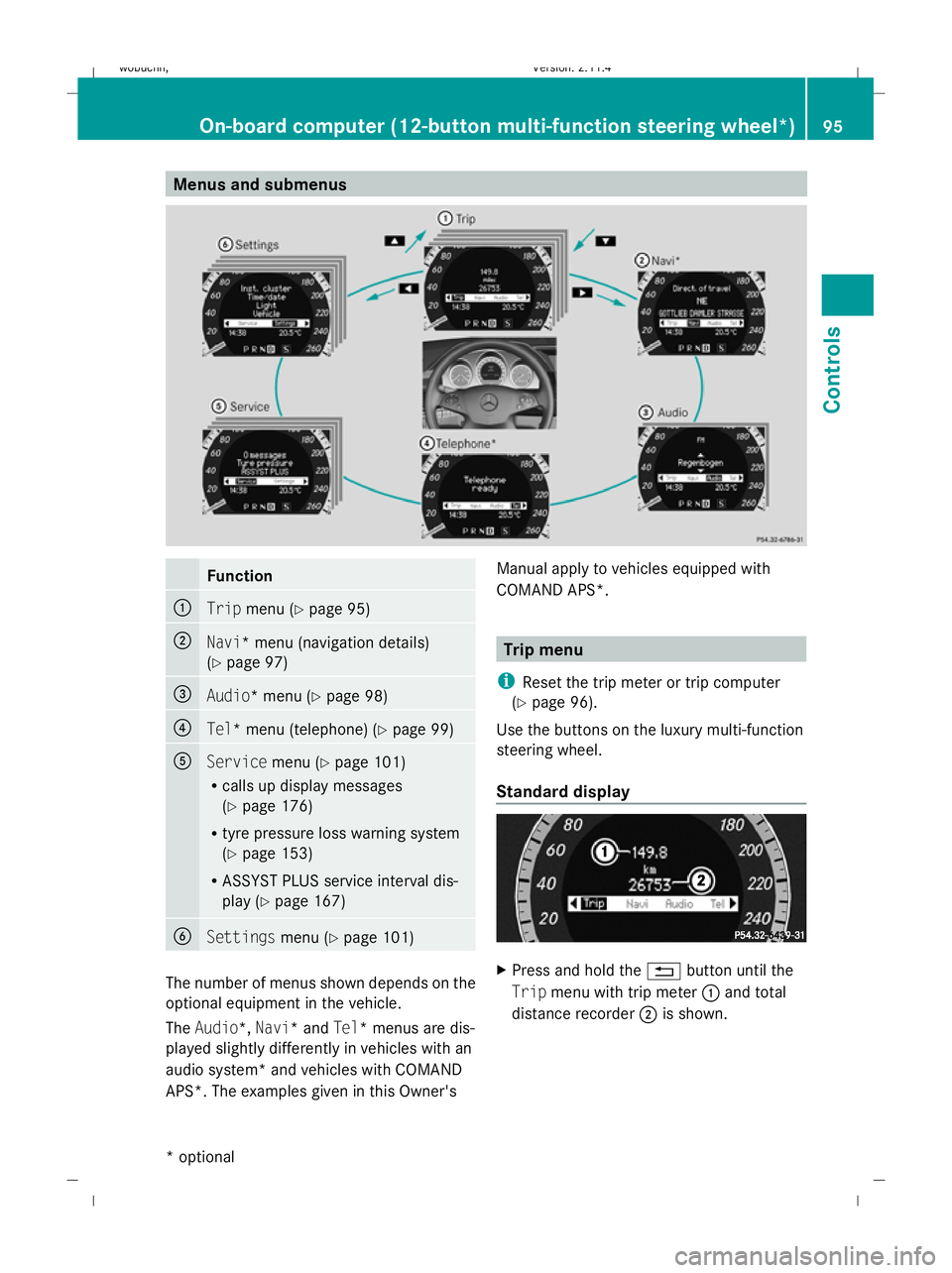
Menus and submenusFunction
:Trip
menu (Y page 95)
;Navi* menu (navigation details)
(Ypage 97)
=Audio* menu (Y page 98)
?Tel* menu (telephone) (Y page 99)
AServicemenu (Ypage 101)
R calls up display messages
(Y page 176)
R tyre pressure loss warning system
(Y page 153)
R ASSYST PLUS service interval dis-
play (Y page 167)
BSettings menu (Ypage 101)
The number of menus shown depends on the
optional equipment in the vehicle.
The Audio*, Navi* and Tel* menus are dis-
played slightly differently in vehicles with an
audio system* and vehicles with COMAND
APS*. The examples given in this Owner's Manual apply to vehicles equipped with
COMAND APS*.
Trip menu
i Reset the trip meter or trip computer
(Y page 96).
Use the buttons on the luxury multi-function
steering wheel.
Standard display
X Press and hold the %button until the
Trip menu with trip meter :and total
distance recorder ;is shown.
On-board computer (12-button multi-function steering wheel*) 95
Controls
* optional
X204_AKB; 1; 5, en-GB
wobuchh,
Version: 2.11.4
2008-10-15T13:20:56+02:00 - Seite 95Z Dateiname: 6515_0671_02_buchblock.pdf; preflight
Page 99 of 261
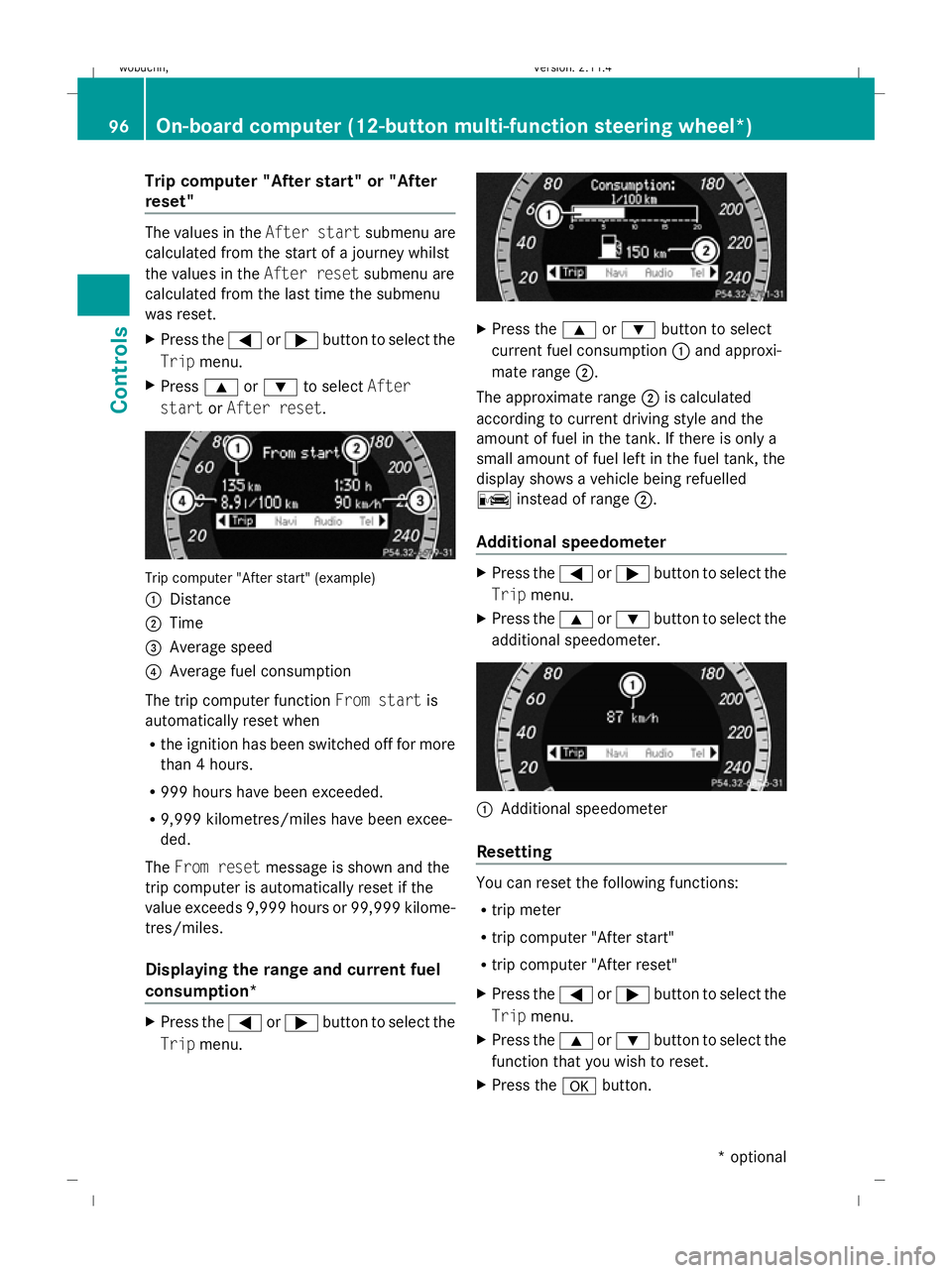
Trip computer "After start" or "After
reset" The values in the
After startsubmenu are
calculated from the start of a journey whilst
the values in the After resetsubmenu are
calculated from the last time the submenu
was reset.
X Press the =or; button to select the
Trip menu.
X Press 9or: to select After
start orAfter reset. Trip computer "After start" (example)
:
Distance
; Time
= Average speed
? Average fuel consumption
The trip computer function From startis
automatically reset when
R the ignition has been switched off for more
than 4 hours.
R 999 hours have been exceeded.
R 9,999 kilometres/miles have been excee-
ded.
The From reset message is shown and the
trip computer is automatically reset if the
value exceeds 9,999 hours or 99,999 kilome-
tres/miles.
Displaying the range and current fuel
consumption* X
Press the =or; button to select the
Trip menu. X
Press the 9or: button to select
current fuel consumption :and approxi-
mate range ;.
The approximate range ;is calculated
according to current driving style and the
amount of fuel in the tank. If there is only a
small amount of fuel left in the fuel tank, the
display shows a vehicle being refuelled
C instead of range ;.
Additional speedometer X
Press the =or; button to select the
Trip menu.
X Press the 9or: button to select the
additional speedometer. :
Additional speedometer
Resetting You can reset the following functions:
R
trip meter
R trip computer "After start"
R trip computer "After reset"
X Press the =or; button to select the
Trip menu.
X Press the 9or: button to select the
function that you wish to reset.
X Press the abutton. 96
On-board computer (12-button multi-function steering
wheel*)Controls
* optional
X204_AKB; 1; 5, en-GB
wobuchh,
Version: 2.11.4 2008-10-15T13:20:56+02:00 - Seite 96Dateiname: 6515_0671_02_buchblock.pdf; preflight
Page 100 of 261
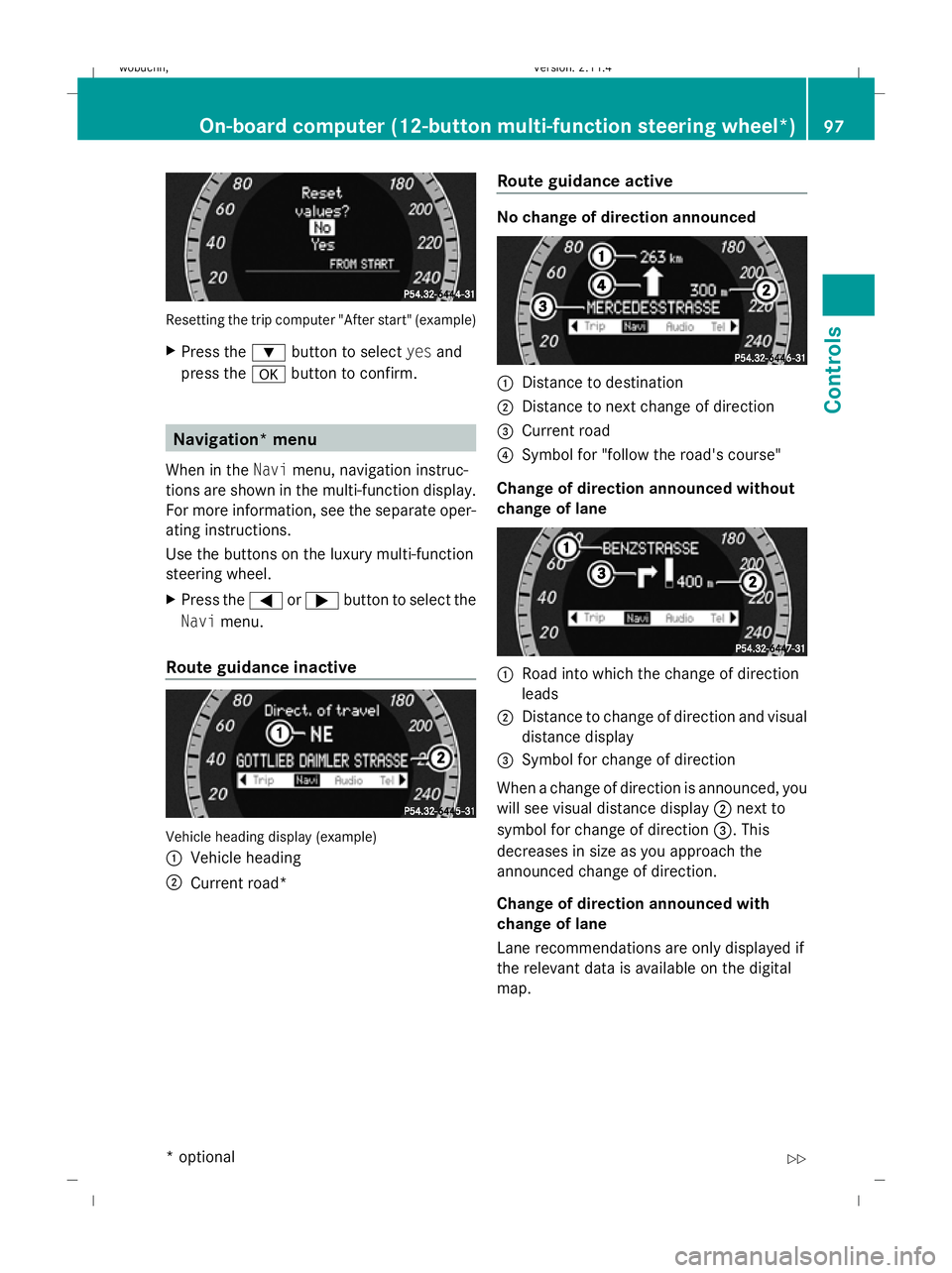
Resetting the trip computer "After start" (example)
X Press the :button to select yesand
press the abutton to confirm. Navigation* menu
When in the Navimenu, navigation instruc-
tions are shown in the multi-function display.
For more information, see the separate oper-
ating instructions.
Use the buttons on the luxury multi-function
steering wheel.
X Press the =or; button to select the
Navi menu.
Route guidance inactive Vehicle heading display (example)
: Vehicle heading
; Current road* Route guidance active No change of direction announced
:
Distance to destination
; Distance to next change of direction
= Current road
? Symbol for "follow the road's course"
Change of direction announced without
change of lane :
Road into which the change of direction
leads
; Distance to change of direction and visual
distance display
= Symbol for change of direction
When a change of direction is announced, you
will see visual distance display ;next to
symbol for change of direction =. This
decreases in size as you approach the
announced change of direction.
Change of direction announced with
change of lane
Lane recommendations are only displayed if
the relevant data is available on the digital
map. On-board computer (12-button multi-function steering wheel*)
97Cont
rols
* optional
X204_AKB; 1; 5, en-GB
wobuchh,
Version: 2.11.4 2008-10-15T13:20:56+02:00 - Seite 97 ZDateiname: 6515_0671_02_buchblock.pdf; preflight
Page 104 of 261
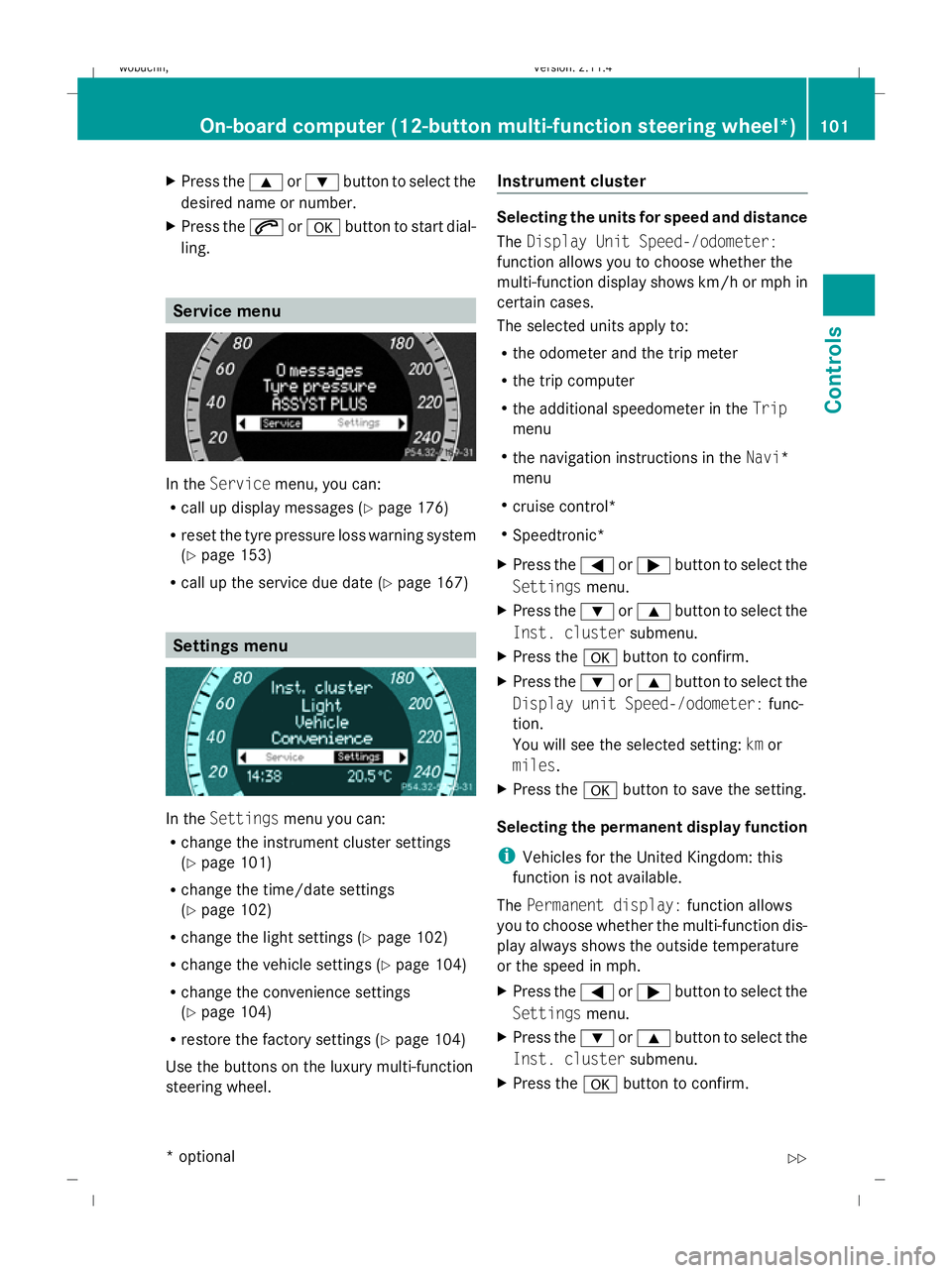
X
Press the 9or: button to select the
desired name or number.
X Press the 6ora button to start dial-
ling. Service menu
In the
Service menu, you can:
R call up display messages (Y page 176)
R reset the tyre pressure loss warning system
(Y page 153)
R call up the service due date (Y page 167)Settings menu
In the
Settings menu you can:
R change the instrument cluster settings
(Y page 101)
R change the time/date settings
(Y page 102)
R change the light settings (Y page 102)
R change the vehicle settings (Y page 104)
R change the convenience settings
(Y page 104)
R restore the factory settings (Y page 104)
Use the buttons on the luxury multi-function
steering wheel. Instrument cluster Selecting the units for speed and distance
The
Display Unit Speed-/odometer:
function allows you to choose whether the
multi-function display shows km/h or mph in
certain cases.
The selected units apply to:
R the odometer and the trip meter
R the trip computer
R the additional speedometer in the Trip
menu
R the navigation instructions in the Navi*
menu
R cruise control*
R Speedtronic*
X Press the =or; button to select the
Settings menu.
X Press the :or9 button to select the
Inst. cluster submenu.
X Press the abutton to confirm.
X Press the :or9 button to select the
Display unit Speed-/odometer: func-
tion.
You will see the selected setting: kmor
miles.
X Press the abutton to save the setting.
Selecting the permanent display function
i Vehicles for the United Kingdom: this
function is not available.
The Permanent display: function allows
you to choose whether the multi-function dis-
play always shows the outside temperature
or the speed in mph.
X Press the =or; button to select the
Settings menu.
X Press the :or9 button to select the
Inst. cluster submenu.
X Press the abutton to confirm. On-board computer (12-button multi-function steering wheel*)
101Controls
* optional
X204_AKB; 1; 5, en-GB
wobuchh, Version: 2.11.4
2008-10-15T13:20:56+02:00 - Seite 101 ZDateiname: 6515_0671_02_buchblock.pdf; preflight
Page 107 of 261
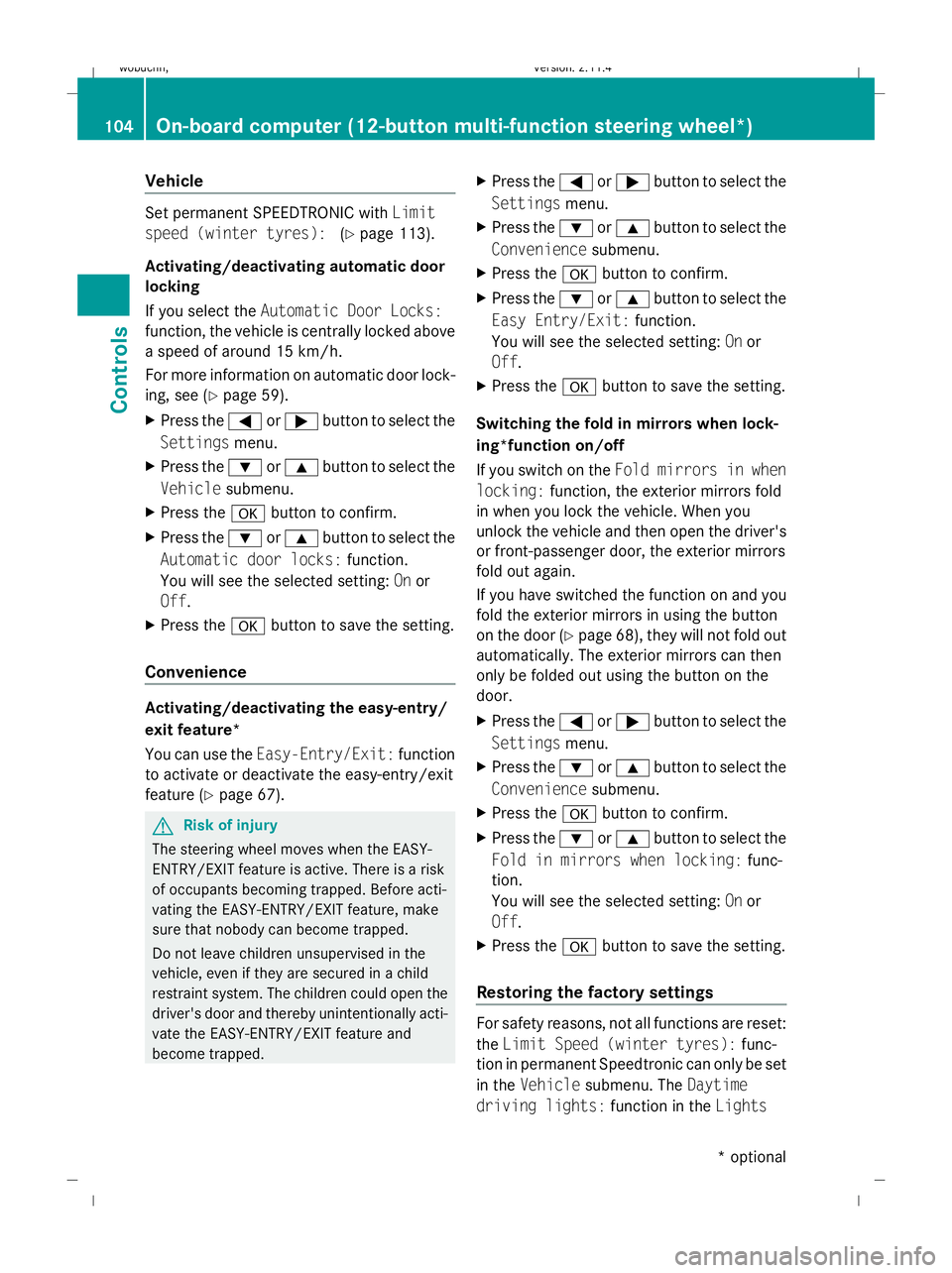
Vehicle
Set permanent SPEEDTRONIC with
Limit
speed (winter tyres): (Ypage 113).
Activating/deactivating automatic door
locking
If you select the Automatic Door Locks:
function, the vehicle is centrally locked above
a speed of around 15 km/h.
For more information on automatic door lock-
ing, see (Y page 59).
X Press the =or; button to select the
Settings menu.
X Press the :or9 button to select the
Vehicle submenu.
X Press the abutton to confirm.
X Press the :or9 button to select the
Automatic door locks: function.
You will see the selected setting: Onor
Off .
X Press the abutton to save the setting.
Convenience Activating/deactivating the easy-entry/
exit feature*
You can use the Easy-Entry/Exit: function
to activate or deactivate the easy-entry/exit
feature (Y page 67). G
Risk of injury
The steering wheel moves when the EASY-
ENTRY/EXIT feature is active. There is a risk
of occupants becoming trapped. Before acti-
vating the EASY-ENTRY/EXIT feature, make
sure that nobody can become trapped.
Do not leave children unsupervised in the
vehicle, even if they are secured in a child
restraint system. The children could open the
driver's door and thereby unintentionally acti-
vate the EASY-ENTRY/EXIT feature and
become trapped. X
Press the =or; button to select the
Settings menu.
X Press the :or9 button to select the
Convenience submenu.
X Press the abutton to confirm.
X Press the :or9 button to select the
Easy Entry/Exit: function.
You will see the selected setting: Onor
Off .
X Press the abutton to save the setting.
Switching the fold in mirrors when lock-
ing*function on/off
If you switch on the Fold mirrors in when
locking: function, the exterior mirrors fold
in when you lock the vehicle. When you
unlock the vehicle and then open the driver's
or front-passenger door, the exterior mirrors
fold out again.
If you have switched the function on and you
fold the exterior mirrors in using the button
on the door (Y page 68), they will not fold out
automatically. The exterior mirrors can then
only be folded out using the button on the
door.
X Press the =or; button to select the
Settings menu.
X Press the :or9 button to select the
Convenience submenu.
X Press the abutton to confirm.
X Press the :or9 button to select the
Fold in mirrors when locking: func-
tion.
You will see the selected setting: Onor
Off .
X Press the abutton to save the setting.
Restoring the factory settings For safety reasons, not all functions are reset:
the
Limit Speed (winter tyres): func-
tion in permanent Speedtronic can only be set
in the Vehicle submenu. The Daytime
driving lights: function in theLights104
On-board computer (12-button multi-function steering wheel*)Controls
* optional
X204_AKB; 1; 5, en-GB
wobuchh,
Version: 2.11.4 2008-10-15T13:20:56+02:00 - Seite 104Dateiname: 6515_0671_02_buchblock.pdf; preflight