Page 36 of 225
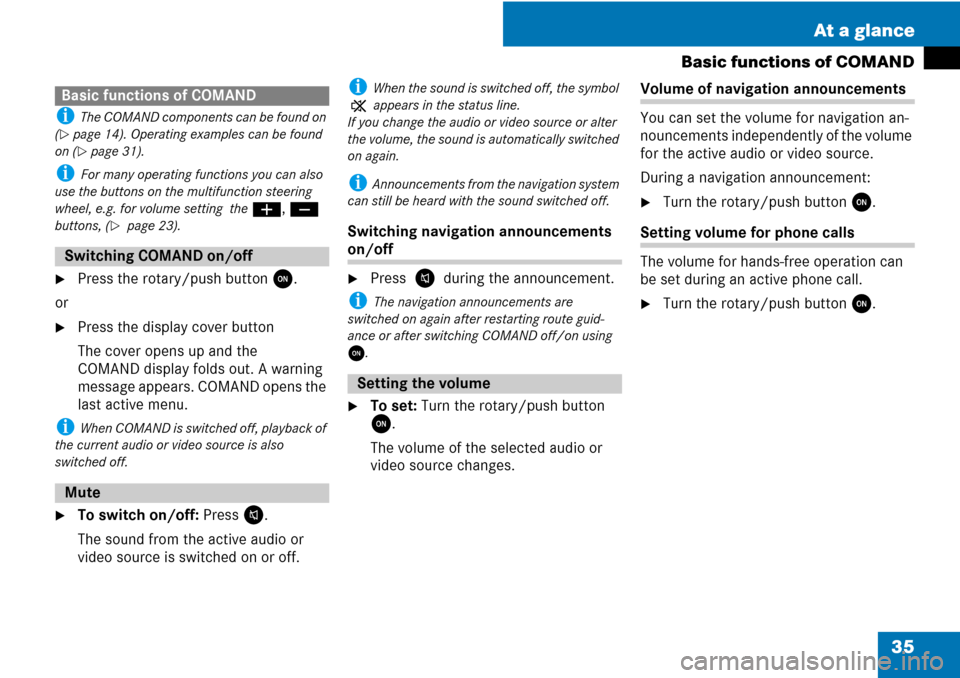
35 At a glance
Basic functions of COMAND
i The COMAND components can be found on
(
�page 14). Operating examples can be found
on (
�page 31).
i For many operating functions you can also
use the buttons on the multifunction steering
wheel, e.g. for volume setting the æ, ç
buttons, (
�page 23).
�Press the rotary/push button x.
or
�Press the display cover button
The cover opens up and the
COMAND display folds out. A warning
message appears. COMAND opens the
last active menu.
i When COMAND is switched off, playback of
the current audio or video source is also
switched off.
�To switch on/off: Press V.
The sound from the active audio or
video source is switched on or off.
i When the sound is switched off, the symbol
X appears in the status line.
If you change the audio or video source or alter
the volume, the sound is automatically switched
on again.
i Announcements from the navigation system
can still be heard with the sound switched off.
Switching navigation announcements
on/off
�Press V during the announcement.
i The navigation announcements are
switched on again after restarting route guid-
ance or after switching COMAND off/on using
x.
�To set: Turn the rotary/push button
x.
The volume of the selected audio or
video source changes.
Volume of navigation announcements
You can set the volume for navigation an-
nouncements independently of the volume
for the active audio or video source.
During a navigation announcement:
�Turn the rotary/push button x.
Setting volume for phone calls
The volume for hands-free operation can
be set during an active phone call.
�Turn the rotary/push button x.
Basic functions of COMAND
Switching COMAND on/off
Mute
Setting the volume
Page 37 of 225
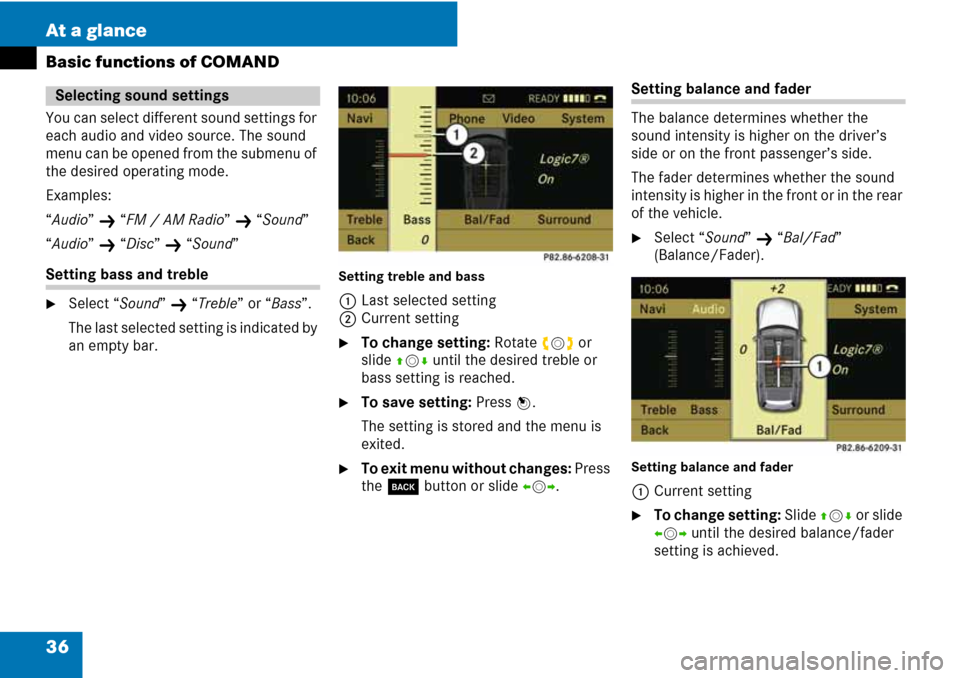
36 At a glance
Basic functions of COMAND
You can select different sound settings for
each audio and video source. The sound
menu can be opened from the submenu of
the desired operating mode.
Examples:
“
Audio” K “FM / AM Radio” K “Sound”
“
Audio” K “Disc” K “Sound”
Setting bass and treble
�Select “Sound” K “Treble” or “Bass”.
The last selected setting is indicated by
an empty bar.
Setting treble and bass
1Last selected setting
2Current setting
�To change setting: Rotate ymz or
slide
qmr until the desired treble or
bass setting is reached.
�To save setting: Press n.
The setting is stored and the menu is
exited.
�To exit menu without changes: Press
the
í button or slide omp.
Setting balance and fader
The balance determines whether the
sound intensity is higher on the driver’s
side or on the front passenger’s side.
The fader determines whether the sound
intensity is higher in the front or in the rear
of the vehicle.
�Select “Sound” K “Bal/Fad”
(Balance/Fader).
Setting balance and fader
1Current setting
�To change setting: Slide qmr or slide
omp until the desired balance/fader
setting is achieved.
Selecting sound settings
Page 38 of 225
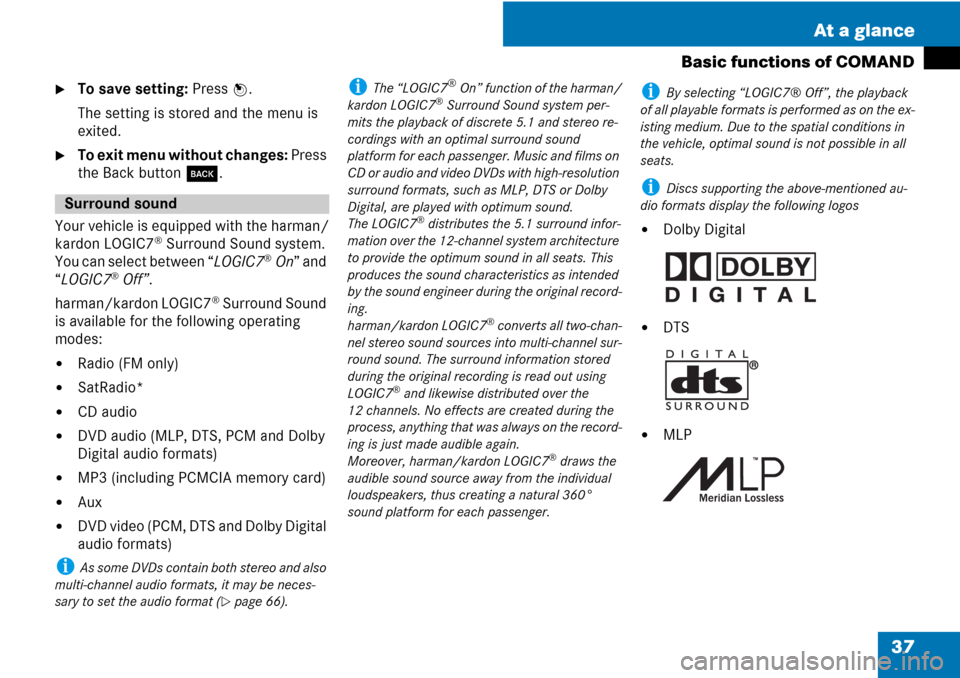
37 At a glance
Basic functions of COMAND
�To save setting: Press n.
The setting is stored and the menu is
exited.
�To exit menu without changes: Press
the Back button
í.
Your vehicle is equipped with the harman/
kardon LOGIC7
® Surround Sound system.
You can select between “
LOGIC7®On” and
“
LOGIC7®Off”.
harman/kardon LOGIC7
® Surround Sound
is available for the following operating
modes:
�Radio (FM only)
�SatRadio*
�CD audio
�DVD audio (MLP, DTS, PCM and Dolby
Digital audio formats)
�MP3 (including PCMCIA memory card)
�Aux
�DVD video (PCM, DTS and Dolby Digital
audio formats)
i As some DVDs contain both stereo and also
multi-channel audio formats, it may be neces-
sary to set the audio format (
�page 66).
i The “LOGIC7®On” function of the harman/
kardon LOGIC7® Surround Sound system per-
mits the playback of discrete 5.1 and stereo re-
cordings with an optimal surround sound
platform for each passenger. Music and films on
CD or audio and video DVDs with high-resolution
surround formats, such as MLP, DTS or Dolby
Digital, are played with optimum sound.
The LOGIC7
® distributes the 5.1 surround infor-
mation over the 12-channel system architecture
to provide the optimum sound in all seats. This
produces the sound characteristics as intended
by the sound engineer during the original record-
ing.
harman/kardon LOGIC7
® converts all two-chan-
nel stereo sound sources into multi-channel sur-
round sound. The surround information stored
during the original recording is read out using
LOGIC7
® and likewise distributed over the
12 channels. No effects are created during the
process, anything that was always on the record-
ing is just made audible again.
Moreover, harman/kardon LOGIC7
® draws the
audible sound source away from the individual
loudspeakers, thus creating a natural 360°
sound platform for each passenger.
i By selecting “LOGIC7® Off”, the playback
of all playable formats is performed as on the ex-
isting medium. Due to the spatial conditions in
the vehicle, optimal sound is not possible in all
seats.
i Discs supporting the above-mentioned au-
dio formats display the following logos
�Dolby Digital
�DTS
�MLP
Surround sound
Page 39 of 225

38
Setting the surround sound
For surround sound, you can select be-
tween “
LOGIC7®On” and “LOGIC7®Off”.
�Select “Sound” K “Surround”.
�To select the setting: Rotate ymz or
slide
qmr.
�To save setting: Press n.
The setting is stored and the menu is
exited.
To exit menu without changes: Press
the
í button or slide omp.
i Please note the following:
�For an optimal sound in all seats, balance
and fader should be set to the centre of the
passenger compartment with LOGIC7
®
switched on.
�The best sound results are achieved when
playing high-quality audio and video DVD
discs.
�For MP3 tracks, the bit rate should be at
least 128 kbps.
�Surround playback does not function with
mono signal sources such as the medium
wave range in radio mode.
�In the case of poor radio reception quality,
e.g. in tunnels, LOGIC7® should be switched
off, as otherwise a dynamic switchover from
stereo to mono and thus temporary sound
characteristic shifts can occur.
�With certain stereo recordings, the sound
characteristic may deviate from convention-
al stereo playback.
Page 41 of 225
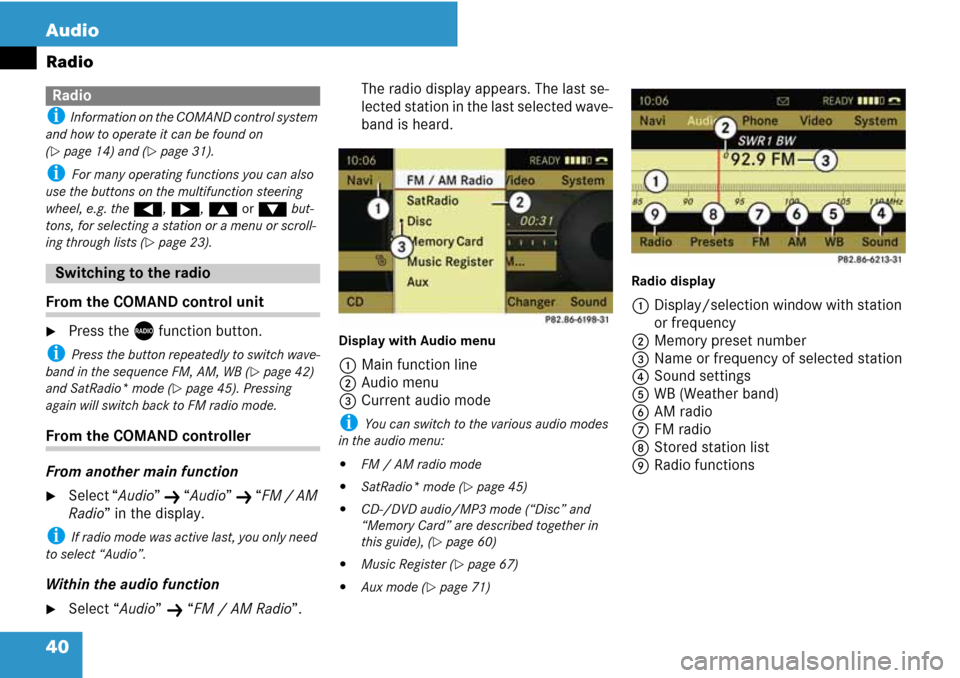
40 Audio
Radio
i Information on the COMAND control system
and how to operate it can be found on
(
�page 14) and (�page 31).
i For many operating functions you can also
use the buttons on the multifunction steering
wheel, e.g. the (, &, $ or % but-
tons, for selecting a station or a menu or scroll-
ing through lists (
�page 23).
From the COMAND control unit
�Press the X function button.
i Press the button repeatedly to switch wave-
band in the sequence FM, AM, WB (
�page 42)
and SatRadio* mode (
�page 45). Pressing
again will switch back to FM radio mode.
From the COMAND controller
From another main function
�Select “Audio” K “Audio” K “FM / AM
Radio” in the display.
i If radio mode was active last, you only need
to select “Audio”.
Within the audio function
�Select “Audio” K “FM / AM Radio”.The radio display appears. The last se-
lected station in the last selected wave-
band is heard.
Display with Audio menu
1Main function line
2Audio menu
3Current audio mode
i You can switch to the various audio modes
in the audio menu:
�FM / AM radio mode
�SatRadio* mode (�page 45)
�CD-/DVD audio/MP3 mode (“Disc” and
“Memory Card” are described together in
this guide), (
�page 60)
�Music Register (�page 67)
�Aux mode (�page 71)Radio display
1Display/selection window with station
or frequency
2Memory preset number
3Name or frequency of selected station
4Sound settings
5WB (Weather band)
6AM radio
7FM radio
8Stored station list
9Radio functions
Radio
Switching to the radio
Page 45 of 225
44 Audio
Radio
�Slide mr to highlight the submenu.
�To select the weather band:
Rotate ymz or slide omp until “WB” is
highlighted.
�Press n.
1Display selection window
2Currently received channel
3Sound settings
4Weather band
5AM radio
6FM radio
7Channel list
Searching a channel
�Rotate ymz or slide omp if the dis-
play/selection window is highlighted.
or
�Press G or H on the control unit.
The search proceeds upwards or down-
wards and stops at the next receivable
channel.
Selecting a channel from channel list
�Slide mr to highlight the submenu.
�To call up the channel list:
Rotate ymz or slide omp until
“Channel” is highlighted.
�Press n.
The channel list appears.
�To select a channel: Rotate ymz or
slide qmr.
�To tune to the selected channel:
Press n.
or
�Press a number key, e.g. 4, on the
control unit at any time.
Switching to weather band
Page 48 of 225
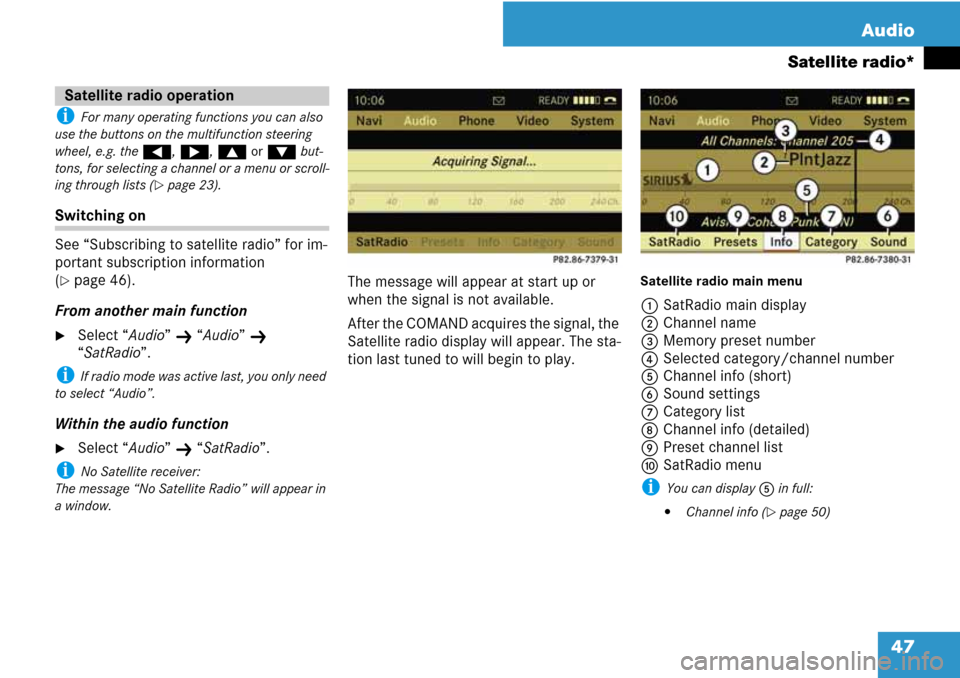
47 Audio
Satellite radio*
i For many operating functions you can also
use the buttons on the multifunction steering
wheel, e.g. the (, &, $ or % but-
tons, for selecting a channel or a menu or scroll-
ing through lists (
�page 23).
Switching on
See “Subscribing to satellite radio” for im-
portant subscription information
(
�page 46).
From another main function
�Select “Audio” K “Audio” K
“SatRadio”.
i If radio mode was active last, you only need
to select “Audio”.
Within the audio function
�Select “Audio” K “SatRadio”.
i No Satellite receiver:
The message “No Satellite Radio”
will appear in
a window.
The message will appear at start up or
when the signal is not available.
After the COMAND acquires the signal, the
Satellite radio display will appear. The sta-
tion last tuned to will begin to play.Satellite radio main menu
1SatRadio main display
2Channel name
3Memory preset number
4Selected category/channel number
5Channel info (short)
6Sound settings
7Category list
8Channel info (detailed)
9Preset channel list
aSatRadio menu
i You can display 5 in full:
�Channel info (�page 50)
Satellite radio operation
Page 52 of 225
51 Audio
Satellite radio*
Displaying service information
You can call the provider service center for
questions or releases whenever you need.
�Select “SatRadio” K “Service” in the
SatRadio submenu.
The service information appears.
1Phone number of the provider,
(SIRIUS) or “Call Service Provider”
2SIRIUS ID of your satellite receiver
�Slide omp to switch back to the SatRa-
dio main display.
Channel list updates
While receiving a new channel list the mes-
sage “Updating Channels” will appear.
The channel last tuned will be muted until
the update is completed. You cannot oper-
ate the satellite radio.
After completion of the update, the
Satellite radio main menu will appear.
The channel last tuned to will begin to play.Sound settings
Refer to chapter “At a glance” on how to
adjust sound settings.
�Volume (�page 35)
�Balance control and fader (�page 36)
�Bass and treble control (�page 36)
�Surround sound (�page 38)