Page 49 of 58
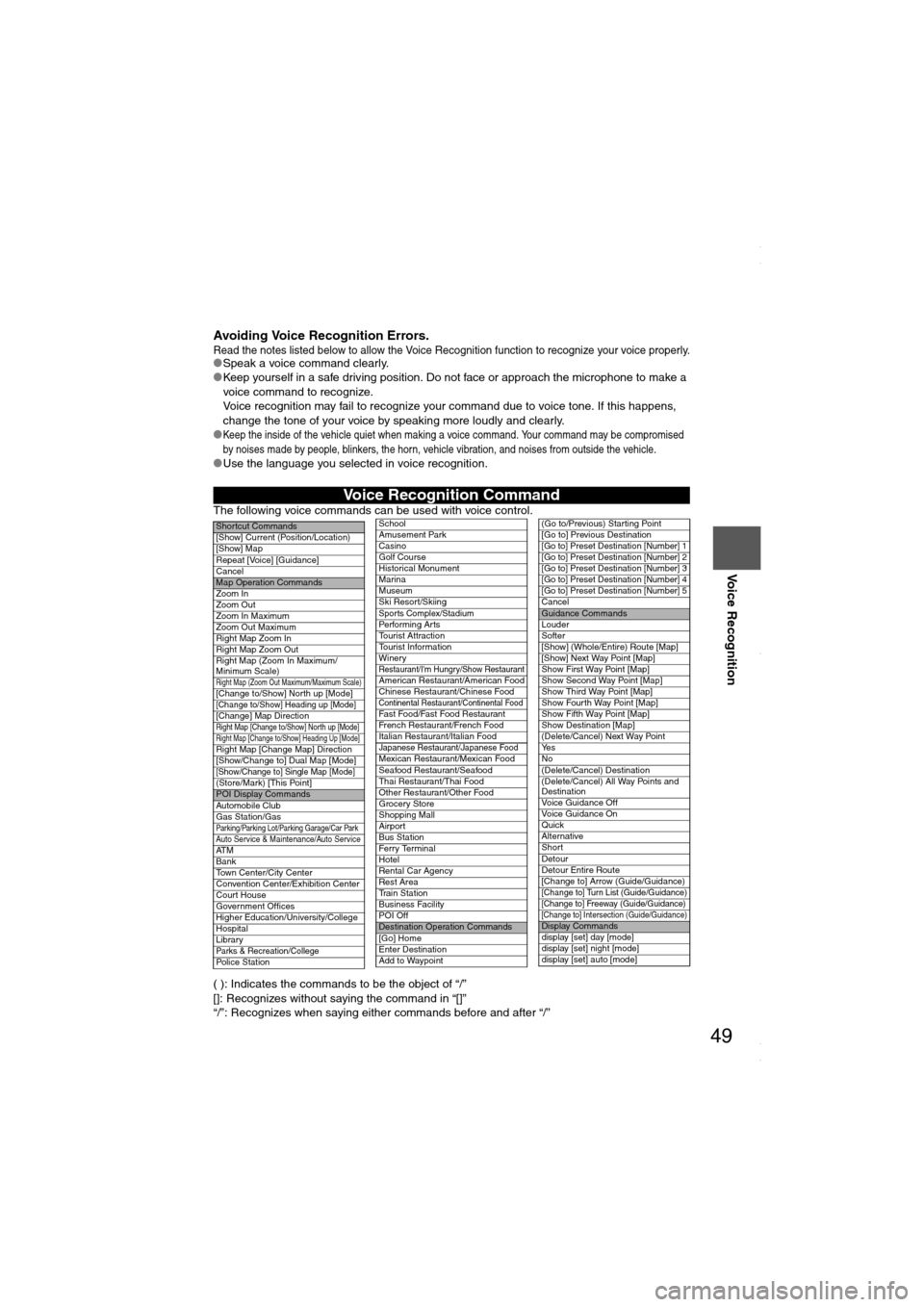
49
Before
UseGetting
startedRoutingAddress
Book
Voice Recognition
Avoiding Voice Recognition Errors.Read the notes listed below to allow the Voice Recognition function to recognize your voice properly.lSpeak a voice command clearly.
lKeep yourself in a safe driving position. Do not face or approach the microphone to make a
voice command to recognize.
Voice recognition may fail to recognize your command due to voice tone. If this happens,
change the tone of your voice by speaking more loudly and clearly.
l
Keep the inside of the vehicle quiet when making a voice command. Your command may be compromised
by noises made by people, blinkers, the horn, vehicle vibration, and noises from outside the vehicle.
lUse the language you selected in voice recognition.
The following voice commands can be used with voice control.
( ): Indicates the commands to be the object of “/”
[]: Recognizes without saying the command in “[]”
“/”: Recognizes when saying either commands before and after “/”
Voice Recognition Command
Shortcut Commands
[Show] Current (Position/Location)
[Show] Map
Repeat [Voice] [Guidance]
Cancel
Map Operation Commands
Zoom In
Zoom Out
Zoom In Maximum
Zoom Out Maximum
Right Map Zoom In
Right Map Zoom Out
Right Map (Zoom In Maximum/
Minimum Scale)
Right Map (Zoom Out Maximum/Maximum Scale)[Change to/Show] North up [Mode][Change to/Show] Heading up [Mode][Change] Map DirectionRight Map [Change to/Show] North up [Mode]Right Map [Change to/Show] Heading Up [Mode]Right Map [Change Map] Direction
[Show/Change to] Dual Map [Mode]
[Show/Change to] Single Map [Mode](Store/Mark) [This Point]POI Display Commands
Automobile Club
Gas Station/Gas
Parking/Parking Lot/Parking Garage/Car ParkAuto Service & Maintenance/Auto ServiceAT M
Bank
Town Center/City Center
Convention Center/Exhibition Center
Court House
Government Offices
Higher Education/University/College
Hospital
Library
Parks & Recreation/CollegePolice Station
School
Amusement Park
Casino
Golf Course
Historical Monument
Marina
Museum
Ski Resort/Skiing
Sports Complex/StadiumPerforming Arts
Tourist Attraction
Tourist Information
Winery
Restaurant/I'm Hungry/Show RestaurantAmerican Restaurant/American Food
Chinese Restaurant/Chinese Food
Continental Restaurant/Continental FoodFast Food/Fast Food Restaurant
French Restaurant/French Food
Italian Restaurant/Italian Food
Japanese Restaurant/Japanese FoodMexican Restaurant/Mexican Food
Seafood Restaurant/Seafood
Thai Restaurant/Thai Food
Other Restaurant/Other Food
Grocery Store
Shopping Mall
Airport
Bus Station
Ferry Terminal
Hotel
Rental Car Agency
Rest Area
Train Station
Business Facility
POI Off
Destination Operation Commands
[Go] Home
Enter Destination
Add to Waypoint
(Go to/Previous) Starting Point
[Go to] Previous Destination
[Go to] Preset Destination [Number] 1
[Go to] Preset Destination [Number] 2
[Go to] Preset Destination [Number] 3
[Go to] Preset Destination [Number] 4
[Go to] Preset Destination [Number] 5
CancelGuidance Commands
Louder
Softer
[Show] (Whole/Entire) Route [Map]
[Show] Next Way Point [Map]
Show First Way Point [Map]
Show Second Way Point [Map]
Show Third Way Point [Map]
Show Fourth Way Point [Map]
Show Fifth Way Point [Map]
Show Destination [Map]
(Delete/Cancel) Next Way Point
Ye s
No
(Delete/Cancel) Destination
(Delete/Cancel) All Way Points and
Destination
Voice Guidance Off
Voice Guidance On
Quick
Alternative
Short
Detour
Detour Entire Route
[Change to] Arrow (Guide/Guidance)
[Change to] Turn List (Guide/Guidance)[Change to] Freeway (Guide/Guidance)[Change to] Intersection (Guide/Guidance)Display Commands
display [set] day [mode]
display [set] night [mode]
display [set] auto [mode]
<00310025003e00280025001a004300320025003a002d0043002900250012004600530053004f0004000400340045004b004900040018001d00040004002a0056004d00480045005d00100004002e0059005200490004001c00100004001600140014001b00
0400040017001e0019001b000400340031>
Page 50 of 58
50
Before
UseGetting
startedRoutingAddress
Book
Volume Adjustment
Volume Adjustment
You can adjust the volume control for the voice guidance.
Before Steps select MENUENTERENTER
Open the [VOLUME] screen
1
Select the appropriate button to set the
volume between (minimum) and
(maximum).
:Sound output will be muted.
2Press the button to return to the
current vehicle position screen.POS
<00310025003e00280025001a004300320025003a002d0043002900250012004600530053004f0004000400340045004b004900040019001400040004002a0056004d00480045005d00100004002e0059005200490004001c00100004001600140014001b00
0400040017001e0019001b000400340031>
Page 51 of 58
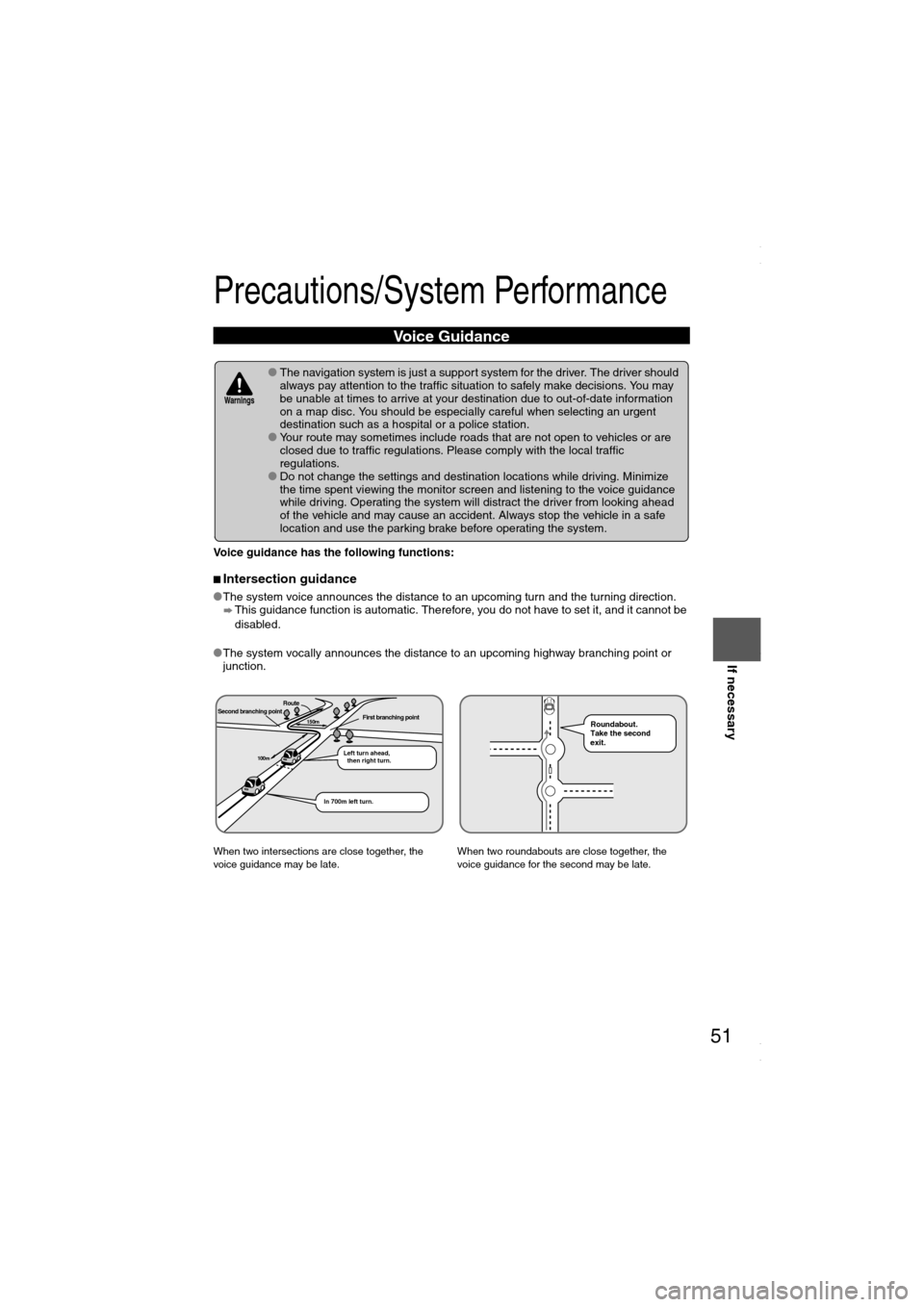
51
Before
UseGetting
startedRoutingAddress
BookVo i c e
Recognition
If necessary
Precautions/System Performance
Voice guidance has the following functions:
nIntersection guidance
lThe system voice announces the distance to an upcoming turn and the turning direction.
This guidance function is automatic. Therefore, you do not have to set it, and it cannot be
disabled.
lThe system vocally announces the distance to an upcoming highway branching point or
junction.
Voice Guidance
lThe navigation system is just a support system for the driver. The driver should
always pay attention to the traffic situation to safely make decisions. You may
be unable at times to arrive at your destination due to out-of-date information
on a map disc. You should be especially careful when selecting an urgent
destination such as a hospital or a police station.
lYour route may sometimes include roads that are not open to vehicles or are
closed due to traffic regulations. Please comply with the local traffic
regulations.
lDo not change the settings and destination locations while driving. Minimize
the time spent viewing the monitor screen and listening to the voice guidance
while driving. Operating the system will distract the driver from looking ahead
of the vehicle and may cause an accident. Always stop the vehicle in a safe
location and use the parking brake before operating the system.
When two intersections are close together, the
voice guidance may be late.When two roundabouts are close together, the
voice guidance for the second may be late.
Warnings
Second branching pointFirst branching point150m
100m
Route
In 700m left turn.Left turn ahead,
then right turn.
Roundabout.
Take the second
exit.
<00310025003e00280025001a004300320025003a002d0043002900250012004600530053004f0004000400340045004b004900040019001500040004002a0056004d00480045005d00100004002e0059005200490004001c00100004001600140014001b00
0400040017001e0019001b000400340031>
Page 52 of 58
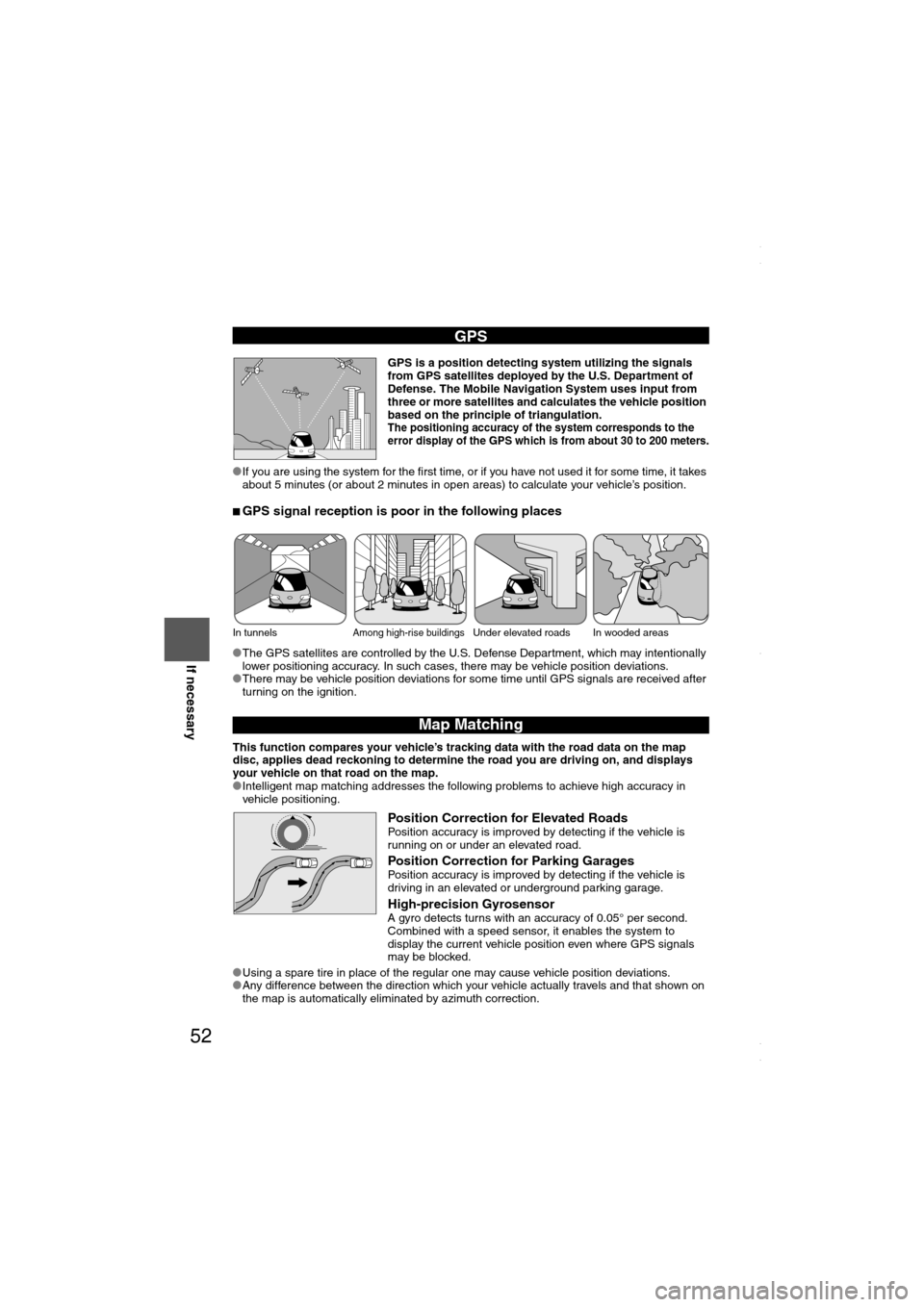
52
Before
UseGetting
startedRoutingAddress
Book
Voice Recognition
If necessary
GPS is a position detecting system utilizing the signals
from GPS satellites deployed by the U.S. Department of
Defense. The Mobile Navigation System uses input from
three or more satellites and calculates the vehicle position
based on the principle of triangulation.
The positioning accuracy of the system corresponds to the
error display of the GPS which is from about 30 to 200 meters.
lIf you are using the system for the first time, or if you have not used it for some time, it takes
about 5 minutes (or about 2 minutes in open areas) to calculate your vehicle’s position.
nGPS signal reception is poor in the following places
lThe GPS satellites are controlled by the U.S. Defense Department, which may intentionally
lower positioning accuracy. In such cases, there may be vehicle position deviations.
lThere may be vehicle position deviations for some time until GPS signals are received after
turning on the ignition.
This function compares your vehicle’s tracking data with the road data on the map
disc, applies dead reckoning to determine the road you are driving on, and displays
your vehicle on that road on the map.
lIntelligent map matching addresses the following problems to achieve high accuracy in
vehicle positioning.
Position Correction for Elevated RoadsPosition accuracy is improved by detecting if the vehicle is
running on or under an elevated road.
Position Correction for Parking GaragesPosition accuracy is improved by detecting if the vehicle is
driving in an elevated or underground parking garage.
High-precision GyrosensorA gyro detects turns with an accuracy of 0.05° per second.
Combined with a speed sensor, it enables the system to
display the current vehicle position even where GPS signals
may be blocked.
lUsing a spare tire in place of the regular one may cause vehicle position deviations.
lAny difference between the direction which your vehicle actually travels and that shown on
the map is automatically eliminated by azimuth correction.
GPS
In tunnelsAmong high-rise buildingsUnder elevated roads In wooded areas
Map Matching
<00310025003e00280025001a004300320025003a002d0043002900250012004600530053004f0004000400340045004b004900040019001600040004002a0056004d00480045005d00100004002e0059005200490004001c00100004001600140014001b00
0400040017001e0019001b000400340031>
Page 53 of 58
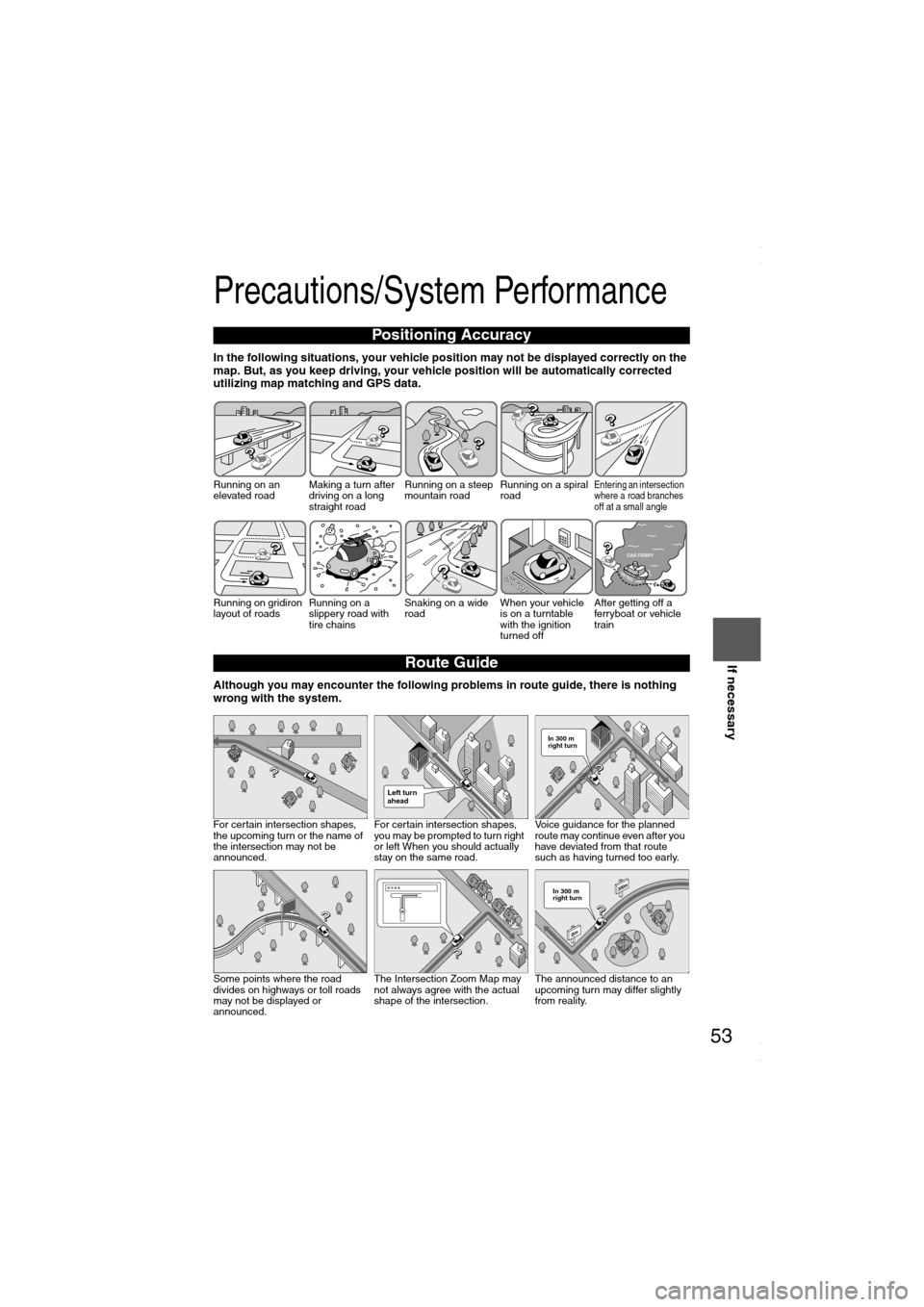
53
Before
UseGetting
startedRoutingAddress
BookVo i c e
Recognition
If necessary
Precautions/System Performance
In the following situations, your vehicle position may not be displayed correctly on the
map. But, as you keep driving, your vehicle position will be automatically corrected
utilizing map matching and GPS data.
Although you may encounter the following problems in route guide, there is nothing
wrong with the system.
Positioning Accuracy
Running on an
elevated roadMaking a turn after
driving on a long
straight roadRunning on a steep
mountain roadRunning on a spiral
roadEntering an intersection
where a road branches
off at a small angle
Running on gridiron
layout of roadsRunning on a
slippery road with
tire chainsSnaking on a wide
roadWhen your vehicle
is on a turntable
with the ignition
turned offAfter getting off a
ferryboat or vehicle
train
Route Guide
For certain intersection shapes,
the upcoming turn or the name of
the intersection may not be
announced.For certain intersection shapes,
you may be prompted to turn right
or left When you should actually
stay on the same road.Voice guidance for the planned
route may continue even after you
have deviated from that route
such as having turned too early.
Some points where the road
divides on highways or toll roads
may not be displayed or
announced.The Intersection Zoom Map may
not always agree with the actual
shape of the intersection.The announced distance to an
upcoming turn may differ slightly
from reality.
STOPST
OP
CAR FERRY
Left turn
ahead
In 300 m
right turn
300m
0m
In 300 m
right turn
<00310025003e00280025001a004300320025003a002d0043002900250012004600530053004f0004000400340045004b004900040019001700040004002a0056004d00480045005d00100004002e0059005200490004001c00100004001600140014001b00
0400040017001e0019001b000400340031>
Page 54 of 58
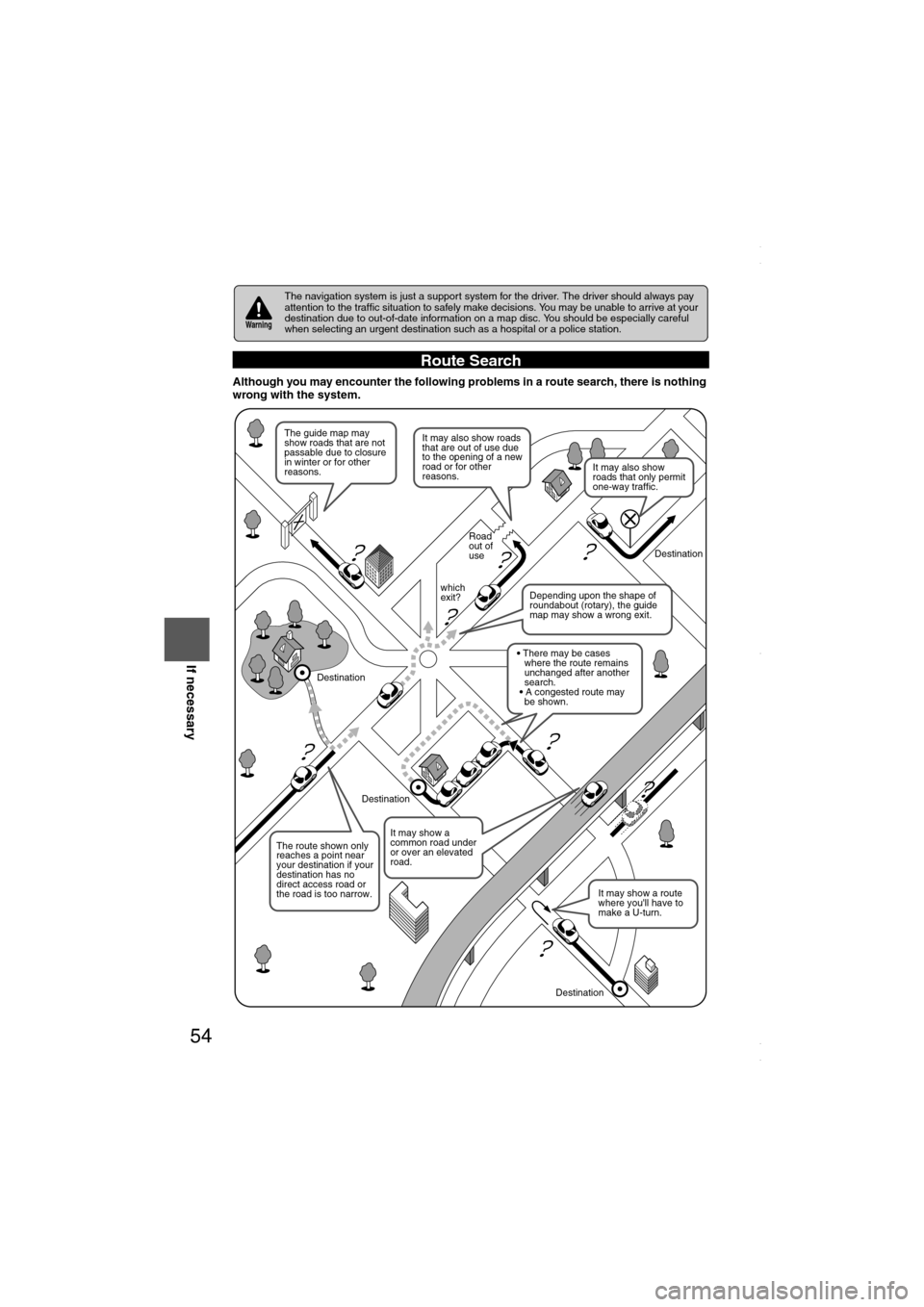
54
Before
UseGetting
startedRoutingAddress
Book
Voice Recognition
If necessary
Although you may encounter the following problems in a route search, there is nothing
wrong with the system.
The navigation system is just a support system for the driver. The driver should always pay
attention to the traffic situation to safely make decisions. You may be unable to arrive at your
destination due to out-of-date information on a map disc. You should be especially careful
when selecting an urgent destination such as a hospital or a police station.
Route Search
Warning
?
?
? ? ?
? ??
It may also show roads
that are out of use due
to the opening of a new
road or for other
reasons.
The route shown only
reaches a point near
your destination if your
destination has no
direct access road or
the road is too narrow.
It may show a route
where you'll have to
make a U-turn.
The guide map may
show roads that are not
passable due to closure
in winter or for other
reasons.
It may show a
common road under
or over an elevated
road. DestinationRoad
out of
use
which
exit?Destination
Destination Destination
Depending upon the shape of
roundabout (rotary), the guide
map may show a wrong exit.
where the route remains
unchanged after another
search. • There may be cases
• A congested route may
be shown.
It may also show
roads that only permit
one-way traffic.
<00310025003e00280025001a004300320025003a002d0043002900250012004600530053004f0004000400340045004b004900040019001800040004002a0056004d00480045005d00100004002e0059005200490004001c00100004001600140014001b00
0400040017001e0019001b000400340031>
Page 55 of 58
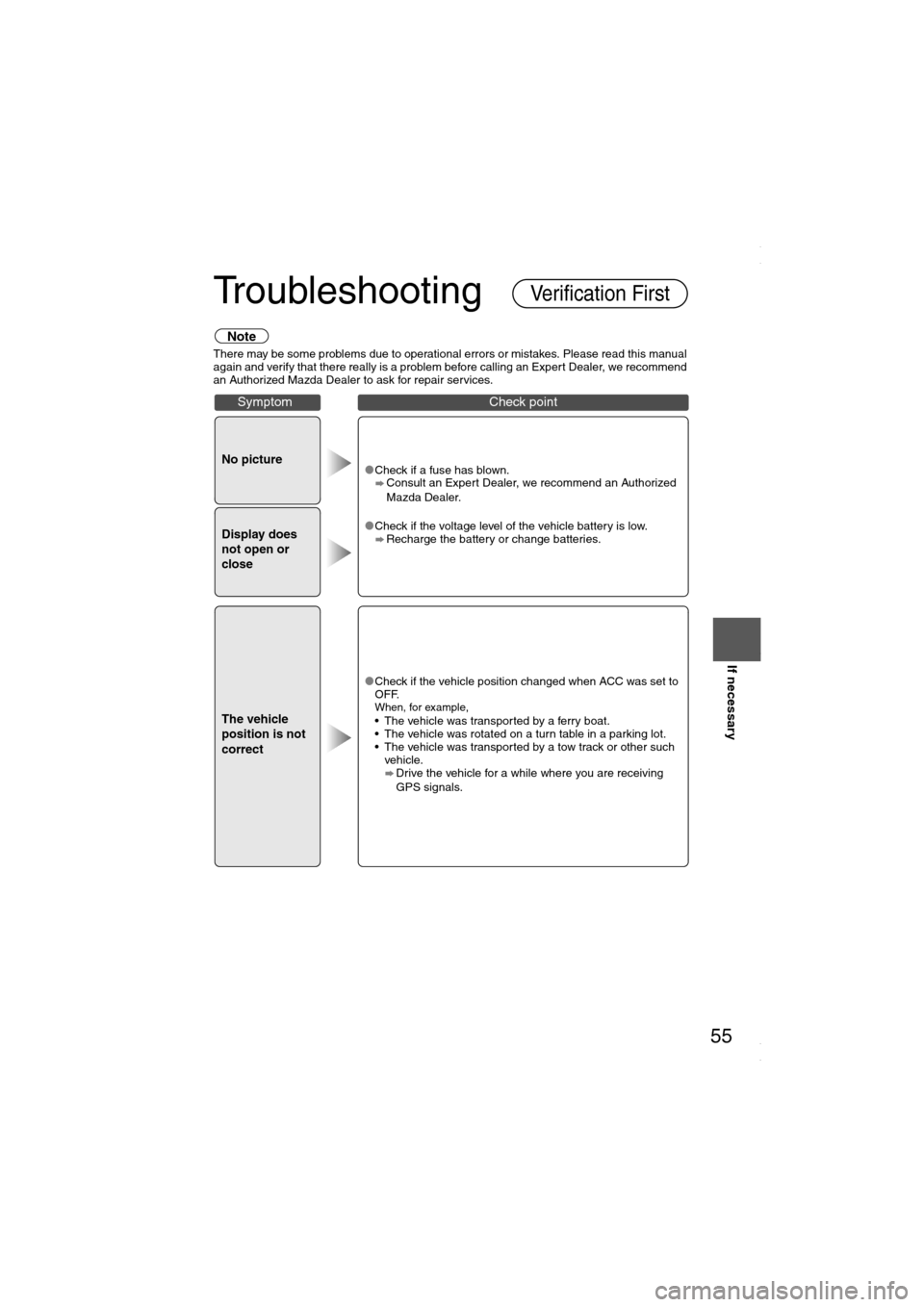
55
Before
UseGetting
startedRoutingAddress
BookVo i c e
Recognition
If necessary
Troubleshooting
Note
There may be some problems due to operational errors or mistakes. Please read this manual
again and verify that there really is a problem before calling an Expert Dealer, we recommend
an Authorized Mazda Dealer to ask for repair services.
No picturelCheck if a fuse has blown.
Consult an Expert Dealer, we recommend an Authorized
Mazda Dealer.
lCheck if the voltage level of the vehicle battery is low.
Recharge the battery or change batteries.
Display does
not open or
close
The vehicle
position is not
correct
lCheck if the vehicle position changed when ACC was set to
OFF.
When, for example, • The vehicle was transported by a ferry boat.
• The vehicle was rotated on a turn table in a parking lot.
• The vehicle was transported by a tow track or other such
vehicle.
Drive the vehicle for a while where you are receiving
GPS signals.
Verification First
SymptomCheck point
<00310025003e00280025001a004300320025003a002d0043002900250012004600530053004f0004000400340045004b004900040019001900040004002a0056004d00480045005d00100004002e0059005200490004001c00100004001600140014001b00
0400040017001e0019001b000400340031>
Page 56 of 58
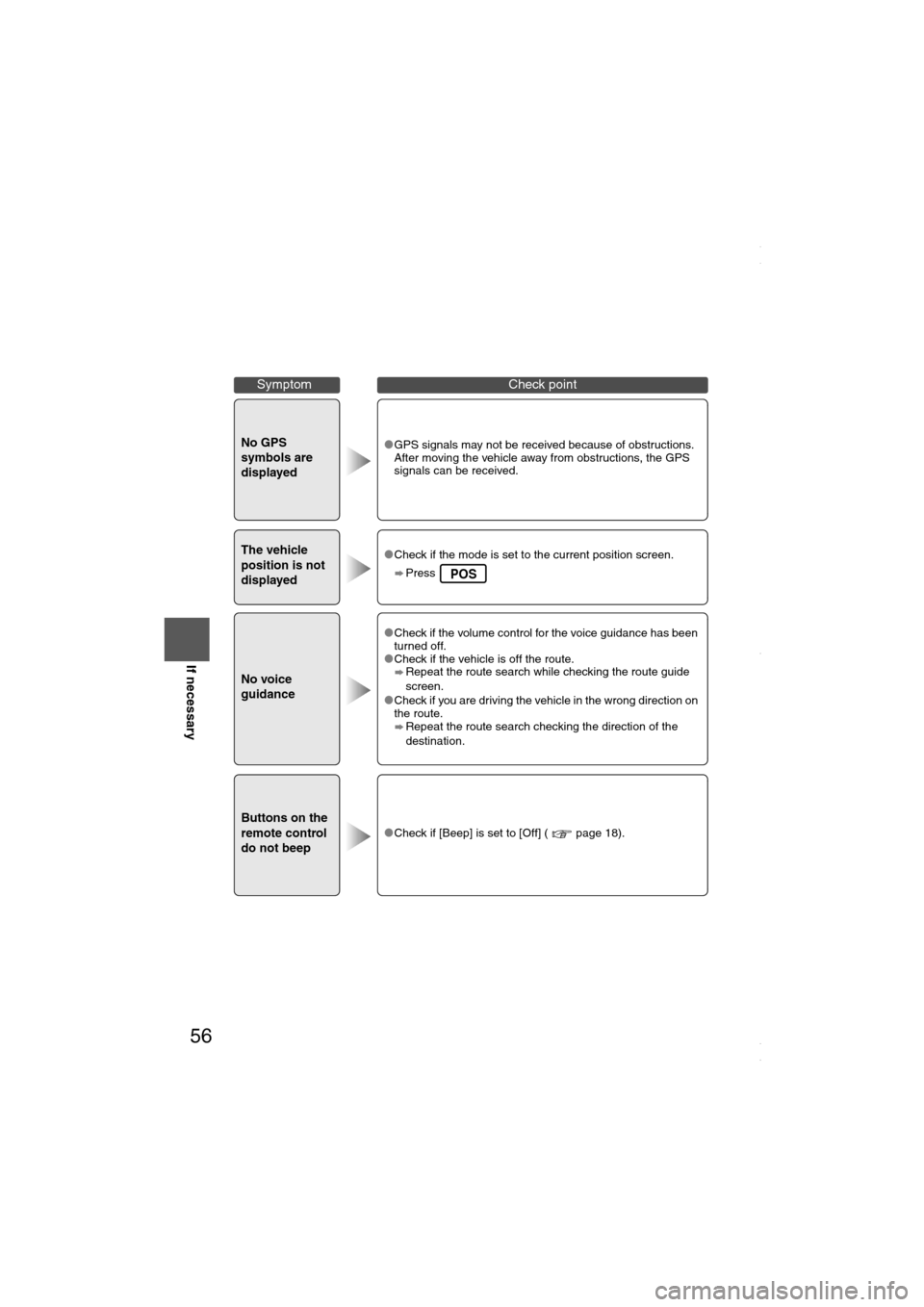
56
Before
UseGetting
startedRoutingAddress
Book
Voice Recognition
If necessary
No GPS
symbols are
displayedlGPS signals may not be received because of obstructions.
After moving the vehicle away from obstructions, the GPS
signals can be received.
The vehicle
position is not
displayedlCheck if the mode is set to the current position screen.
Press
No voice
guidance
lCheck if the volume control for the voice guidance has been
turned off.
lCheck if the vehicle is off the route.
Repeat the route search while checking the route guide
screen.
lCheck if you are driving the vehicle in the wrong direction on
the route.
Repeat the route search checking the direction of the
destination.
Buttons on the
remote control
do not beeplCheck if [Beep] is set to [Off] ( page 18).
SymptomCheck point
POS
<00310025003e00280025001a004300320025003a002d0043002900250012004600530053004f0004000400340045004b004900040019001a00040004002a0056004d00480045005d00100004002e0059005200490004001c00100004001600140014001b00
0400040017001e0019001b000400340031>