Page 182 of 316
Finish
OTHER FUNCTIONS
181
(a) Automatic transition
You can select a function that enables au-
tomatic return to the navigation screen
from the audio/air conditioner screen.
Select “ON” or “OFF” and then touch
“OK”.
“ON”:The navigation screen automatical-
ly returns from the audio/air conditioner
screen 20 seconds after the end of audio/
air conditioner screen operation.
“OFF”: The audio/air conditioner screen
remains on. (b) Switch color
You can select the color of the touch
−
screen buttons.Select “Blue” or “Gold” and then touch
“OK”.
IS F/350/250_Navi_U
(L/O 0712)
Page 187 of 316
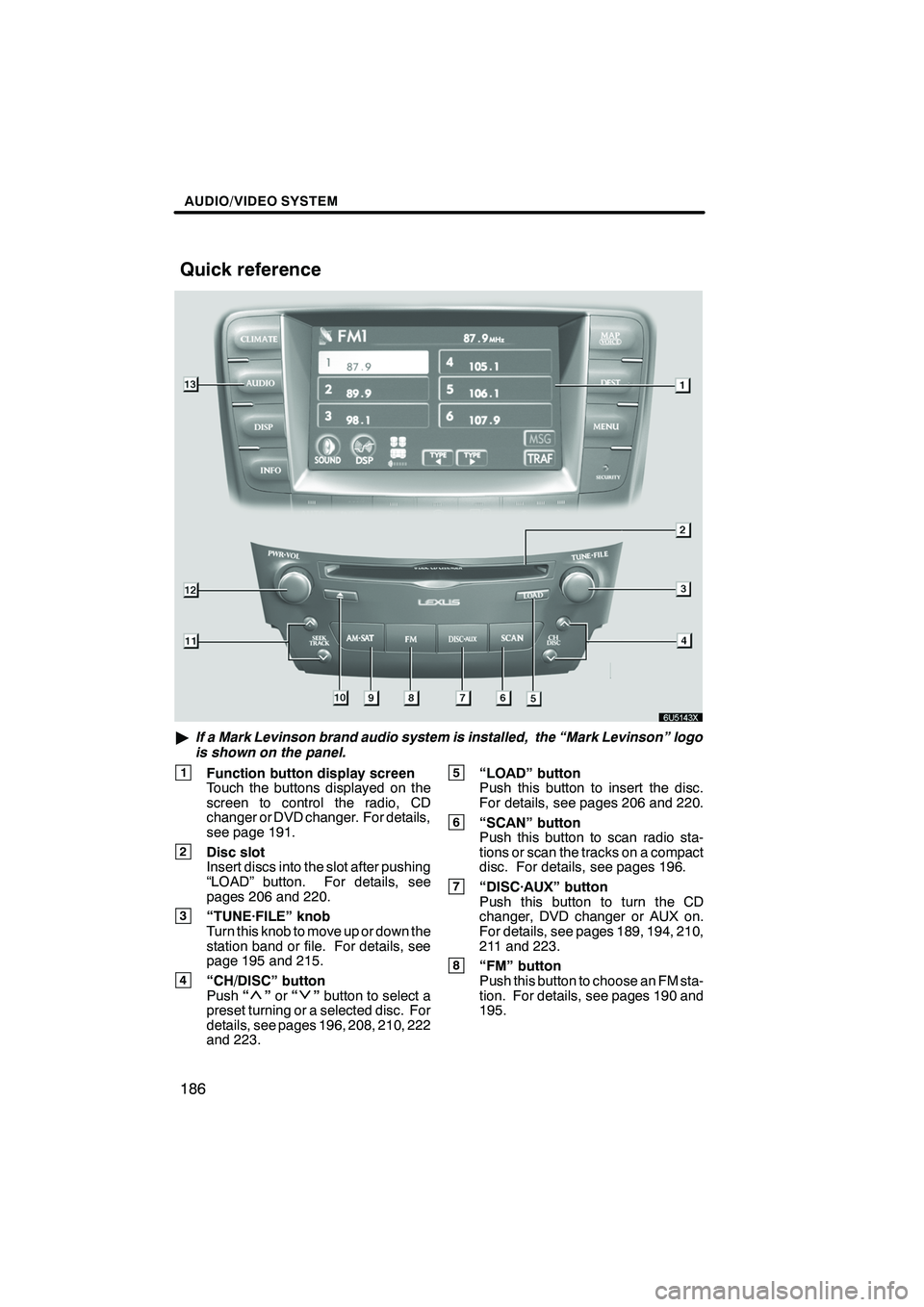
Finish
AUDIO/VIDEO SYSTEM
186
"If a Mark Levinson brand audio system is installed, the “Mark Levinson” logo
is shown on the panel.
1Function button display screen
Touch the buttons displayed on the
screen to control the radio, CD
changer or DVD changer. For details,
see page 191.
2Disc slot
Insert discs into the slot after pushing
“LOAD” button. For details, see
pages 206 and 220.
3“TUNE·FILE” knob
Turn this knob to move up or down the
station band or file. For details, see
page 195 and 215.
4“CH/DISC” button
Push “”or “”button to select a
preset turning or a selected disc. For
details, see pages 196, 208, 210, 222
and 223.
5“LOAD” button
Push this button to insert the disc.
For details, see pages 206 and 220.
6“SCAN” button
Push this button to scan radio sta-
tions or scan the tracks on a compact
disc. For details, see pages 196.
7“DISC·AUX” button
Push this button to turn the CD
changer, DVD changer or AUX on.
For details, see pages 189, 194, 210,
211 and 223.
8“FM” button
Push this button to choose an FM sta-
tion. For details, see pages 190 and
195.
IS F/350/250_Navi_U
(L/O 0712)
Quick reference
Page 190 of 316
Finish
AUDIO/VIDEO SYSTEM
189
D
Turning the system on and off
“PWR·VOL”:
Push this knob to turn the
audio system on and off. Turn this knob to
adjust the volume. The system turns on in
the last mode used.
“AUDIO”: Push this button to display
touch− screen buttons for audio system
(audio control mode).
You can select the function that enables
automatic return to the previous screen
from the audio screen. See “(a) Automatic
transition” on page 181 for details.
DSwitching between functions
IS F/350/250_Navi_U
(L/O 0712)
Page 191 of 316
Finish
AUDIO/VIDEO SYSTEM
190
Push “AM·SAT”, “FM” or “DISC·AUX”
button to turn on the desired mode. The
selected mode turns on immediately.
Push these buttons if you want to switch
from one mode to another.
If the disc is not set, the CD changer or
DVD changer does not turn on.
You can turn off the CD changer or DVD
changer by ejecting the disc. If the audio
system was previously off, then the entire
audio system will be turned off when you
eject the disc. If another function was pre-
viously playing, it will come on again.
IS F/350/250_Navi_U
(L/O 0712)
Page 192 of 316
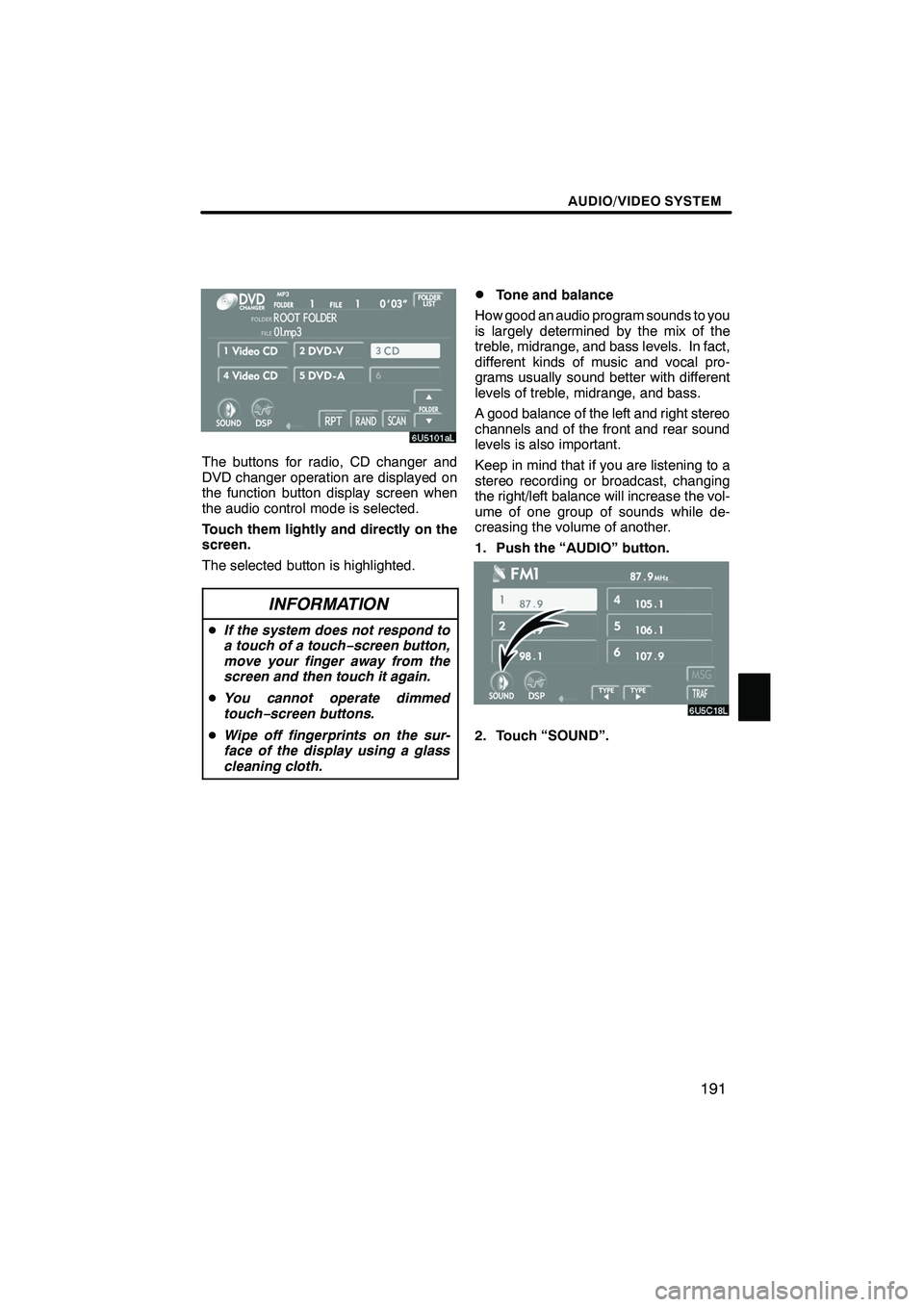
Finish
AUDIO/VIDEO SYSTEM
191
The buttons for radio, CD changer and
DVD changer operation are displayed on
the function button display screen when
the audio control mode is selected.
Touch them lightly and directly on the
screen.
The selected button is highlighted.
INFORMATION
DIf the system does not respond to
a touch of a touch− screen button,
move your finger away from the
screen and then touch it again.
D You cannot operate dimmed
touch− screen buttons.
D Wipe off fingerprints on the sur-
face of the display using a glass
cleaning cloth.
DTone and balance
How good an audio program sounds to you
is largely determined by the mix of the
treble, midrange, and bass levels. In fact,
different kinds of music and vocal pro-
grams usually sound better with different
levels of treble, midrange, and bass.
A good balance of the left and right stereo
channels and of the front and rear sound
levels is also important.
Keep in mind that if you are listening to a
stereo recording or broadcast, changing
the right/left balance will increase the vol-
ume of one group of sounds while de-
creasing the volume of another.
1. Push the “AUDIO” button.
2. Touch “SOUND”.
IS F/350/250_Navi_U
(L/O 0712)
Page 196 of 316
Finish
AUDIO/VIDEO SYSTEM
195
D
Listening to the radio
Push these buttons to choose either an
AM or FM station.
“AM”, “FM1” or “FM2” appears on the
screen.
If your vehicle is equipped with a satellite
radio broadcast system, when you push
the “AM·SAT” button, “AM”, “SAT1”,
“SAT2”, “SAT3” station appears on the dis-
play. For details about satellite radio
broadcast, see “— Radio operation (XM
r
Satellite Radio broadcast)” on page 199.
Turn the knob clockwise to step up the
station band or counterclockwise to
step down.
Your radio automatically changes to stereo
reception when a stereo broadcast is re-
ceived. “ST” appears on the screen. If the
signal becomes weak, the radio reduces
the amount of channel separation to pre-
vent the weak signal from creating noise.
If the signal becomes extremely weak, the
radio switches from stereo to mono recep-
tion. In this case, “ST” disappears from the
screen.
IS F/350/250_Navi_U
(L/O 0712)
— Radio operation
Page 197 of 316
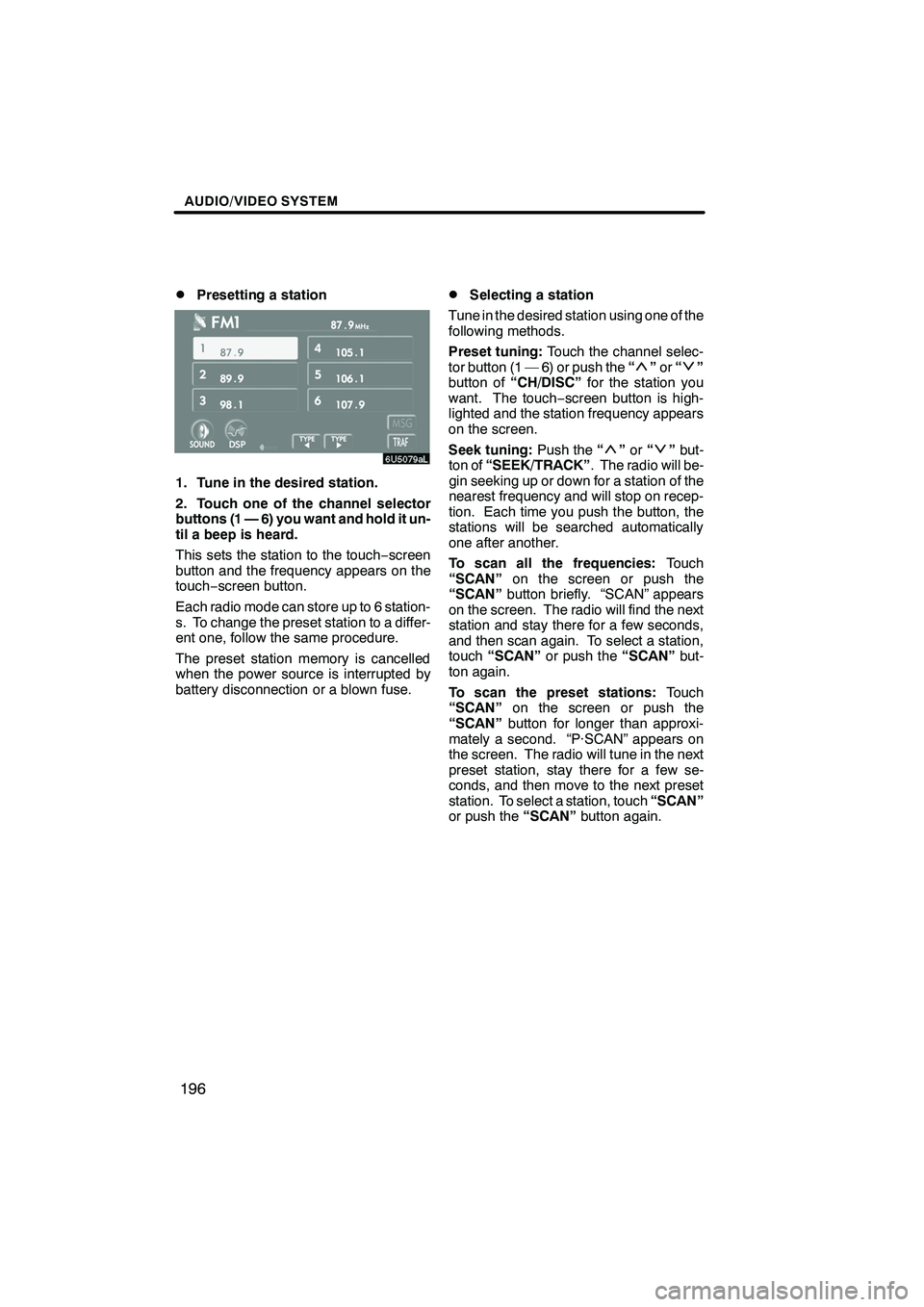
Finish
AUDIO/VIDEO SYSTEM
196
D
Presetting a station
1. Tune in the desired station.
2. Touch one of the channel selector
buttons (1 — 6) you want and hold it un-
til a beep is heard.
This sets the station to the touch
−screen
button and the frequency appears on the
touch− screen button.
Each radio mode can store up to 6 station-
s. To change the preset station to a differ-
ent one, follow the same procedure.
The preset station memory is cancelled
when the power source is interrupted by
battery disconnection or a blown fuse.
DSelecting a station
Tune in the desired station using one of the
following methods.
Preset tuning: Touch the channel selec-
tor button (1 — 6) or push the “
”or “”
button of “CH/DISC” for the station you
want. The touch −screen button is high-
lighted and the station frequency appears
on the screen.
Seek tuning: Push the“
”or “”but-
ton of “SEEK/TRACK” . The radio will be-
gin seeking up or down for a station of the
nearest frequency and will stop on recep-
tion. Each time you push the button, the
stations will be searched automatically
one after another.
To scan all the frequencies: Touch
“SCAN” on the screen or push the
“SCAN” button briefly. “SCAN” appears
on the screen. The radio will find the next
station and stay there for a few seconds,
and then scan again. To select a station,
touch “SCAN” or push the “SCAN”but-
ton again.
To scan the preset stations: Touch
“SCAN” on the screen or push the
“SCAN” button for longer than approxi-
mately a second. “P·SCAN” appears on
the screen. The radio will tune in the next
preset station, stay there for a few se-
conds, and then move to the next preset
station. To select a station, touch “SCAN”
or push the “SCAN”button again.
IS F/350/250_Navi_U
(L/O 0712)
Page 203 of 316
Finish
AUDIO/VIDEO SYSTEM
202
D
Presetting a channel
1. Tune in the desired channel.
2. Touch one of the channel selector
buttons (1 — 6) and hold it until a beep
is heard.
This sets the channel to the touch −screen
button and the name and number of the
channel appears on the touch −screen but-
ton.
Each touch− screen button can store three
SAT channels. To change the preset chan-
nel to a different one, follow the same pro-
cedure.
The preset channel memory is cancelled
when the power source is interrupted by
battery disconnection or a blown fuse.
DSelecting a channel
Tune in the desired channel using one of
the following methods.
Preset tuning: Touch the channel selec-
tor button (1 — 6) for the channel you want.
The button (1 — 6) is highlighted and chan-
nel number appears on the display.
To select channel within the current
category: Push the“
”or “”button of
“SEEK/TRACK”.
IS F/350/250_Navi_U
(L/O 0712)