2008 Lexus IS F display
[x] Cancel search: displayPage 225 of 316
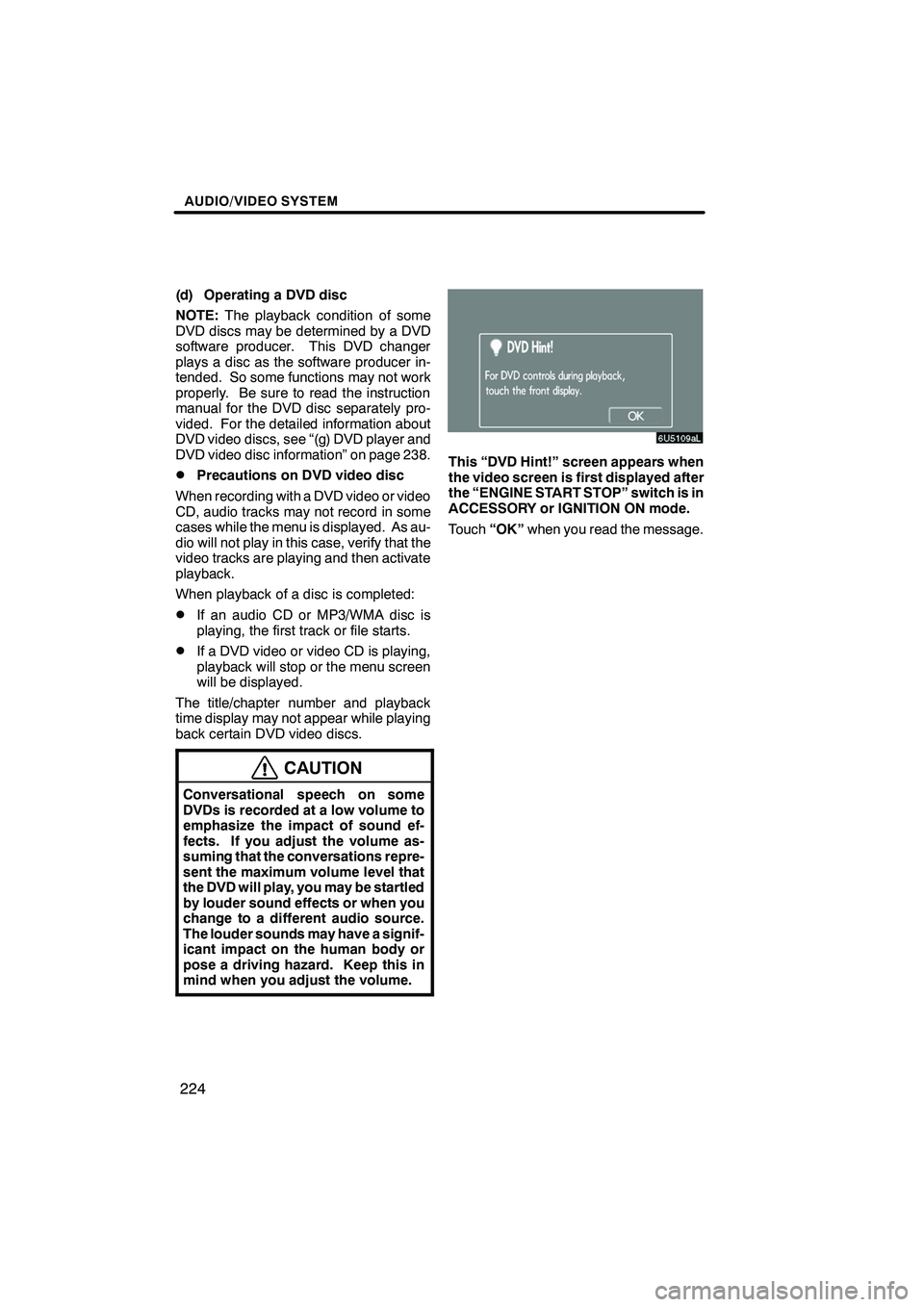
Finish
AUDIO/VIDEO SYSTEM
224
(d) Operating a DVD disc
NOTE:The playback condition of some
DVD discs may be determined by a DVD
software producer. This DVD changer
plays a disc as the software producer in-
tended. So some functions may not work
properly. Be sure to read the instruction
manual for the DVD disc separately pro-
vided. For the detailed information about
DVD video discs, see “(g) DVD player and
DVD video disc information” on page 238.
DPrecautions on DVD video disc
When recording with a DVD video or video
CD, audio tracks may not record in some
cases while the menu is displayed. As au-
dio will not play in this case, verify that the
video tracks are playing and then activate
playback.
When playback of a disc is completed:
DIf an audio CD or MP3/WMA disc is
playing, the first track or file starts.
DIf a DVD video or video CD is playing,
playback will stop or the menu screen
will be displayed.
The title/chapter number and playback
time display may not appear while playing
back certain DVD video discs.
CAUTION
Conversational speech on some
DVDs is recorded at a low volume to
emphasize the impact of sound ef-
fects. If you adjust the volume as-
suming that the conversations repre-
sent the maximum volume level that
the DVD will play, you may be startled
by louder sound effects or when you
change to a different audio source.
The louder sounds may have a signif-
icant impact on the human body or
pose a driving hazard. Keep this in
mind when you adjust the volume.
This “DVD Hint!” screen appears when
the video screen is first displayed after
the “ENGINE START STOP” switch is in
ACCESSORY or IGNITION ON mode.
Touch “OK”when you read the message.
IS F/350/250_Navi_U
(L/O 0712)
Page 226 of 316

Finish
AUDIO/VIDEO SYSTEM
225
D
Playing a DVD disc
Push the
“AUDIO” button to display this
screen. You can operate the touch −
screen buttons and choose the number of
the disc you want to play. The selected
disc is automatically played.
When you touch “WIDE”, the screen
mode can be changed.
It you touch “PICTURE” when the vehicle
is completely stopped and the parking
brake is applied, the video screen returns.
DDisplaying DVD controls
" DVD video
IS F/350/250_Navi_U
(L/O 0712)
Page 227 of 316
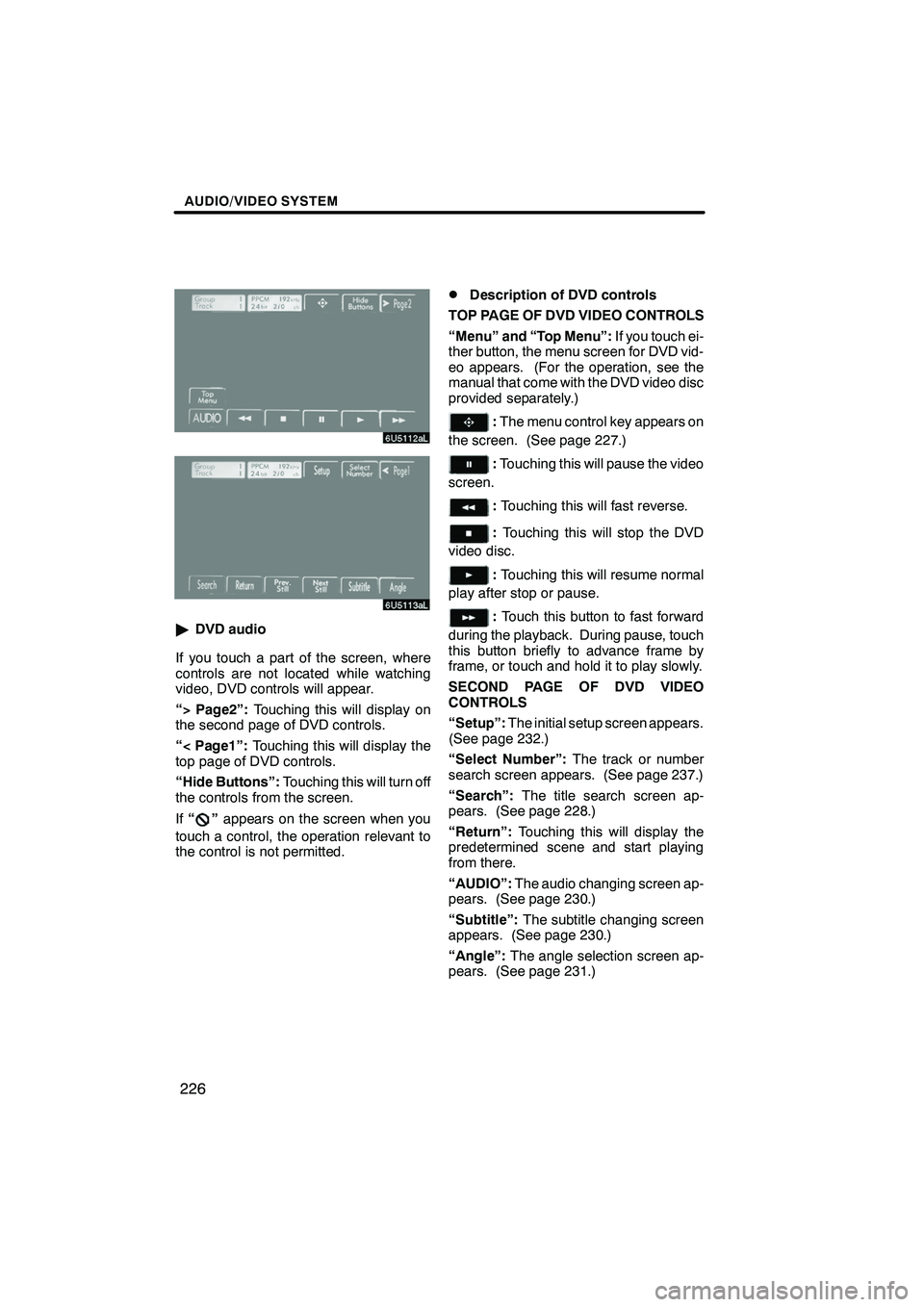
Finish
AUDIO/VIDEO SYSTEM
226
"DVD audio
If you touch a part of the screen, where
controls are not located while watching
video, DVD controls will appear.
“> Page2”: Touching this will display on
the second page of DVD controls.
“< Page1”: Touching this will display the
top page of DVD controls.
“Hide Buttons”: Touching this will turn off
the controls from the screen.
If “
”appears on the screen when you
touch a control, the operation relevant to
the control is not permitted.
DDescription of DVD controls
TOP PAGE OF DVD VIDEO CONTROLS
“Menu” and “Top Menu”: If you touch ei-
ther button, the menu screen for DVD vid-
eo appears. (For the operation, see the
manual that come with the DVD video disc
provided separately.)
: The menu control key appears on
the screen. (See page 227.)
: Touching this will pause the video
screen.
: Touching this will fast reverse.
: Touching this will stop the DVD
video disc.
: Touching this will resume normal
play after stop or pause.
: Touch this button to fast forward
during the playback. During pause, touch
this button briefly to advance frame by
frame, or touch and hold it to play slowly.
SECOND PAGE OF DVD VIDEO
CONTROLS
“Setup”: The initial setup screen appears.
(See page 232.)
“Select Number”: The track or number
search screen appears. (See page 237.)
“Search”: The title search screen ap-
pears. (See page 228.)
“Return”: Touching this will display the
predetermined scene and start playing
from there.
“AUDIO”: The audio changing screen ap-
pears. (See page 230.)
“Subtitle”: The subtitle changing screen
appears. (See page 230.)
“Angle”: The angle selection screen ap-
pears. (See page 231.)
IS F/350/250_Navi_U
(L/O 0712)
Page 228 of 316
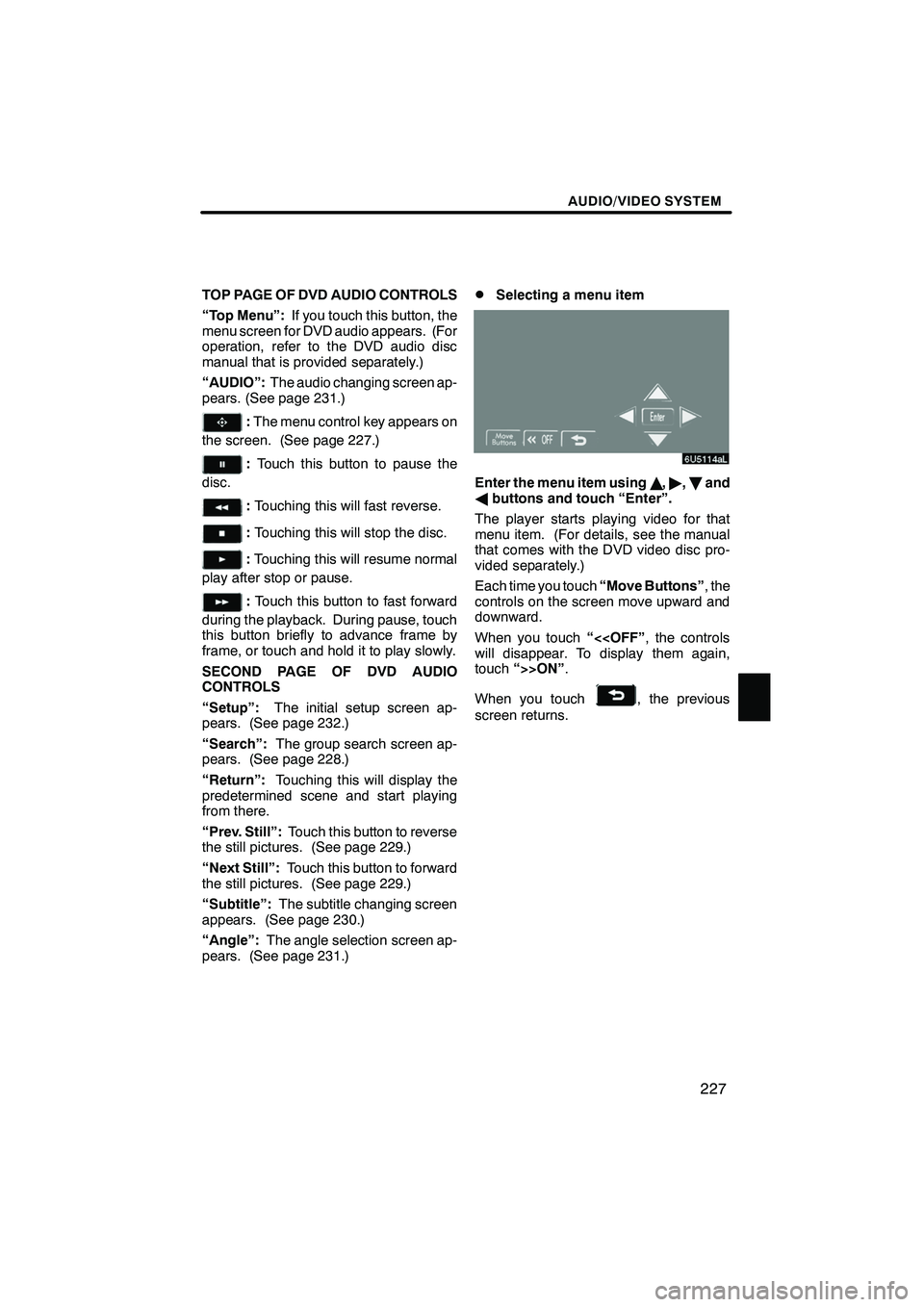
Finish
AUDIO/VIDEO SYSTEM
227
TOP PAGE OF DVD AUDIO CONTROLS
“Top Menu”:If you touch this button, the
menu screen for DVD audio appears. (For
operation, refer to the DVD audio disc
manual that is provided separately.)
“AUDIO”: The audio changing screen ap-
pears. (See page 231.)
: The menu control key appears on
the screen. (See page 227.)
: Touch this button to pause the
disc.
: Touching this will fast reverse.
:Touching this will stop the disc.
:Touching this will resume normal
play after stop or pause.
: Touch this button to fast forward
during the playback. During pause, touch
this button briefly to advance frame by
frame, or touch and hold it to play slowly.
SECOND PAGE OF DVD AUDIO
CONTROLS
“Setup”: The initial setup screen ap-
pears. (See page 232.)
“Search”: The group search screen ap-
pears. (See page 228.)
“Return”: Touching this will display the
predetermined scene and start playing
from there.
“Prev. Still”: Touch this button to reverse
the still pictures. (See page 229.)
“Next Still”: Touch this button to forward
the still pictures. (See page 229.)
“Subtitle”: The subtitle changing screen
appears. (See page 230.)
“Angle”: The angle selection screen ap-
pears. (See page 231.)
DSelecting a menu item
Enter the menu item using Y," ,B and
A buttons and touch “Enter”.
The player starts playing video for that
menu item. (For details, see the manual
that comes with the DVD video disc pro-
vided separately.)
Each time you touch “Move Buttons”, the
controls on the screen move upward and
downward.
When you touch “<
touch “>>ON” .
When you touch
, the previous
screen returns.
IS F/350/250_Navi_U
(L/O 0712)
Page 237 of 316

Finish
AUDIO/VIDEO SYSTEM
236
(e) Operating a video CD
DPlaying a video CD
Push the “AUDIO” button to display
this screen.
When you touch“WIDE”, the screen
mode can be changed.
It you touch “PICTURE” when the vehicle
is completely stopped and the parking
brake is applied, the video screen returns.
DDisplaying operation buttons
If you touch the part where touch −screen
buttons are not located while you are
watching video on the video CD, video CD
operation buttons will appear.
“>Page2”: Use this button to display the
operation buttons on the second page.
“
“Hide Buttons”: Use this button to turn off
the operation buttons from the display.
If “
”appears on the display when you
touch the button, the operation is not per-
mitted.
IS F/350/250_Navi_U
(L/O 0712)
Page 238 of 316
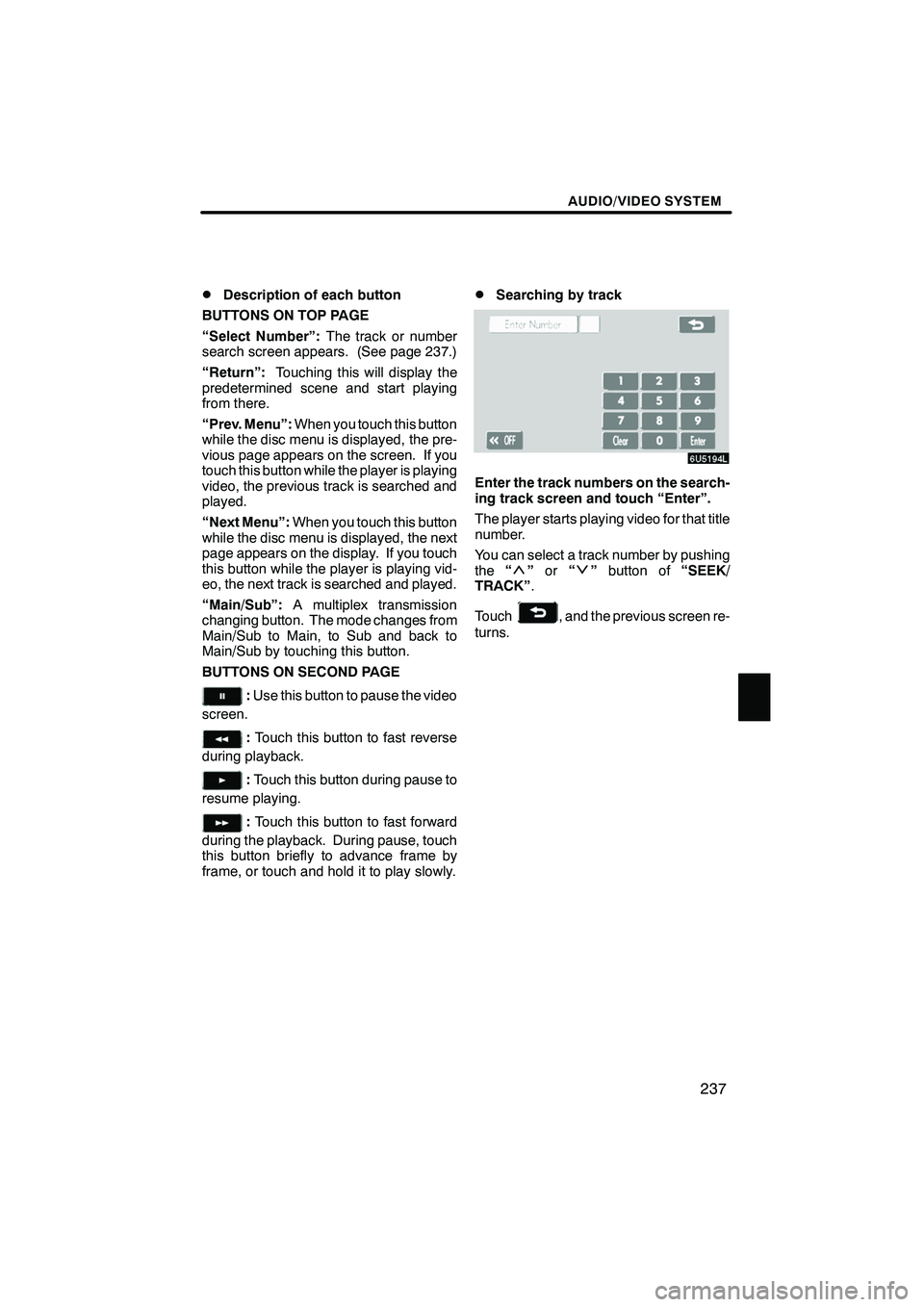
Finish
AUDIO/VIDEO SYSTEM
237
D
Description of each button
BUTTONS ON TOP PAGE
“Select Number”: The track or number
search screen appears. (See page 237.)
“Return”: Touching this will display the
predetermined scene and start playing
from there.
“Prev. Menu”: When you touch this button
while the disc menu is displayed, the pre-
vious page appears on the screen. If you
touch this button while the player is playing
video, the previous track is searched and
played.
“Next Menu”: When you touch this button
while the disc menu is displayed, the next
page appears on the display. If you touch
this button while the player is playing vid-
eo, the next track is searched and played.
“Main/Sub”: A multiplex transmission
changing button. The mode changes from
Main/Sub to Main, to Sub and back to
Main/Sub by touching this button.
BUTTONS ON SECOND PAGE
: Use this button to pause the video
screen.
: Touch this button to fast reverse
during playback.
: Touch this button during pause to
resume playing.
: Touch this button to fast forward
during the playback. During pause, touch
this button briefly to advance frame by
frame, or touch and hold it to play slowly.
DSearching by track
Enter the track numbers on the search-
ing track screen and touch “Enter”.
The player starts playing video for that title
number.
You can select a track number by pushing
the “
”or “”button of “SEEK/
TRACK” .
Touch
, and the previous screen re-
turns.
IS F/350/250_Navi_U
(L/O 0712)
Page 239 of 316

Finish
AUDIO/VIDEO SYSTEM
238
(f) If the player malfunctions
If the player or another unit equipped with
the player malfunction, your audio/video
system will display following messages.
If “No Disc” appears on the display:It
indicates that there is no disc in the DVD
changer.
If “DISC ×Check” appears on the dis-
play: It indicates that the disc dirty, dam-
aged, or it was inserted upside down.
Clean the disc or insert it correctly. If a disc
which is not playable is inserted, “DISC ×
Check” will also appear on the screen. For
appropriate discs for this player, see “Au-
dio/video system operating hints” on page
241.
If “Region Code Error” appears on the
display: It indicates that the DVD region
code is not set properly.
If “DVD Error” appears on the display:
The following causes are possible.
DThere is a trouble inside the system.
Eject the disc.
DThe inside of the player unit may be too
hot due to the very high ambient tem-
perature. Eject the disc and allow the
player to cool down.
If “NO MUSIC FILE” appears on the dis-
play: It indicates that the disc has no play-
able data.
If the malfunction is not rectified: Take
your vehicle to your dealer.
If an MP3/WMA disc contains CD− DA
files, only CD −DA files are played. If an
MP3/WMA disc contains files other than
CD− DA, only MP3/WMA files are played. (g) DVD player and DVD video disc in-
formation
DDVD video discs
This DVD player conforms to NTSC color
TV formats.
Region codes: Some DVD video discs
have a region code indicating a country
where you can use the DVD video disc on
this DVD player. If the DVD video disc is
not labeled as “ALL” or “1”, you cannot use
it on this DVD player. If you attempt to play
an inappropriate DVD video disc on this
player, “REGION CODE ERROR” ap-
pears on the screen. Even if the DVD vid-
eo disc does not have a region code, there
is a case that you cannot use it.
IS F/350/250_Navi_U
(L/O 0712)
Page 243 of 316

Finish
AUDIO/VIDEO SYSTEM
242
FM
Fading and drifting stations— General-
ly, the effective range of FM is about 40 km
(25 miles). Once outside this range, you
may notice fading and drifting, which in-
crease with the distance from the radio
transmitter. They are often accompanied
by distortion.
Multi− path— FM signals are reflective,
making it possible for two signals to reach
your antenna at the same time. If this hap-
pens, the signals will cancel each other
out, causing a momentary flutter or loss of
reception.
Static and fluttering — These occur
when signals are blocked by buildings,
trees, or other large objects. Increasing
the bass level may reduce static and flut-
tering.
Station swapping — If the FM signal you
are listening to is interrupted or weakened,
and there is another strong station nearby
on the FM band, your radio may tune in the
second station until the original signal can
be picked up again.
AM
Fading — AM broadcasts are reflected by
the upper atmosphere — especially at
night. These reflected signals can inter-
fere with those received directly from the
radio station, causing the radio station to
sound alternately strong and weak.
Station interference — When a reflected
signal and a signal received directly from
a radio station are very nearly the same
frequency, they can interfere with each
other, making it difficult to hear the broad-
cast.
Static — AM is easily affected by external
sources of electrical noise, such as high
tension power lines, lightening, or electri-
cal motors. This results in static. MP3/WMA files
DMP3 (MPEG Audio Layer 3) and WMA
(Windows Media Audio) are audio
compression standards.
DThe MP3/WMA player can play MP3
and WMA files on CD
−ROM, CD −R
and CD −RW discs.
The unit can play disc recordings com-
patible with ISO 9660 level 1 and level
2 and with the Romeo and Joliet file
system.
DWhen naming an MP3 or WMA file, add
the appropriate file extension (.mp3 or
.wma).
DThe MP3/WMA player plays back files
with .mp3 or .wma file extensions as
MP3 or WMA files. To prevent noise
and playback errors, use the appropri-
ate file extensions.
DThe player can play only the first ses-
sion using multi −session compatible
CDs.
DMP3 files are compatible with the ID3
Tag Ver. 1.0, Ver. 1.1, Ver. 2.2, and Ver.
2.3 formats. The unit cannot display
disc title, track title and artist name in
other formats.
DWMA files can contain a WMA tag that
is used in the same way as an ID3 tag.
WMA tags carry information such as
track title, artist name.
DThe emphasis function is available
only when playing MP3/WMA files re-
corded at 32, 44.1 and 48 kHz. (The
system can play MP3 files with sam-
pling frequencies of 16, 22.05, and 24
kHz. However, the emphasis function
is not available for files recorded at
these frequencies.)
IS F/350/250_Navi_U
(L/O 0712)