Page 8 of 316
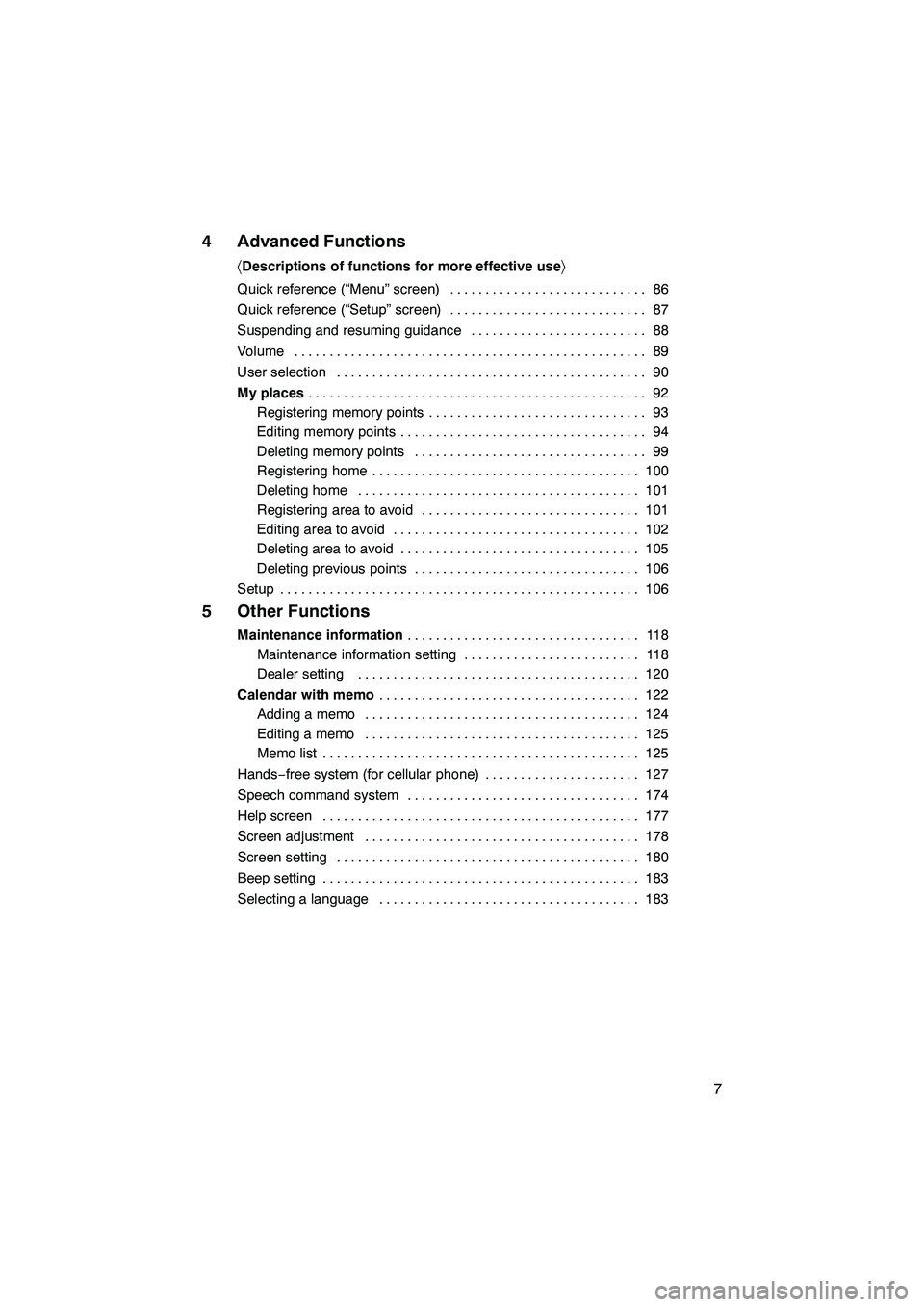
Finish
IS F/350/250_Navi_U
(L/O 0712)
7
4 Advanced Functions
�Descriptions of functions for more effective use�
Quick reference (“Menu” screen) 86 ............................
Quick reference (“Setup” screen) 87 ............................
Suspending and resuming guidance 88
.........................
Volume 89
..................................................
User selection 90
............................................
My places 92
................................................
Registering memory points 93
...............................
Editing memory points 94
...................................
Deleting memory points 99
.................................
Registering home 100
......................................
Deleting home 101
........................................
Registering area to avoid 101
...............................
Editing area to avoid 102
...................................
Deleting area to avoid 105
..................................
Deleting previous points 106
................................
Setup 106
...................................................
5 Other Functions
Maintenance information 11 8
.................................
Maintenance information setting 118 .........................
Dealer setting 120 ........................................
Calendar with memo 122
.....................................
Adding a memo 124 .......................................
Editing a memo 125 .......................................
Memo list 125 .............................................
Hands −free system (for cellular phone) 127 ......................
Speech command system 174 .................................
Help screen 177 .............................................
Screen adjustment 178 .......................................
Screen setting 180 ...........................................
Beep setting 183 .............................................
Selecting a language 183 .....................................
Page 20 of 316
Finish
IS F/350/250_Navi_U
(L/O 0712)
19
During route guidancePage
Suspending route guidance88
Adjusting route guidance volume89
Deleting the destination59, 73
Displaying the entire route map81
hUseful functions i
Memory pointsPage
Registering memory points92
Marking icons on the map92
InformationPage
Displaying vehicle maintenance11 8
Displaying the calendar122
Hands−free system (for cellular phone)Page
Initiating Bluetooth r130
Making a call on the Bluetooth rphone134
Receiving a call on the Bluetooth rphone141
Speech command systemPage
Operating the system with your voice174
Page 23 of 316
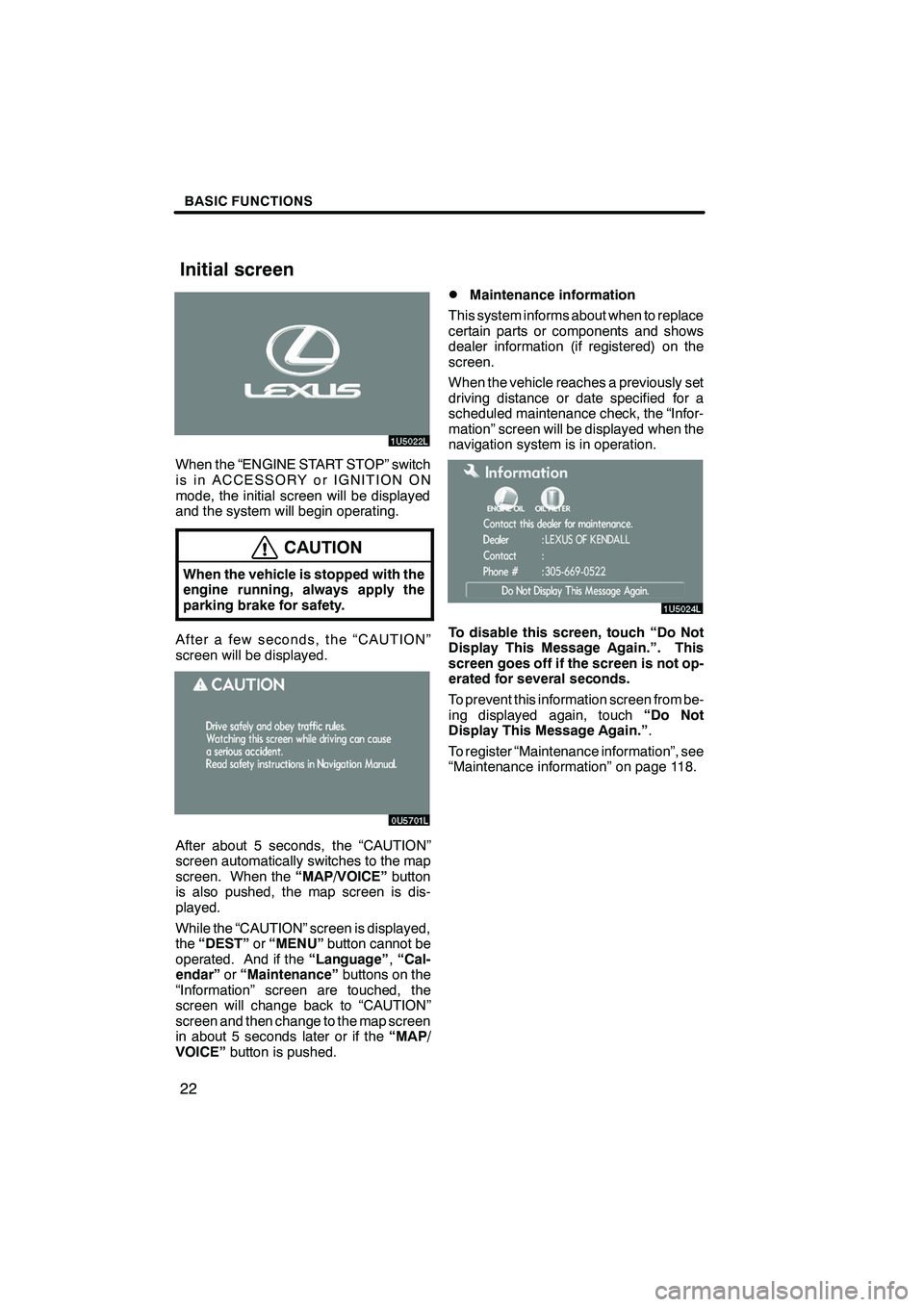
Finish
BASIC FUNCTIONS
22
When the “ENGINE START STOP” switch
is in ACCESSORY or IGNITION ON
mode, the initial screen will be displayed
and the system will begin operating.
CAUTION
When the vehicle is stopped with the
engine running, always apply the
parking brake for safety.
After a few seconds, the “CAUTION”
screen will be displayed.
After about 5 seconds, the “CAUTION”
screen automatically switches to the map
screen. When the“MAP/VOICE”button
is also pushed, the map screen is dis-
played.
While the “CAUTION” screen is displayed,
the “DEST” or“MENU” button cannot be
operated. And if the “Language”,“Cal-
endar” or“Maintenance” buttons on the
“Information” screen are touched, the
screen will change back to “CAUTION”
screen and then change to the map screen
in about 5 seconds later or if the “MAP/
VOICE” button is pushed.
DMaintenance information
This system informs about when to replace
certain parts or components and shows
dealer information (if registered) on the
screen.
When the vehicle reaches a previously set
driving distance or date specified for a
scheduled maintenance check, the “Infor-
mation” screen will be displayed when the
navigation system is in operation.
To disable this screen, touch “Do Not
Display This Message Again.”. This
screen goes off if the screen is not op-
erated for several seconds.
To prevent this information screen from be-
ing displayed again, touch “Do Not
Display This Message Again.” .
To register “Maintenance information”, see
“Maintenance information” on page 118.
IS F/350/250_Navi_U
(L/O 0712)
Initial screen
Page 91 of 316
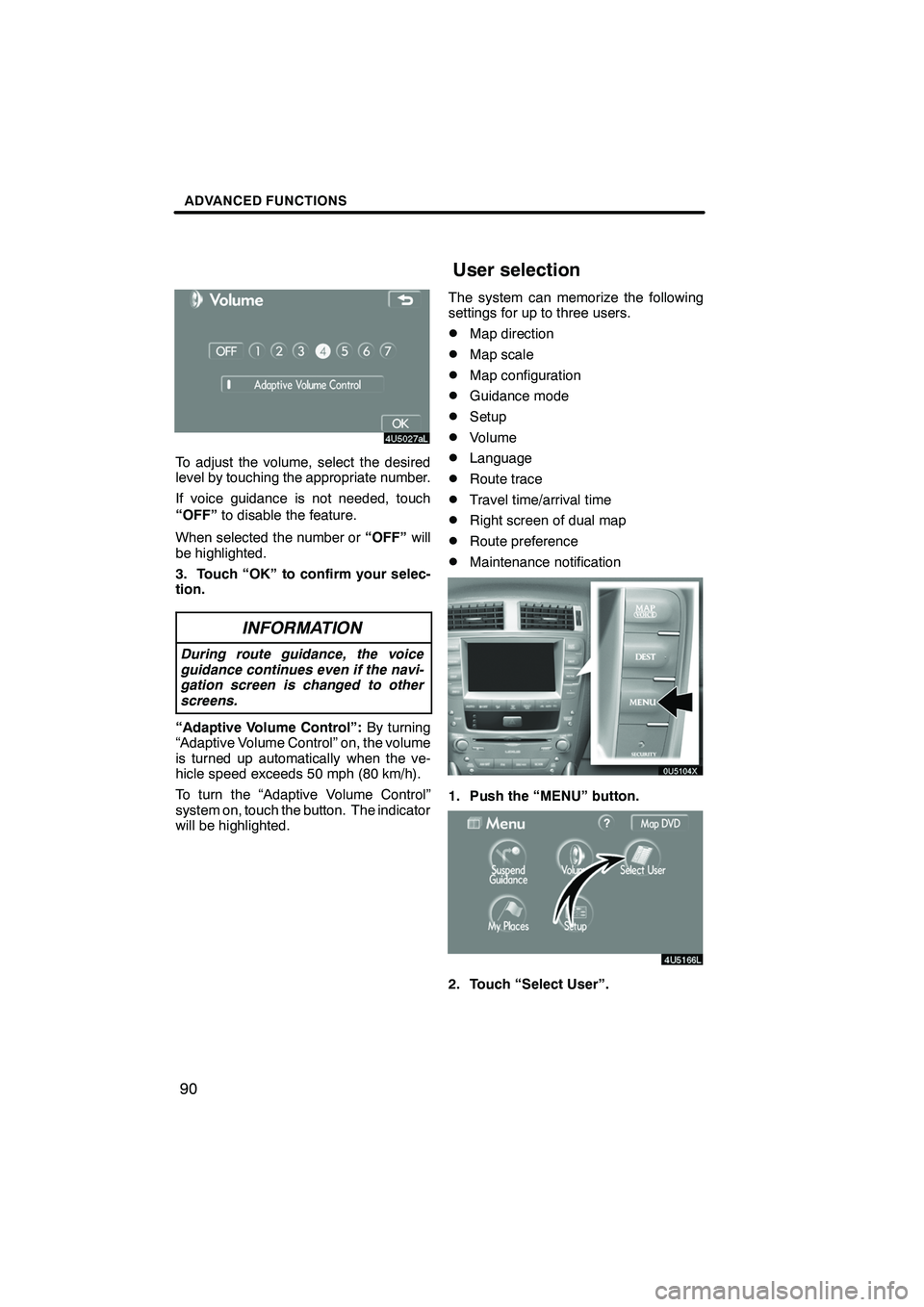
Finish
ADVANCED FUNCTIONS
90
To adjust the volume, select the desired
level by touching the appropriate number.
If voice guidance is not needed, touch
“OFF”to disable the feature.
When selected the number or “OFF”will
be highlighted.
3. Touch “OK” to confirm your selec-
tion.
INFORMATION
During route guidance, the voice
guidance continues even if the navi-
gation screen is changed to other
screens.
“Adaptive Volume Control”: By turning
“Adaptive Volume Control” on, the volume
is turned up automatically when the ve-
hicle speed exceeds 50 mph (80 km/h).
To turn the “Adaptive Volume Control”
system on, touch the button. The indicator
will be highlighted. The system can memorize the following
settings for up to three users.
DMap direction
DMap scale
DMap configuration
DGuidance mode
DSetup
DVolume
DLanguage
DRoute trace
DTravel time/arrival time
DRight screen of dual map
DRoute preference
DMaintenance notification
1. Push the “MENU” button.
2. Touch “Select User”.
IS F/350/250_Navi_U
(L/O 0712)
User selection
Page 118 of 316
Finish
SECTION
5
OTHER FUNCTIONS
11 7
OTHER FUNCTIONS
D Maintenance information 11 8
..............................
Maintenance information setting 118
.......................
Dealer setting 120
......................................
D Calendar with memo 122
..................................
Adding a memo 124
.....................................
Editing a memo 125
.....................................
Memo list 125
...........................................
D Hands −free system (for cellular phone) 127
...................
D Speech command system 174
..............................
D Help screen 177
...........................................
D Screen adjustment 178
.....................................
D Screen setting 180
........................................
D Beep setting 183
..........................................
D Selecting a language 183
...................................
IS F/350/250_Navi_U
(L/O 0712)
Page 119 of 316
Finish
OTHER FUNCTIONS
11 8
When the navigation System is turned on,
the “Information” screen displays when it is
time to replace a part or certain compo-
nents. (See page 22.)
1. Push the “INFO” button.
2. Touch “Maintenance”.
3. Touch the desired button.
For details of each touch−screen button,
see “INFORMATION ITEMS” on page 119.
“Delete All”: To cancel all conditions
which have been inputted.
“Reset All”: To reset the item which has
satisfied a condition.
“Set Dealer”: To register or edit dealer in-
formation. (See “ — Dealer setting” on
page 120.)
If “ON” is selected, the system gives main-
tenance information with the “Information”
screen when the system is turned on. (See
page 22.)
If “OFF” is selected, the “Information”
screen is disabled.
When the vehicle needs to be serviced, the
touch− screen button color will change to
orange.
IS F/350/250_Navi_U
(L/O 0712)
Maintenance information —
— Maintenance information
setting
Page 120 of 316
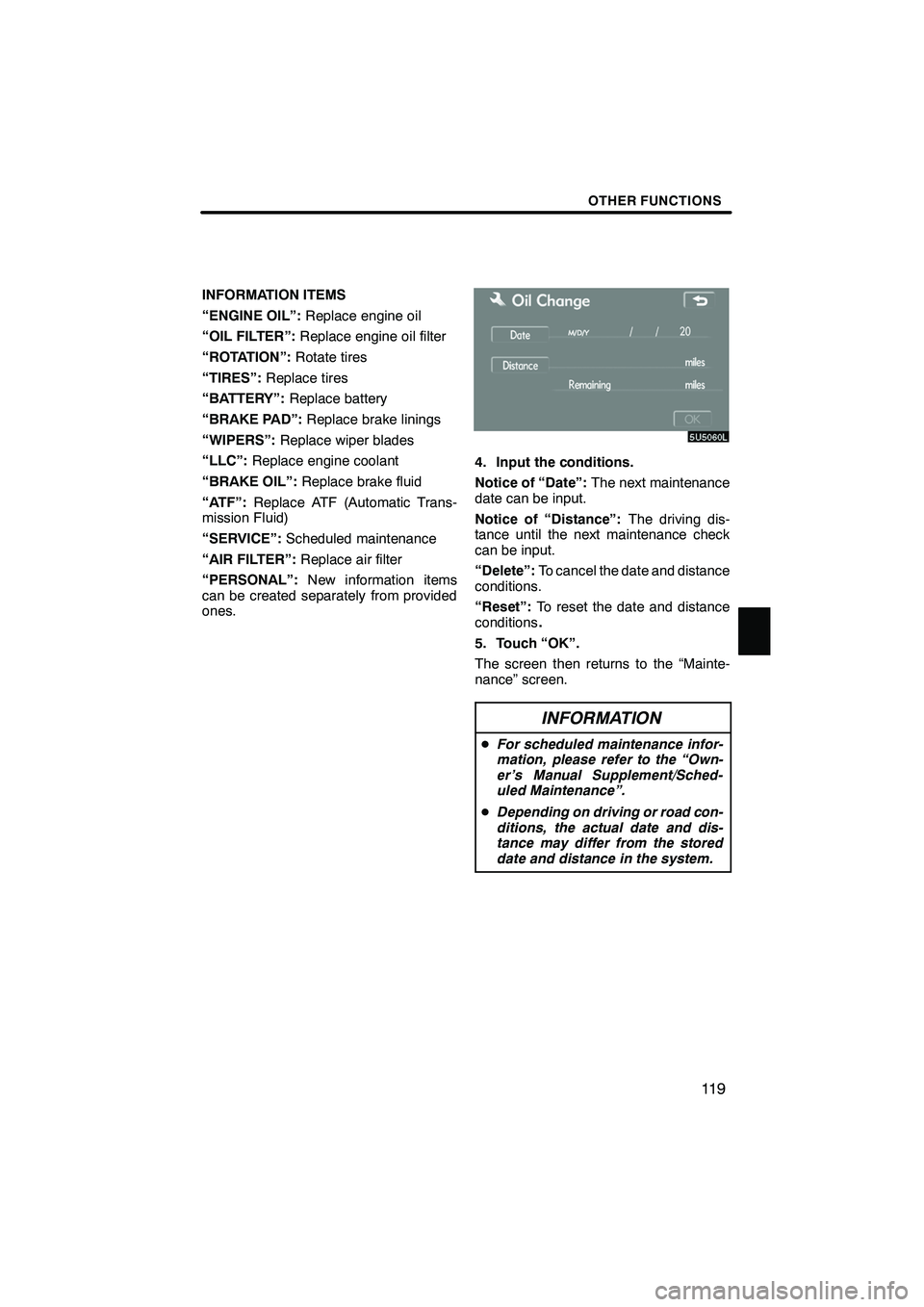
Finish
OTHER FUNCTIONS
11 9
INFORMATION ITEMS
“ENGINE OIL”:Replace engine oil
“OIL FILTER”: Replace engine oil filter
“ROTATION”: Rotate tires
“TIRES”: Replace tires
“BATTERY”: Replace battery
“BRAKE PAD”: Replace brake linings
“WIPERS”: Replace wiper blades
“LLC”: Replace engine coolant
“BRAKE OIL”: Replace brake fluid
“ATF”: Replace ATF (Automatic Trans-
mission Fluid)
“SERVICE”: Scheduled maintenance
“AIR FILTER”: Replace air filter
“PERSONAL”: New information items
can be created separately from provided
ones.
4. Input the conditions.
Notice of “Date”: The next maintenance
date can be input.
Notice of “Distance”: The driving dis-
tance until the next maintenance check
can be input.
“Delete”: To cancel the date and distance
conditions.
“Reset”: To reset the date and distance
conditions .
5. Touch “OK”.
The screen then returns to the “Mainte-
nance” screen.
INFORMATION
D For scheduled maintenance infor-
mation, please refer to the “Own-
er’s Manual Supplement/Sched-
uled Maintenance”.
D Depending on driving or road con-
ditions, the actual date and dis-
tance may differ from the stored
date and distance in the system.
IS F/350/250_Navi_U
(L/O 0712)
Page 121 of 316
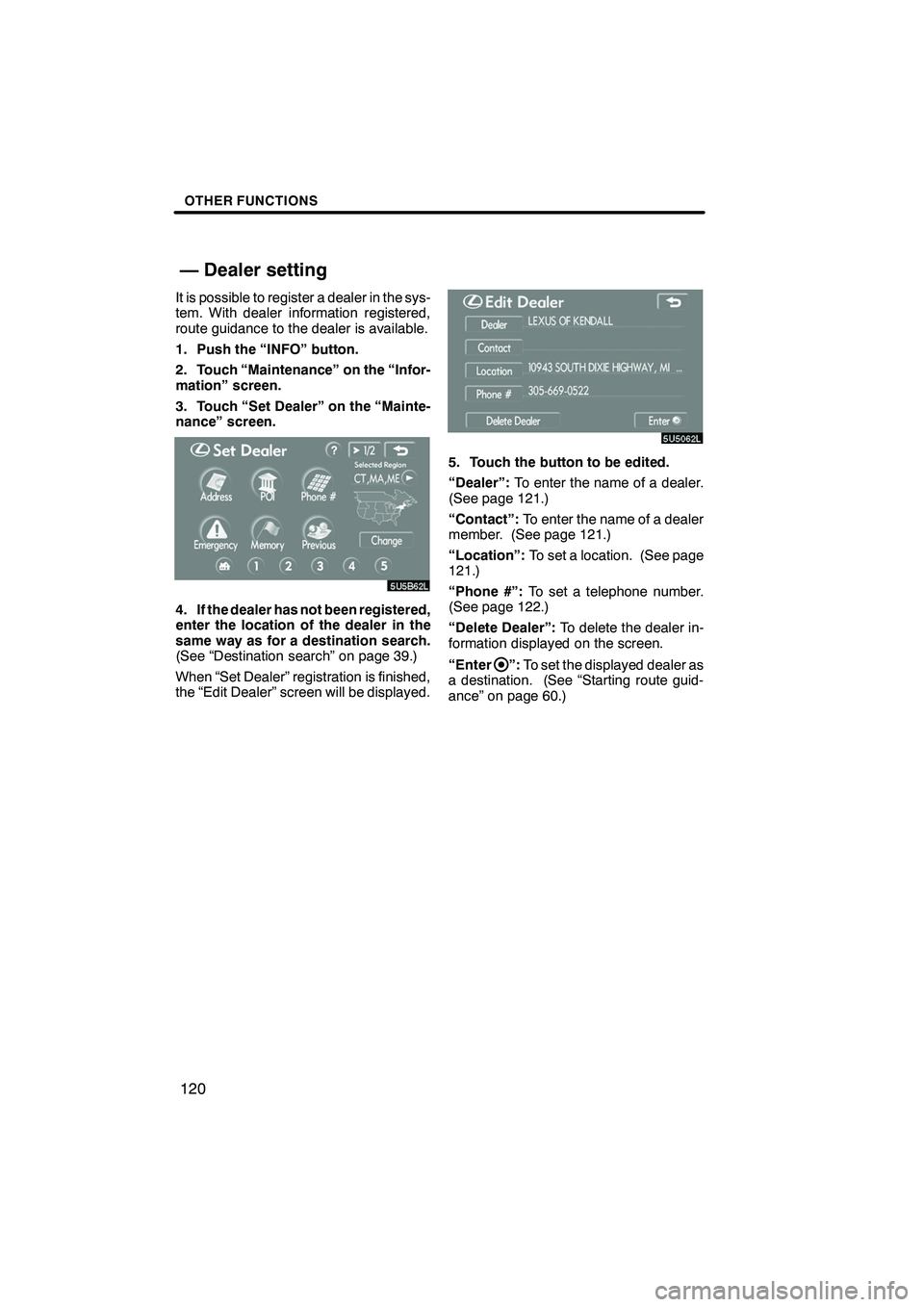
Finish
OTHER FUNCTIONS
120
It is possible to register a dealer in the sys-
tem. With dealer information registered,
route guidance to the dealer is available.
1. Push the “INFO” button.
2. Touch “Maintenance” on the “Infor-
mation” screen.
3. Touch “Set Dealer” on the “Mainte-
nance” screen.
4. If the dealer has not been registered,
enter the location of the dealer in the
same way as for a destination search.
(See “Destination search” on page 39.)
When “Set Dealer” registration is finished,
the “Edit Dealer” screen will be displayed.
5. Touch the button to be edited.
“Dealer”:To enter the name of a dealer.
(See page 121.)
“Contact”: To enter the name of a dealer
member. (See page 121.)
“Location”: To set a location. (See page
121.)
“Phone #”: To set a telephone number.
(See page 122.)
“Delete Dealer”: To delete the dealer in-
formation displayed on the screen.
“Enter
”: To set the displayed dealer as
a destination. (See “Starting route guid-
ance” on page 60.)
IS F/350/250_Navi_U
(L/O 0712)
— Dealer setting