Page 96 of 312
ADVANCED FUNCTIONS
95
D
To change “Quick Access”
It is possible to change attributes of the
quick access points. Memory points with
a set attribute can be used as a “Quick
Access” or “Home” touch −screen button.
(See “ — Destination search by Home” on
page 42 and “ — Destination search by
Quick access” on page 42.)
1. Touch “Quick Access” on the
“Memory Point” screen.
2. Touch the desired attribute.
It is possible to replace a registered attrib-
ute.
3. To replace the attribute, touch
“Yes”. To return to the previous screen,
touch “No” or
.
INFORMATION
One “Home” and five “Quick Access”
can be set.
DELETING “Quick Access”
1. Touch “Del.”.
2. To delete an attribute, touch “Yes”.
To return to the previous screen, touch
“No” or
.
GX470_Navi_U (OM60D58U) 07/06/16
Page 97 of 312
ADVANCED FUNCTIONS
96
D
To change “Name”
1. Touch “Name” on the “Memory
Point” screen.
2. Enter the name using the alphanu-
meric keys.
Up to 24 letters can be entered.
3. Touch “OK”.
The previous screen will be displayed.
DISPLAYING MEMORY POINT NAMES
The name of a memory point that may be
displayed on the map can be set.
To show the name, touch “ON” on the
“Memory Point” screen. To not show it,
touch “OFF”.
DTo change “Location”
1. Touch “Location” on the “Memory
Point” screen.
2. Touch the eight directional touch −
screen button to move the cursorto
the desired point on the map.
3. Touch “Enter”.
The previous screen will be displayed.
GX470_Navi_U (OM60D58U) 07/06/16
Page 98 of 312
ADVANCED FUNCTIONS
97
D
To change “Phone #” (telephone
number)
1. Touch “Phone #” on the “Memory
Point” screen.
2. Enter the number using number
keys.
3. Touch “OK”.
The previous screen will be displayed. 1. Push the “MENU” button.
2. Touch “My Places”.
3. Touch “Delete”.
4. Touch the button to be deleted.
“Delete All”:
To delete all memory points
in the system.
5. To delete the memory point, touch
“Yes”. To cancel the deletion, touch
“No”.
GX470_Navi_U (OM60D80U) 07/08/09
— Deleting memory points
Page 99 of 312
ADVANCED FUNCTIONS
98
If home has been registered, that informa-
tion can be recalled by using the “Home”
touch−screen button on the “Destination”
screen. (See “ — Destination search by
Home” on page 42.)
1. Push the “MENU” button.
2. Touch “My Places”.
3. Touch “Register”.
4. Enter the location in the same way
as for a destination search. (See “Des-
tination search” on page 39.)
When registration of home is completed,
the “Memory Point” screen will be dis-
played.
5. Touch “OK”.
To edit registered information, see “ —
Editing memory points” on page 93.
GX470_Navi_U (OM60D80U) 07/08/09
— Registering home
Page 165 of 312
OTHER FUNCTIONS
164
D
Changing the security code
The security code is 4 digits and the de-
fault is “0000”.
Change a new code that is hard for other
people to know.
When you change the security code, don’t
forget the code. The dealers cannot unlock
the security when you forget it.
If you forget the security code, initialize
your personal data. When you initialize it,
not only the phone book data but also the
memory points in the navigation system,
etc. will be deleted. (See “
DInitializing the
security code” on page 166.)
1. Touch “Phone Book Lock”.
2. Touch “Change”.
3. Input the security code.
Each time you touch A, an input digit is de-
leted.
4. Touch “Yes”.
GX470_Navi_U (OM60D58U) 07/06/16
Page 181 of 312
OTHER FUNCTIONS
180
(c) Rear system lock
(with rear seat entertainment system)
The rear seat entertainment system can
be locked to prevent rear passengers from
operating the entertainment system.
Select “ON” or “OFF” and then touch
“OK”.
“ON”:The rear passengers cannot oper-
ate the rear seat entertainment system.
Only front passengers can operate the
system.
“OFF”: Both the front and rear passen-
gers can operate the rear seat entertain-
ment system. (d) Delete personal data
The following personal data can be de-
leted or returned to their default settings:
DMaintenance conditions
DMaintenance information “off” set-
ting
DMemory points
DAreas to avoid
DPrevious points
DRoute trace
DUser selection settings
DPhone book data
DDialed numbers and received calls
DSpeed dial
DBluetooth
rphone data
DSecurity code
This function is available only when the ve-
hicle is not moving.
GX470_Navi_U (OM60D58U) 07/06/16
Page 194 of 312
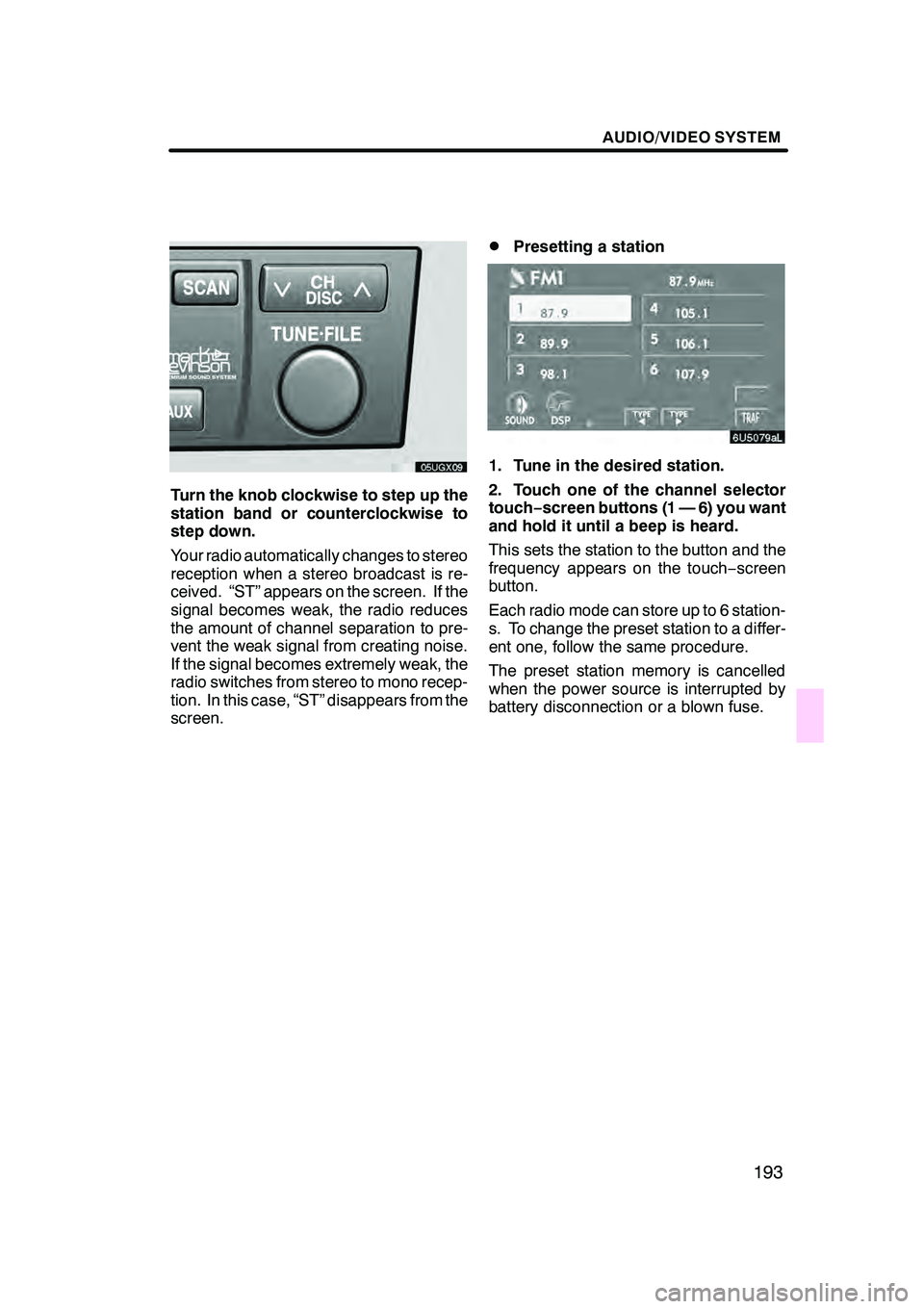
AUDIO/VIDEO SYSTEM
193
Turn the knob clockwise to step up the
station band or counterclockwise to
step down.
Your radio automatically changes to stereo
reception when a stereo broadcast is re-
ceived. “ST” appears on the screen. If the
signal becomes weak, the radio reduces
the amount of channel separation to pre-
vent the weak signal from creating noise.
If the signal becomes extremely weak, the
radio switches from stereo to mono recep-
tion. In this case, “ST” disappears from the
screen.
DPresetting a station
1. Tune in the desired station.
2. Touch one of the channel selector
touch−screen buttons (1 — 6) you want
and hold it until a beep is heard.
This sets the station to the button and the
frequency appears on the touch −screen
button.
Each radio mode can store up to 6 station-
s. To change the preset station to a differ-
ent one, follow the same procedure.
The preset station memory is cancelled
when the power source is interrupted by
battery disconnection or a blown fuse.
GX470_Navi_U (OM60D58U) 07/06/16
Page 200 of 312
AUDIO/VIDEO SYSTEM
199
D
Channel category
Touch either
“TYPEA”or “TYPE "”to go
to the next or previous category.
DPresetting a channel
1. Tune in the desired channel.
2. Touch one of the channel selector
touch− screen buttons (1 — 6) and hold
it until a beep is heard.
This sets the channel to the button and the
name and number of the channel appears
on the touch− screen button.
Each SAT mode can store up to 6 stations.
To change the preset channel to a different
one, follow the same procedure.
The preset channel memory is cancelled
when the power source is interrupted by
battery disconnection or a blown fuse.
GX470_Navi_U (OM60D58U) 07/06/16