2008 CHRYSLER PACIFICA display
[x] Cancel search: displayPage 84 of 457

NTo Vary The Speed Setting...............145
NTo Accelerate For Passing...............146
mGarage Door Opener Ð If Equipped.........146
NProgramming HomeLinkt...............147
NCanadian Programming/Gate Programming . . 150
NUsing HomeLinkt.....................151
NReprogramming a Single HomeLinkt
Buttons............................151
NSecurity............................151
NTroubleshooting Tips...................152
NGeneral Information...................152
mAnti-Lock Brake System (ABS).............153
mElectronic Brake Control System -
ABS/TCS/BAS/ESP.....................154NTraction Control System (TCS)............154
NBrake Assist System (BAS)...............154
NESP (Electronic Stability Program).........155
mAdjustable Pedals Ð If Equipped...........159
mRear Park Sense System Ð If Equipped.......160
NRear Park Assist Sensors................161
NRear Park Assist Warning Display.........162
NEnable/Disable The Rear Park Assist System Ð
If Equipped.........................165
NService The Rear Park Assist System........165
NCleaning The Rear Park Assist System......166
mRear Camera Ð If Equipped...............166
mOverhead Console Ð If Equipped...........168
84 UNDERSTANDING THE FEATURES OF YOUR VEHICLE
Page 91 of 457
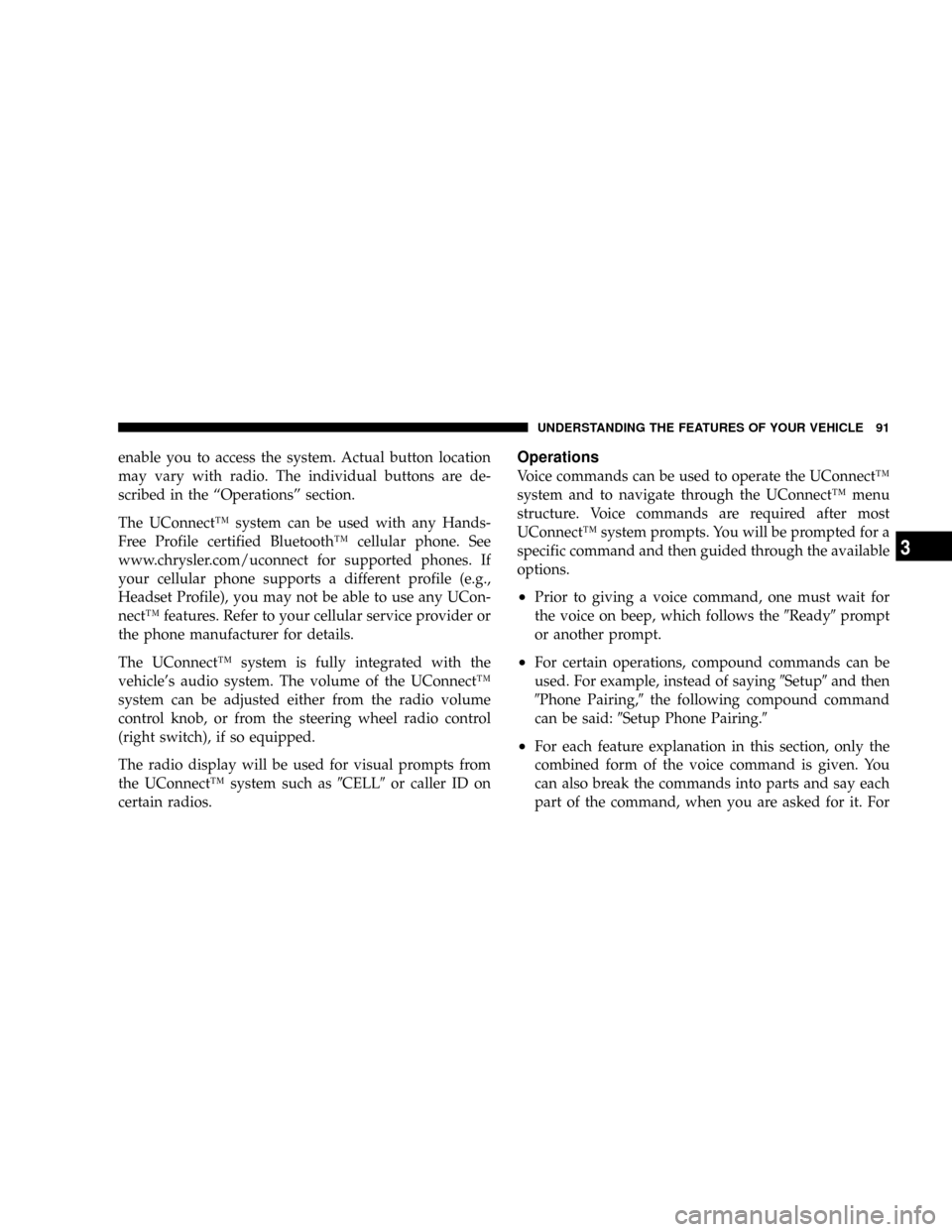
enable you to access the system. Actual button location
may vary with radio. The individual buttons are de-
scribed in the ªOperationsº section.
The UConnectŸ system can be used with any Hands-
Free Profile certified BluetoothŸ cellular phone. See
www.chrysler.com/uconnect for supported phones. If
your cellular phone supports a different profile (e.g.,
Headset Profile), you may not be able to use any UCon-
nectŸ features. Refer to your cellular service provider or
the phone manufacturer for details.
The UConnectŸ system is fully integrated with the
vehicle's audio system. The volume of the UConnectŸ
system can be adjusted either from the radio volume
control knob, or from the steering wheel radio control
(right switch), if so equipped.
The radio display will be used for visual prompts from
the UConnectŸ system such as9CELL9or caller ID on
certain radios.Operations
Voice commands can be used to operate the UConnectŸ
system and to navigate through the UConnectŸ menu
structure. Voice commands are required after most
UConnectŸ system prompts. You will be prompted for a
specific command and then guided through the available
options.
²Prior to giving a voice command, one must wait for
the voice on beep, which follows the9Ready9prompt
or another prompt.
²For certain operations, compound commands can be
used. For example, instead of saying9Setup9and then
9Phone Pairing,9the following compound command
can be said:9Setup Phone Pairing.9
²For each feature explanation in this section, only the
combined form of the voice command is given. You
can also break the commands into parts and say each
part of the command, when you are asked for it. For
UNDERSTANDING THE FEATURES OF YOUR VEHICLE 91
3
Page 94 of 457
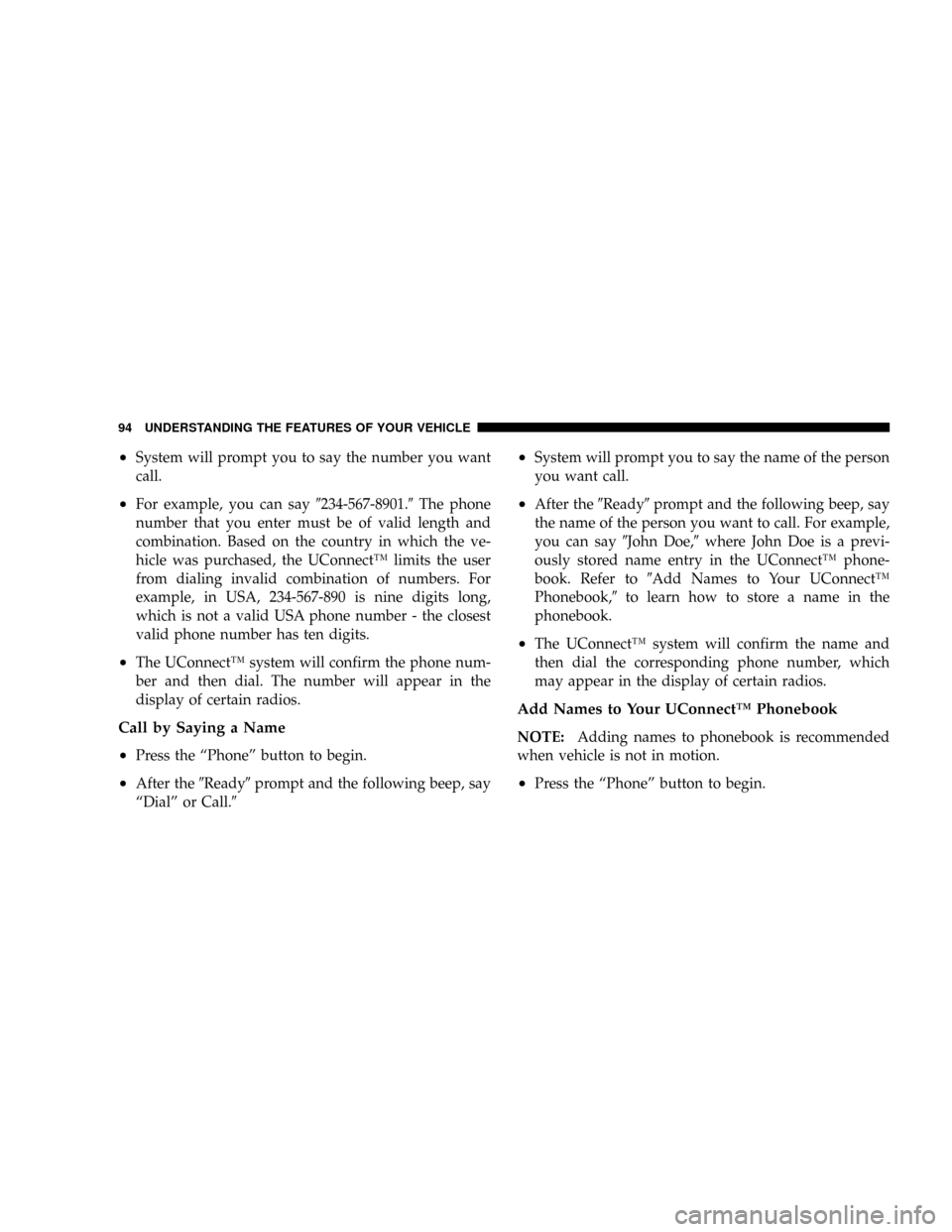
²System will prompt you to say the number you want
call.
²For example, you can say9234-567-8901.9The phone
number that you enter must be of valid length and
combination. Based on the country in which the ve-
hicle was purchased, the UConnectŸ limits the user
from dialing invalid combination of numbers. For
example, in USA, 234-567-890 is nine digits long,
which is not a valid USA phone number - the closest
valid phone number has ten digits.
²The UConnectŸ system will confirm the phone num-
ber and then dial. The number will appear in the
display of certain radios.
Call by Saying a Name
²
Press the ªPhoneº button to begin.
²After the9Ready9prompt and the following beep, say
ªDialº or Call.9
²System will prompt you to say the name of the person
you want call.
²After the9Ready9prompt and the following beep, say
the name of the person you want to call. For example,
you can say9John Doe,9where John Doe is a previ-
ously stored name entry in the UConnectŸ phone-
book. Refer to9Add Names to Your UConnectŸ
Phonebook,9to learn how to store a name in the
phonebook.
²The UConnectŸ system will confirm the name and
then dial the corresponding phone number, which
may appear in the display of certain radios.
Add Names to Your UConnectŸ Phonebook
NOTE:Adding names to phonebook is recommended
when vehicle is not in motion.
²Press the ªPhoneº button to begin.
94 UNDERSTANDING THE FEATURES OF YOUR VEHICLE
Page 103 of 457
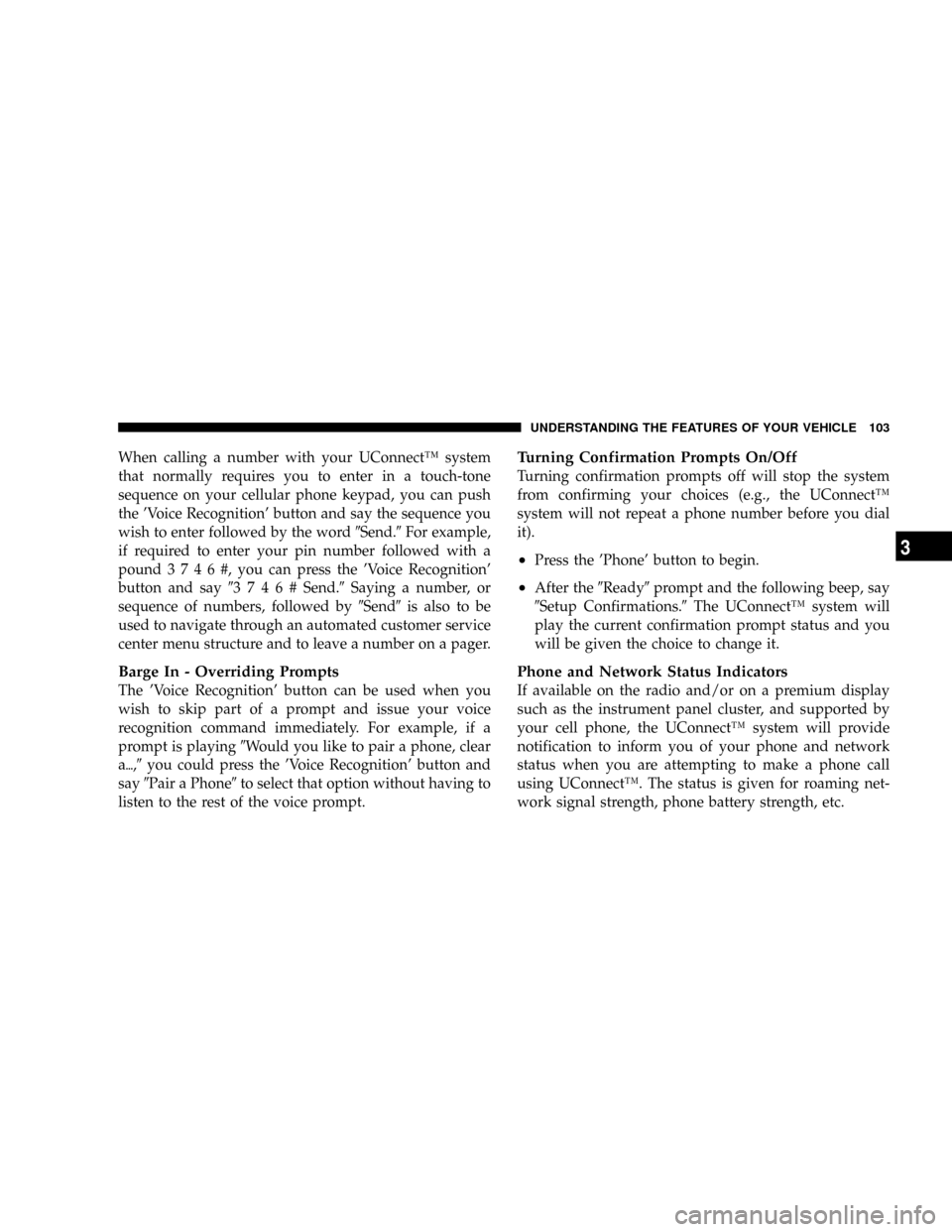
When calling a number with your UConnectŸ system
that normally requires you to enter in a touch-tone
sequence on your cellular phone keypad, you can push
the 'Voice Recognition' button and say the sequence you
wish to enter followed by the word9Send.9For example,
if required to enter your pin number followed with a
pound3746#,youcanpressthe'Voice Recognition'
button and say93746#Send.9Saying a number, or
sequence of numbers, followed by9Send9is also to be
used to navigate through an automated customer service
center menu structure and to leave a number on a pager.
Barge In - Overriding Prompts
The 'Voice Recognition' button can be used when you
wish to skip part of a prompt and issue your voice
recognition command immediately. For example, if a
prompt is playing9Would you like to pair a phone, clear
a{,9you could press the 'Voice Recognition' button and
say9Pair a Phone9to select that option without having to
listen to the rest of the voice prompt.
Turning Confirmation Prompts On/Off
Turning confirmation prompts off will stop the system
from confirming your choices (e.g., the UConnectŸ
system will not repeat a phone number before you dial
it).
²Press the 'Phone' button to begin.
²After the9Ready9prompt and the following beep, say
9Setup Confirmations.9The UConnectŸ system will
play the current confirmation prompt status and you
will be given the choice to change it.
Phone and Network Status Indicators
If available on the radio and/or on a premium display
such as the instrument panel cluster, and supported by
your cell phone, the UConnectŸ system will provide
notification to inform you of your phone and network
status when you are attempting to make a phone call
using UConnectŸ. The status is given for roaming net-
work signal strength, phone battery strength, etc.
UNDERSTANDING THE FEATURES OF YOUR VEHICLE 103
3
Page 129 of 457
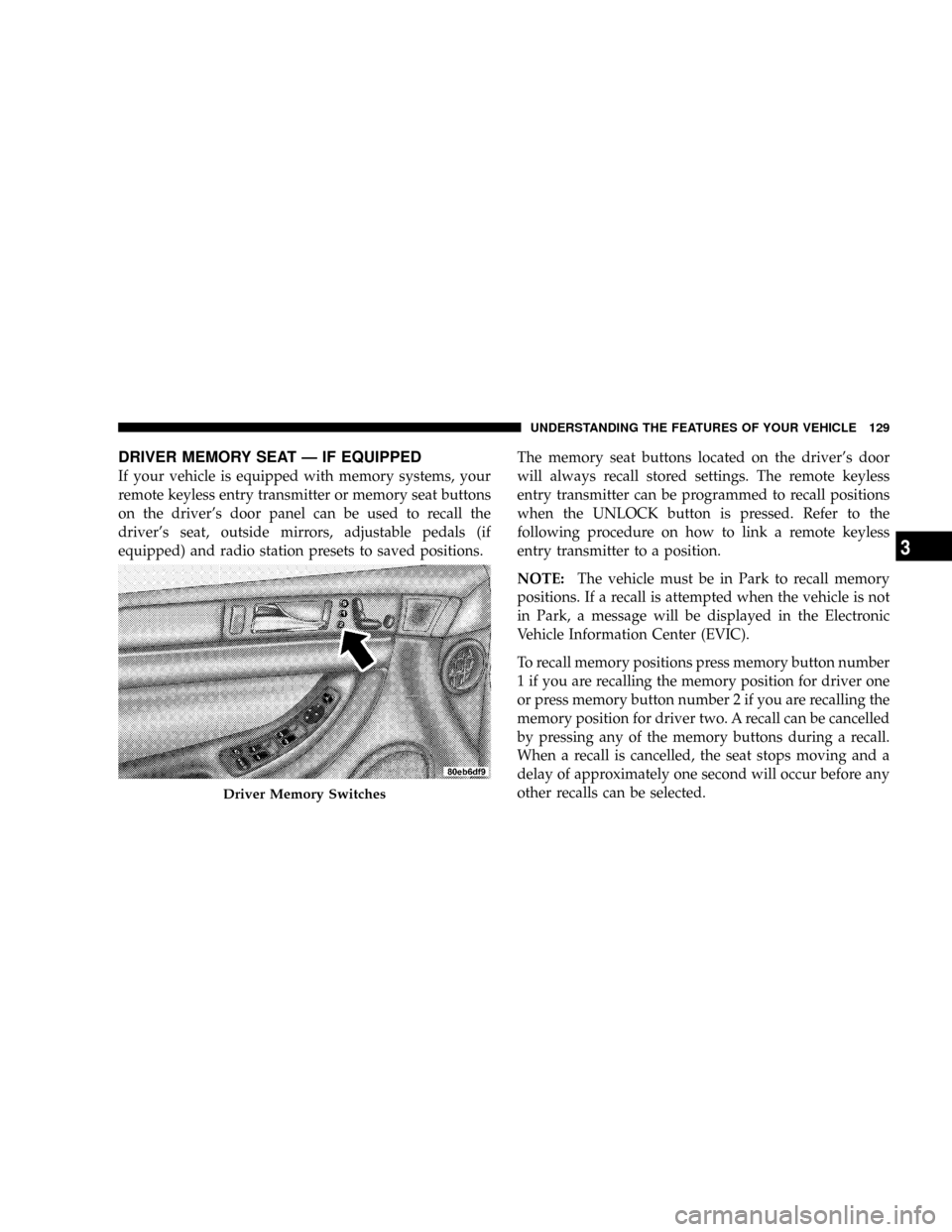
DRIVER MEMORY SEAT Ð IF EQUIPPED
If your vehicle is equipped with memory systems, your
remote keyless entry transmitter or memory seat buttons
on the driver's door panel can be used to recall the
driver's seat, outside mirrors, adjustable pedals (if
equipped) and radio station presets to saved positions.The memory seat buttons located on the driver's door
will always recall stored settings. The remote keyless
entry transmitter can be programmed to recall positions
when the UNLOCK button is pressed. Refer to the
following procedure on how to link a remote keyless
entry transmitter to a position.
NOTE:The vehicle must be in Park to recall memory
positions. If a recall is attempted when the vehicle is not
in Park, a message will be displayed in the Electronic
Vehicle Information Center (EVIC).
To recall memory positions press memory button number
1 if you are recalling the memory position for driver one
or press memory button number 2 if you are recalling the
memory position for driver two. A recall can be cancelled
by pressing any of the memory buttons during a recall.
When a recall is cancelled, the seat stops moving and a
delay of approximately one second will occur before any
other recalls can be selected.
Driver Memory Switches
UNDERSTANDING THE FEATURES OF YOUR VEHICLE 129
3
Page 130 of 457

Your vehicle has been delivered with two remote keyless
entry transmitters. One or both transmitters can be linked
to either memory position. Up to eight remote keyless
entry transmitters can be used with your vehicle. The
memory seat system can also accommodate up to eight
transmitters linked to either of the two stored seat
positions or any combination of the two positions.
To Program Memory Seat Buttons & RKE
Transmitters, Follow These Steps:
1. Turn the ignition switch to the ON position.
2. Select Remote Linked to Memory from the EVIC and
enter ªYesº.
3. Use the seat, mirror and adjustable pedal switches to
adjust the seat, recliner, side view mirrors and adjustable
pedals to the desired positions.
4. Set the radio station presets.5. Turn the ignition switch to the OFF position and
remove the key.
6. Press and release the SET (S) button located on the
driver's door. A light in the button will flash telling you
that you are in the set memory mode. You have five
seconds to complete the next step.
7. Within 5 seconds, press and release button 1 or 2 on
the driver's door. A chime will sound signaling you that
the driver memory has been set. A message will also be
displayed in the Electronic Vehicle Information Center
(EVIC), indicating a position has been set.
8. Within 5 seconds, press and release the LOCK button
on one of the Remote Keyless Entry Transmitters. A
chime will sound signaling you that the transmitter has
been successfully linked. A message will also be dis-
played in the Electronic Vehicle Information Center
(EVIC), indicating the transmitter has been linked.
130 UNDERSTANDING THE FEATURES OF YOUR VEHICLE
Page 131 of 457
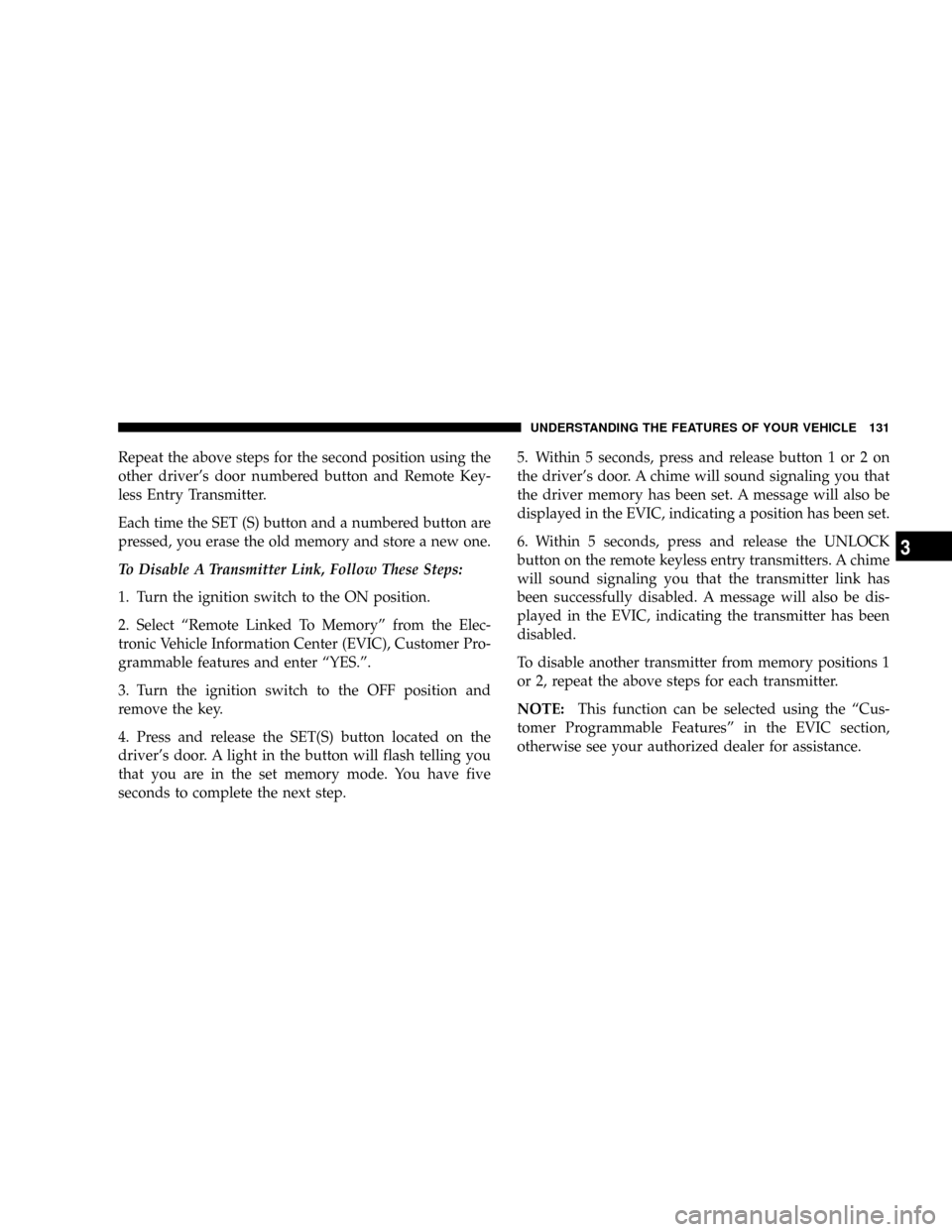
Repeat the above steps for the second position using the
other driver's door numbered button and Remote Key-
less Entry Transmitter.
Each time the SET (S) button and a numbered button are
pressed, you erase the old memory and store a new one.
To Disable A Transmitter Link, Follow These Steps:
1. Turn the ignition switch to the ON position.
2. Select ªRemote Linked To Memoryº from the Elec-
tronic Vehicle Information Center (EVIC), Customer Pro-
grammable features and enter ªYES.º.
3. Turn the ignition switch to the OFF position and
remove the key.
4. Press and release the SET(S) button located on the
driver's door. A light in the button will flash telling you
that you are in the set memory mode. You have five
seconds to complete the next step.5. Within 5 seconds, press and release button 1 or 2 on
the driver's door. A chime will sound signaling you that
the driver memory has been set. A message will also be
displayed in the EVIC, indicating a position has been set.
6. Within 5 seconds, press and release the UNLOCK
button on the remote keyless entry transmitters. A chime
will sound signaling you that the transmitter link has
been successfully disabled. A message will also be dis-
played in the EVIC, indicating the transmitter has been
disabled.
To disable another transmitter from memory positions 1
or 2, repeat the above steps for each transmitter.
NOTE:This function can be selected using the ªCus-
tomer Programmable Featuresº in the EVIC section,
otherwise see your authorized dealer for assistance.
UNDERSTANDING THE FEATURES OF YOUR VEHICLE 131
3
Page 137 of 457
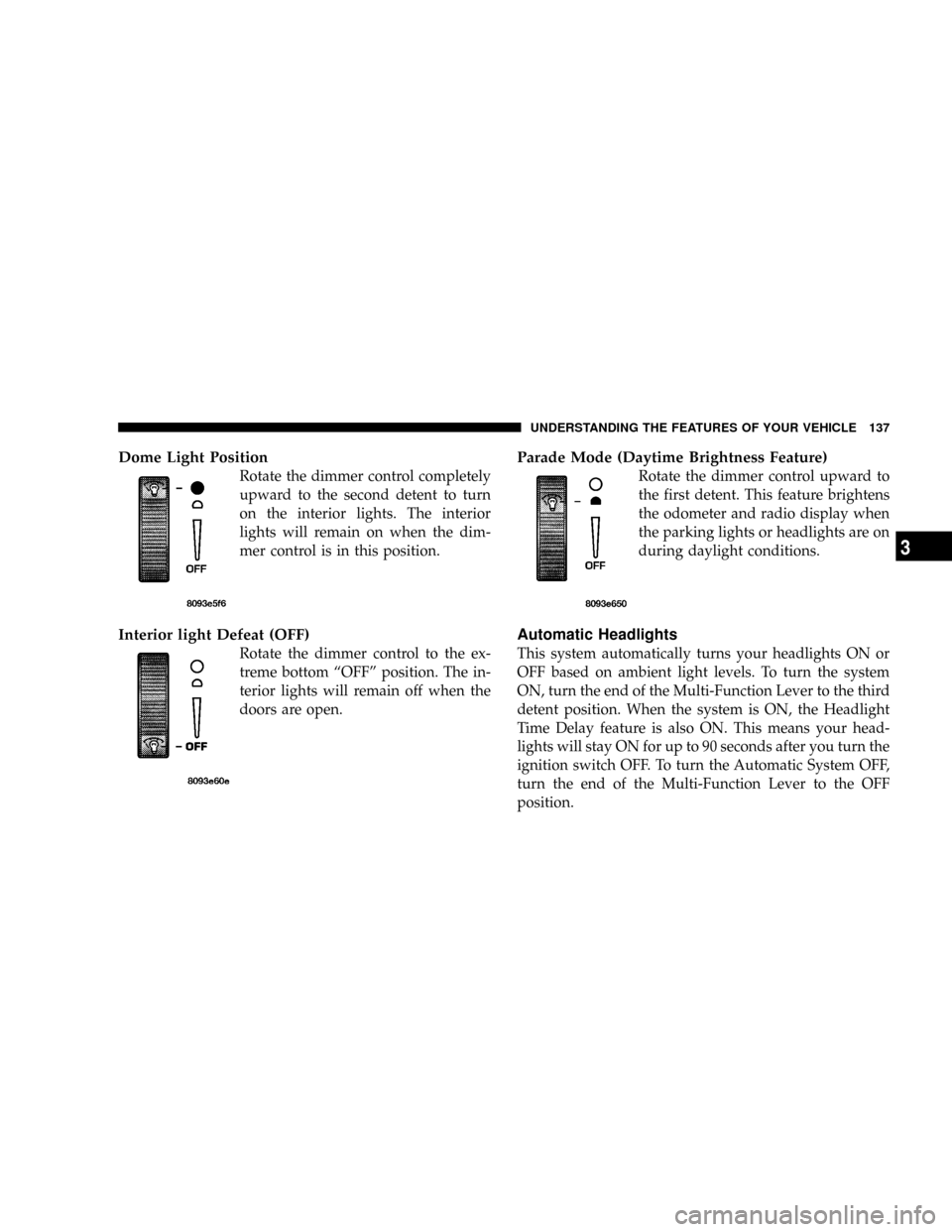
Dome Light Position
Rotate the dimmer control completely
upward to the second detent to turn
on the interior lights. The interior
lights will remain on when the dim-
mer control is in this position.
Interior light Defeat (OFF)
Rotate the dimmer control to the ex-
treme bottom ªOFFº position. The in-
terior lights will remain off when the
doors are open.
Parade Mode (Daytime Brightness Feature)
Rotate the dimmer control upward to
the first detent. This feature brightens
the odometer and radio display when
the parking lights or headlights are on
during daylight conditions.
Automatic Headlights
This system automatically turns your headlights ON or
OFF based on ambient light levels. To turn the system
ON, turn the end of the Multi-Function Lever to the third
detent position. When the system is ON, the Headlight
Time Delay feature is also ON. This means your head-
lights will stay ON for up to 90 seconds after you turn the
ignition switch OFF. To turn the Automatic System OFF,
turn the end of the Multi-Function Lever to the OFF
position.
UNDERSTANDING THE FEATURES OF YOUR VEHICLE 137
3