2008 CHRYSLER PACIFICA ad blue
[x] Cancel search: ad bluePage 89 of 457
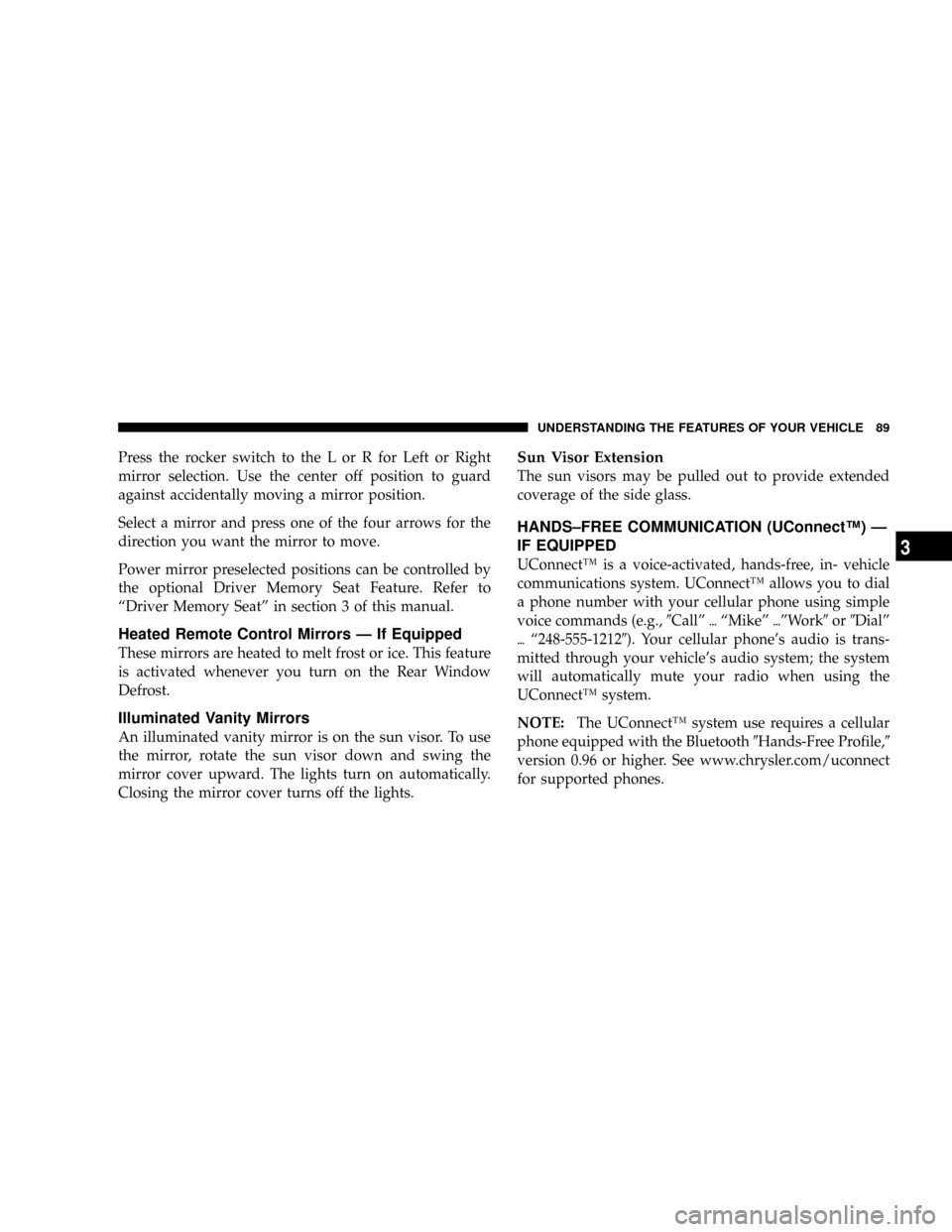
Press the rocker switch to the L or R for Left or Right
mirror selection. Use the center off position to guard
against accidentally moving a mirror position.
Select a mirror and press one of the four arrows for the
direction you want the mirror to move.
Power mirror preselected positions can be controlled by
the optional Driver Memory Seat Feature. Refer to
ªDriver Memory Seatº in section 3 of this manual.
Heated Remote Control Mirrors Ð If Equipped
These mirrors are heated to melt frost or ice. This feature
is activated whenever you turn on the Rear Window
Defrost.
Illuminated Vanity Mirrors
An illuminated vanity mirror is on the sun visor. To use
the mirror, rotate the sun visor down and swing the
mirror cover upward. The lights turn on automatically.
Closing the mirror cover turns off the lights.
Sun Visor Extension
The sun visors may be pulled out to provide extended
coverage of the side glass.
HANDS±FREE COMMUNICATION (UConnectŸ) Ð
IF EQUIPPED
UConnectŸ is a voice-activated, hands-free, in- vehicle
communications system. UConnectŸ allows you to dial
a phone number with your cellular phone using simple
voice commands (e.g.,9Callº{ªMikeº{ºWork9or9Dialº
{ª248-555-12129). Your cellular phone's audio is trans-
mitted through your vehicle's audio system; the system
will automatically mute your radio when using the
UConnectŸ system.
NOTE:The UConnectŸ system use requires a cellular
phone equipped with the Bluetooth9Hands-Free Profile,9
version 0.96 or higher. See www.chrysler.com/uconnect
for supported phones.
UNDERSTANDING THE FEATURES OF YOUR VEHICLE 89
3
Page 90 of 457
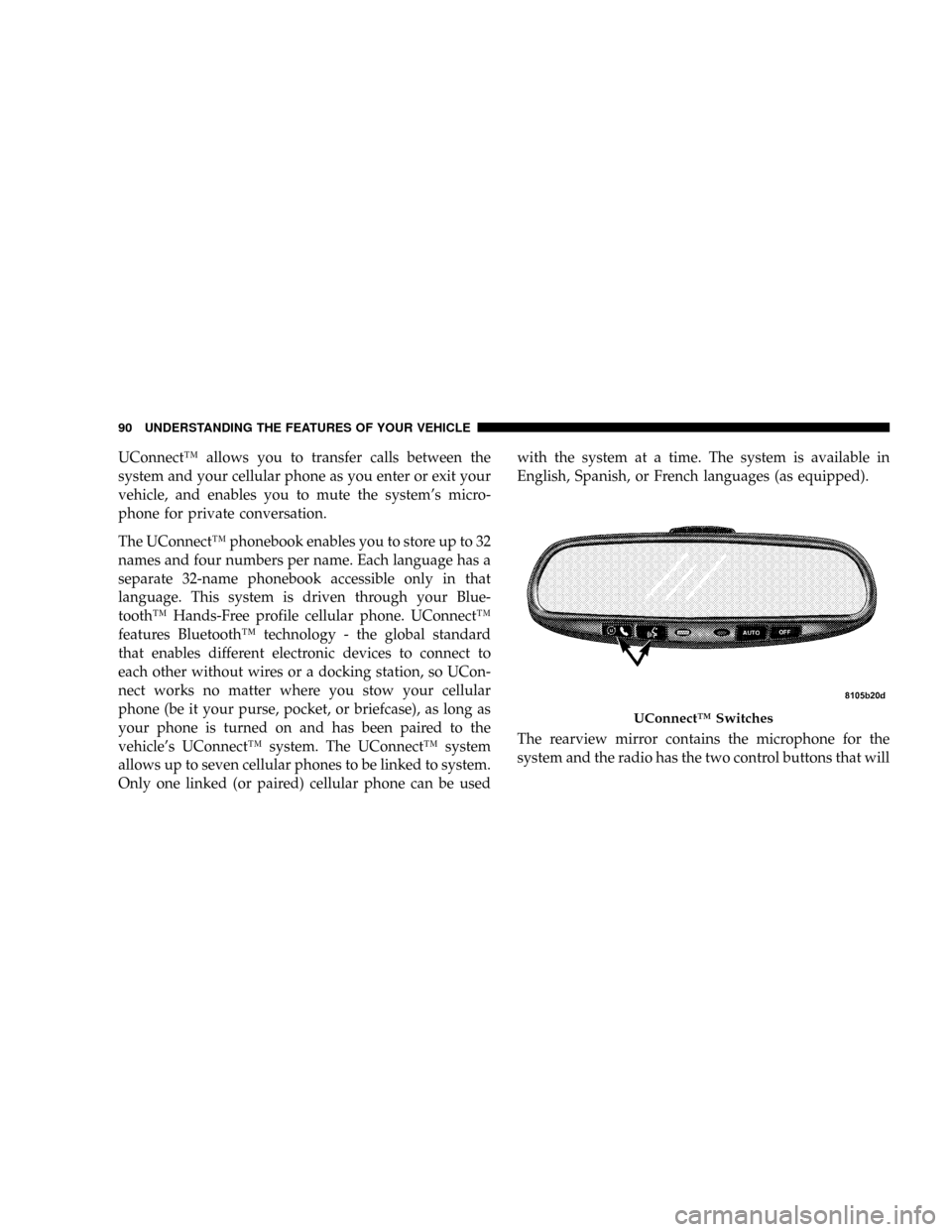
UConnectŸ allows you to transfer calls between the
system and your cellular phone as you enter or exit your
vehicle, and enables you to mute the system's micro-
phone for private conversation.
The UConnectŸ phonebook enables you to store up to 32
names and four numbers per name. Each language has a
separate 32-name phonebook accessible only in that
language. This system is driven through your Blue-
toothŸ Hands-Free profile cellular phone. UConnectŸ
features BluetoothŸ technology - the global standard
that enables different electronic devices to connect to
each other without wires or a docking station, so UCon-
nect works no matter where you stow your cellular
phone (be it your purse, pocket, or briefcase), as long as
your phone is turned on and has been paired to the
vehicle's UConnectŸ system. The UConnectŸ system
allows up to seven cellular phones to be linked to system.
Only one linked (or paired) cellular phone can be usedwith the system at a time. The system is available in
English, Spanish, or French languages (as equipped).
The rearview mirror contains the microphone for the
system and the radio has the two control buttons that will
UConnectŸ Switches
90 UNDERSTANDING THE FEATURES OF YOUR VEHICLE
Page 91 of 457
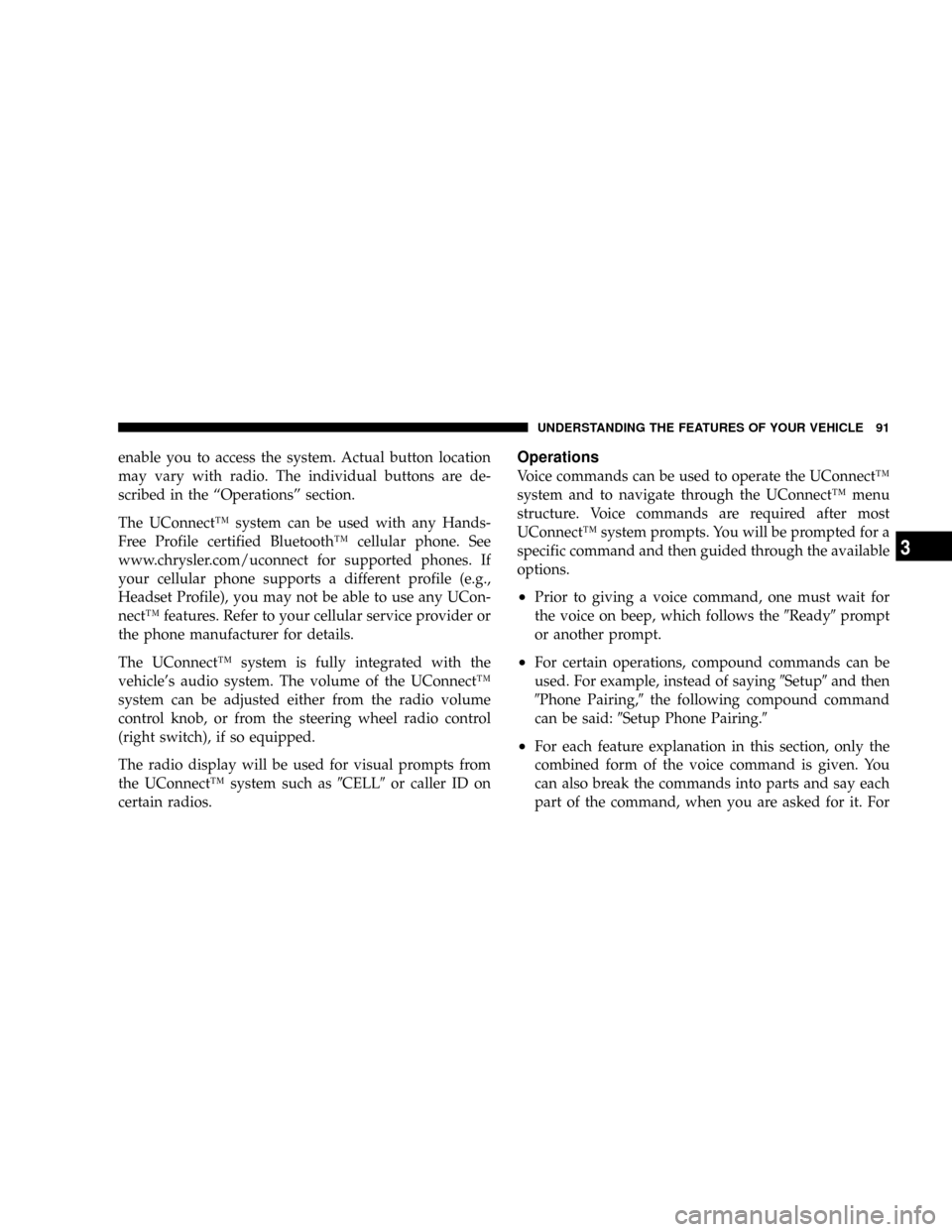
enable you to access the system. Actual button location
may vary with radio. The individual buttons are de-
scribed in the ªOperationsº section.
The UConnectŸ system can be used with any Hands-
Free Profile certified BluetoothŸ cellular phone. See
www.chrysler.com/uconnect for supported phones. If
your cellular phone supports a different profile (e.g.,
Headset Profile), you may not be able to use any UCon-
nectŸ features. Refer to your cellular service provider or
the phone manufacturer for details.
The UConnectŸ system is fully integrated with the
vehicle's audio system. The volume of the UConnectŸ
system can be adjusted either from the radio volume
control knob, or from the steering wheel radio control
(right switch), if so equipped.
The radio display will be used for visual prompts from
the UConnectŸ system such as9CELL9or caller ID on
certain radios.Operations
Voice commands can be used to operate the UConnectŸ
system and to navigate through the UConnectŸ menu
structure. Voice commands are required after most
UConnectŸ system prompts. You will be prompted for a
specific command and then guided through the available
options.
²Prior to giving a voice command, one must wait for
the voice on beep, which follows the9Ready9prompt
or another prompt.
²For certain operations, compound commands can be
used. For example, instead of saying9Setup9and then
9Phone Pairing,9the following compound command
can be said:9Setup Phone Pairing.9
²For each feature explanation in this section, only the
combined form of the voice command is given. You
can also break the commands into parts and say each
part of the command, when you are asked for it. For
UNDERSTANDING THE FEATURES OF YOUR VEHICLE 91
3
Page 92 of 457
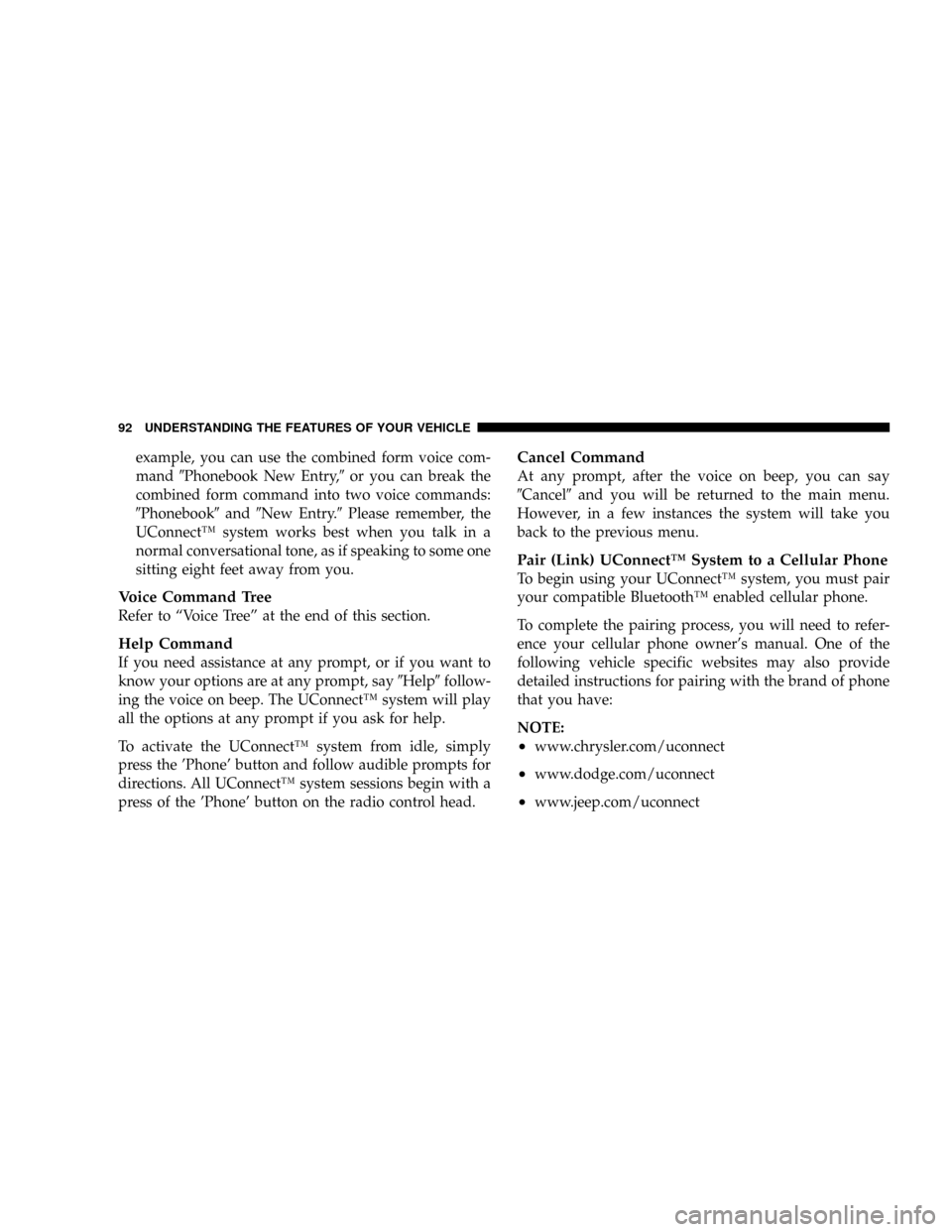
example, you can use the combined form voice com-
mand9Phonebook New Entry,9or you can break the
combined form command into two voice commands:
9Phonebook9and9New Entry.9Please remember, the
UConnectŸ system works best when you talk in a
normal conversational tone, as if speaking to some one
sitting eight feet away from you.
Voice Command Tree
Refer to ªVoice Treeº at the end of this section.
Help Command
If you need assistance at any prompt, or if you want to
know your options are at any prompt, say9Help9follow-
ing the voice on beep. The UConnectŸ system will play
all the options at any prompt if you ask for help.
To activate the UConnectŸ system from idle, simply
press the 'Phone' button and follow audible prompts for
directions. All UConnectŸ system sessions begin with a
press of the 'Phone' button on the radio control head.
Cancel Command
At any prompt, after the voice on beep, you can say
9Cancel9and you will be returned to the main menu.
However, in a few instances the system will take you
back to the previous menu.
Pair (Link) UConnectŸ System to a Cellular Phone
To begin using your UConnectŸ system, you must pair
your compatible BluetoothŸ enabled cellular phone.
To complete the pairing process, you will need to refer-
ence your cellular phone owner's manual. One of the
following vehicle specific websites may also provide
detailed instructions for pairing with the brand of phone
that you have:
NOTE:
²www.chrysler.com/uconnect
²www.dodge.com/uconnect
²www.jeep.com/uconnect
92 UNDERSTANDING THE FEATURES OF YOUR VEHICLE
Page 104 of 457
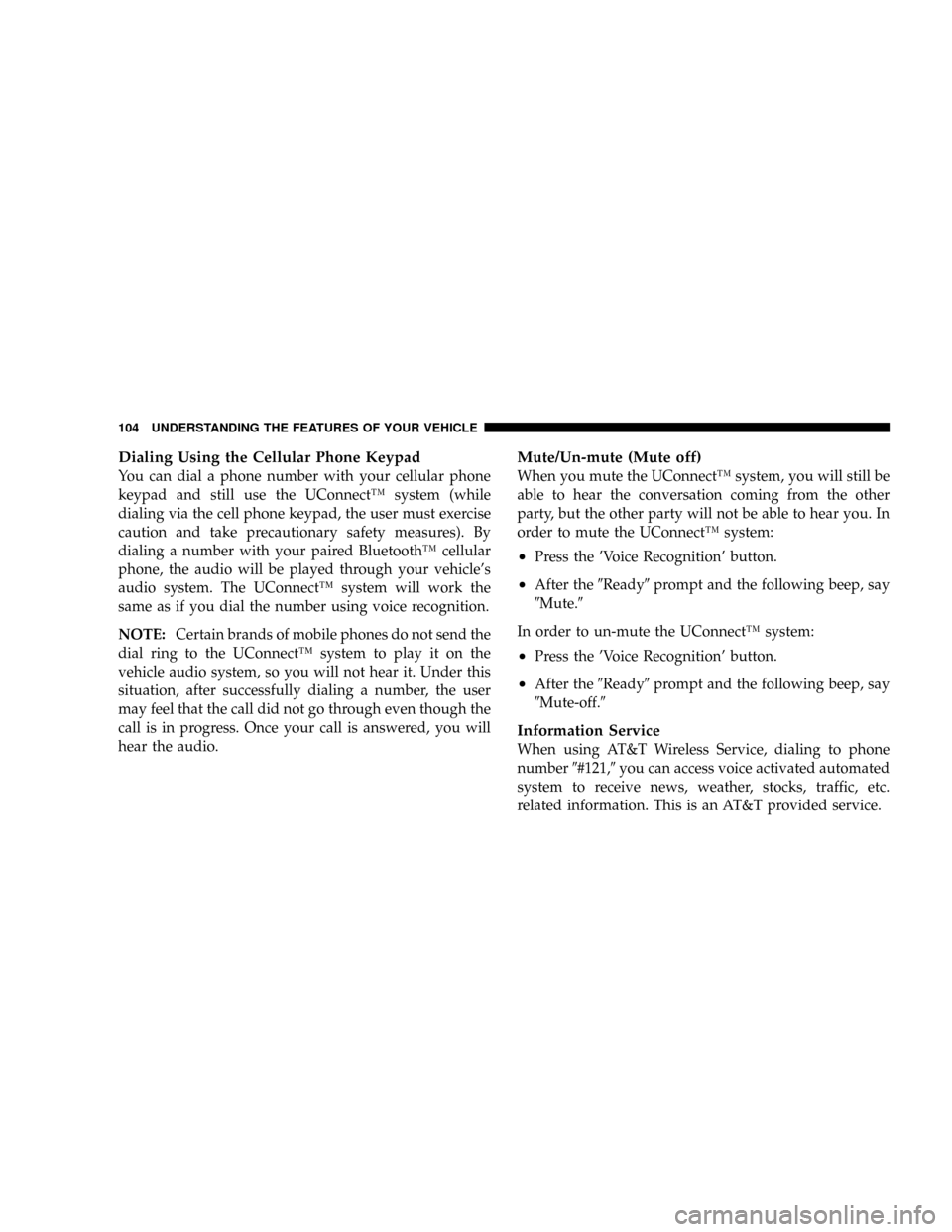
Dialing Using the Cellular Phone Keypad
You can dial a phone number with your cellular phone
keypad and still use the UConnectŸ system (while
dialing via the cell phone keypad, the user must exercise
caution and take precautionary safety measures). By
dialing a number with your paired BluetoothŸ cellular
phone, the audio will be played through your vehicle's
audio system. The UConnectŸ system will work the
same as if you dial the number using voice recognition.
NOTE:Certain brands of mobile phones do not send the
dial ring to the UConnectŸ system to play it on the
vehicle audio system, so you will not hear it. Under this
situation, after successfully dialing a number, the user
may feel that the call did not go through even though the
call is in progress. Once your call is answered, you will
hear the audio.
Mute/Un-mute (Mute off)
When you mute the UConnectŸ system, you will still be
able to hear the conversation coming from the other
party, but the other party will not be able to hear you. In
order to mute the UConnectŸ system:
²Press the 'Voice Recognition' button.
²After the9Ready9prompt and the following beep, say
9Mute.9
In order to un-mute the UConnectŸ system:
²Press the 'Voice Recognition' button.
²After the9Ready9prompt and the following beep, say
9Mute-off.9
Information Service
When using AT&T Wireless Service, dialing to phone
number9#121,9you can access voice activated automated
system to receive news, weather, stocks, traffic, etc.
related information. This is an AT&T provided service.
104 UNDERSTANDING THE FEATURES OF YOUR VEHICLE
Page 105 of 457
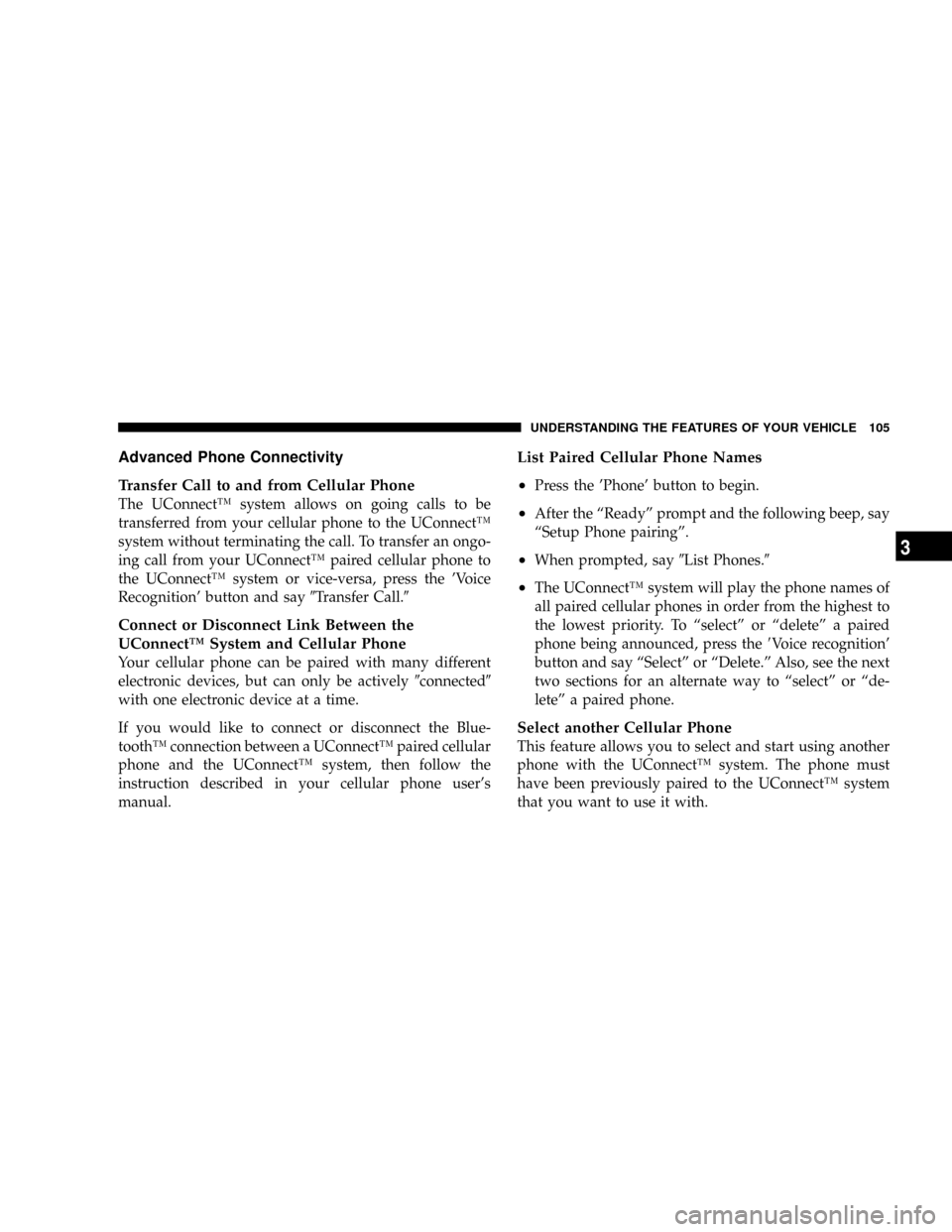
Advanced Phone Connectivity
Transfer Call to and from Cellular Phone
The UConnectŸ system allows on going calls to be
transferred from your cellular phone to the UConnectŸ
system without terminating the call. To transfer an ongo-
ing call from your UConnectŸ paired cellular phone to
the UConnectŸ system or vice-versa, press the 'Voice
Recognition' button and say9Transfer Call.9
Connect or Disconnect Link Between the
UConnectŸ System and Cellular Phone
Your cellular phone can be paired with many different
electronic devices, but can only be actively9connected9
with one electronic device at a time.
If you would like to connect or disconnect the Blue-
toothŸ connection between a UConnectŸ paired cellular
phone and the UConnectŸ system, then follow the
instruction described in your cellular phone user's
manual.
List Paired Cellular Phone Names
²
Press the 'Phone' button to begin.
²After the ªReadyº prompt and the following beep, say
ªSetup Phone pairingº.
²When prompted, say9List Phones.9
²The UConnectŸ system will play the phone names of
all paired cellular phones in order from the highest to
the lowest priority. To ªselectº or ªdeleteº a paired
phone being announced, press the8Voice recognition'
button and say ªSelectº or ªDelete.º Also, see the next
two sections for an alternate way to ªselectº or ªde-
leteº a paired phone.
Select another Cellular Phone
This feature allows you to select and start using another
phone with the UConnectŸ system. The phone must
have been previously paired to the UConnectŸ system
that you want to use it with.
UNDERSTANDING THE FEATURES OF YOUR VEHICLE 105
3
Page 109 of 457
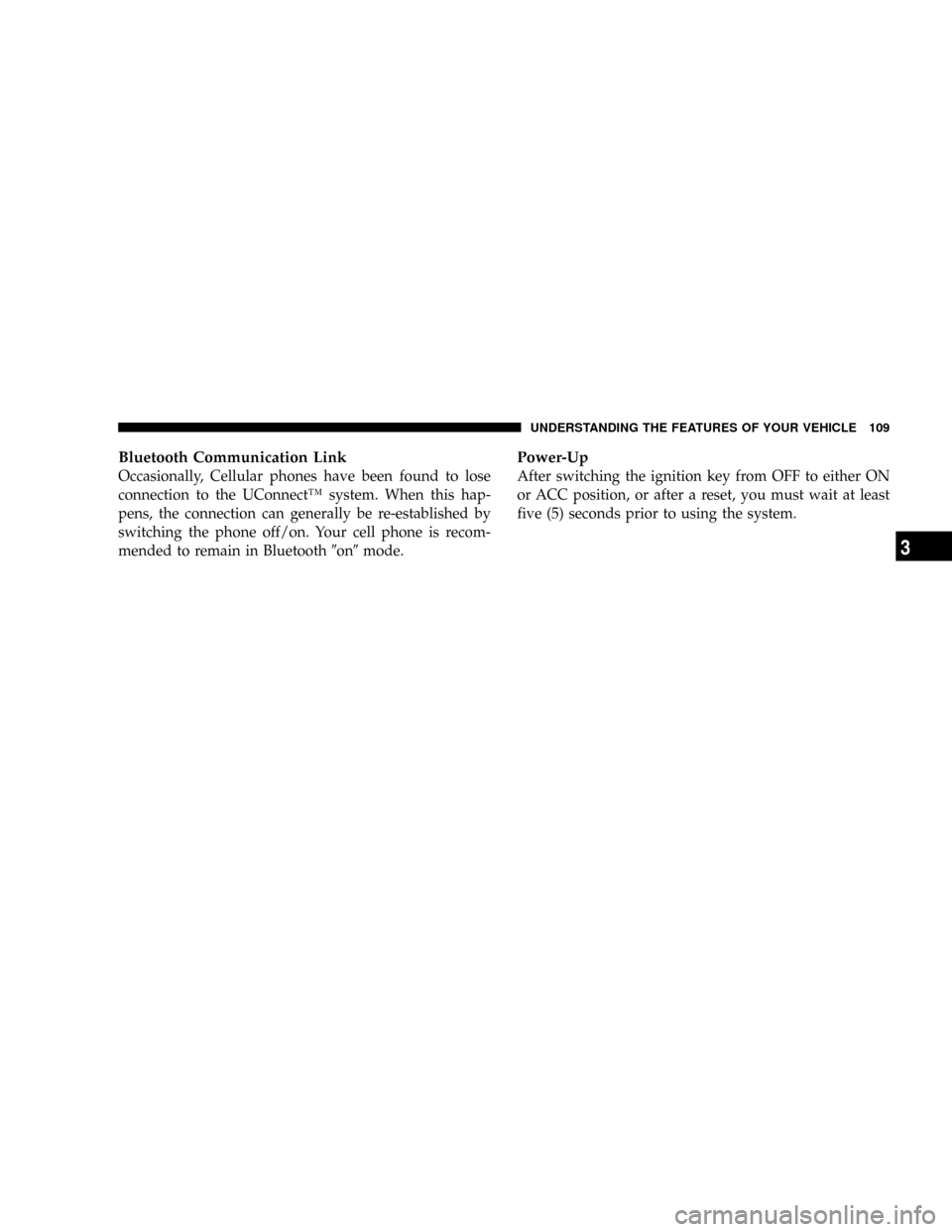
Bluetooth Communication Link
Occasionally, Cellular phones have been found to lose
connection to the UConnectŸ system. When this hap-
pens, the connection can generally be re-established by
switching the phone off/on. Your cell phone is recom-
mended to remain in Bluetooth9on9mode.
Power-Up
After switching the ignition key from OFF to either ON
or ACC position, or after a reset, you must wait at least
five (5) seconds prior to using the system.
UNDERSTANDING THE FEATURES OF YOUR VEHICLE 109
3
Page 213 of 457
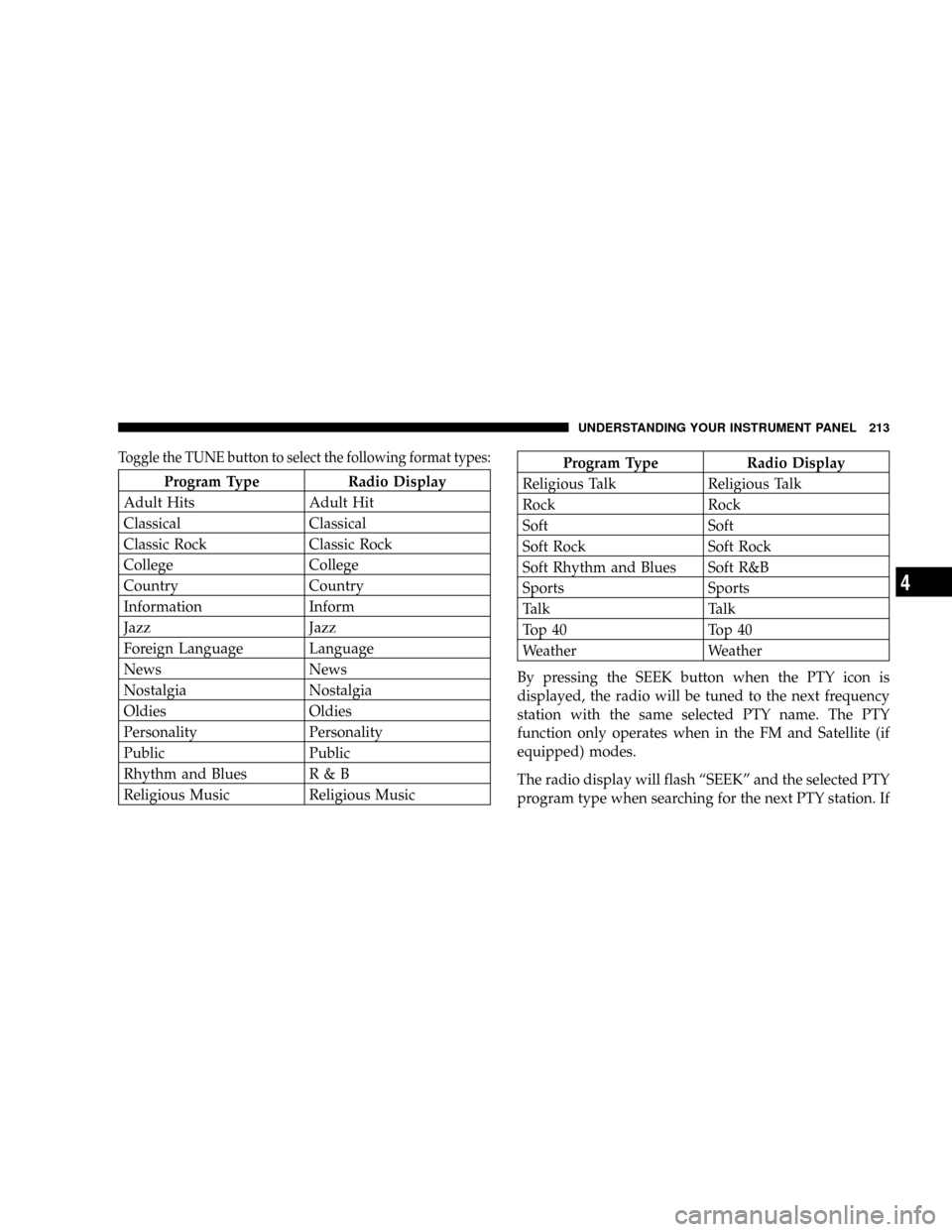
Toggle the TUNE button to select the following format types:
Program Type Radio Display
Adult Hits Adult Hit
Classical Classical
Classic Rock Classic Rock
College College
Country Country
Information Inform
Jazz Jazz
Foreign Language Language
News News
Nostalgia Nostalgia
Oldies Oldies
Personality Personality
Public Public
Rhythm and Blues R & B
Religious Music Religious Music
Program Type Radio Display
Religious Talk Religious Talk
Rock Rock
Soft Soft
Soft Rock Soft Rock
Soft Rhythm and Blues Soft R&B
Sports Sports
Talk Talk
Top 40 Top 40
Weather Weather
By pressing the SEEK button when the PTY icon is
displayed, the radio will be tuned to the next frequency
station with the same selected PTY name. The PTY
function only operates when in the FM and Satellite (if
equipped) modes.
The radio display will flash ªSEEKº and the selected PTY
program type when searching for the next PTY station. If
UNDERSTANDING YOUR INSTRUMENT PANEL 213
4