Page 150 of 187
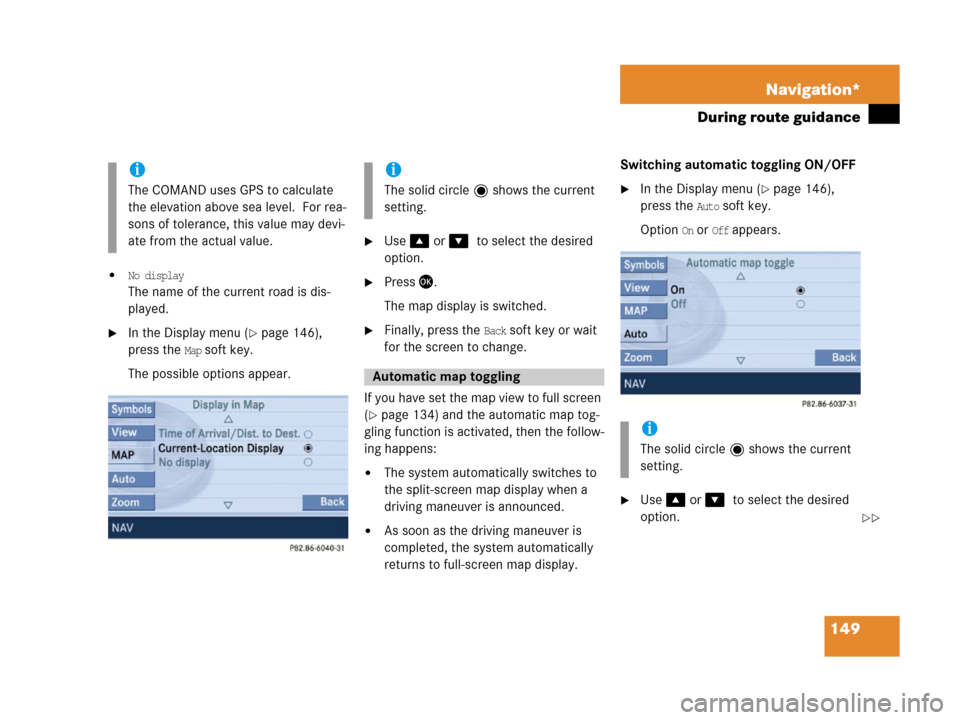
149 Navigation*
During route guidance
�No display
The name of the current road is dis-
played.
�In the Display menu (�page 146),
press the
Map soft key.
The possible options appear.
�Use % or &7to select the desired
option.
�Press '.
The map display is switched.
�Finally, press the Back soft key or wait
for the screen to change.
If you have set the map view to full screen
(
�page 134) and the automatic map tog-
gling function is activated, then the follow-
ing happens:
�The system automatically switches to
the split-screen map display when a
driving maneuver is announced.
�As soon as the driving maneuver is
completed, the system automatically
returns to full-screen map display.Switching automatic toggling ON/OFF
�In the Display menu (�page 146),
press the
Auto soft key.
Option
On or Off appears.
�Use % or &7to select the desired
option.
i
The COMAND uses GPS to calculate
the elevation above sea level. For rea-
sons of tolerance, this value may devi-
ate from the actual value.
i
The solid circle shows the current
setting.
Automatic map toggling
i
The solid circle shows the current
setting.
��
Page 151 of 187
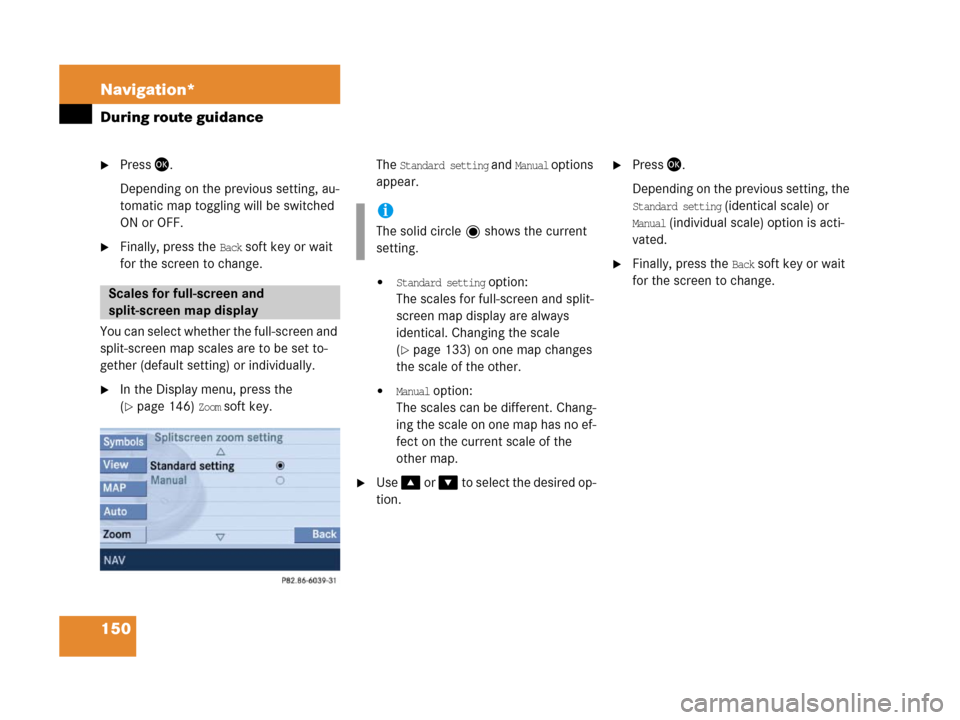
150 Navigation*
During route guidance
�Press '.
Depending on the previous setting, au-
tomatic map toggling will be switched
ON or OFF.
�Finally, press the Back soft key or wait
for the screen to change.
You can select whether the full-screen and
split-screen map scales are to be set to-
gether (default setting) or individually.
�In the Display menu, press the
(
�page 146) Zoom soft key.The
Standard setting and Manual opt ions
appear.
�Standard setting option:
The scales for full-screen and split-
screen map display are always
identical. Changing the scale
(
�page 133) on one map changes
the scale of the other.
�Manual option:
The scales can be different. Chang-
ing the scale on one map has no ef-
fect on the current scale of the
other map.
�Use % o r & t o s e l e c t t h e d e s i r e d o p -
tion.
�Press '.
Depending on the previous setting, the
Standard setting (identical scale) or
Manual (individual scale) option is acti-
vated.
�Finally, press the Back soft key or wait
for the screen to change.
Scales for full-screen and
split-screen map display
i
The solid circle shows the current
setting.
Page 152 of 187
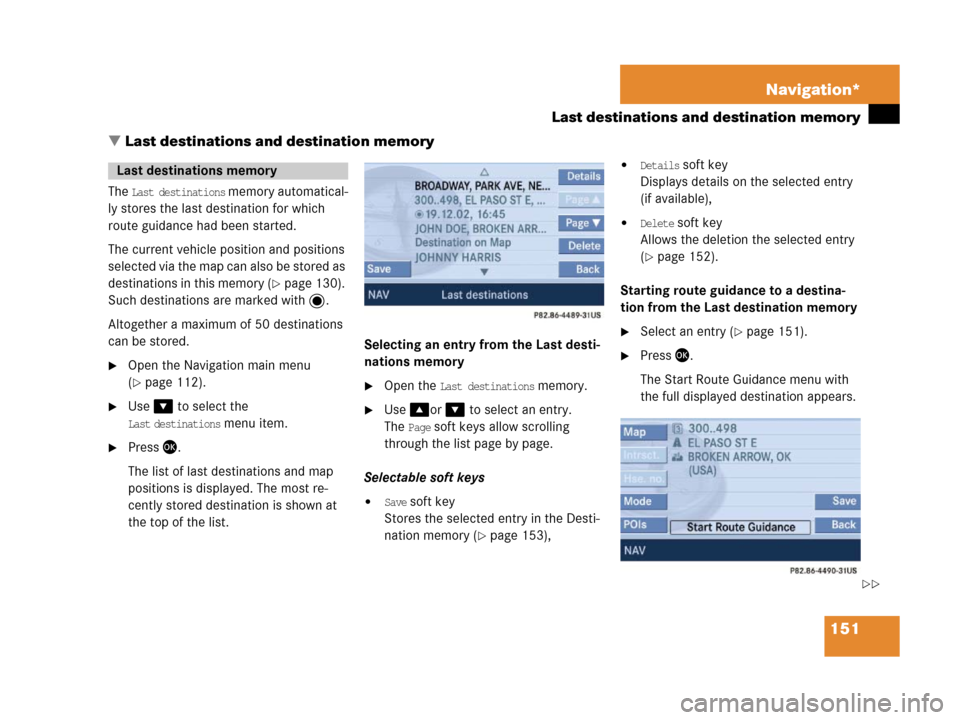
151 Navigation*
Last destinations and destination memory
� Last destinations and destination memory
The Last destinations memory automatical-
ly stores the last destination for which
route guidance had been started.
The current vehicle position and positions
selec ted via the m ap ca n a lso be stored as
destinations in this memory (
�page 130).
Such destinations are marked with .
Altogether a maximum of 50 destinations
can be stored.
�Open the Navigation main menu
(
�page 112).
�Use& to select the
Last destinations menu item.
�Press '.
The list of last destinations and map
positions is displayed. The most re-
cently stored destination is shown at
the top of the list.Selecting an entry from the Last desti-
nations memory
�Open the Last destinations memory.
�Use%or& to select an entry.
The
Page soft keys allow scrolling
through the list page by page.
Selectable soft keys
�Save soft key
Stores the selected entry in the Desti-
nation memory (
�page 153),
�Details soft key
Displays details on the selected entry
(if available),
�Delete soft key
Allows the deletion the selected entry
(
�page 152).
Starting route guidance to a destina-
tion from the Last destination memory
�Select an entry (�page 151).
�Press '.
The Start Route Guidance menu with
the full displayed destination appears.
Last destinations memory
��
Page 153 of 187
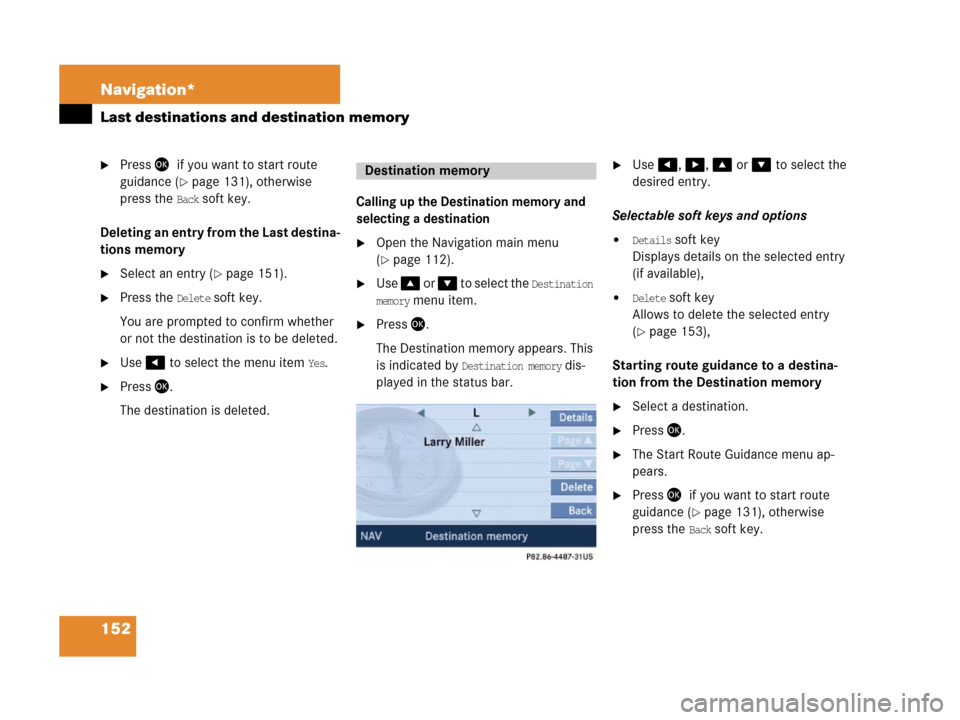
152 Navigation*
Last destinations and destination memory
�Press '7if you want to start route
guidance (
�page 131), otherwise7
press the
Back soft key.
Deleting an entry from the Last destina-
tions memory
�Select an entry (�page 151).
�Press the Delete soft key.
You are prompted to confirm whether
or not the destination is to be deleted.
�Use # to select the menu item Yes.
�Press '.
The destination is deleted.
Calling up the Destination memory and
selecting a destination
�Open the Navigation main menu
(
�page 112).
�Use % o r & to select the Destination
memory
menu item.
�Press '.
The Destination memory appears. This
is indicated by
Destination memory dis-
played in the status bar.
�Use#, $, % or & to select the
desired entry.
Selectable soft keys and options
�Details soft key
Displays details on the selected entry
(if available),
�Delete soft key
Allows to delete the selected entry
(
�page 153),
Starting route guidance to a destina-
tion from the Destination memory
�Select a destination.
�Press '.
�The Start Route Guidance menu ap-
pears.
�Press '7if you want to start route
guidance (
�page 131), otherwise7
press the
Back soft key.
Destination memory
Page 154 of 187
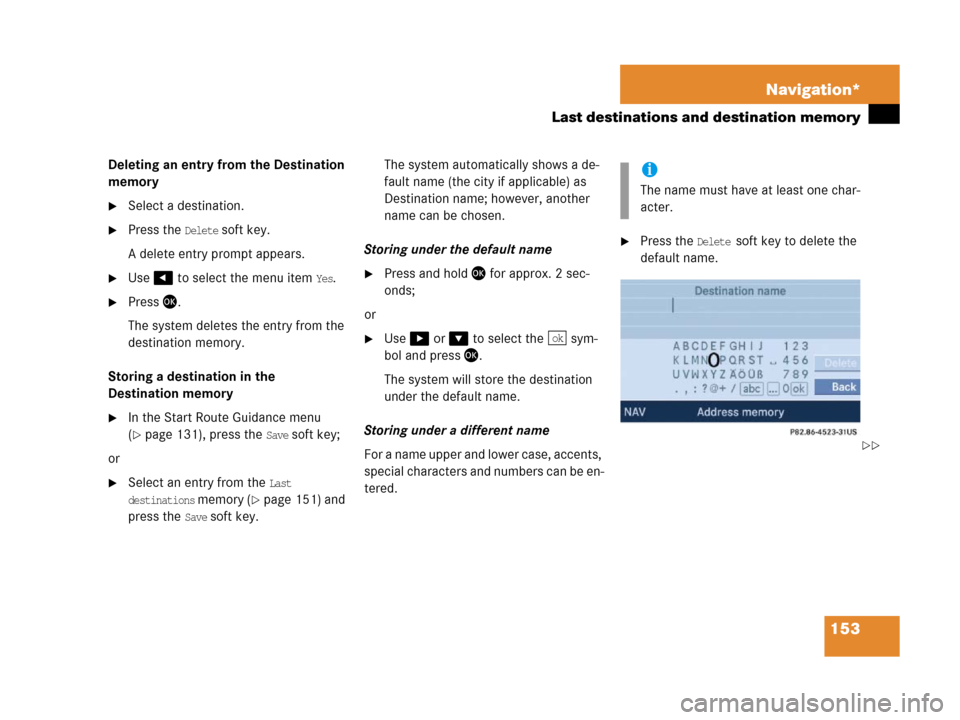
153 Navigation*
Last destinations and destination memory
Deleting an entry from the Destination
memory
�Select a destination.
�Press the Delete soft key.
A delete entry prompt appears.
�Use # to select the menu item Yes.
�Press '.
The system deletes the entry from the
destination memory.
Storing a destination in the
Destination memory
�In the Start Route Guidance menu
(
�page 131), press the Save soft key;
or
�Select an entry from the Last
destinations memory (�page 151) and
press the
Save soft key.The system automatically shows a de-
fault name (the city if applicable) as
Destination name; however, another
name can be chosen.
Storing under the default name
�Press and hold ' for approx. 2 sec-
onds;
or
�Use$ or & to select the sym-
bol and press'.
The system will store the destination
under the default name.
Storing under a different name
For a name upper and lower case, accents,
special characters and numbers can be en-
tered.
�Press the Delete soft key to delete the
default name.
ok
i
The name must have at least one char-
acter.
��
Page 155 of 187
154 Navigation*
Last destinations and destination memory
To select lower or upper case or to select
special characters, the following shift
fields on the display are available:
= upper case
= lower case
= special characters
�Use&, # or $7to select one of
the shift fields.
�Press'.
�Use#, $, %, &, 6 or 8 to
select the characters. Press ' after
each selection.
�If necessary, press the Delete soft key
to delete the character last entered.
�Upon completion of the name entry
press and hold ' for approx. 2 sec-
onds;
or
�Use$ or & to select the sym-
bol and press '.
The system will save the entry.
ABC
abc
...
i
Do not confuse the Delete soft key (de-
letion of the last character) with the
Back soft key (deletion of the complete
entry).
ok
Page 156 of 187
155 Navigation*
POIs (Points of Interest)
� POIs (Points of Interest)
Via Navigation main menu
�Open the Navigation main menu
(
�page 112).
The Navigation main menu appears.
�Use& to select the POIs menu item.
�Press '.
The POIs main menu appears
(
�page 156).
Via the map
A POI shown on the map can be selected
(
�page 159).
Via Destination entry menu
�Open the Destination entry menu
(
�page 118).A P O I i n t h e v i c i n i t y o f a c i t y c a n n o w b e
selected;
or
If a further location detail, e.g. a street,
is to be entered:
A POI in the vicinity of this detailed lo-
cation can be selected.
�Enter the desired details of a destina-
tion (
�page 118).
�Press the POIs soft key.
�Proceed as described under “Selecting
a POI category” (
�page 156) and “Se-
lecting a POI“ (
�page 156).
Entering POIs
i
POIs include gas stations, airports,
parking areas, rest stops, or hospitals,
etc.
Page 157 of 187
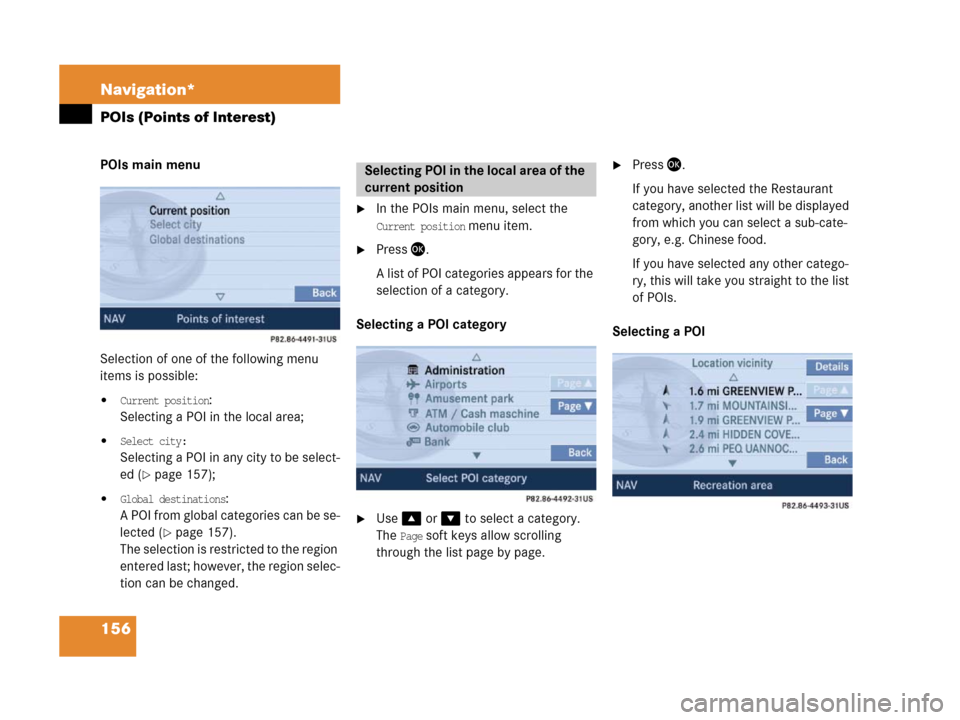
156 Navigation*
POIs (Points of Interest)
POIs main menu
Selection of one of the following menu
items is possible:
�Current position:
Selecting a POI in the local area;
�Select city:
Selecting a POI in any city to be select-
ed (
�page 157);
�Global destinations:
A POI from global categories can be se-
lected (
�page 157).
The selection is restricted to the region
entered last; however, the region selec-
tion can be changed.
�In the POIs main menu, select the
Current position menu item.
�Press '.
A list of POI categories appears for the
selection of a category.
Selecting a POI category
�Use% or & to select a category.
The
Page soft keys allow scrolling
through the list page by page.
�Press '.
If you have selected the Restaurant
category, another list will be displayed
from which you can select a sub-cate-
gory, e.g. Chinese food.
If you have selected any other catego-
ry, this will take you straight to the list
of POIs.
Selecting a POISelecting POI in the local area of the
current position