Page 118 of 187

117 Navigation*
Destination entry
�Start route guidance to an established
home address (
�page 131);
or
�Enter or change the home address, us-
ing the
Change soft key.
The Navigation main menu with menu
items to change the home address ap-
pears.Selectable menu items
�Destination memory:
You can select destinations from the
Destination memory (�page 152), only if
destinations have already been stored.
�Destination entry:
You can enter a destination manually
via the Destination entry menu
(
�page 118),
�Last destinations:
You can select from the list of last des-
tinations (
�page 151), only if the sys-
tem has already stored destinations.
�POIs:
You can enter POIs (points of interest),
for example gas stations, airports or
hospitals (
�page 155).
�Current location
Provides access to save the current lo-
cation as home address, or select a
home address using the map.Saving current location as home
address
�Use% or & to select the
Current location menu item.
�Press '.
�To s a v e t h e d i s p l a y e d a d d r e s s a s h o m e
address, press '.
Selecting a home address using the
map
�Use% or & to select the
Current location menu item and
press'.
��
Page 119 of 187
118 Navigation*
Destination entry
�Press the Map soft key.
�Proceed as described under “Moving
the map and selecting a destination”
(
�page 127).
�Or, to store the selected destination as
home address, press '.
�Open the Navigation main menu
(
�page 112).
�Use% or & to select the
Destination entry menu item.
�Press '.
The Destination entry menu appears.
The destination displayed last can now
be adopted (
�page 120), or another
location can be entered (
�page 120).
�Open the Destination entry menu. The
Destination entry menu represents the
starting point.Besides entering the name of a city
(
�page 119), the following soft keys are
available for selecting a destination:
Selectable soft keys
�Map soft key
Provides access to destination input di-
rectly via road map (
�page 127),
�Region soft key
Provides access to the region input
(
�page 119),
Destination entry menu
Entering a destination
Page 120 of 187
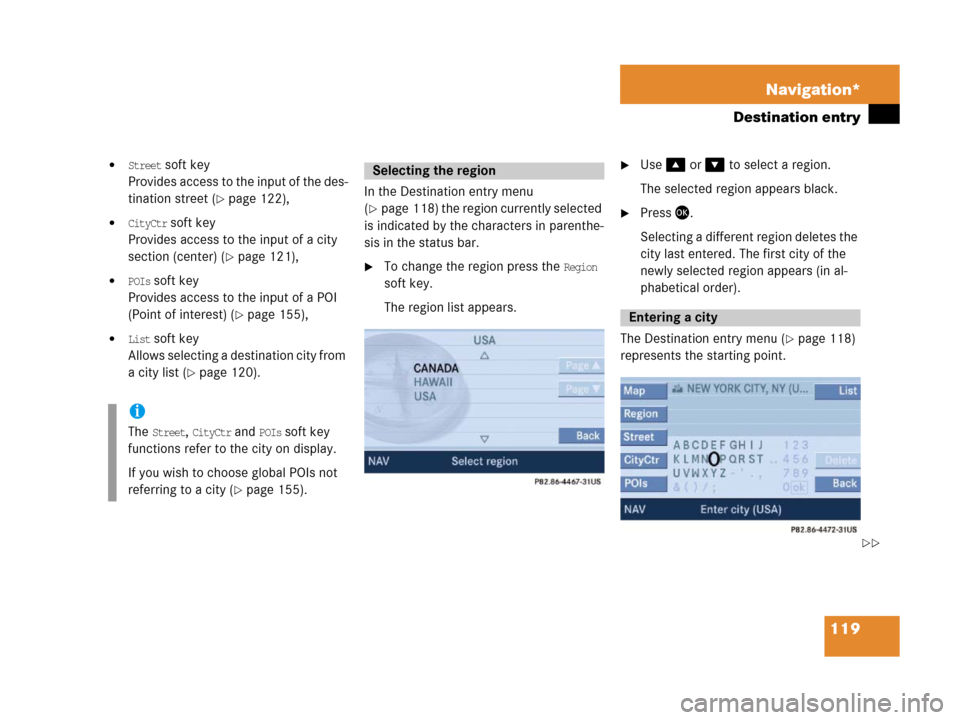
119 Navigation*
Destination entry
�Street soft key
Provides access to the input of the des-
tination street (
�page 122),
�CityCtr soft key
Provides access to the input of a city
section (center) (
�page 121),
�POIs soft key
Provides access to the input of a POI
(Point of interest) (
�page 155),
�List soft key
Allows selecting a destination city from
a city list (
�page 120).In the Destination entry menu
(
�page 118) the region currently selected
is indicated by the characters in parenthe-
sis in the status bar.
�To change the region press the Region
soft key.
The region list appears.
�Use% or & to select a region.
The selected region appears black.
�Press '.
Selecting a different region deletes the
city last entered. The first city of the
newly selected region appears (in al-
phabetical order).
The Destination entry menu (
�page 118)
represents the starting point.
i
The Street, CityCtr and POIs soft key
functions refer to the city on display.
If you wish to choose global POIs not
referring to a city (
�page 155).
Selecting the region
Entering a city
��
Page 121 of 187
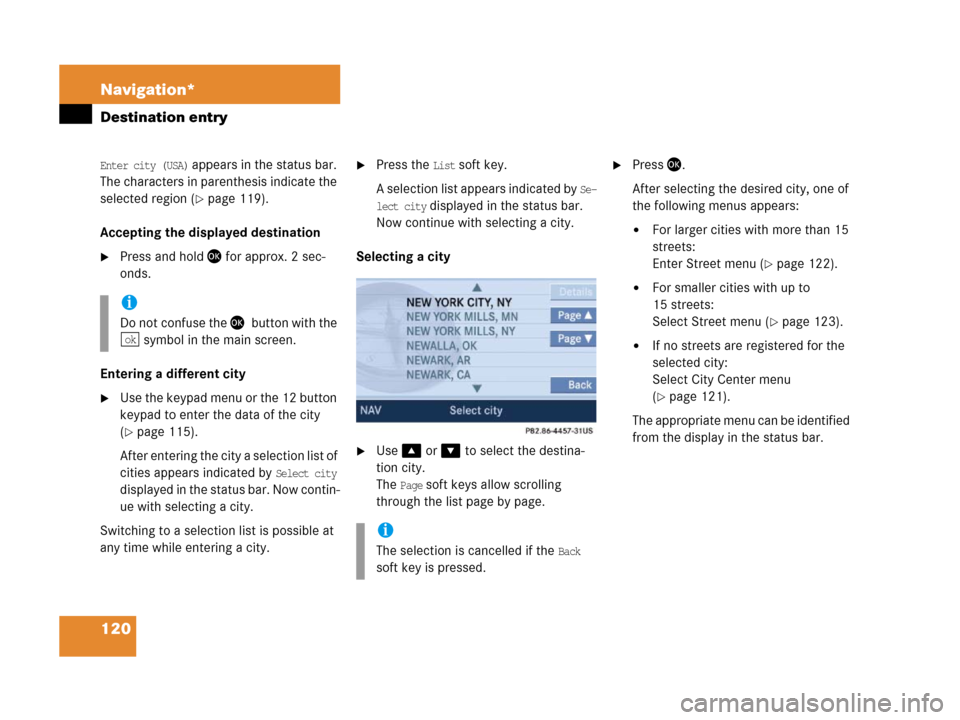
120 Navigation*
Destination entry
Enter city (USA) appears in the status bar.
The characters in parenthesis indicate the
selected region (
�page 119).
Accepting the displayed destination
�Press and hold ' for approx. 2 sec-
onds.
Entering a different city
�Use the keypad menu or the 12 button
keypad to enter the data of the city
(
�page 115).
After entering the city a selection list of
cities appears indicated by
Select city
displayed in the status bar. Now contin-
ue with selecting a city.
Switching to a selection list is possible at
any time while entering a city.
�Press the List soft key.
A selection list appears indicated by
Se-
lect city
displayed in the status bar.
Now continue with selecting a city.
Selecting a city
�Use% or & to select the destina-
tion city.
The
Page soft keys allow scrolling
through the list page by page.
�Press'.
After selecting the desired city, one of
the following menus appears:
�For larger cities with more than 15
streets:
Enter Street menu (
�page 122).
�For smaller cities with up to
15 streets:
Select Street menu (
�page 123).
�If no streets are registered for the
selected city:
Select City Center menu
(
�page 121).
The appropriate menu can be identified
from the display in the status bar.
i
Do not confuse the '7button with the
symbol in the main screen.
ok
i
The selection is cancelled if the Back
soft key is pressed.
Page 122 of 187
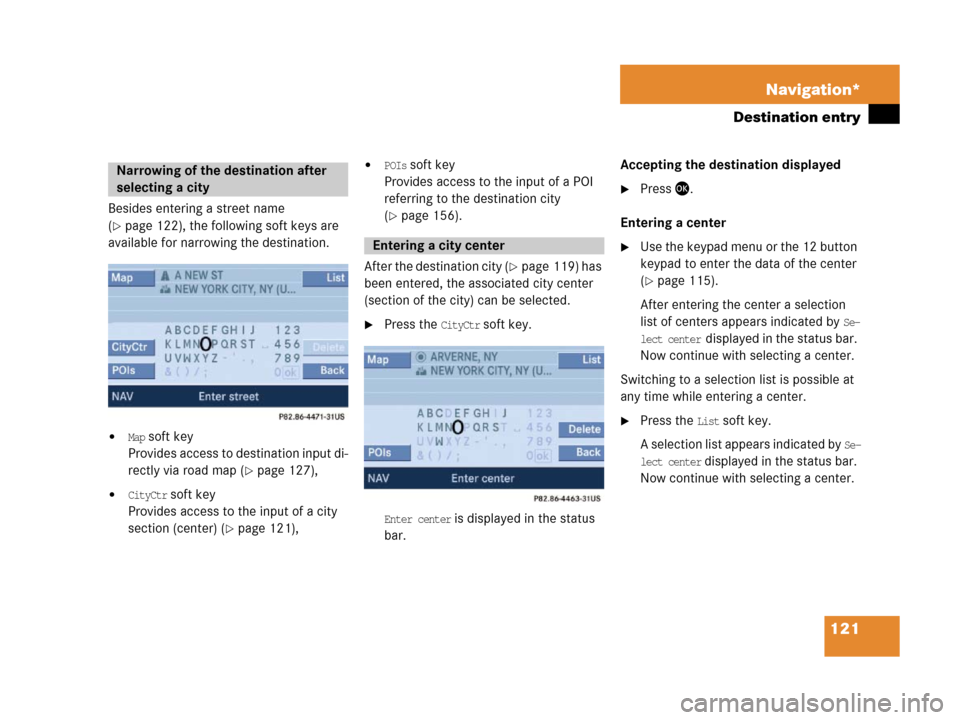
121 Navigation*
Destination entry
Besides entering a street name
(
�page 122), the following soft keys are
available for narrowing the destination.
�Map soft key
Provides access to destination input di-
rectly via road map (
�page 127),
�CityCtr soft key
Provides access to the input of a city
section (center) (
�page 121),
�POIs soft key
Provides access to the input of a POI
referring to the destination city
(
�page 156).
After the destination city (
�page 119) has
been entered, the associated city center
(section of the city) can be selected.
�Press the CityCtr soft key.
Enter center is displayed in the status
bar.Accepting the destination displayed
�Press '.
Entering a center
�Use the keypad menu or the 12 button
keypad to enter the data of the center
(
�page 115).
After entering the center a selection
list of centers appears indicated by
Se-
lect center
displayed in the status bar.
Now continue with selecting a center.
Switching to a selection list is possible at
any time while entering a center.
�Press the List soft key.
A selection list appears indicated by
Se-
lect center
displayed in the status bar.
Now continue with selecting a center.
Narrowing of the destination after
selecting a city
Entering a city center
Page 123 of 187
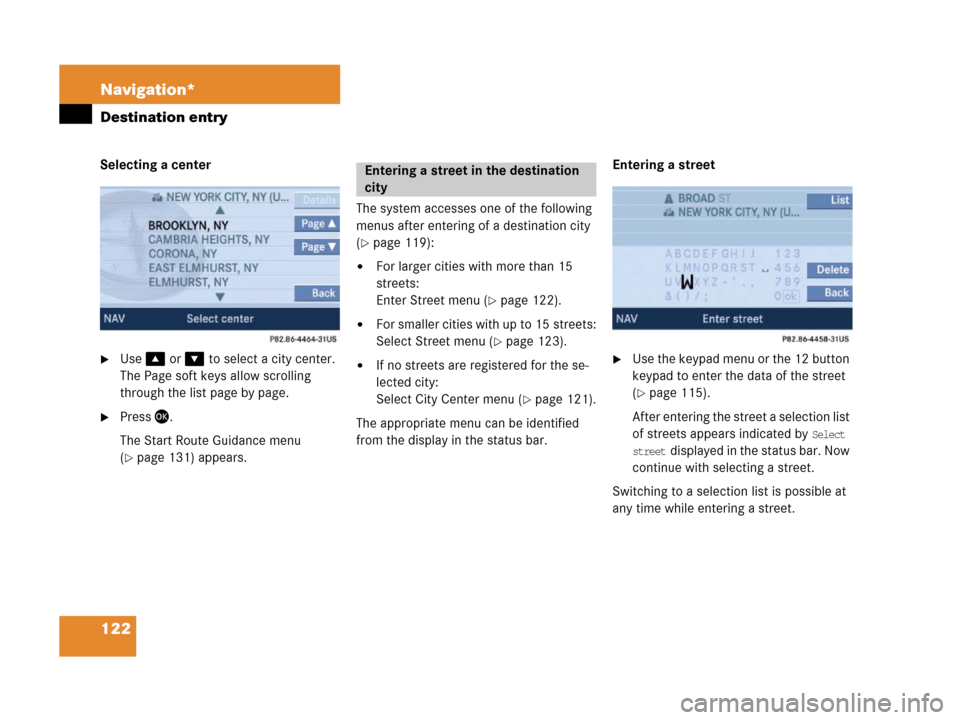
122 Navigation*
Destination entry
Selecting a center
�Use% or & to select a city center.
The Page soft keys allow scrolling
through the list page by page.
�Press '.
The Start Route Guidance menu
(
�page 131) appears.The system accesses one of the following
menus after entering of a destination city
(
�page 119):
�For larger cities with more than 15
streets:
Enter Street menu (
�page 122).
�For smaller cities with up to 15 streets:
Select Street menu (
�page 123).
�If no streets are registered for the se-
lected city:
Select City Center menu (
�page 121).
The appropriate menu can be identified
from the display in the status bar.Entering a street
�Use the keypad menu or the 12 button
keypad to enter the data of the street
(
�page 115).
After entering the street a selection list
of streets appears indicated by
Select
street
displayed in the status bar. Now
continue with selecting a street.
Switching to a selection list is possible at
any time while entering a street.
Entering a street in the destination
city
Page 124 of 187
123 Navigation*
Destination entry
�Press the List soft key.
A selection list appears indicated by
Se-
lect street
displayed in the status bar.
Now continue with selecting a street.
Selecting a street
�Use % or & to select a street.
The
Page soft keys allow scrolling
through the list page by page.
�Press '.
The Start Route Guidance menu with
the selected destination information
appears;
or
If the street extends through several
city centers, the list of city centers re-
ferring to the street selected appears.
Selecting the city center referring to
the street selected
The system distinguishes between streets
with the same name in a city by specifying
the center. After selecting a street, a list of
city centers may appear.
The status bar shows how many times the
system found the same street name within
a given city.
�Use% or & to select a center.
�Press '.
The Start Route Guidance menu with
the selected destination information
appears.
Page 125 of 187

124 Navigation*
Destination entry
The following soft keys are available to
continue narrowing the destination after
entering the street:
�Map soft key
Provides access to further destination
input directly via road map
(
�page 127),
�Intrsct. soft key
An intersection with the destination
street can be entered (
�page 124),
�Hse. no. soft key
A house number on the destination
street can be entered (
�page 125),
�POIs soft key
A POI on or near the destination street
can be entered (
�page 156).
The following soft keys can also be select-
ed:
�Mode soft key
For setting the route mode
(
�page 113),
�Save soft key
Stores the entered destination in the
destination memory (
�page 153).After entering a street (
�page 122), a
street intersecting with this street can be
entered.
�Press the Intrsct. soft key.
The Enter Intersection menu or a list of
all intersecting streets appears.
Narrowing of the destination after
selecting a street
i
Only the entry of either an intersecting
road or a house number is possible.
Entering an intersection
i
The Intrsct. soft key is only available if
streets intersecting the destination
street are stored as intersections on
the navigation DVD.