Page 30 of 187

29 At a glance
Menu system
� Menu system
The menu system allows for easy opera-
tion of COMAND.
Each of the following main functions has a
main menu:
�Audio
(Radio, Single CD, MP3, CD changer*
and AUX mode)
�Satellite radio*
�Telephone*
�Navigation*
�Service
Opening main menus
�Audio (�page 38):
Press -.
�Satellite radio* (�page 77):
Press ;.
�Telephone* (�page 92):
Press 1.
�Navigation* (�page 112):
Press 4.
�Service (�page 161):
Press <.
Menu display
A display can be composed of 3 sections.
Example: Radio main menu
1Soft key sections
2Main area
3Status bar
The functions currently assigned to the
soft keys are displayed in the soft key sec-
tions 1.Messages or settings are displayed in the
main area 2.
The settings can be changed by operating
controls accordingly.
The status bar 3 is divided into three ar-
eas.
Left side:
The selected operating mode is given. In
this example: Radio
Center:
Indication of the selected operating mode.
In this example:
�FM = selected waveband
�1 = selected station is stored on
preset 1
i
A maximum of five soft keys may be
displayed on each side of the main area
2.
Page 31 of 187

30 At a glance
Menu system
Right side:
General status information is displayed, re-
gardless of the selected operating mode.
In this example (
�page 29):
�ROAMING = telephone* is logged into a
mobile communications network out-
side your home network.
� = telephone* signal strength
Menu functions and submenus
Using the soft keys you can switch func-
tions ON or OFF or open submenus.
Example: Radio main menu:
�The Scan soft key switches the scan
search ON or OFF.
�The Autost. soft key opens the sub-
menu for the Autostore settings.
In some situations, soft keys may not have
any function and thus not be available.
Should a soft key not be available, it will
appear shaded out, its characters will ap-
pear white.
Example:
Presets, Scan and Autost. soft key.Exiting from submenus
You can exit the current submenu by
pressing the
Back soft key. The display
switches to the next higher menu level.
The system does not accept setting modi-
fications which have not been stored.
There are exceptions where pressing the
Back soft key will also store new settings.
These exceptions, whenever applicable,
are referenced on the following pages.
i
This information is also displayed in
Navigation* mode (only in map dis-
plays).
Page 32 of 187
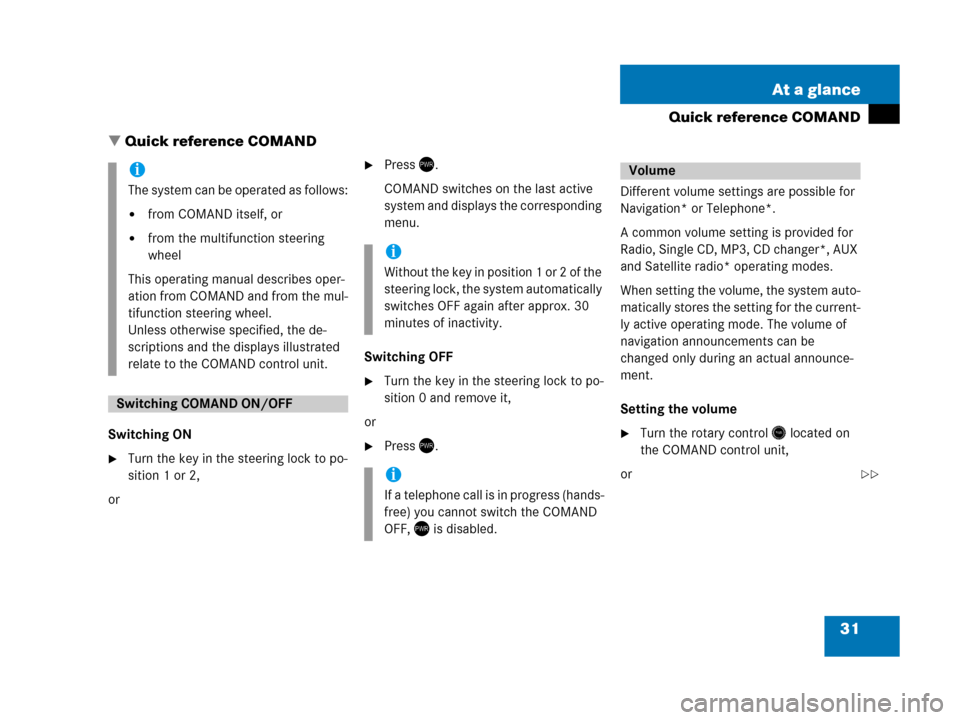
31 At a glance
Quick reference COMAND
� Quick reference COMAND
Switching ON
�Turn the key in the steering lock to po-
sition 1 or 2,
or
�Press).
COMAND switches on the last active
system and displays the corresponding
menu.
Switching OFF
�Turn the key in the steering lock to po-
sition 0 and remove it,
or
�Press).Different volume settings are possible for
Navigation* or Telephone*.
A common volume setting is provided for
Radio, Single CD, MP3, CD changer*, AUX
and Satellite radio* operating modes.
When setting the volume, the system auto-
matically stores the setting for the current-
ly active operating mode. The volume of
navigation announcements can be
changed only during an actual announce-
ment.
Setting the volume �Turn the rotary control* located on
the COMAND control unit,
or
i
The system can be operated as follows:
�from COMAND itself, or
�from the multifunction steering
wheel
This operating manual describes oper-
ation from COMAND and from the mul-
tifunction steering wheel.
Unless otherwise specified, the de-
scriptions and the displays illustrated
relate to the COMAND control unit.
Switching COMAND ON/OFF
i
Without the key in position 1 or 2 of the
steering lock, the system automatically
switches OFF again after approx. 30
minutes of inactivity.
i
If a telephone call is in progress (hands-
free) you cannot switch the COMAND
OFF, ) is disabled.
Volume
��
Page 33 of 187

32 At a glance
Quick reference COMAND
�Pressæ or ç on the multifunc-
tion steering wheel
The volume changes up or down, de-
pending on the direction of rotation or
which button was pressed.
The system stores the volume settings
when the device is switched OFF.
After switching the system back on again,
the volume may be lower than at the time
when the system was switched OFF.
This could be the case if
�the system was switched OFF for more
than 15 minutes, and
�the volume had been set to a value in a
certain range at the time the device
was switched OFF.Automatic volume control
The automatic volume control adjusts the
volume depending on
�the vehicle’s speed (only in vehicles
without sound-system*),
or on
the interior ambient noises of the vehi-
cle (only in vehicles with sound-sys-
tem*)
�other parameters (e.g. windows open
or closed)
A common balance setting applies to the
following operating modes:
�Radio
�Single CD
�MP3
�CD changer*
�AUX
�Satellite radio*
When adjusting the balance, the system
automatically stores the setting for the
currently active operating mode.
Setting balance
�Open the main menu of the appropriate
operating mode (
�page 29).
�Press the Balance soft key.
The Balance menu appears.
Balance
i
For Navigation* a different balance set-
ting is possible. You find the descrip-
tion under “Adjusting the acoustics for
navigation announcements”
(
�page 113).
Page 34 of 187
33 At a glance
Quick reference COMAND
�Press# or $:
The cursor moves horizontally, adjust-
ing the balance accordingly.
Storing new settings:
�Press' or the Back soft key,
or
�wait until the display changes.For the following operating modes, differ-
ent settings for bass and treble can be se-
lected:
�Radio (FM waveband)
�Radio (AM waveband)
�Radio (Weather Band)
�Single CD
�MP3
�CD changer*
�AUX
�Satellite radio*
�Navigation*
Bass and treble settings for navigation an-
nouncements are found under “Adjusting
the acoustics for navigation announce-
ments” (
�page 113).When adjusting bass or treble, the system
automatically stores the setting for the
currently active operating mode.
Setting bass and treble
�Open the main menu of the appropriate
operating mode (
�page 29).
�Press the Bass or Treble soft key.
The Bass or Treble menu appears.
Bass and treble
��
Page 94 of 187

93 Telephone*
Telephone operation
�Press1.
The Telephone main menu appears.
Telephone status information is displayed
on the right end of the status bar. The following displays are possible:
�READY = telephone is logged into your
mobile communcations home network
and ready for use,
�ROAMING = telephone is logged into a mo-
bile communications network outside
your home network,
�NO SERV. = no network available,
� = telephone signal strength,
� = call active (�page 99).
Other messages could also appear:
�If the message
Please insert phone, Phone not installed
or Please insert SIM card
appears, see chapter “Switching the
phone ON / OFF” (
�page 89).
�If the message
Please Enter PIN: appears, see “Enter-
ing the PIN” (
�page 91).
�If the message
Enter unlock code: appears, see “Enter-
ing unlock code” (
�page 91).
Selectable soft keys and options
� soft key
Opens the phone book (
�page 101),
�Recvd.# soft key
Opens the accepted and missed calls
list (
�page 96),
�Dialed # soft key
Opens dialed calls list (
�page 97),
�SMS soft key
Provides access to the SMS menu
(
�page 104),
�Entry of a phone number (�page 95).
i
The information is also displayed in
Navigation* mode (only in map dis-
plays).
��
Page 108 of 187
107
Important notes
Navigation main menu
Destination entry
Route guidance
During route guidance
Last destinations and destination memory
POIs (Points of Interest)
Navigation*
Page 109 of 187

108 Navigation*
Important notes
Safety instructions
WarningG
For safety reasons, you should only enter a
destination when the vehicle is stationary.
When the vehicle is in motion, a passenger
should enter the destination. Study manual
and select route before driving.
Do not watch display screen or operate but-
tons while the vehicle is in motion - let navi-
gation announcements guide you. Stop at a
safe location before using buttons or mak-
ing corrections.
Traffic regulations always have priority over
any route recommendations given.
Bear in mind that at a speed of just 30 mph
(approximately 50 km/h), your vehicle is
covering a distance of 44 feet (approximate-
ly 14 m) every second.
WarningG
The route calculated by COMAND is a rec-
ommendation on how to best reach your se-
lected destination.
During route guidance, you will not receive
any information on
�Traffic lights
�Stop and yield signs
�Parking or stopping zones
�One-way streets
�Narrow bridges
�Similar traffic regulation data
You should therefore always strictly observe
traffic regulations while driving. Drive care-
fully and always obey traffic laws and road
signs even if they contradict COMAND in-
structions.
WarningG
The Navigation DVD module contains a
Class 1 laser product. There is a danger of
invisible laser radiation if the cover is
opened or damaged.
Do not remove the cover. The Navigation
DVD module does not contain any parts
which can be serviced by the user. For safe-
ty reasons, have any service work which
may be necessary performed only by quali-
fied personnel.