Page 126 of 187
125 Navigation*
Destination entry
Enter Intersection menu
�Proceed the same as when entering a
city name (
�page 119).
List of intersecting streets
�Use % or & to select an intersec-
tion.
The
Page soft keys allow scrolling
through the list page by page.
�Press '.
The Start Route Guidance menu
(
�page 131) appears.
A house number can be entered after en-
tering the destination street (
�page 122).
�Press the Hse. no. soft key.
The Enter House Number menu ap-
pears (
�page 126);
or
The house number list appears. A
house number range can be selected.
(
�page 126).
Entering a house number
i
An intersection instead of a house
number can be entered (
�page 124).
Entry of both is not possible.
i
The Hse. no. soft key is only available
when registered house numbers are
stored on the navigation DVD for the
selected street.
Page 127 of 187
126 Navigation*
Destination entry
Enter house number menu
�Use #, $, %, &, 6 or 8 to
select the numbers. Press ' after
each selection;
or
�Press! - " to enter the numbers.
�Press the Delete soft key if necessary.
The number last accepted by the sys-
tem is deleted.
�Press and hold ' for approx. 2 sec-
onds to confirm the input;
or
�Use$ or & to select the sym-
bol and press'.
The house number list appears. Now a
house number range can be selected.Selecting a house number range
�Use % or &7to select the desired
range of house numbers.
The
Page soft keys allow scrolling
through the list page by page.
�Press '.
The Start Route Guidance menu
(
�page 131) appears.
i
Do not confuse the Delete soft key (de-
letion of the last number) with the
Back
soft key (deletion of the complete en-
try).
i
The symbol can only be selected if
the system has recognized the house
number.
ok
ok
Page 128 of 187
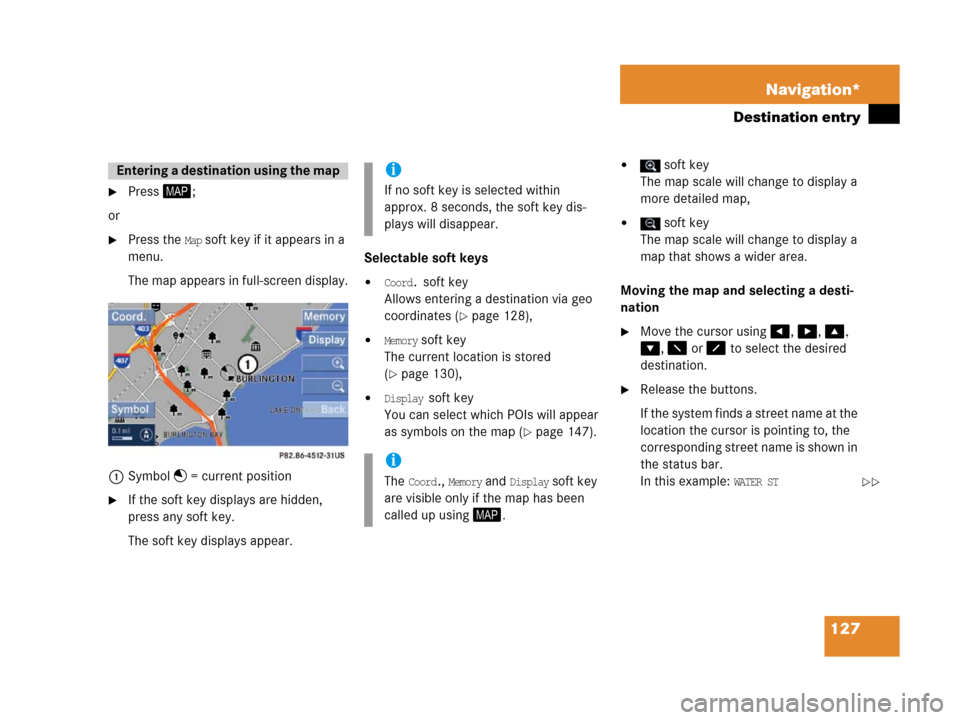
127 Navigation*
Destination entry
�Press5;
or
�Press the Map soft key if it appears in a
menu.
The map appears in full-screen display.
1Symbol = current position
�If the soft key displays are hidden,
press any soft key.
The soft key displays appear.Selectable soft keys
�Coord. soft key
Allows entering a destination via geo
coordinates (
�page 128),
�Memory soft key
The current location is stored
(
�page 130),
�Display soft key
You can select which POIs will appear
as symbols on the map (
�page 147).
� soft key
The map scale will change to display a
more detailed map,
� soft key
The map scale will change to display a
map that shows a wider area.
Moving the map and selecting a desti-
nation
�Move the cursor using#, $, %,
&, 6 or 8 to select the desired
destination.
�Release the buttons.
If the system finds a street name at the
location the cursor is pointing to, the
corresponding street name is shown in
the status bar.
In this example:
WATER ST
Entering a destin ation using th e mapi
If no soft key is selected within
approx. 8 seconds, the soft key dis-
plays will disappear.
i
The Coord., Memory and Display soft key
are visible only if the map has been
called up using5.��
Page 129 of 187
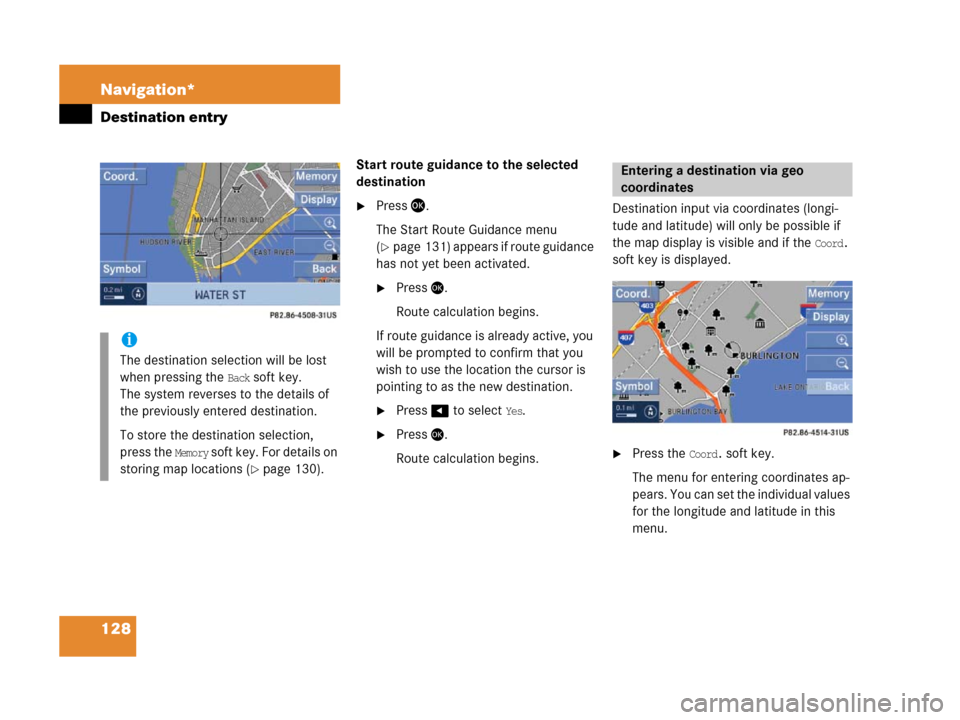
128 Navigation*
Destination entry
Start route guidance to the selected
destination
�Press '.
The Start Route Guidance menu
(
�page 131) appears if route guidance
has not yet been activated.
�Press'.
Route calculation begins.
If route guidance is already active, you
will be prompted to confirm that you
wish to use the location the cursor is
pointing to as the new destination.
�Press# to select Yes.
�Press'.
Route calculation begins.Destination input via coordinates (longi-
tude and latitude) will only be possible if
the map display is visible and if the
Coord.
soft key is displayed.
�Press the Coord. soft key.
The menu for entering coordinates ap-
p e a r s . Y o u c a n s e t t h e i n d i v i d u a l v a l u e s
for the longitude and latitude in this
menu.
i
The destination selection will be lost
when pressing the
Back soft key.
The system reverses to the details of
the previously entered destination.
To store the destination selection,
press the
Memory soft key. For details on
storing map locations (
�page 130).
Entering a destination via geo
coordinates
Page 130 of 187
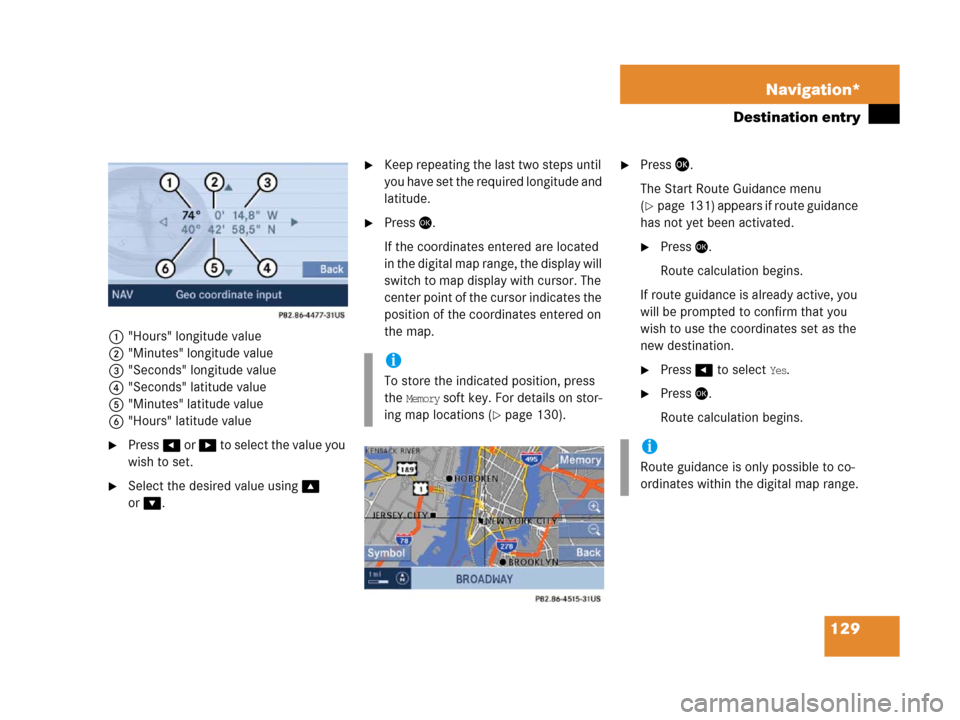
129 Navigation*
Destination entry
1"Hours" longitude value
2"Minutes" longitude value
3"Seconds" longitude value
4"Seconds" latitude value
5"Minutes" latitude value
6"Hours" latitude value
�Press# or $ to selec t the va lue you
wish to set.
�Select the desired value using%
or
&.
�Keep repeating the last two steps until
you have set the required longitude and
latitude.
�Press'.
If the coordinates entered are located
in the digital map range, the display will
switch to map display with cursor. The
center point of the cursor indicates the
position of the coordinates entered on
the map.
�Press '.
The Start Route Guidance menu
(
�page 131) appears if route guidance
has not yet been activated.
�Press'.
Route calculation begins.
If route guidance is already active, you
will be prompted to confirm that you
wish to use the coordinates set as the
new destination.
�Press# to select Yes.
�Press'.
Route calculation begins.
i
To store the indicated position, press
the
Memory soft key. For details on stor-
ing map locations (
�page 130).
i
Route guidance is only possible to co-
ordinates within the digital map range.
Page 131 of 187
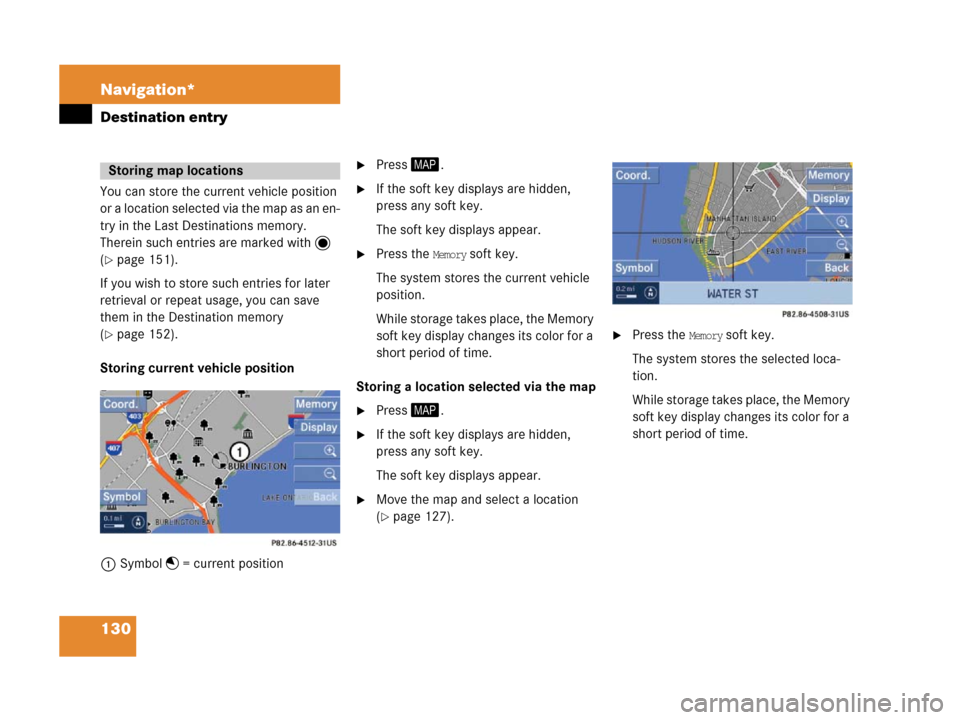
130 Navigation*
Destination entry
You can store the current vehicle position
or a location selected via the map as an en-
try in the Last Destinations memory.
Therein such entries are marked with
(
�page 151).
If you wish to store such entries for later
retrieval or repeat usage, you can save
them in the Destination memory
(
�page 152).
Storing current vehicle position
1Symbol = current position
�Press5.
�If the soft key displays are hidden,
press any soft key.
The soft key displays appear.
�Press the Memory soft key.
The system stores the current vehicle
position.
While storage takes place, the Memory
soft key display changes its color for a
short period of time.
Storing a location selected via the map
�Press5.
�If the soft key displays are hidden,
press any soft key.
The soft key displays appear.
�Move the map and select a location
(
�page 127).
.
�Press the Memory soft key.
The system stores the selected loca-
tion.
While storage takes place, the Memory
soft key display changes its color for a
short period of time.
Storing map locations
Page 132 of 187
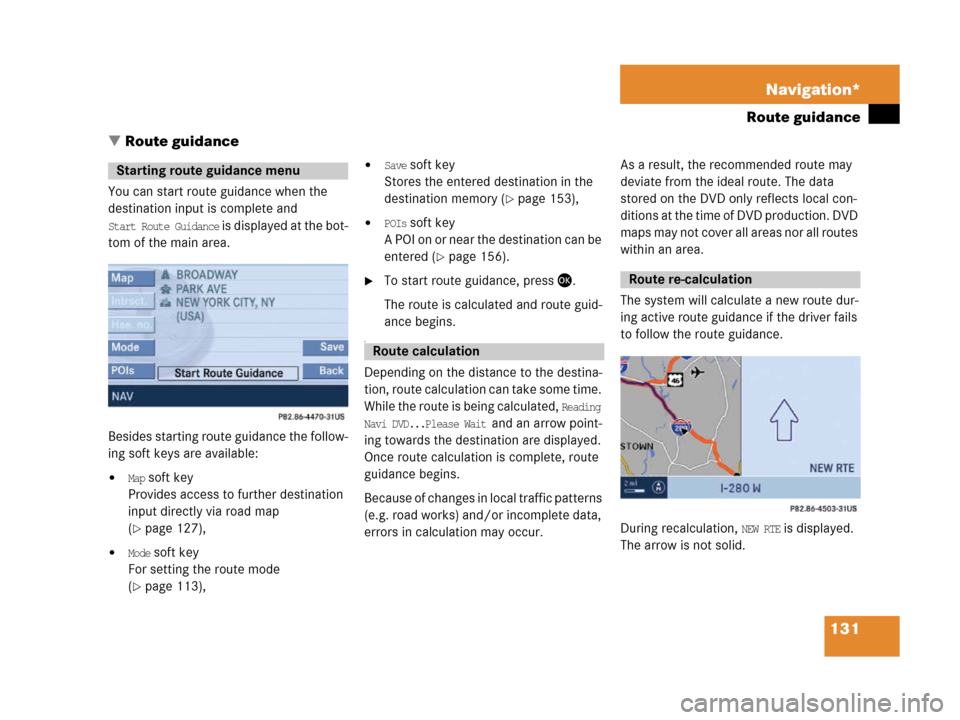
131 Navigation*
Route guidance
� Route guidance
You can start route guidance when the
destination input is complete and
Start Route Guidance is displayed at the bot-
tom of the main area.
Besides starting route guidance the follow-
ing soft keys are available:
�Map soft key
Provides access to further destination
input directly via road map
(
�page 127),
�Mode soft key
For setting the route mode
(
�page 113),
�Save soft key
Stores the entered destination in the
destination memory (
�page 153),
�POIs soft key
A POI on or near the destination can be
entered (
�page 156).
�To start route guidance, press '.
The route is calculated and route guid-
ance begins.
a
Depending on the distance to the destina-
tion, route calculation can take some time.
While the route is being calculated,
Reading
Navi DVD...Please Wait
and an arrow point-
ing towards the destination are displayed.
Once route calculation is complete, route
guidance begins.
Because of changes in local traffic patterns
(e.g. road works) and/or incomplete data,
errors in calculation may occur.As a result, the recommended route may
deviate from the ideal route. The data
stored on the DVD only reflects local con-
ditions at the time of DVD production. DVD
maps may not cover all areas nor all routes
within an area.
The system will calculate a new route dur-
ing active route guidance if the driver fails
to follow the route guidance.
During recalculation,
NEW RTE is displayed.
The arrow is not solid.
Starting route guidance menu
Route calculation
Route re-calculation
Page 133 of 187
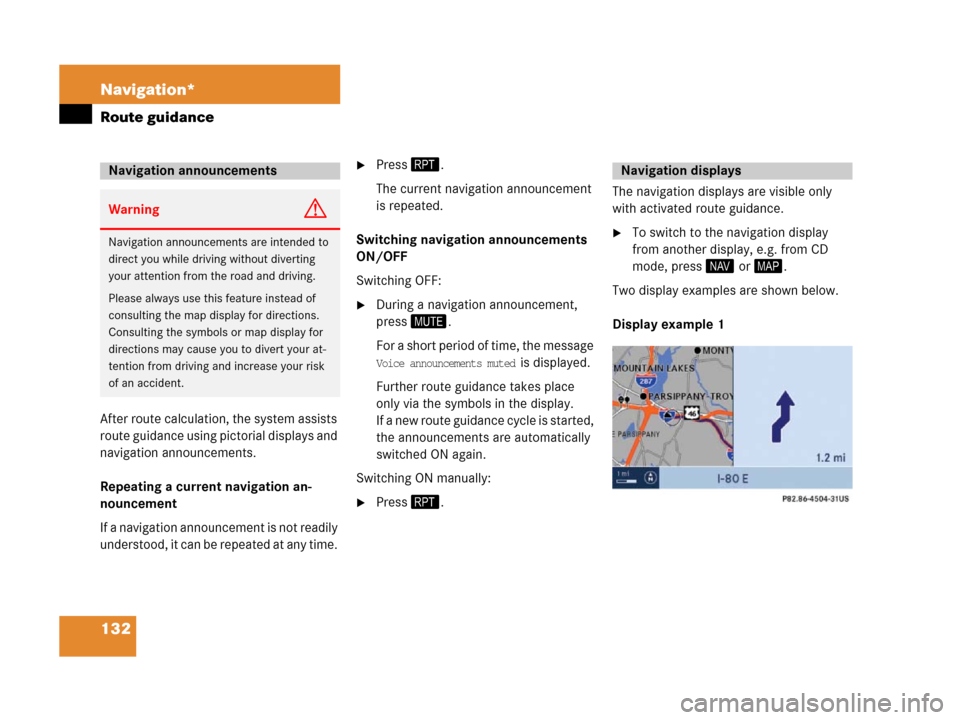
132 Navigation*
Route guidance
After route calculation, the system assists
r o u t e g u i d a n c e u s i n g p i c t o r i a l d i s p l a y s a n d
navigation announcements.
Repeating a current navigation an-
nouncement
If a navigation announcement is not readily
understood, it can be repeated at any time.
�Press 9.
The current navigation announcement
is repeated.
Switching navigation announcements
ON/OFF
Switching OFF:
�During a navigation announcement,
press (.
For a short period of time, the message
Voice announcements muted is displayed.
Further route guidance takes place
only via the symbols in the display.
If a new route guidance cycle is started,
the announcements are automatically
switched ON again.
Switching ON manually:
�Press 9.The navigation displays are visible only
with activated route guidance.
�To switch to the navigation display
from another display, e.g. from CD
mode, press4 or 5.
Two display examples are shown below.
Display example 1
Navigation announcements
WarningG
Navigation announcements are intended to
direct you while driving without diverting
your attention from the road and driving.
Please always use this feature instead of
consulting the map display for directions.
Consulting the symbols or map display for
directions may cause you to divert your at-
tention from driving and increase your risk
of an accident.
Navigation displays