Page 158 of 187
157 Navigation*
POIs (Points of Interest)
�Use% or & to select a POI.
The
Page soft keys allow scrolling
through the list page by page.
�Press the Details soft key if you want to
see details of a selected POI.
The details disappear again after
approx. 3 seconds, or when pressing
the
Details soft key again.
�Press '.
The Start Route Guidance menu
(
�page 131) appears.
�In the POIs main menu (�page 156),
select the
Select city menu item.
�Enter a city (�page 119).
�After entering the city, press '.
A list of POI categories appears for the
selection of a category.
�Proceed with “Selecting a POI catego-
ry“ (
�page 156) and “Selecting a POI“
(
�page 156).
�In the POIs main menu (�page 156),
select the
Global destinations menu
item.
The list of long-distance POI categories
appears.
Selecting POI for a selected city
Selecting POI for a long-distance
destination
Page 159 of 187
158 Navigation*
POIs (Points of Interest)
The following options are now available:
�Selecting another region
�Selecting a POI category
Selecting another region
�Press the Region soft key.
The region list appears.
�Please see “Selecting the region”
(
�page 119).
Selecting a POI category
�Use% or & to select a category.
�Press '.
Depending on the number of POIs in
the selected category, a POI name can
be entered, or a POI can be selected
from a list.Entering POI names
�Proceed the same way as if you would
enter a city (
�page 119).
After entering the name, the list of POIs
referring to the entry appears.Selecting a POI
�Use% or & to select a POI.
The
Page soft keys allow scrolling
through the list page by page.
i
The list also includes the distance “as
the crow flies” (as opposed to road dis-
tance), and the direction to the POI.
Page 160 of 187
159 Navigation*
POIs (Points of Interest)
�Press the Details soft key if you want to
see details of a selected POI.
The details disappear after
approx. 3 seconds, or when pressing
the
Details soft key again.
�Press '.
The Start Route Guidance menu
(
�page 131) appears.
�Press 5;
or
�In the Destination entry menu
(
�page 118), press the Map soft key.
The full-screen map appears. Symbols
indicate the POIs.
�If required, use#, $, %, &, 6
or 8 to move the map.
�If the soft key displays are hidden,
press any soft key.
The soft key displays appear.
�Press the Symbol soft key.
A POI is selected and highlighted in col-
or. Its name appears in the status bar.
Selecting a POI using the map
i
Th e P O I s y m b o l s t o b e d i s p l a y e d c a n b e
selected (
�page 147).
POI symbols are indicated only if the
map scale is set to 0.05 mi (50 m), 0.1
mi (100 m), 0.2 mi (200 m), or 0.5 mi
(500 m).
To change the map scale (
�page 133).
��
Page 161 of 187
160 Navigation*
POIs (Points of Interest)
�Press the Prev. o r Next soft key to select
the desired POI.
�Press the Details s o f t k e y i f y o u w a n t t o
see details of a selected POI.
The details disappear again after
approx. 3 seconds, or when pressing
the
Details soft key again.
�Press '.
You are prompted to confirm the se-
lected POI as the destination.
�Use# to select the menu item Yes.
�Press'.
The Start Route Guidance menu
(
�page 131) appears.
Page 167 of 187
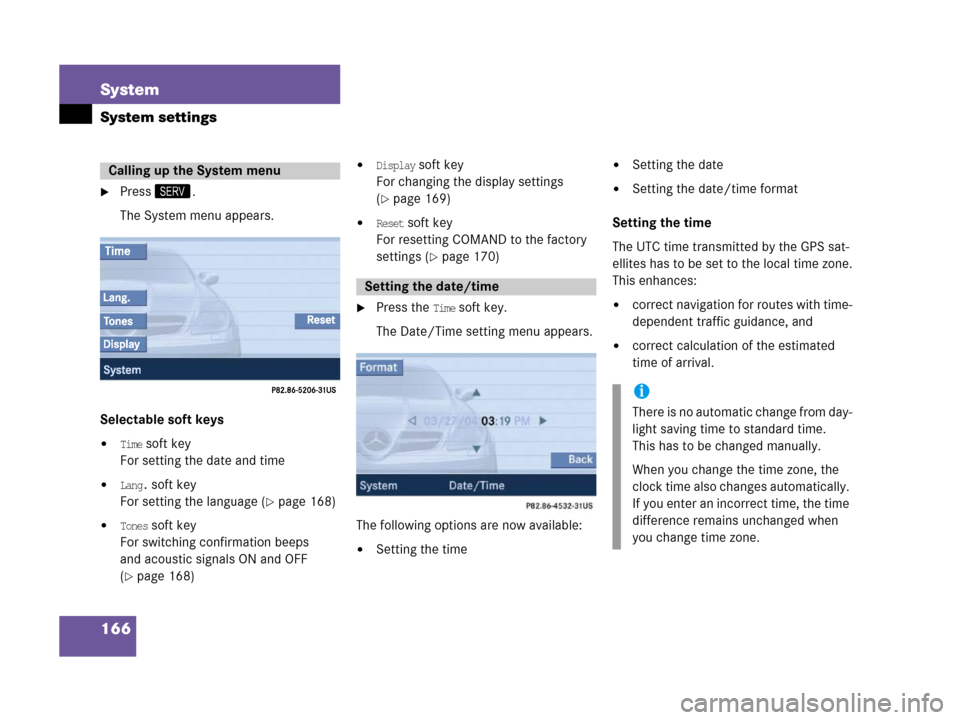
166 System
System settings
�Press<.
The System menu appears.
Selectable soft keys
�Time soft key
For setting the date and time
�Lang. soft key
For setting the language (
�page 168)
�Tones soft key
For switching confirmation beeps
and acoustic signals ON and OFF
(
�page 168)
�Display soft key
For changing the display settings
(
�page 169)
�Reset soft key
For resetting COMAND to the factory
settings (
�page 170)
�Press the Time soft key.
The Date/Time setting menu appears.
The following options are now available:
�Setting the time
�Setting the date
�Setting the date/time format
Setting the time
The UTC time transmitted by the GPS sat-
ellites has to be set to the local time zone.
This enhances:
�correct navigation for routes with time-
dependent traffic guidance, and
�correct calculation of the estimated
time of arrival.
Calling up the System menu
Setting the date/time
i
There is no automatic change from day-
light saving time to standard time.
This has to be changed manually.
When you change the time zone, the
clock time also changes automatically.
If you enter an incorrect time, the time
difference remains unchanged when
you change time zone.
Page 169 of 187
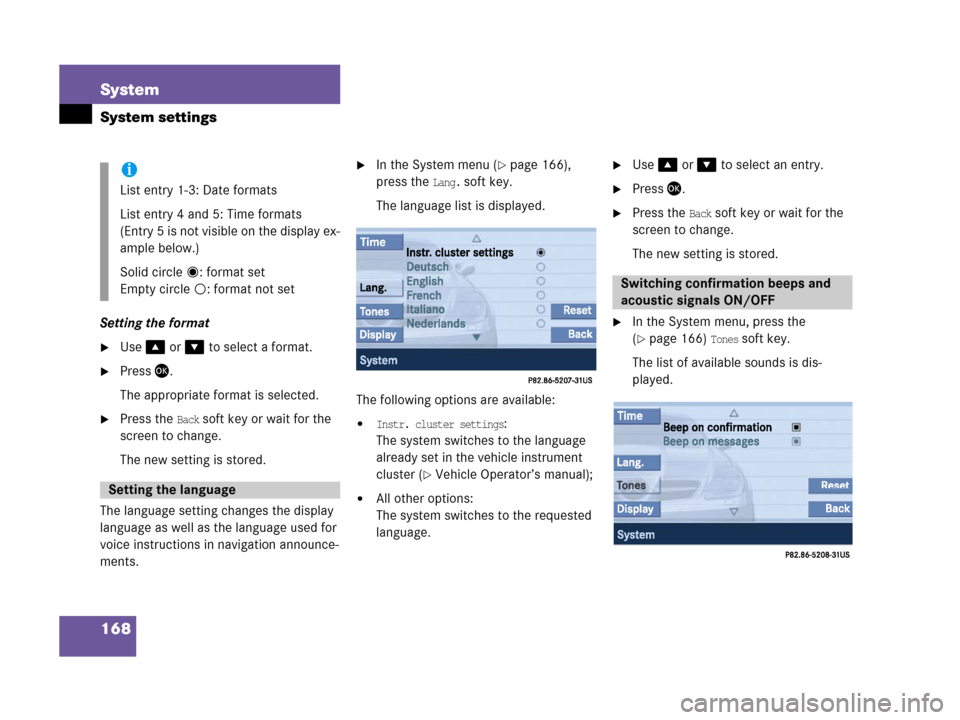
168 System
System settings
Setting the format
�Use% or & to select a format.
�Press'.
The appropriate format is selected.
�Press the Back soft key or wait for the
screen to change.
The new setting is stored.
The language setting changes the display
language as well as the language used for
voice instructions in navigation announce-
ments.
�In the System menu (�page 166),
press the
Lang. soft key.
The language list is displayed.
The following options are available:
�Instr. cluster settings:
The system switches to the language
already set in the vehicle instrument
cluster (
�Vehicle Operator’s manual);
�All other options:
The system switches to the requested
language.
�Use% or & to select an entry.
�Press'.
�Press the Back soft key or wait for the
screen to change.
The new setting is stored.
�In the System menu, press the
(
�page 166) Tones soft key.
The list of available sounds is dis-
played.
i
List entry 1-3: Date formats
List entry 4 and 5: Time formats
(Entry 5 is not visible on the display ex-
ample below.)
Solid circle : format set
Empty circle : format not set
Setting the language
Switching confirmation beeps and
acoustic signals ON/OFF
Page 171 of 187
170 System
System settings
Adjusting display brightness
�In the Display Settings menu, press the
Bright. soft key.
The Brightness display appears.
�Press# or $.
The brightness changes accordingly.
�Press the Back soft key or wait for the
screen to change.
The new setting is stored.Actuating the Reset function resets
COMAND to the factory settings.
In addition, it deletes:
�Telephone*: All phone book entries
�SMS: All SMS messages.
�Navigation*: All entries in the Destina-
tion memory and in the Last destina-
tions memory.
Reset activation
�Call up the System menu (�page 166).
�Press the Reset soft key.A prompt appears asking if resetting
the system and deleting the data is re-
ally intended.
�Use# to select the menu item Yes.
�Press'.
You are prompted again to confirm if
you really want to reset the system and
delete the data.
Reset function
Page 174 of 187

173 Glossary
Autostore
Enters the stations with the best recep-
tion (signal strength) into the autostore
memory in order of their reception
quality (from strong to weak).
Balance
Volume adjustment between left and
right speakers.
Bit
(Bi
nary digit)
The smallest unit of digital information.
Bit rate (MP3)
Measurement of transmission speed.
Indicates the number of ->bits trans-
mitted per time unit.
CD
(C
ompact Disc)
Digital storage medium in disc form.CD-R
(CD
Recordable)
->CD which can be read and written but
not deleted.
CD-RW
(CD
Rewriteable)
->CD which can be read, written and
deleted.
COMAND
(Co
ckpit Management and Data Sys-
tem)
Information and operating center for
vehicle sound and communication sys-
tems, including the radio and CD play-
er, as well as for other optional
equipment (CD changer*, telephone*,
satellite radio*, navigation*).
Coordinates
Indicate the geographical position on
the earth's surface.DVD
(D
igital Versatile Disc)
Digital storage medium in disc form for
storing large volumes of data.
Folder
Alternative designation for directories.
Data saved on a storage medium can
be organized into directories for im-
proved clarity. Can be likened to a filing
cabinet containing a number of folders,
each of which holds a number of docu-
ments.
GPS
(G
lobal Positioning System)
Satellite-based system for relaying
geographic location information to and
from vehicles equipped with special re-
ceivers. Employs DVD digital maps for
navigation.
Greenwich meridian
A specific north-south line running
through Greenwich, England.
Glossary