Page 93 of 187

92 Telephone*
Telephone operation
Example: unlock code 2307
�In sequence, press the number
keysA, B," and @.
In case of erroneous entry, you can de-
lete the last or more digits.
�Press the Delete soft key as often as
required.
�After entering all digits, press' o r t h e
OK soft key.
All telephone functions are available if
the correct number has been entered.
After registering, information referring
to the telephone signal appears at the
right end of the status bar.
The unlock code has to be entered
again if the entry was incorrect.
When COMAND is switched ON, switching
to telephone mode from any other mode is
done as follows:
On the COMAND control unit
�Press1.
This also opens the Telephone main
menu.On the multifunction steering wheel
�See (�page 27)
1 Observe all legal requirements
i
The screen switches back to the last
active mode if the unlock code is not
entered within 8 seconds after you are
prompted to do so.
Switching to telephone mode
Telephone main menu
WarningG
Some jurisdictions prohibit the driver from
using a cellular telephone while driving.
Whether or not prohibited by law, for safety
reasons, the driver should not use the cellu-
lar telephone while the vehicle is in motion.
Stop the vehicle in a safe location before
placing or answering a call.
I f y o u n o n e t h e l e s s c h o o s e t o u s e t h e c e l l u l a r
phone while driving, please use the hands-
free device and be sure to pay attention to
the traffic situation at all times. Use the cel-
lular phone
1 only when road, weather and
traffic conditions permit.
Page 94 of 187

93 Telephone*
Telephone operation
�Press1.
The Telephone main menu appears.
Telephone status information is displayed
on the right end of the status bar. The following displays are possible:
�READY = telephone is logged into your
mobile communcations home network
and ready for use,
�ROAMING = telephone is logged into a mo-
bile communications network outside
your home network,
�NO SERV. = no network available,
� = telephone signal strength,
� = call active (�page 99).
Other messages could also appear:
�If the message
Please insert phone, Phone not installed
or Please insert SIM card
appears, see chapter “Switching the
phone ON / OFF” (
�page 89).
�If the message
Please Enter PIN: appears, see “Enter-
ing the PIN” (
�page 91).
�If the message
Enter unlock code: appears, see “Enter-
ing unlock code” (
�page 91).
Selectable soft keys and options
� soft key
Opens the phone book (
�page 101),
�Recvd.# soft key
Opens the accepted and missed calls
list (
�page 96),
�Dialed # soft key
Opens dialed calls list (
�page 97),
�SMS soft key
Provides access to the SMS menu
(
�page 104),
�Entry of a phone number (�page 95).
i
The information is also displayed in
Navigation* mode (only in map dis-
plays).
��
Page 95 of 187
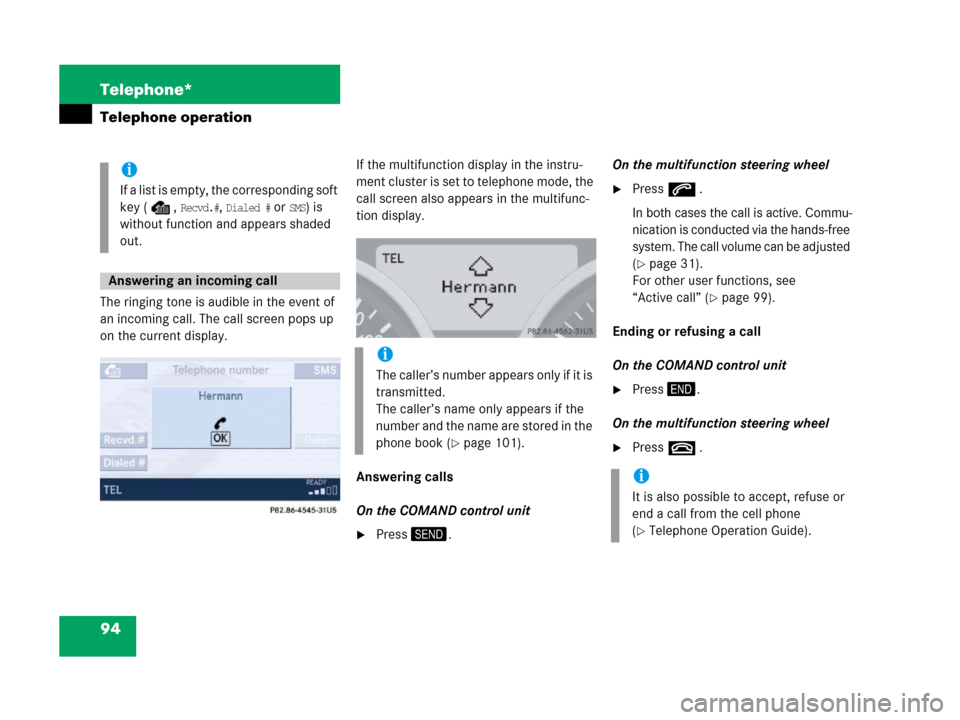
94 Telephone*
Telephone operation
The ringing tone is audible in the event of
an incoming call. The call screen pops up
on the current display.If the multifunction display in the instru-
ment cluster is set to telephone mode, the
call screen also appears in the multifunc-
tion display.
Answering calls
On the COMAND control unit
�Press2.On the multifunction steering wheel
�Presss .
In both cases the call is active. Commu-
nica ti on is con ducted via the ha nds-f ree
system. The call volume can be adjusted
(
�page 31).
For other user functions, see
“Active call” (
�page 99).
Ending or refusing a call
On the COMAND control unit
�Press3.
On the multifunction steering wheel
�Presst .
i
If a list is empty, the corresponding soft
key ( ,
Recvd.#, Dialed # or SMS) is
without function and appears shaded
out.
Answering an incoming call
i
The caller’s number appears only if it is
transmitted.
The caller’s name only appears if the
number and the name are stored in the
phone book (
�page 101).
i
It is also possible to accept, refuse or
end a call from the cell phone
(
�Telephone Operation Guide).
Page 96 of 187
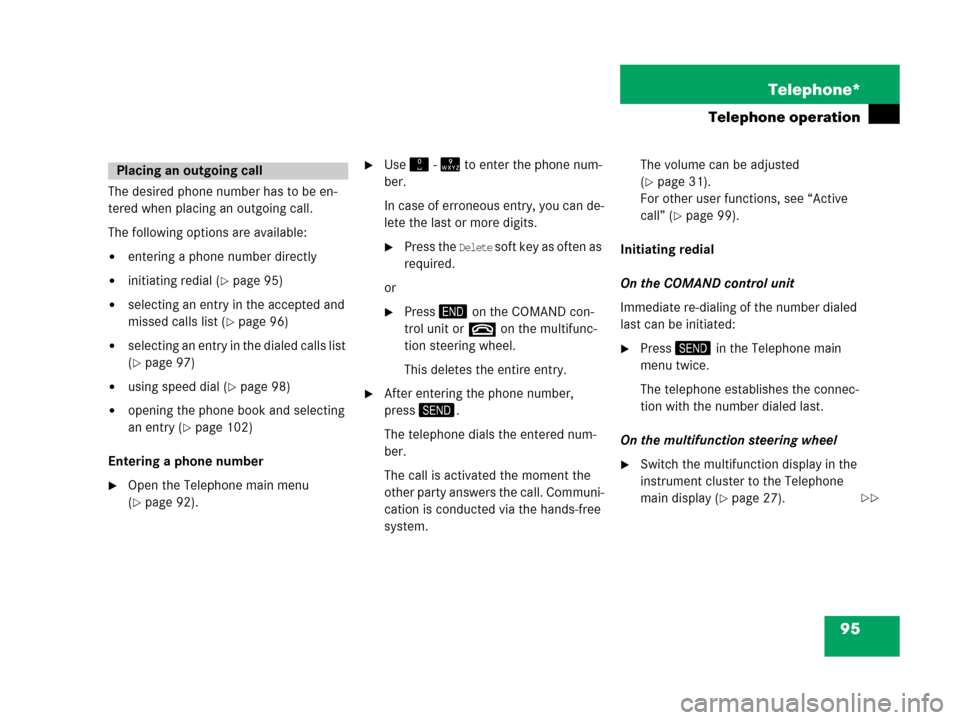
95 Telephone*
Telephone operation
The desired phone number has to be en-
tered when placing an outgoing call.
The following options are available:
�entering a phone number directly
�initiating redial (�page 95)
�selecting an entry in the accepted and
missed calls list (
�page 96)
�selecting an entry in the dialed calls list
(
�page 97)
�using speed dial (�page 98)
�opening the phone book and selecting
an entry (
�page 102)
Entering a phone number
�Open the Telephone main menu
(
�page 92).
�Use" - = to enter the phone num-
ber.
In case of erroneous entry, you can de-
lete the last or more digits.
�Press the Delete soft key as often as
required.
or
�Press3 on the COMAND con-
trol unit ort on the multifunc-
tion steering wheel.
This deletes the entire entry.
�After entering the phone number,
press2.
The telephone dials the entered num-
ber.
The call is activated the moment the
other party answers the call. Communi-
cation is conducted via the hands-free
system. The volume can be adjusted
(
�page 31).
For other user functions, see “Active
call” (
�page 99).
Initiating redial
On the COMAND control unit
Immediate re-dialing of the number dialed
last can be initiated:
�Press2 in the Telephone main
menu twice.
The telephone establishes the connec-
tion with the number dialed last.
On the multifunction steering wheel
�Switch the multifunction display in the
instrument cluster to the Telephone
main display (
�page 27).
Placing an outgoing call
��
Page 97 of 187
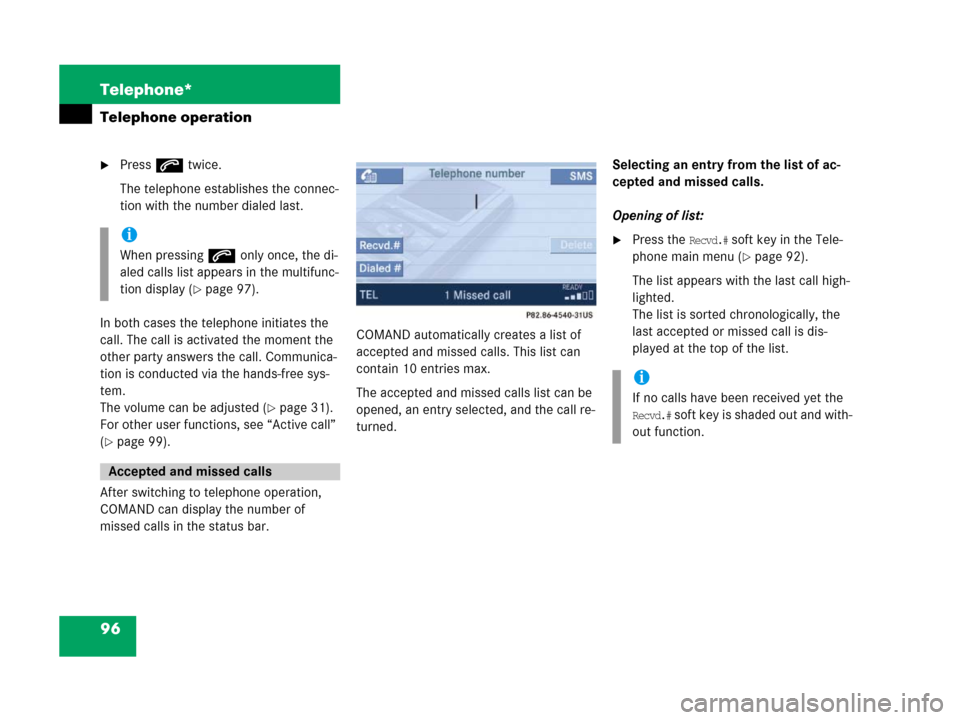
96 Telephone*
Telephone operation
�Presss twice.
The telephone establishes the connec-
tion with the number dialed last.
In both cases the telephone initiates the
call. The call is activated the moment the
other party answers the call. Communica-
tion is conducted via the hands-free sys-
tem.
The volume can be adjusted (
�page 31).
For other user functions, see “Active call”
(
�page 99).
After switching to telephone operation,
COMAND can display the number of
missed calls in the status bar.COMAND automatically creates a list of
accepted and missed calls. This list can
contain 10 entries max.
The accepted and missed calls list can be
opened, an entry selected, and the call re-
turned.Selecting an entry from the list of ac-
cepted and missed calls.
Opening of list:
�Press the Recvd.# soft key in the Tele-
phone main menu (
�page 92).
The list appears with the last call high-
lighted.
The list is sorted chronologically, the
last accepted or missed call is dis-
played at the top of the list.
i
When pressings only once, the di-
aled calls list appears in the multifunc-
tion display (
�page 97).
Accepted and missed calls
i
If no calls have been received yet the
Recvd.# soft key is shaded out and with-
out function.
Page 98 of 187
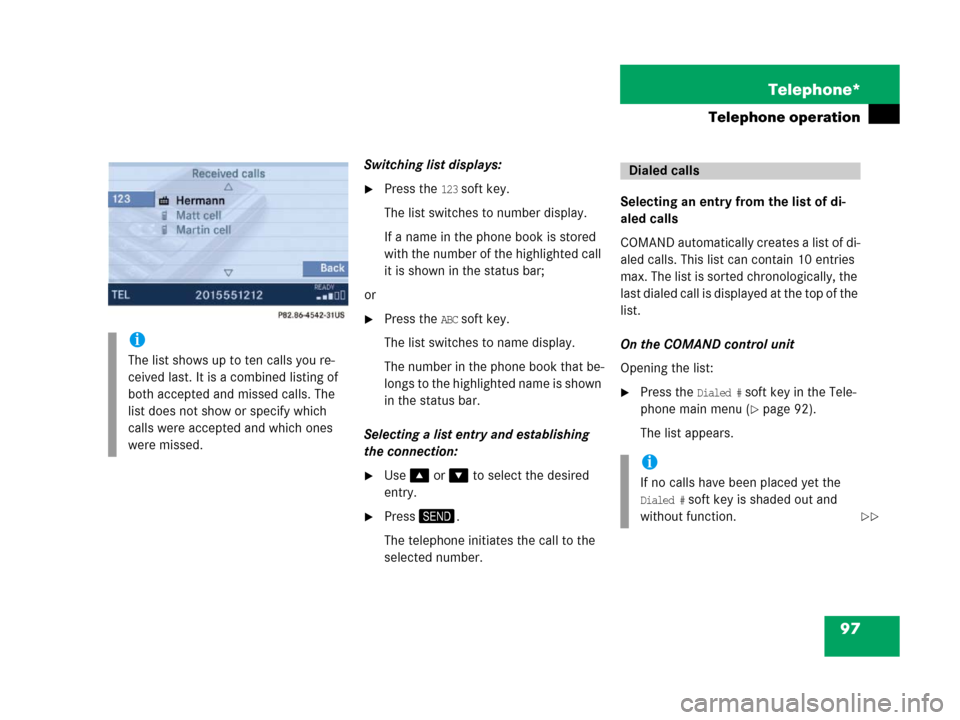
97 Telephone*
Telephone operation
Switching list displays:
�Press the 123 soft key.
The list switches to number display.
If a name in the phone book is stored
with the number of the highlighted call
it is shown in the status bar;
or
�Press the ABC soft key.
The list switches to name display.
The number in the phone book that be-
lo n g s t o t h e h ig h li g ht e d n a m e i s s ho w n
in the status bar.
Selecting a list entry and establishing
the connection:
�Use% or & to select the desired
entry.
�Press2.
The telephone initiates the call to the
selected number.Selecting an entry from the list of di-
aled calls
COMAND automatically creates a list of di-
aled calls. This list can contain 10 entries
max. The list is sorted chronologically, the
last dialed call is displayed at the top of the
list.
On the COMAND control unit
Opening the list:
�Press the Dialed # soft key in the Tele-
phone main menu (
�page 92).
The list appears.
i
The list shows up to ten calls you re-
ceived last. It is a combined listing of
both accepted and missed calls. The
list does not show or specify which
calls were accepted and which ones
were missed.
Dialed calls
i
If no calls have been placed yet the
Dialed # soft key is shaded out and
without function.
��
Page 99 of 187
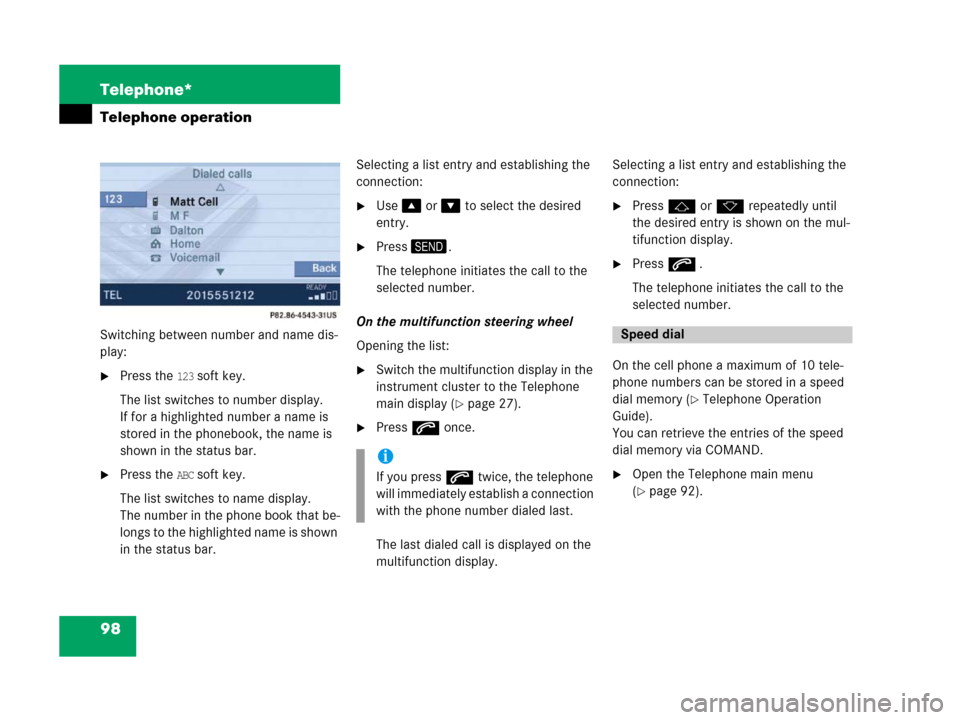
98 Telephone*
Telephone operation
Switching between number and name dis-
play:
�Press the 123 soft key.
The list switches to number display.
If for a highlighted number a name is
stored in the phonebook, the name is
shown in the status bar.
�Press the ABC soft key.
The list switches to name display.
The number in the phone book that be-
l o n g s t o t h e hi g hl i g h t e d n a m e is s h o w n
in the status bar.Selecting a list entry and establishing the
connection:
�Use% or & to select the desired
entry.
�Press2.
The telephone initiates the call to the
selected number.
On the multifunction steering wheel
Opening the list:
�Switch the multifunction display in the
instrument cluster to the Telephone
main display (
�page 27).
�Presss once.
The last dialed call is displayed on the
multifunction display.Selecting a list entry and establishing the
connection:
�Pressj or k repeatedly until
the desired entry is shown on the mul-
tifunction display.
�Presss .
The telephone initiates the call to the
selected number.
On the cell phone a maximum of 10 tele-
phone numbers can be stored in a speed
dial memory (
�Telephone Operation
Guide).
You can retrieve the entries of the speed
dial memory via COMAND.
�Open the Telephone main menu
(
�page 92).
i
If you presss twice, the telephone
will immediately establish a connection
with the phone number dialed last.
Speed dial
Page 100 of 187
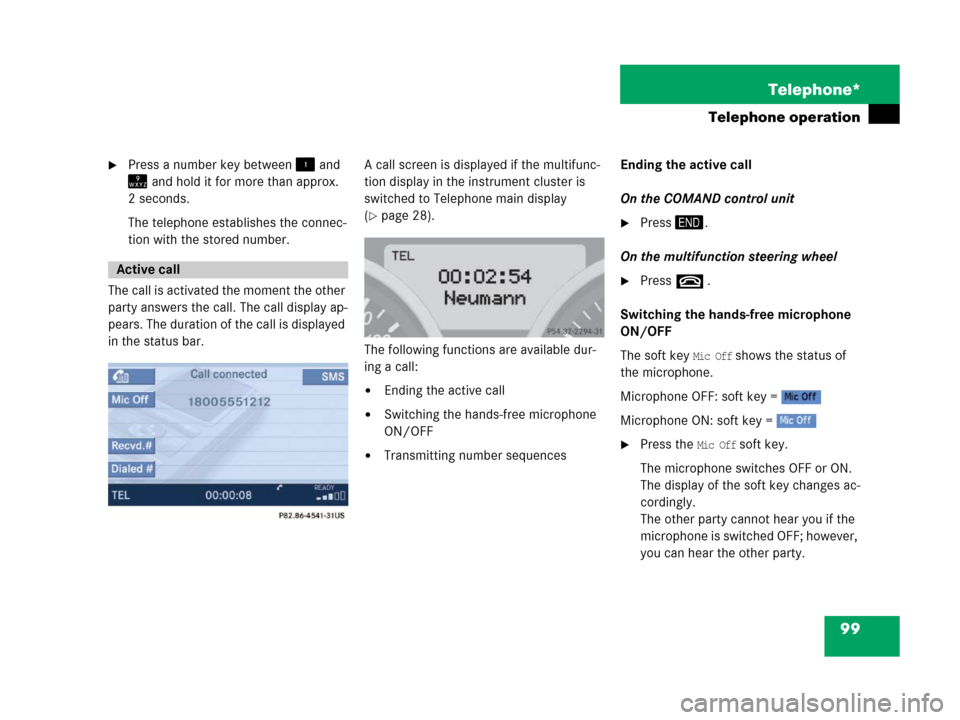
99 Telephone*
Telephone operation
�Press a number key between! and
= and hold it for more than approx.
2 seconds.
The telephone establishes the connec-
tion with the stored number.
The call is activated the moment the other
party answers the call. The call display ap-
pears. The duration of the call is displayed
in the status bar.A call screen is displayed if the multifunc-
tion display in the instrument cluster is
switched to Telephone main display
(
�page 28).
The following functions are available dur-
ing a call:
�Ending the active call
�Switching the hands-free microphone
ON/OFF
�Transmitting number sequencesEnding the active call
On the COMAND control unit
�Press3.
On the multifunction steering wheel
�Presst .
Switching the hands-free microphone
ON/OFF
The soft key
Mic Off shows the status of
the microphone.
Microphone OFF: soft key =
Microphone ON: soft key =
�Press the Mic Off soft key.
The microphone switches OFF or ON.
The display of the soft key changes ac-
cordingly.
The other party cannot hear you if the
microphone is switched OFF; however,
you can hear the other party.
Active call