Page 129 of 187
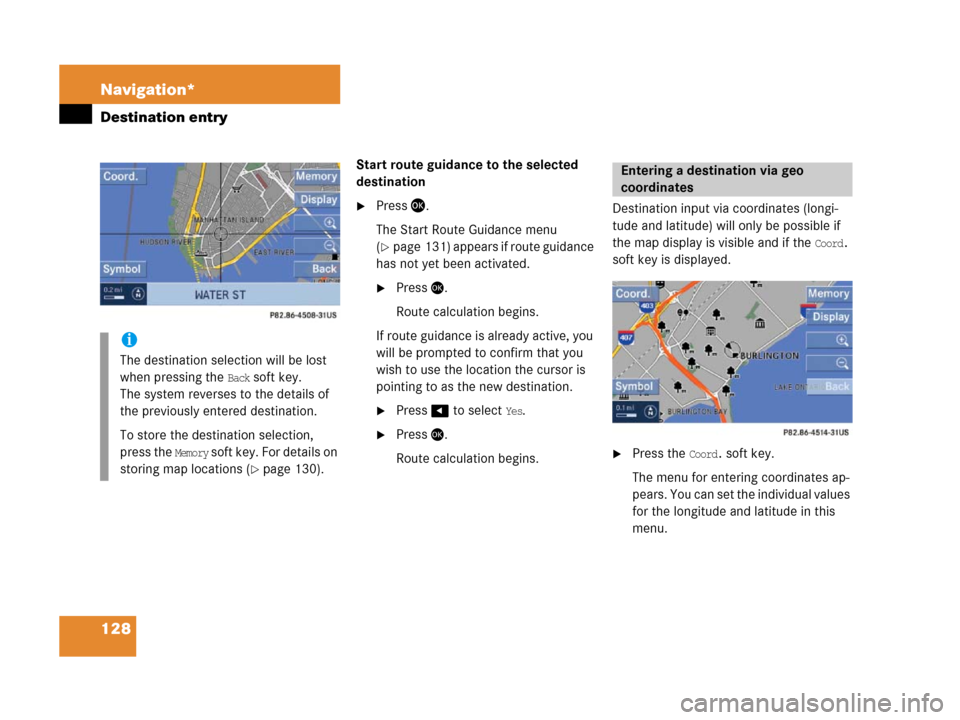
128 Navigation*
Destination entry
Start route guidance to the selected
destination
�Press '.
The Start Route Guidance menu
(
�page 131) appears if route guidance
has not yet been activated.
�Press'.
Route calculation begins.
If route guidance is already active, you
will be prompted to confirm that you
wish to use the location the cursor is
pointing to as the new destination.
�Press# to select Yes.
�Press'.
Route calculation begins.Destination input via coordinates (longi-
tude and latitude) will only be possible if
the map display is visible and if the
Coord.
soft key is displayed.
�Press the Coord. soft key.
The menu for entering coordinates ap-
p e a r s . Y o u c a n s e t t h e i n d i v i d u a l v a l u e s
for the longitude and latitude in this
menu.
i
The destination selection will be lost
when pressing the
Back soft key.
The system reverses to the details of
the previously entered destination.
To store the destination selection,
press the
Memory soft key. For details on
storing map locations (
�page 130).
Entering a destination via geo
coordinates
Page 130 of 187
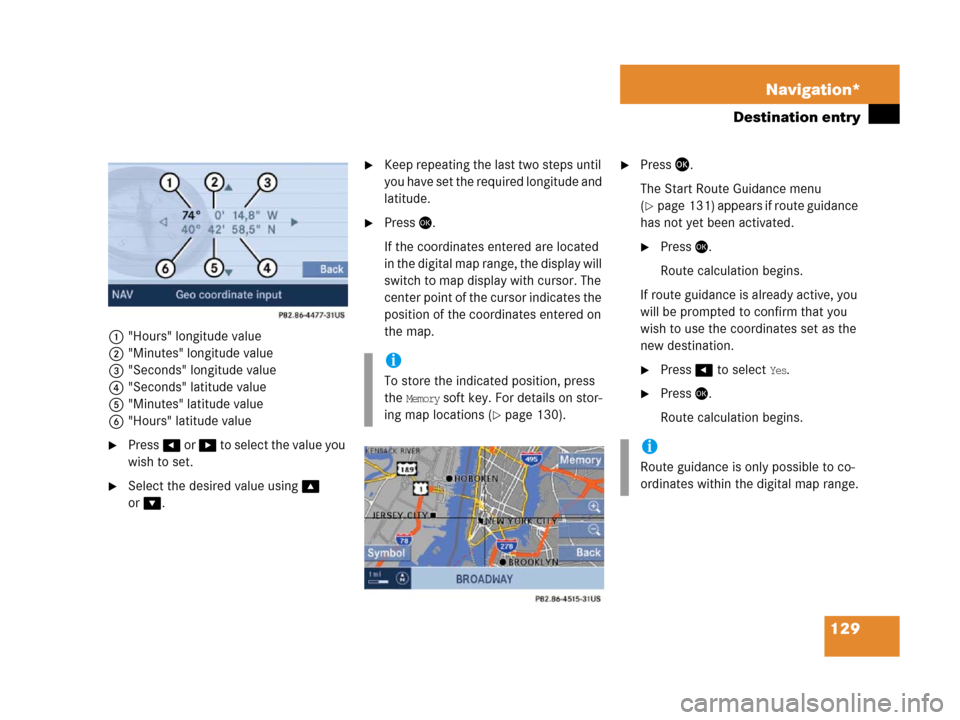
129 Navigation*
Destination entry
1"Hours" longitude value
2"Minutes" longitude value
3"Seconds" longitude value
4"Seconds" latitude value
5"Minutes" latitude value
6"Hours" latitude value
�Press# or $ to selec t the va lue you
wish to set.
�Select the desired value using%
or
&.
�Keep repeating the last two steps until
you have set the required longitude and
latitude.
�Press'.
If the coordinates entered are located
in the digital map range, the display will
switch to map display with cursor. The
center point of the cursor indicates the
position of the coordinates entered on
the map.
�Press '.
The Start Route Guidance menu
(
�page 131) appears if route guidance
has not yet been activated.
�Press'.
Route calculation begins.
If route guidance is already active, you
will be prompted to confirm that you
wish to use the coordinates set as the
new destination.
�Press# to select Yes.
�Press'.
Route calculation begins.
i
To store the indicated position, press
the
Memory soft key. For details on stor-
ing map locations (
�page 130).
i
Route guidance is only possible to co-
ordinates within the digital map range.
Page 131 of 187
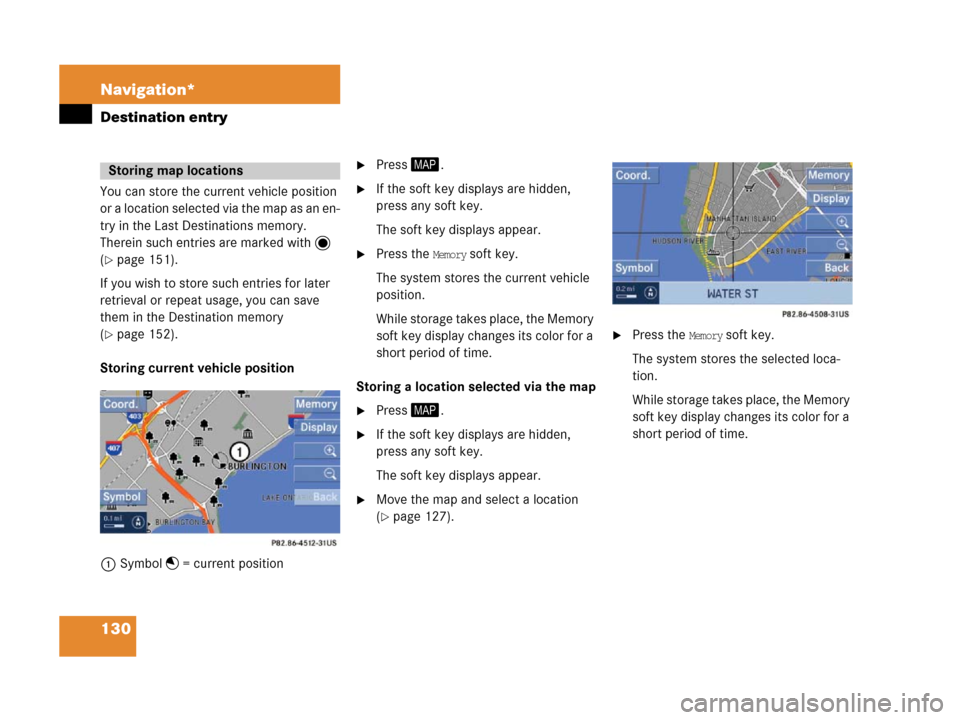
130 Navigation*
Destination entry
You can store the current vehicle position
or a location selected via the map as an en-
try in the Last Destinations memory.
Therein such entries are marked with
(
�page 151).
If you wish to store such entries for later
retrieval or repeat usage, you can save
them in the Destination memory
(
�page 152).
Storing current vehicle position
1Symbol = current position
�Press5.
�If the soft key displays are hidden,
press any soft key.
The soft key displays appear.
�Press the Memory soft key.
The system stores the current vehicle
position.
While storage takes place, the Memory
soft key display changes its color for a
short period of time.
Storing a location selected via the map
�Press5.
�If the soft key displays are hidden,
press any soft key.
The soft key displays appear.
�Move the map and select a location
(
�page 127).
.
�Press the Memory soft key.
The system stores the selected loca-
tion.
While storage takes place, the Memory
soft key display changes its color for a
short period of time.
Storing map locations
Page 132 of 187
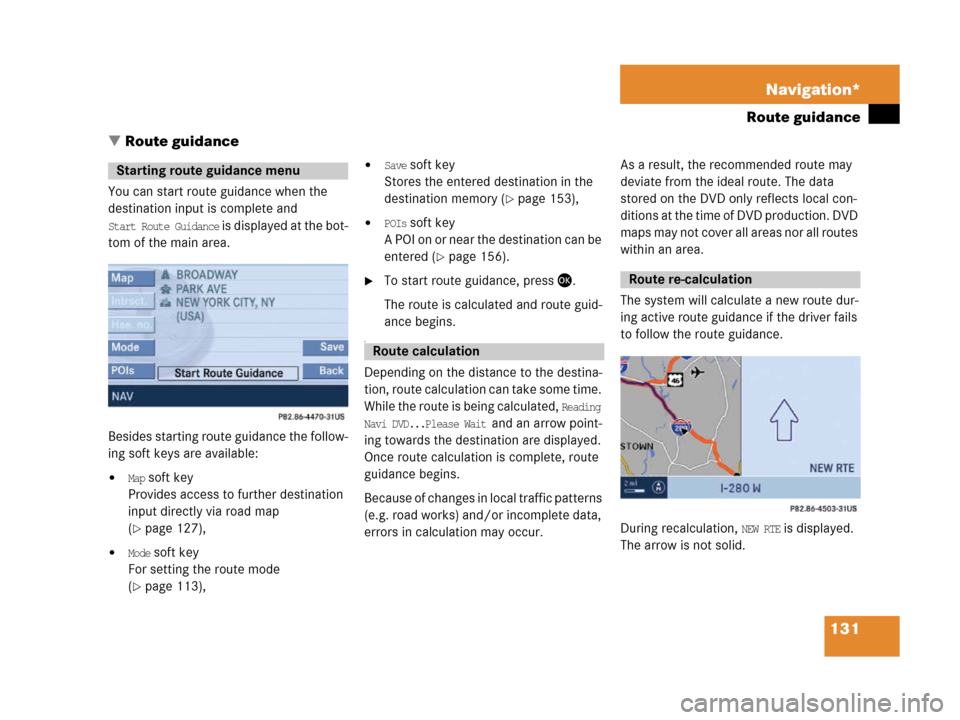
131 Navigation*
Route guidance
� Route guidance
You can start route guidance when the
destination input is complete and
Start Route Guidance is displayed at the bot-
tom of the main area.
Besides starting route guidance the follow-
ing soft keys are available:
�Map soft key
Provides access to further destination
input directly via road map
(
�page 127),
�Mode soft key
For setting the route mode
(
�page 113),
�Save soft key
Stores the entered destination in the
destination memory (
�page 153),
�POIs soft key
A POI on or near the destination can be
entered (
�page 156).
�To start route guidance, press '.
The route is calculated and route guid-
ance begins.
a
Depending on the distance to the destina-
tion, route calculation can take some time.
While the route is being calculated,
Reading
Navi DVD...Please Wait
and an arrow point-
ing towards the destination are displayed.
Once route calculation is complete, route
guidance begins.
Because of changes in local traffic patterns
(e.g. road works) and/or incomplete data,
errors in calculation may occur.As a result, the recommended route may
deviate from the ideal route. The data
stored on the DVD only reflects local con-
ditions at the time of DVD production. DVD
maps may not cover all areas nor all routes
within an area.
The system will calculate a new route dur-
ing active route guidance if the driver fails
to follow the route guidance.
During recalculation,
NEW RTE is displayed.
The arrow is not solid.
Starting route guidance menu
Route calculation
Route re-calculation
Page 135 of 187
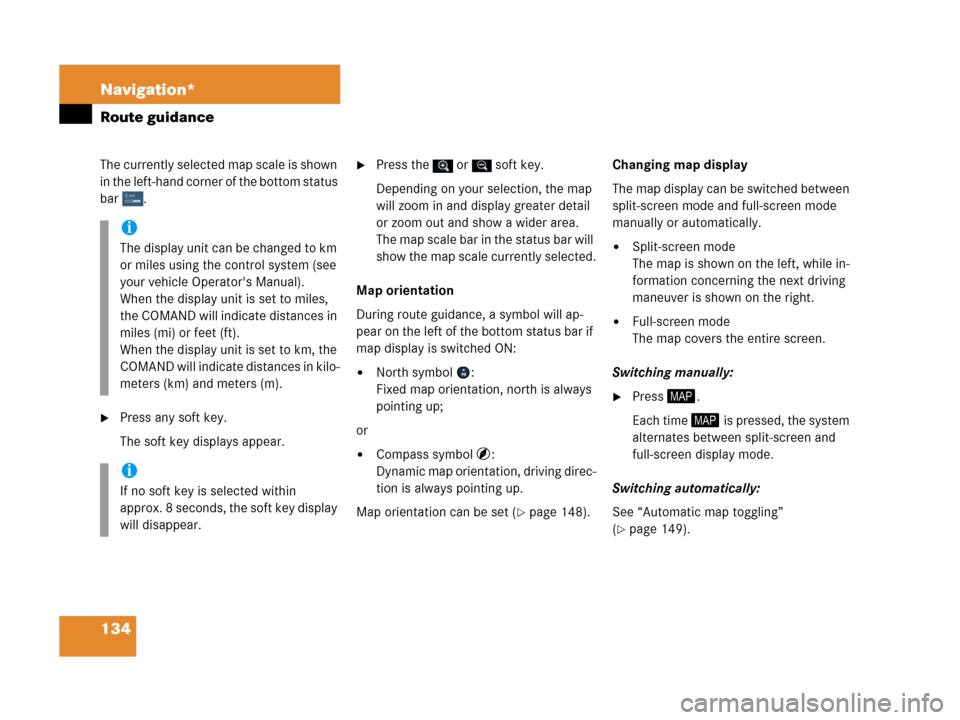
134 Navigation*
Route guidance
The currently selected map scale is shown
in the left-hand corner of the bottom status
bar .
�Press any soft key.
The soft key displays appear.
�Press the or soft key.
Depending on your selection, the map
will zoom in and display greater detail
or zoom out and show a wider area.
The m ap sc ale bar in t he stat us ba r will
show the map scale currently selected.
Map orientation
During route guidance, a symbol will ap-
pear on the left of the bottom status bar if
map display is switched ON:
�North symbol :
Fixed map orientation, north is always
pointing up;
or
�Compass symbol :
Dynamic map orientation, driving direc-
tion is always pointing up.
Map orientation can be set (
�page 148).Changing map display
The map display can be switched between
split-screen mode and full-screen mode
manually or automatically.
�Split-screen mode
The map is shown on the left, while in-
formation concerning the next driving
maneuver is shown on the right.
�Full-screen mode
The map covers the entire screen.
Switching manually:
�Press5.
Each time 5 is pressed, the system
alternates between split-screen and
full-screen display mode.
Switching automatically:
See “Automatic map toggling”
(
�page 149).
i
The display unit can be changed to km
or miles using the control system (see
your vehicle Operator's Manual).
When the display unit is set to miles,
the COMAND will indicate distances in
miles (mi) or feet (ft).
When the display unit is set to km, the
COMAND will indicate distances in kilo-
meters (km) and meters (m).
i
If no soft key is selected within
approx. 8 seconds, the soft key display
will disappear.
Page 140 of 187

139 Navigation*
During route guidance
� During route guidance
Using the soft keys, diverse menus or dis-
plays can be requested and settings ad-
justed during route guidance.
COMAND automatically hides the soft key
displays, when not activated, after a cer-
tain period of time.
�Press any soft key while route guidance
is active.
The soft key displays appear.Selectable soft keys
�Info soft key
Provides access to the Info menu
(
�page 139),
�Detour soft key
Provides access to the Detour function
(
�page 141),
�St-over soft key
Provides access to the stop-over func-
tion (
�page 143),
�Symbol soft key
Pr o v id e s a c c e s s t o s e t t in g t h e s y m bo l s
display (
�page 147),
�Memory soft key
Stores the current position
(
�page 130),
�Display soft key
Provides access to the Display menu
(
�page 146),
� soft key
The map scale will change to display a
more detailed map,
� soft key
The map scale will change to display a
map that shows a wider area.
�If the soft key displays are shown
(
�page 139), press the Info soft key.
The Info menu appears. It shows the
main destination and a stop-over
destination that may have been en-
tered.
Showing soft key displays
Info menu
s
��
Page 141 of 187

140 Navigation*
During route guidance
1Estimated time of arrival
2Remaining driving time in hours and
minutes
3Remaining journey (distance)
1, 2 and 3 refer to the stop-over desti-
nation. You'll only see the details for the fi-
nal destination when you arrive at your
stopover and the system has calculated
the route to the main destination.Selectable soft keys�Route soft key:
Provides access to the display of the
route on the map,
�Mode soft key:
Provides access to the setting of the
route mode (
�page 113).
�In the Info menu, press the Route soft
key.The map appears. The route remaining
is highlighted in blue.
The destination is marked with a flag
, any stop-over destination is marked
with a flag . The current vehicle posi-
tion is identified with the symbol.
Depending on the distance to the des-
tination, it may take some time before
the route display appears.
i
The estimated time of arrival does not
refer to the time zone of destination,
but always refers to the time zone of
the vehicle's current location. For a
correct calculation, make sure that the
system clock is set correctly
(
�page 166).
Displaying the route on the map
s
Page 142 of 187

141 Navigation*
During route guidance
�In the Info menu (�page 139), press
the
Route soft key.
The route appears on the map.
�Press the List soft key.
The list of road/route sections remain-
ing appears.
The road currently travelled on appears
at the top.
�Press% or & to scroll through the
list.
The
Page soft keys allow scrolling
through the list page by page.
The Detour function blocks a route seg-
ment ahead.
The length of this route segment can be
entered. The system then calculates a de-
tour route if possible.
�Show the soft key displays
(
�page 139).
.
Detour function is not active:
You can activate the function and set
the length of a route segment to be
blocked;
or
Detour function is already active:
You can change the length of the route
segment to be blocked (
�page 142),
or switch OFF the Detour function by
deleting the detour (
�page 142).
Displaying the route list
i
Depending on the distance to the des-
tination, it may take a few moments be-
fore the route list is completed.
The list is completed only when the
route calculation is completed.
Dest. is
displayed before the last list entry.
Detour function
i
The Detour soft key display indicates
whether the Detour function is active.
= not active.
= active.